| Task Name | DNA Center Get the current number of devices in DNA Center Get Information on a device by device IP address |
| Description | |
| Prerequisites | vCenter |
| Category | Workflow |
| Components | UCSD 6.6 |
| User Inputs | |
| Output | |
Instructions for Regular Workflow Use:
- Download the attached .ZIP file below to your computer. *Remember the location of the saved file on your computer.
- Unzip the file on your computer. Should end up with a .WFD file.
- Log in to UCS Director as a user that has "system-admin" privileges.
- Navigate to "Policies-->Orchestration" and click on "Import".
- Click "Browse" and navigate to the location on your computer where the .WFDX file resides. Choose the .WFDX file and click "Open".
- Click "Upload" and then "OK" once the file upload is completed. Then click "Next".
- Click the "Select" button next to "Import Workflows". Click the "Check All" button to check all checkboxes and then the "Select" button.
- Click "Submit".
- A new folder should appear in "Policies-->Orchestration" that contains the imported workflow. You will now need to update the included tasks with information about the specific environment.
The workflows:

The workflow:
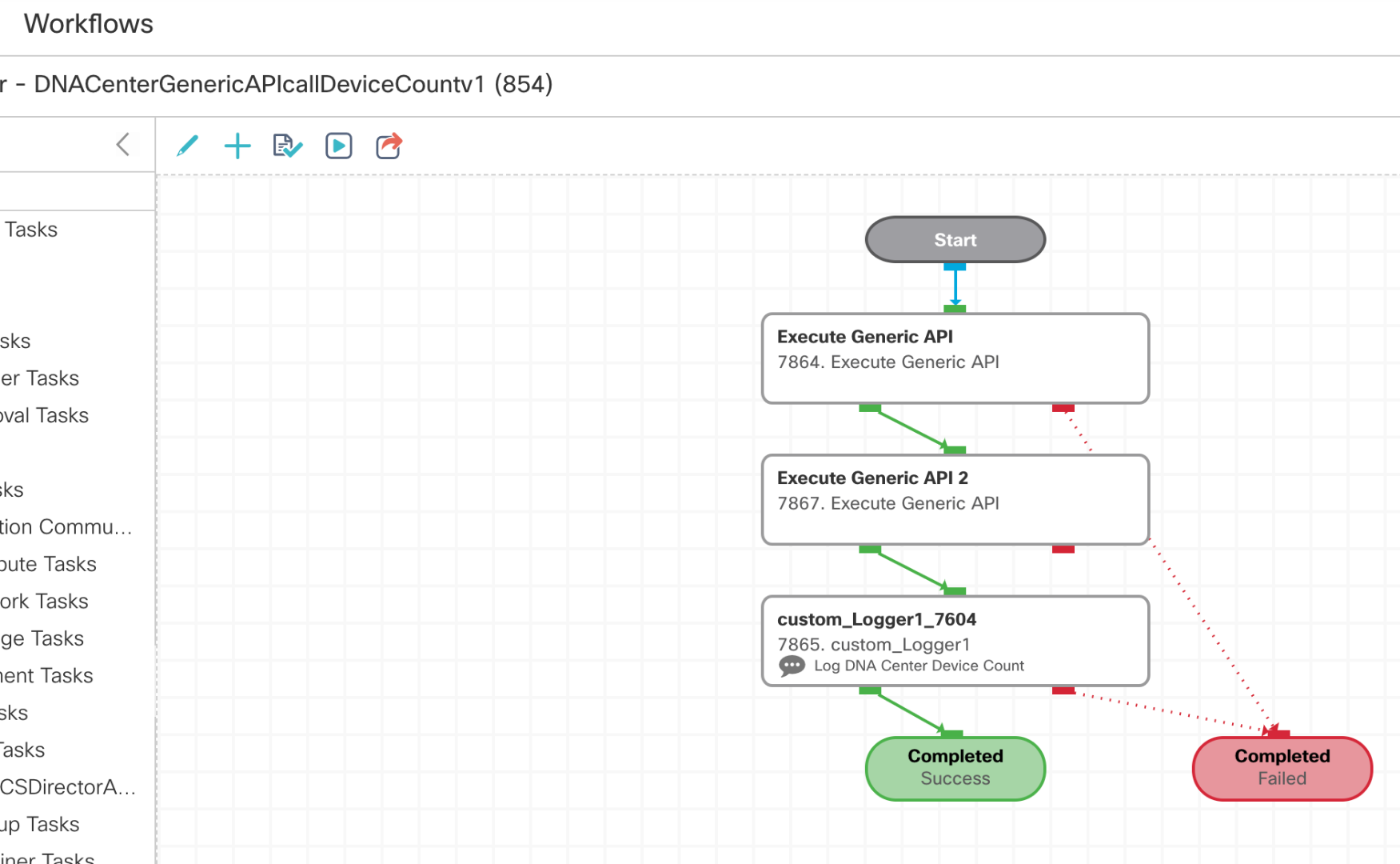
API call info:
/api/system/v1/auth/token
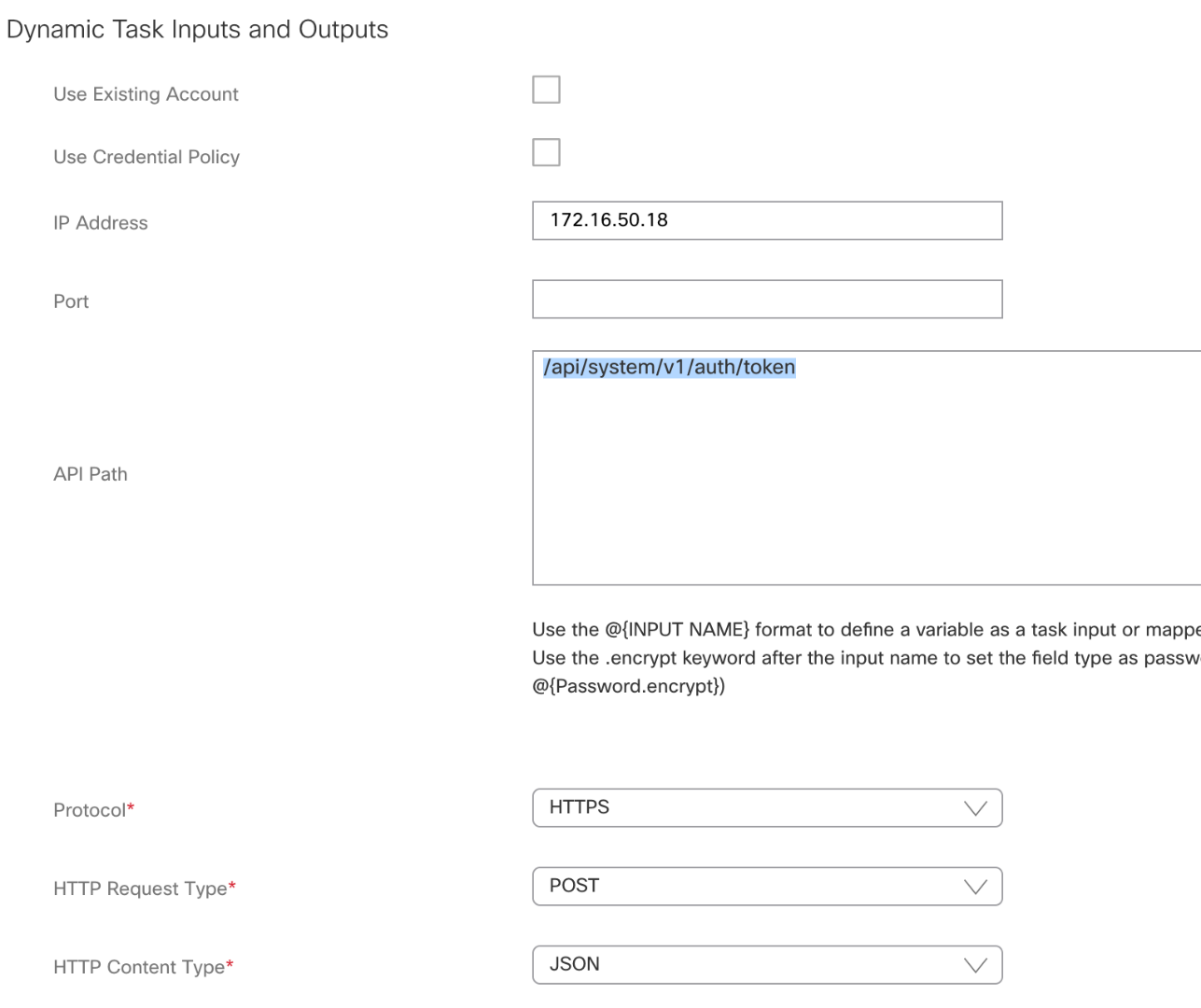
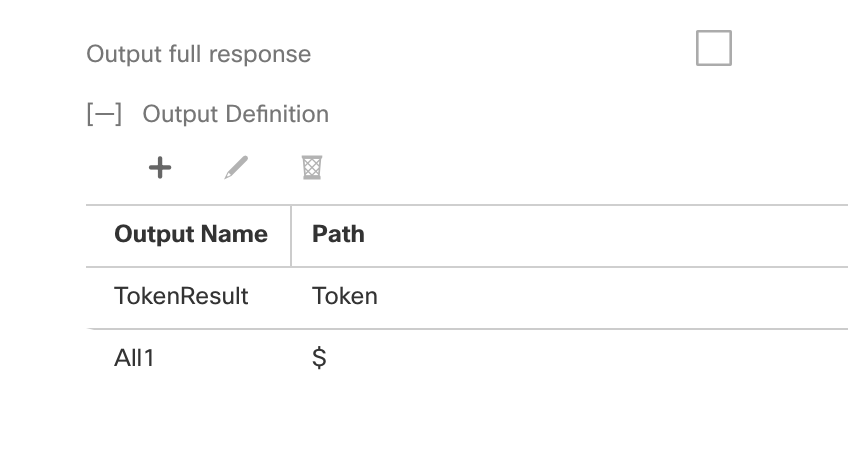
Input:
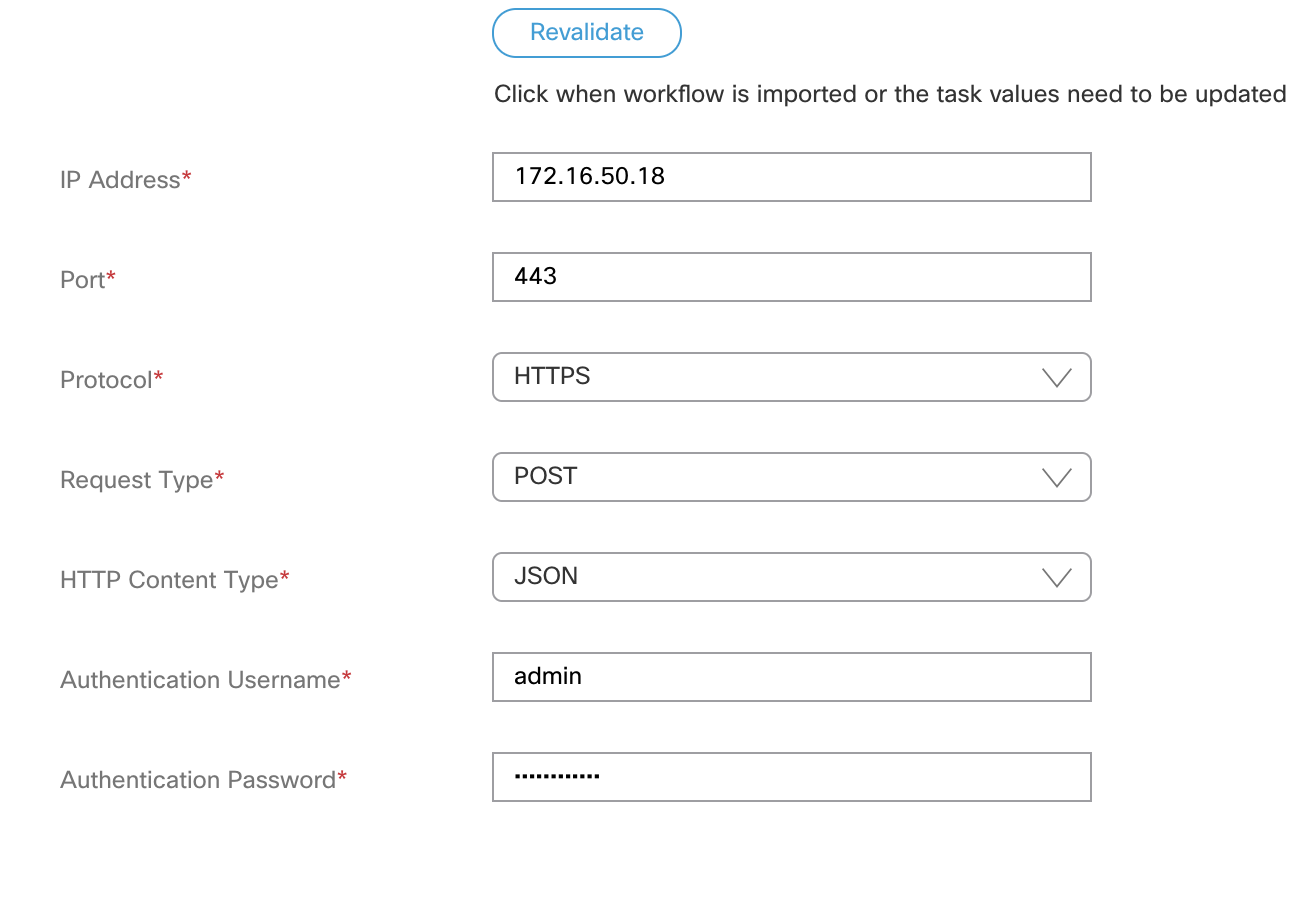
API task 2:
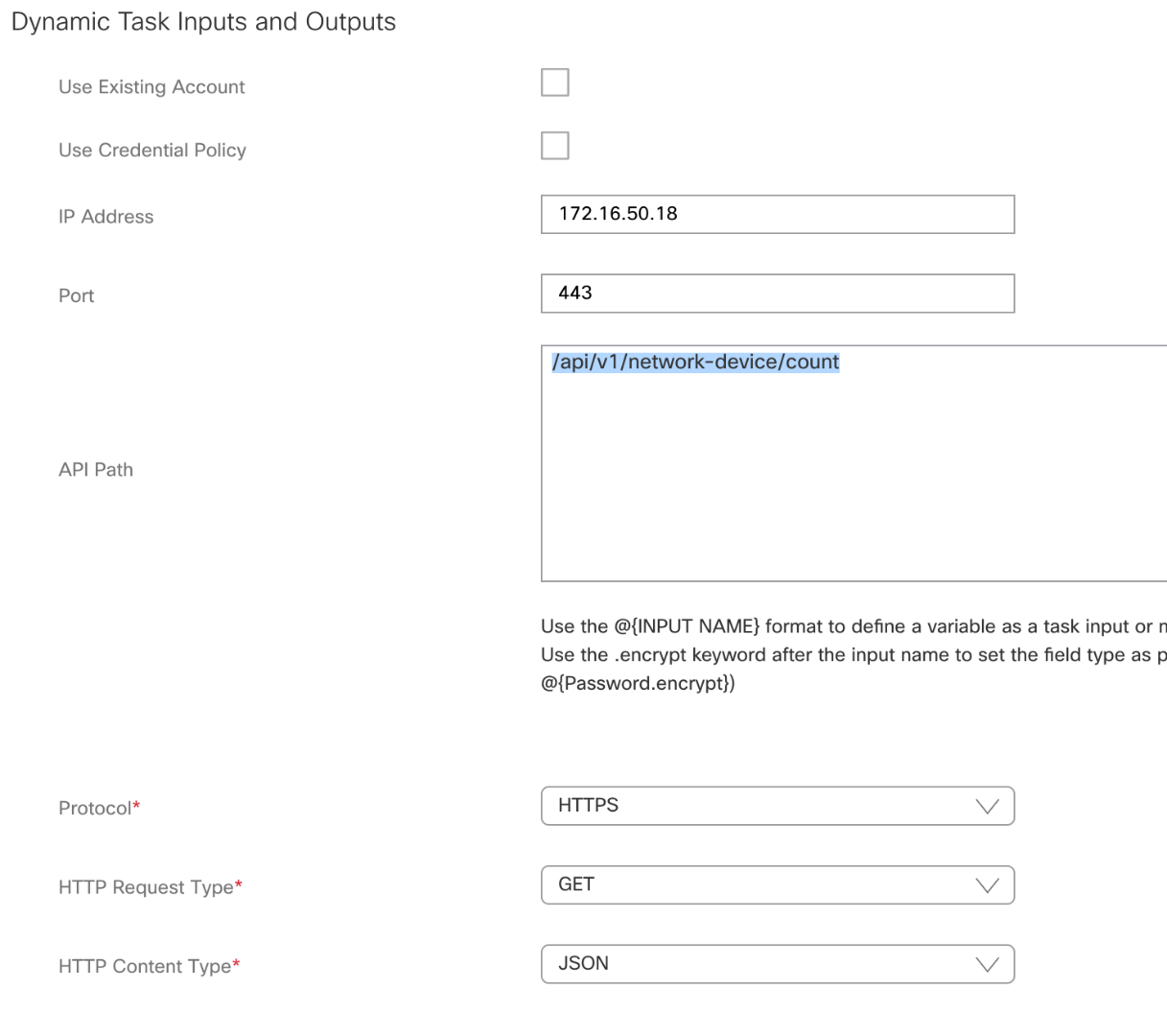
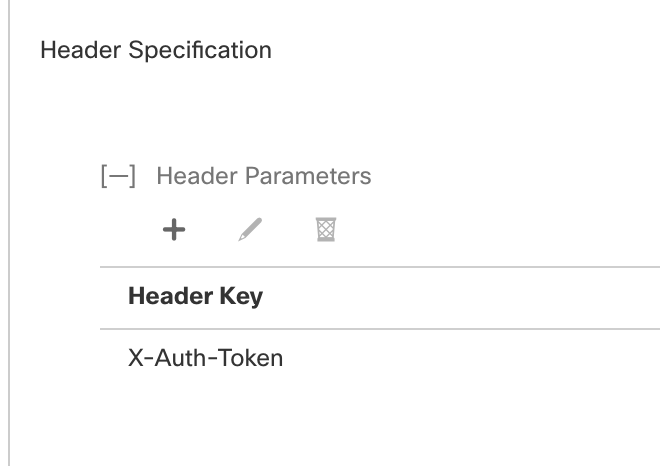
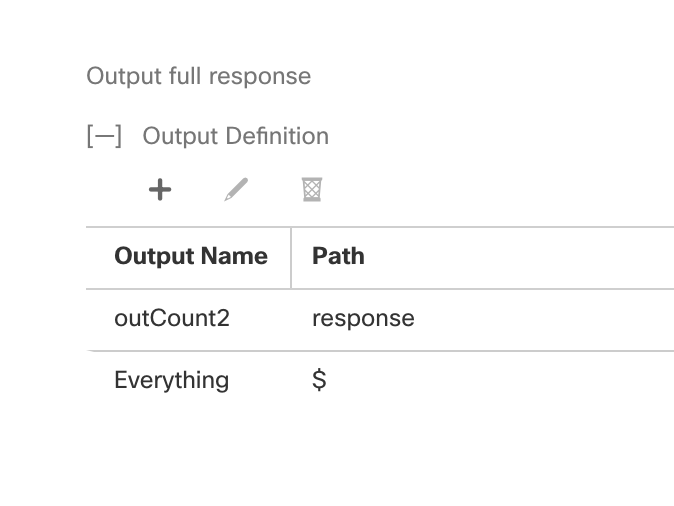
The mapping from previous API task:
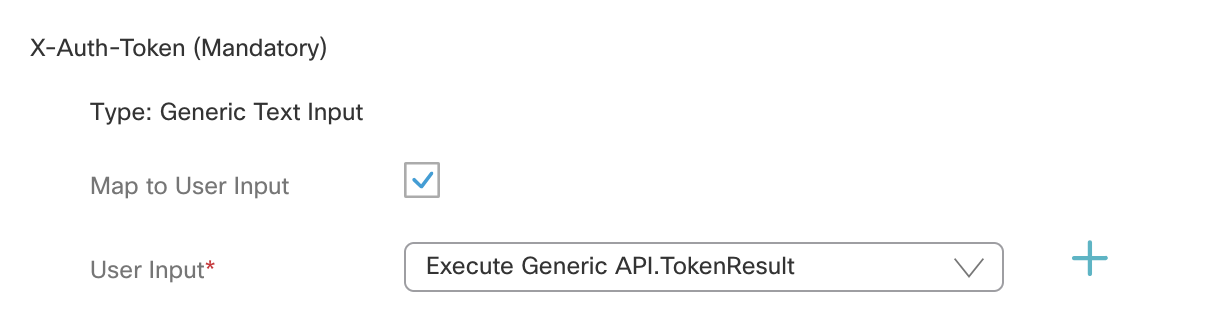
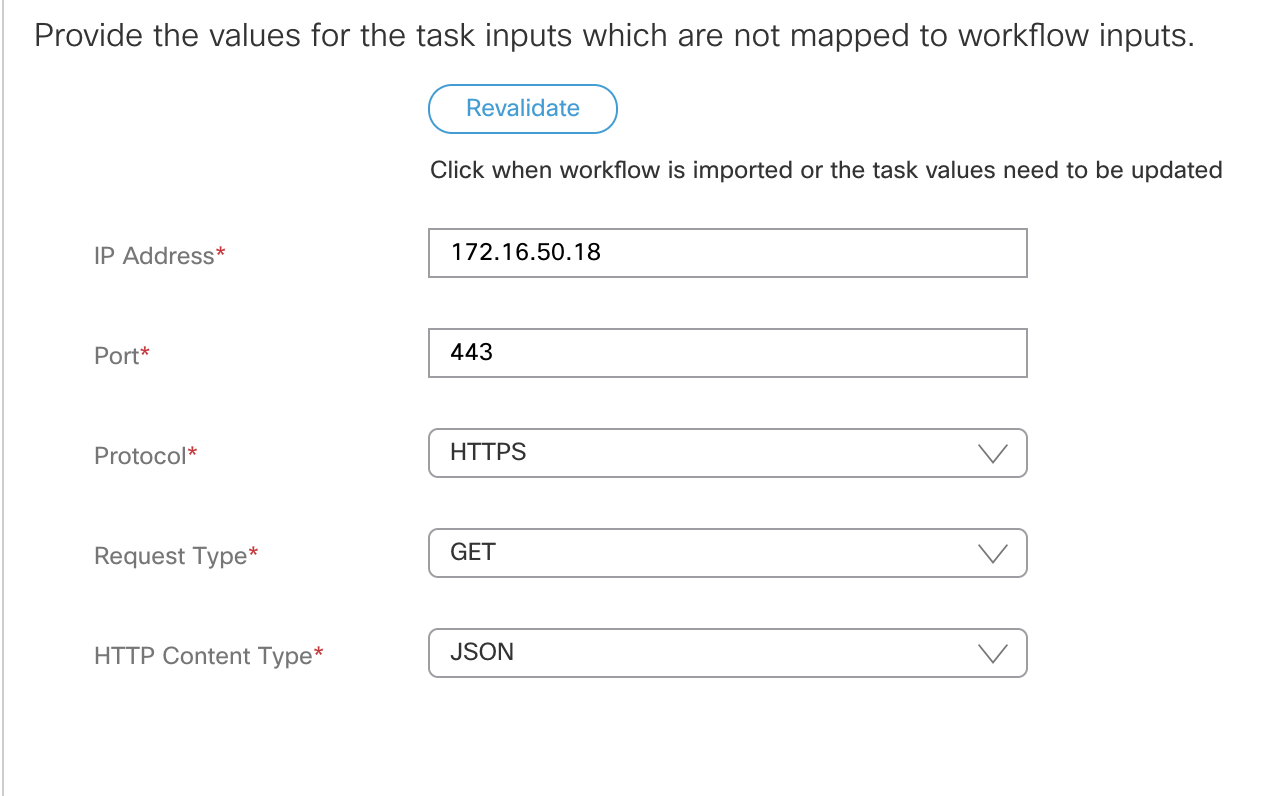
Workflow run:
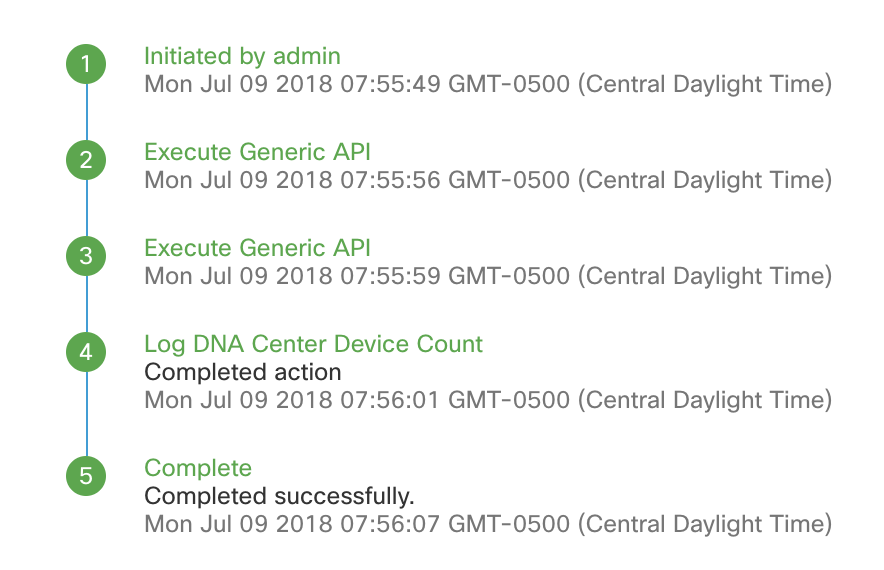
Device count in this case is 11 (11 devices are in DNA Center) :
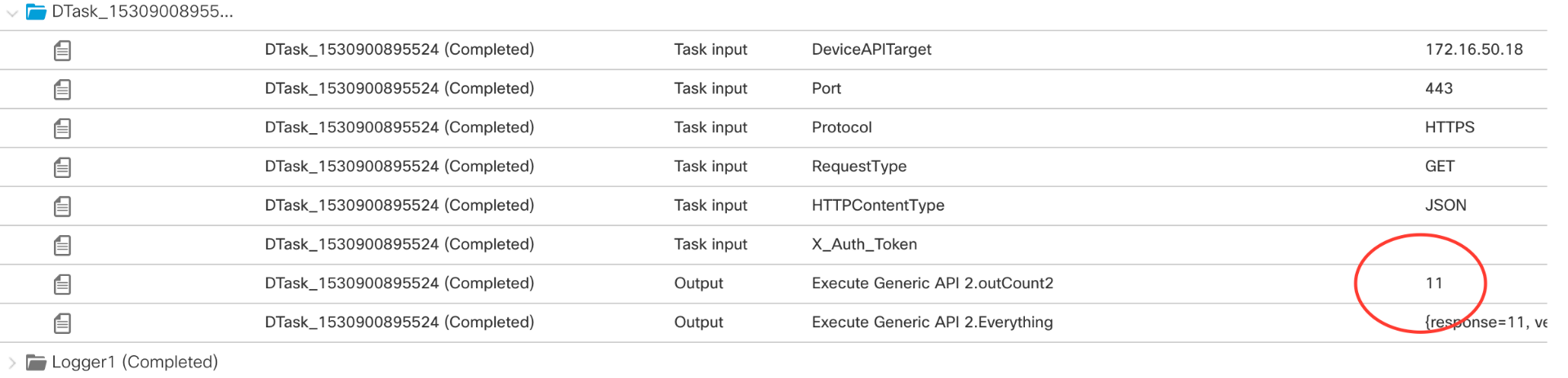
Workflow #2 Getting device information by IP address:
Workflow:
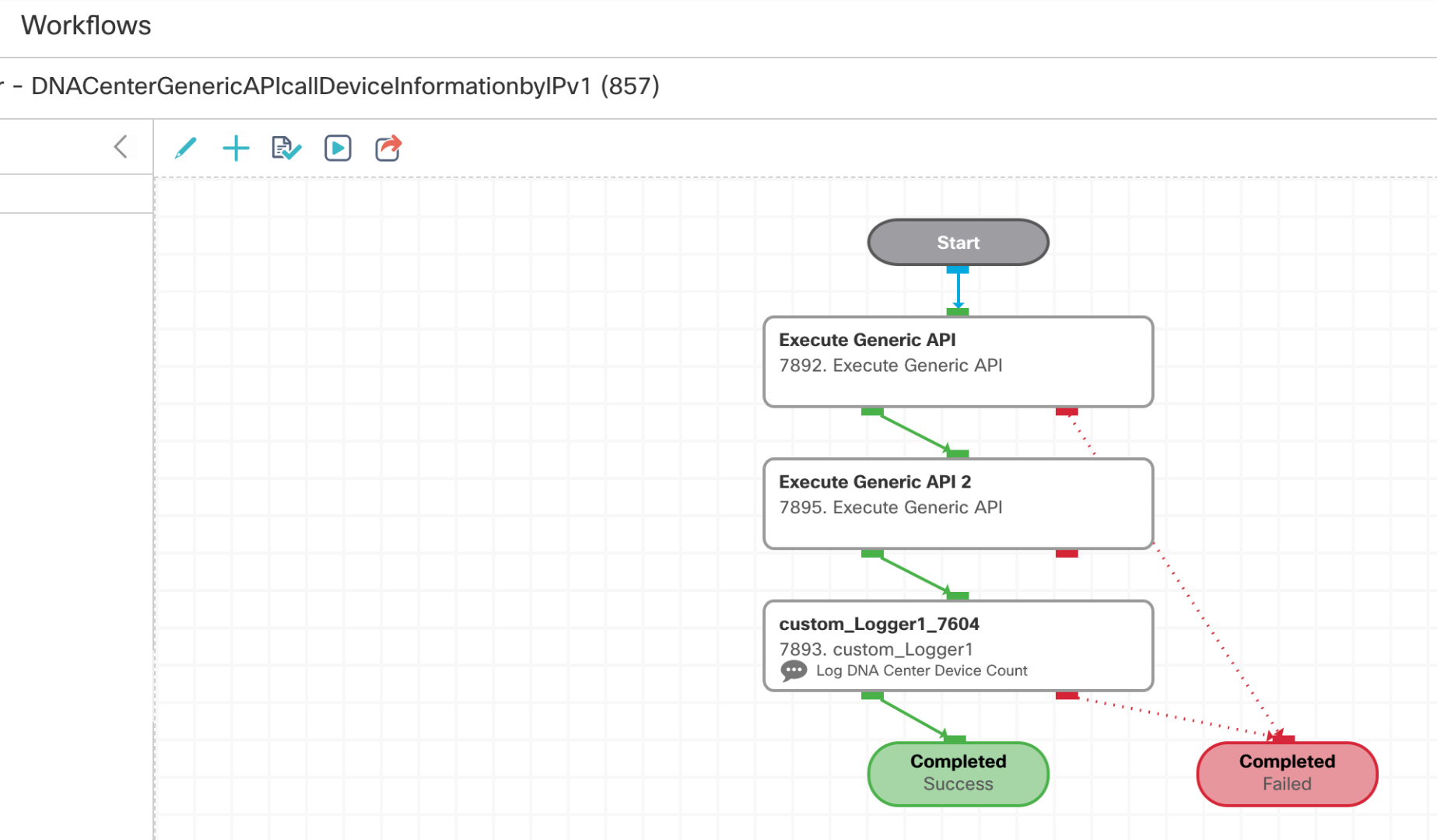
/api/v1/network-device/ip-address/@{ipAddress}
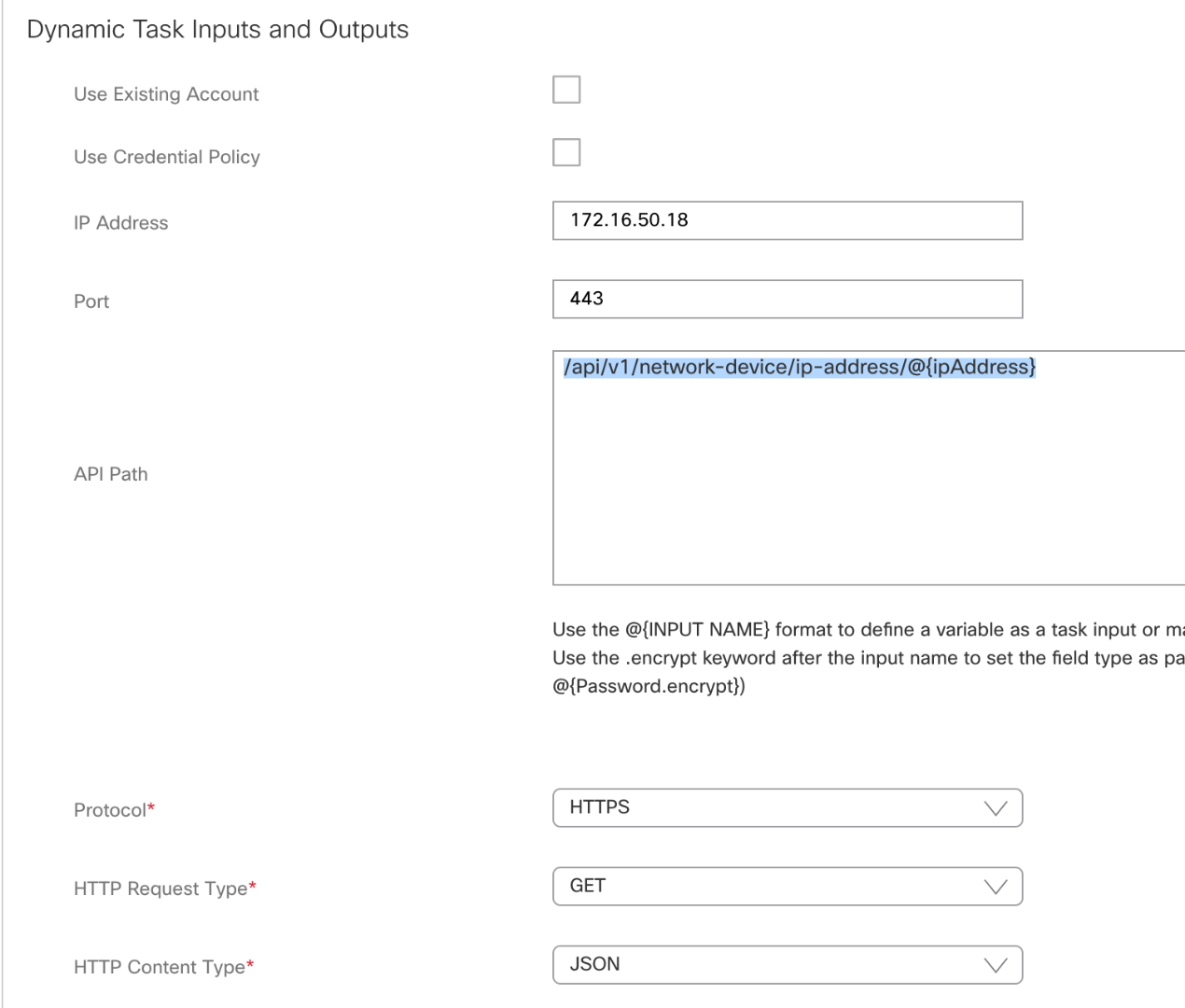
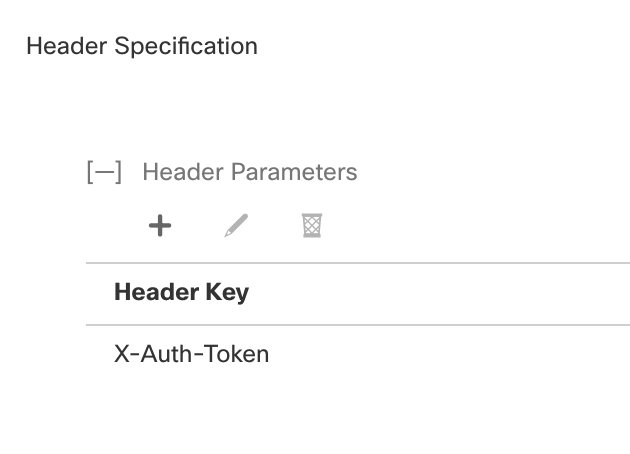
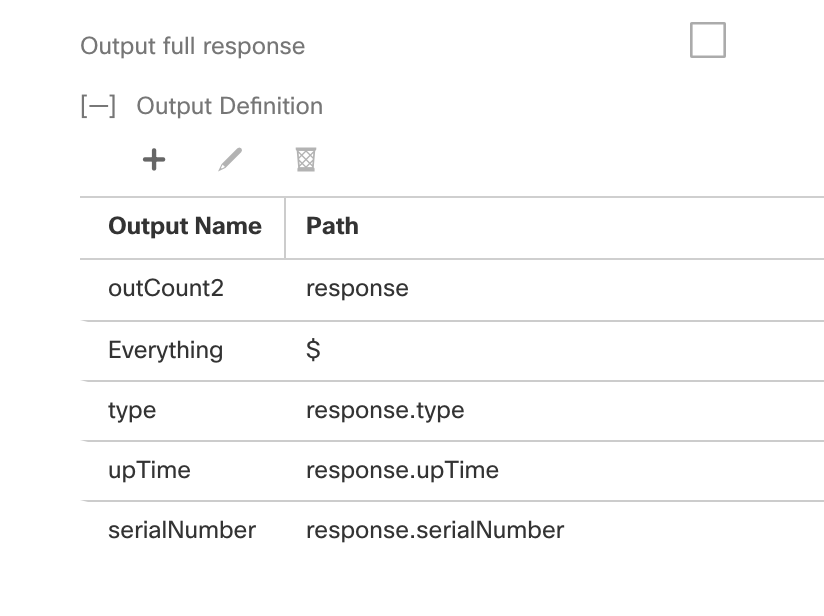
Workflow run:
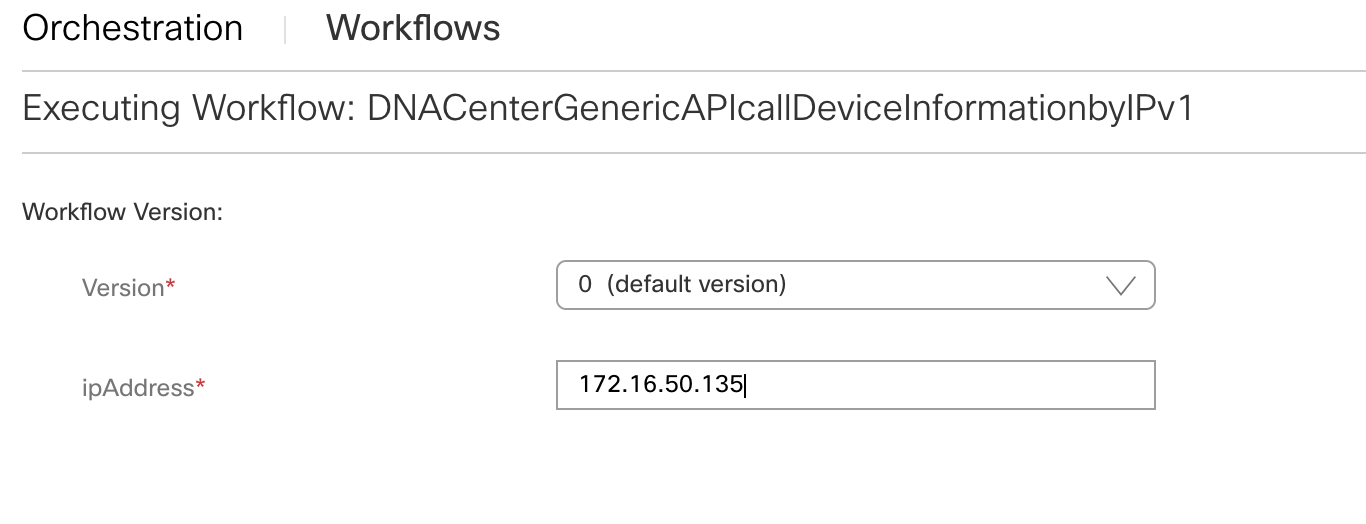
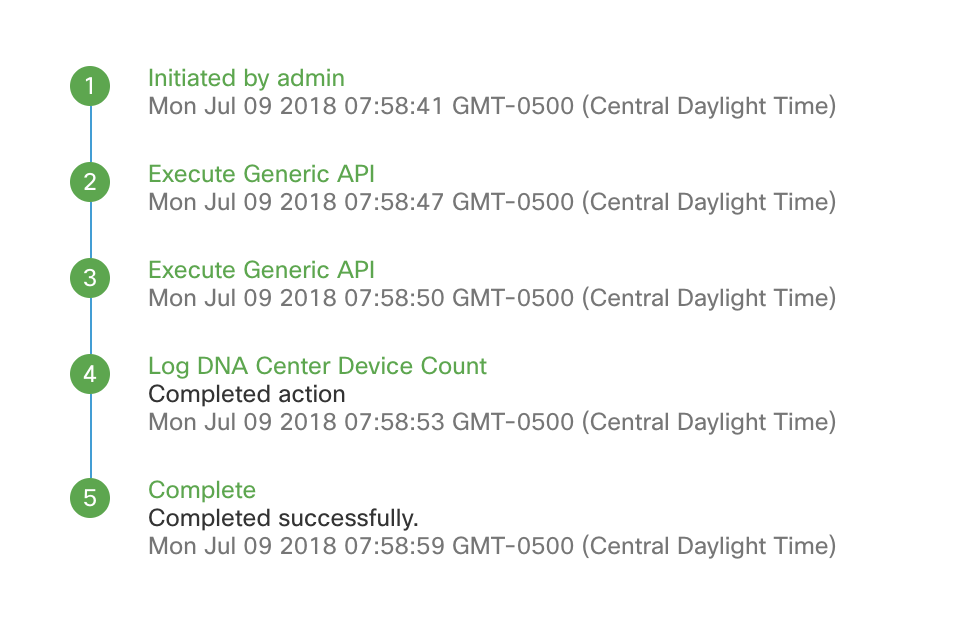
Output:

Workflows:
