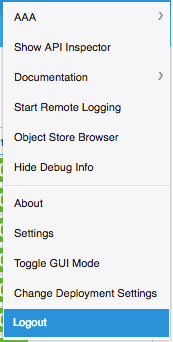0. はじめに
APIC GUI 手引き には GUI 上部の Tab について説明が書かれていますが、右上にもう 1 つ重要な項目が残っています。
このコンテンツでは、welcome [username] を click したときに表示される項目について簡単に説明します。
Click した際にどのような出力になるか確認したいが、手元に APIC GUI 環境がないような場合に参考にしてください。

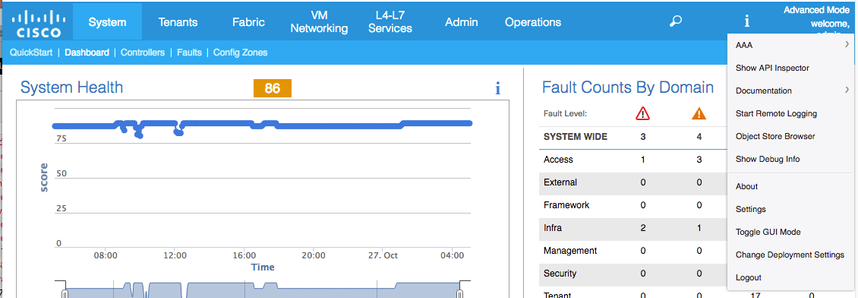
1. AAA
Login している user の、認証に関する設定変更が可能です。
自分自身の設定ではなく、異なる user の認証に関する設定は、Admin > AAA から設定可能です。
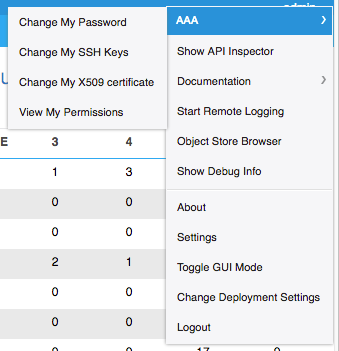
2. Show API Inspector
GUI から行った設定に関する Troubleshooting を行う時の必須項目です。
Show API Inspector を起動すると、別 window が開き、GUI に対して行なっている HTTP request を表示することができます。
画面表示に関しては GET method が、設定に関しては POST method が使用されるため、POST で filter を行うと、GUI で行った設定のみを表示することが可能です。
API Inspector に関しては、より詳細な内容が API Inspector の活用 にも記載されています。
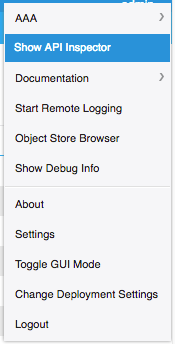
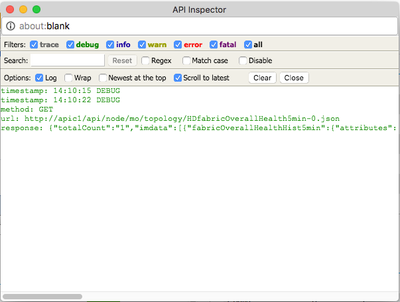
3. Documentation
それぞれ、API, Cobra SDK, APIC の CCO Documentation が表示されます。
API Documentation は、Class を調べるだけでなく、Event, Fault, Syslog に関して調査を行う場合にも使用します。
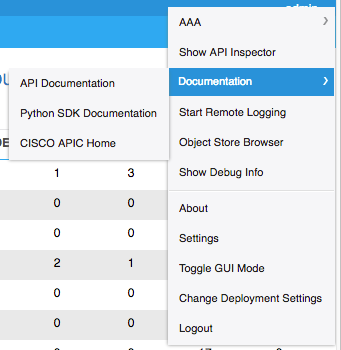
4. Start Remote Logging
API Inspector の外部出力用です。
URL を入力すると、その server へ情報を転送します。
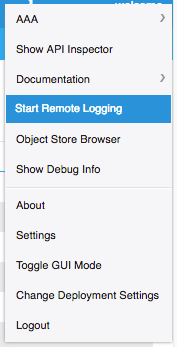
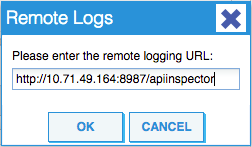
簡易 Server として、SimpleAciUiLogServer が GitHub 上に公開されています。
詳細な使用方法は、GitHub を参照してください。
python script なので、download した後に、SimpleAciUiLogServer を python で実行するだけで動作します。
(Port を開けるため、Firewall の設定を変更する必要があるかもしれません。)
YUSHIMAZ-M-P0TK:scripts yushimaz$ git clone https://github.com/datacenter/SimpleAciUiLogServer
## GitHub から file を copy
Cloning into 'SimpleAciUiLogServer'...
remote: Counting objects: 239, done.
remote: Total 239 (delta 0), reused 0 (delta 0), pack-reused 239
Receiving objects: 100% (239/239), 119.99 KiB | 0 bytes/s, done.
Resolving deltas: 100% (118/118), done.
YUSHIMAZ-M-P0TK:scripts yushimaz$
YUSHIMAZ-M-P0TK:scripts yushimaz$ cd SimpleAciUiLogServer/
YUSHIMAZ-M-P0TK:SimpleAciUiLogServer yushimaz$ ls
HISTORY.rst Manifest.in SimpleAciUiLogServer setup.cfg start_remote_logging.png
LICENSE.txt README.rst enter_remote_logging_info.png setup.py stop_remote_logging.png
YUSHIMAZ-M-P0TK:SimpleAciUiLogServer yushimaz$ cd SimpleAciUiLogServer/
YUSHIMAZ-M-P0TK:SimpleAciUiLogServer yushimaz$ ls
SimpleAciUiLogServer.py __init__.py version.py
YUSHIMAZ-M-P0TK:SimpleAciUiLogServer yushimaz$ ./SimpleAciUiLogServer.py
## script を実行
+++WARNING+++ Using an embedded self-signed certificate for HTTPS, this is not secure.
Servers are running and reachable via:
http://10.71.49.164:8987/apiinspector
## apic に対して http access を行っている場合、ここに表示された address を入力
https://10.71.49.164:8443/apiinspector
## apic に対して https access を行っている場合、ここに表示された address を入力
Make sure your APIC(s) are configured to send log messages: welcome username -> Start Remote Logging
Note: If you connect to your APIC via HTTPS, configure the remote logging to use the https server.
## GUI を操作すると以下が表示される (この例では、Tenant Tab を click)
2016-10-27 13:26:52,004 DEBUG -
method: GET
url: http://apic1/api/node/class/fvTenant.json?subscription=yes
payload: None
# objs: 0
[snip]
^CExiting... <<== ctrl+c で終了
5. Object Store Browser
別 window で object store browser (別名 Visore) が起動します。
class や dn を入力することで mo が確認できます。
moquery command の GUI 版のようなものです。
直接 https://[apic address]/visore.html と入力しても access 可能です。
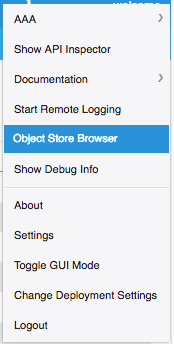
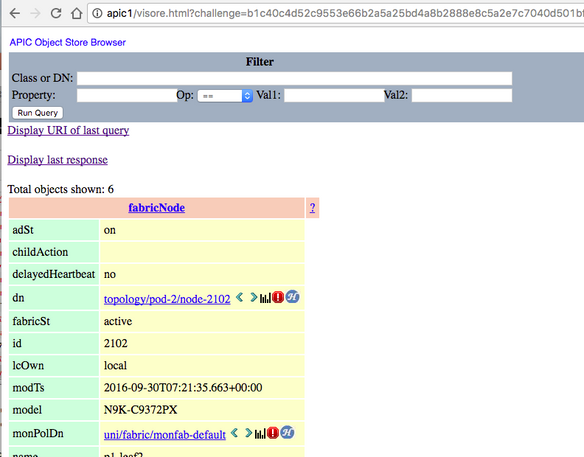
6. Show Debug Info
現在表示している page の class や dn が画面一番下に表示されるようになります。
Object Store Browser で入力する class や dn を調べたい時に役立ちます。
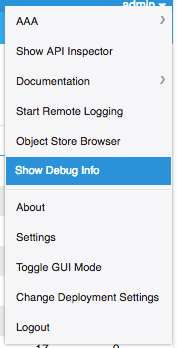

7. About
現在の APIC の version が表示されます。
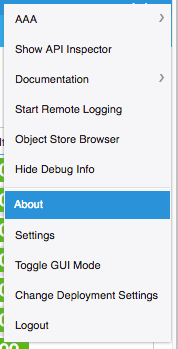
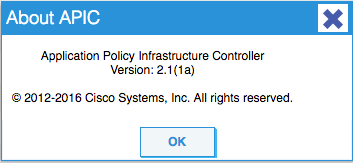
8. Settings
UI の一部設定を変更できます。
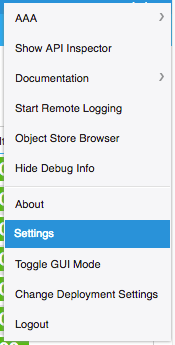
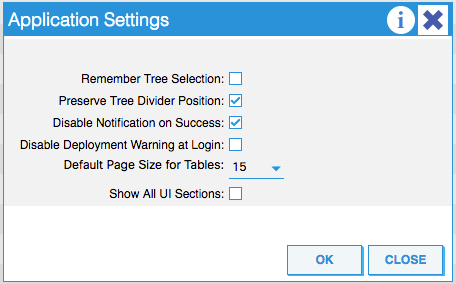
9. Toggle GUI Mode
Advanced/Basic mode を切り替えることができます。
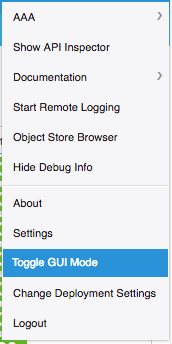
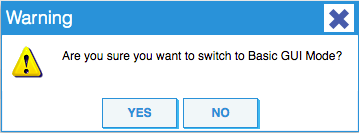
10. Change Deployment Settings
設定変更/削除時の Warning 出力を変更できます。
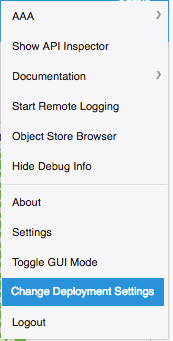
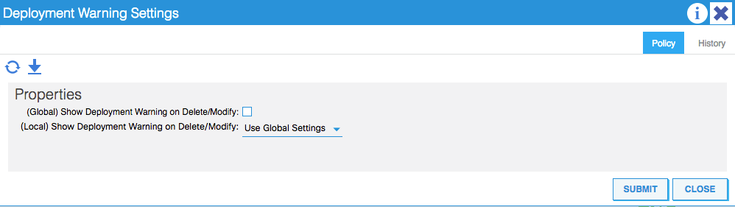
11. Logout
login 画面に戻ります。