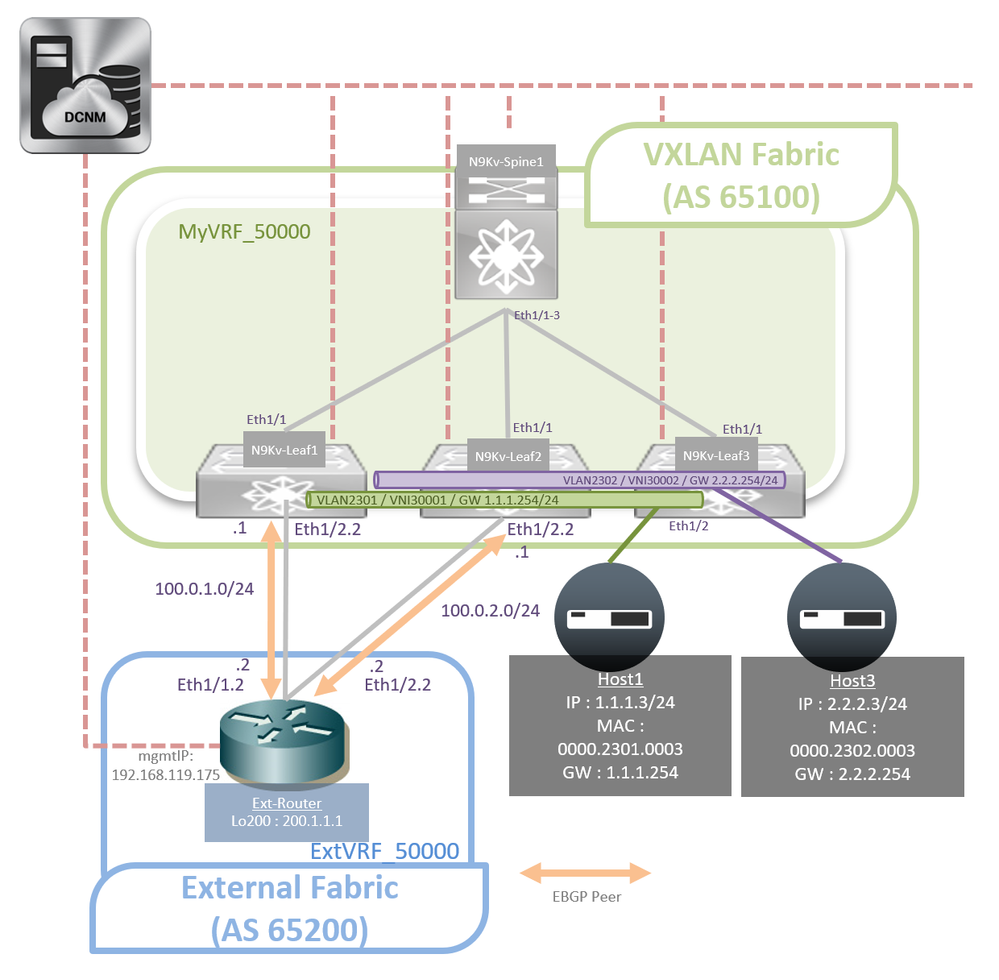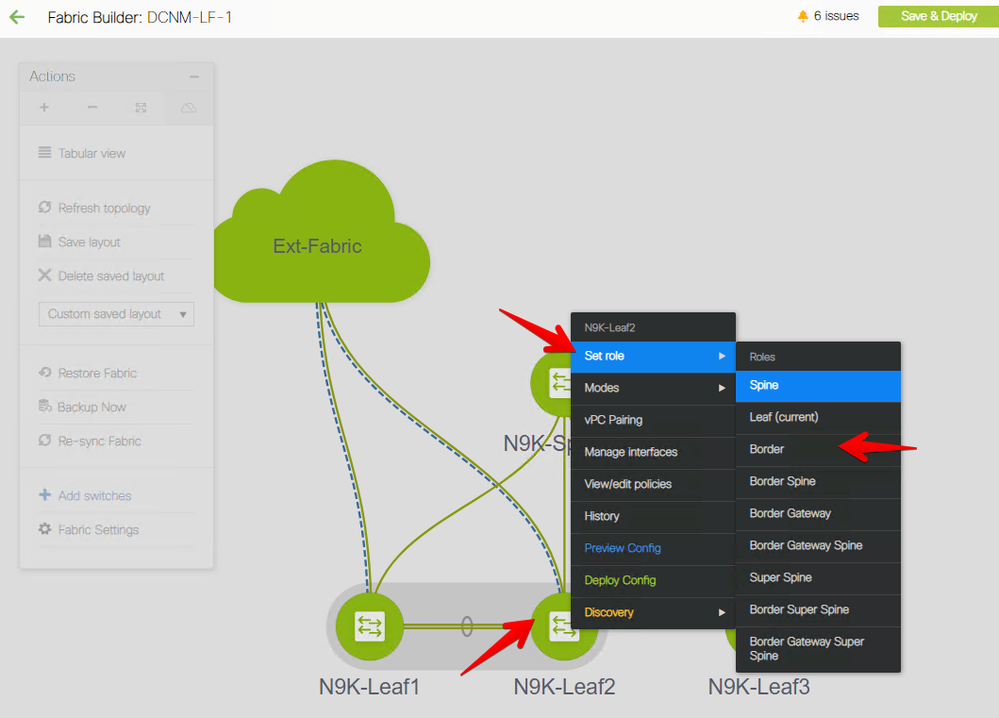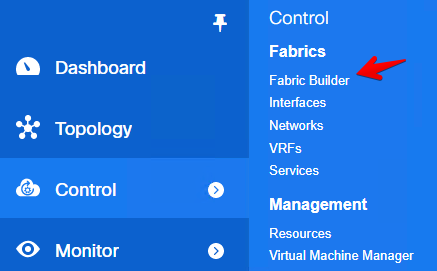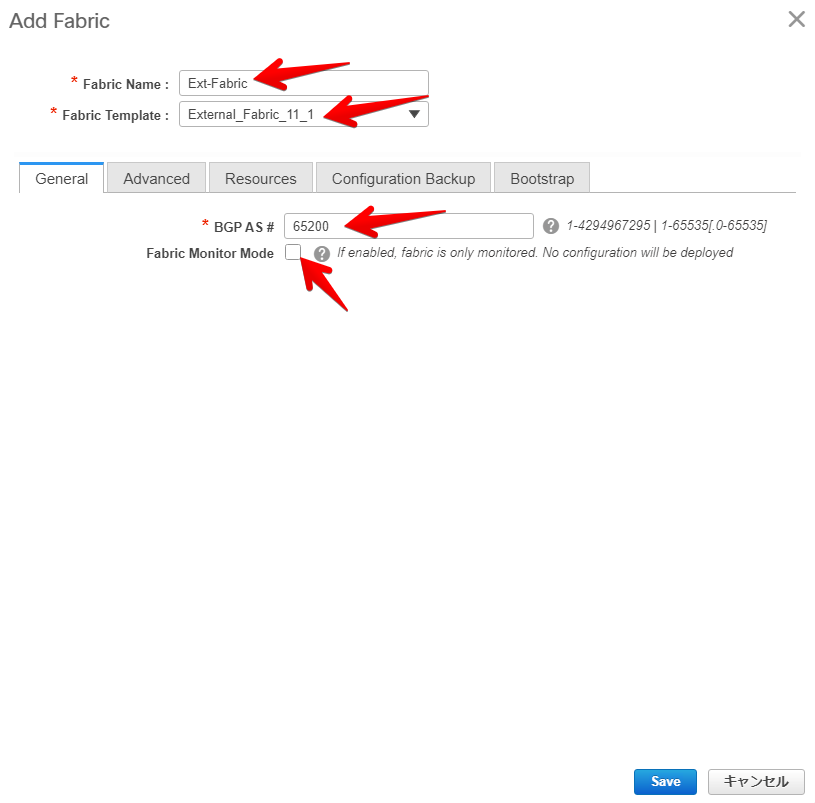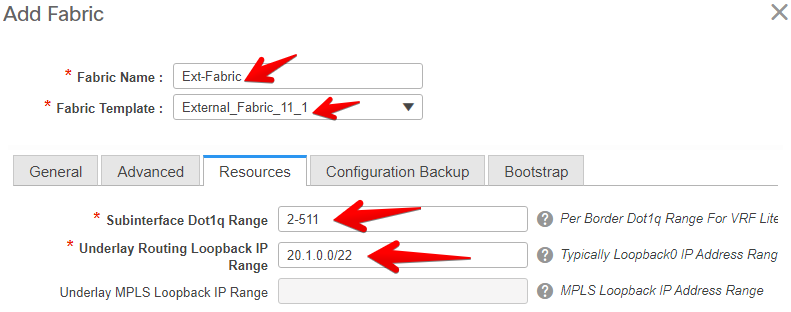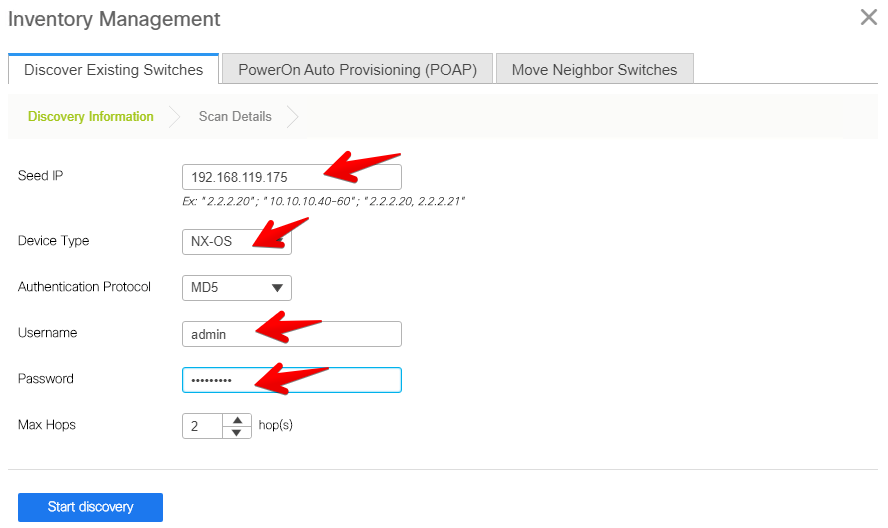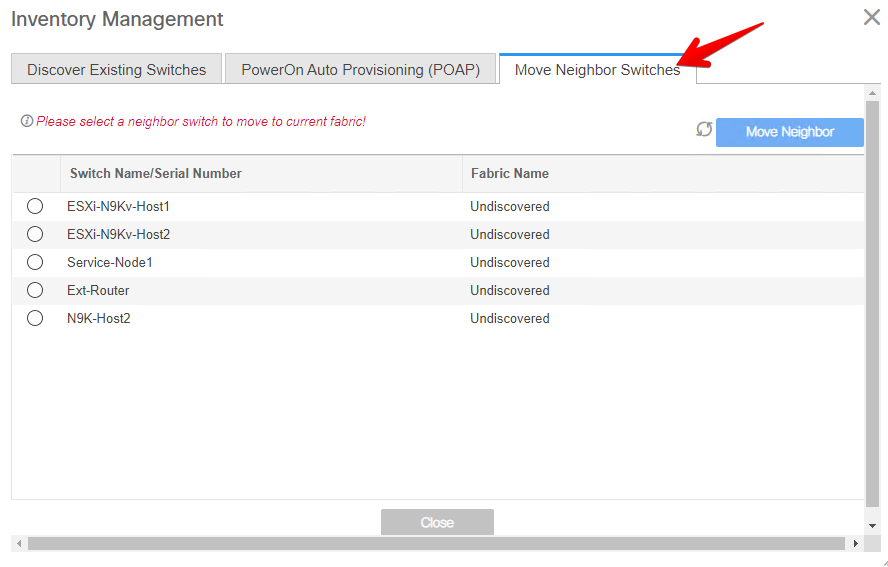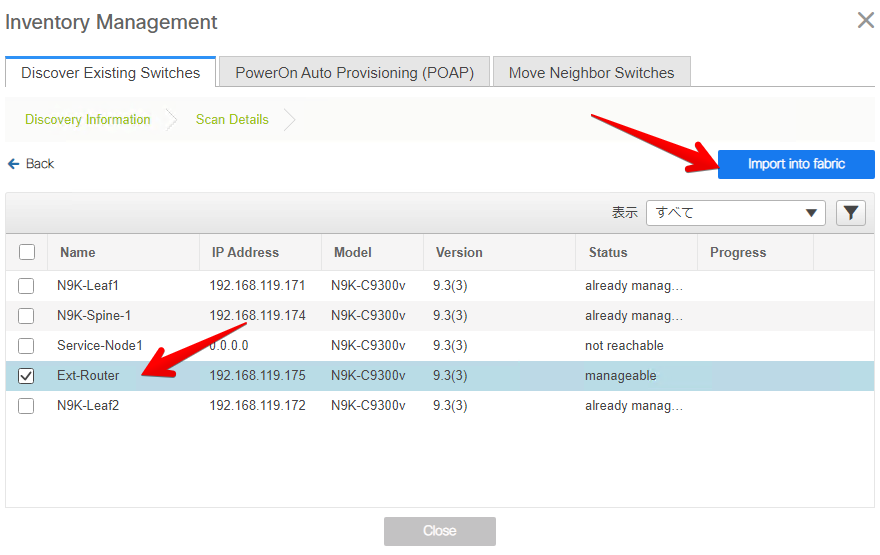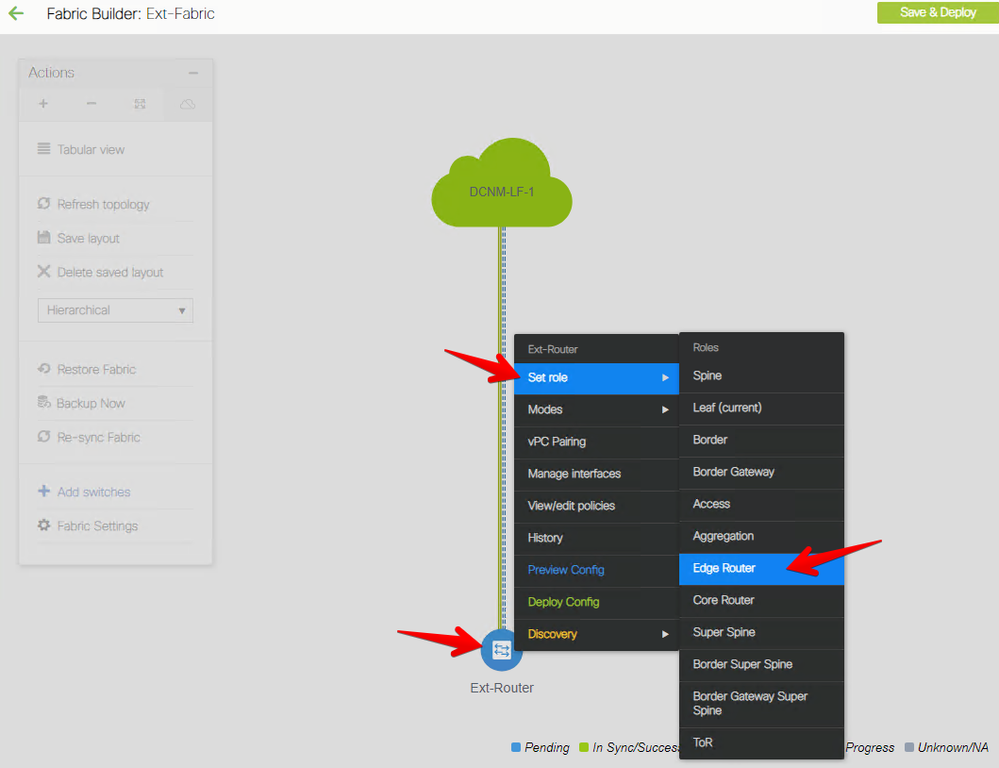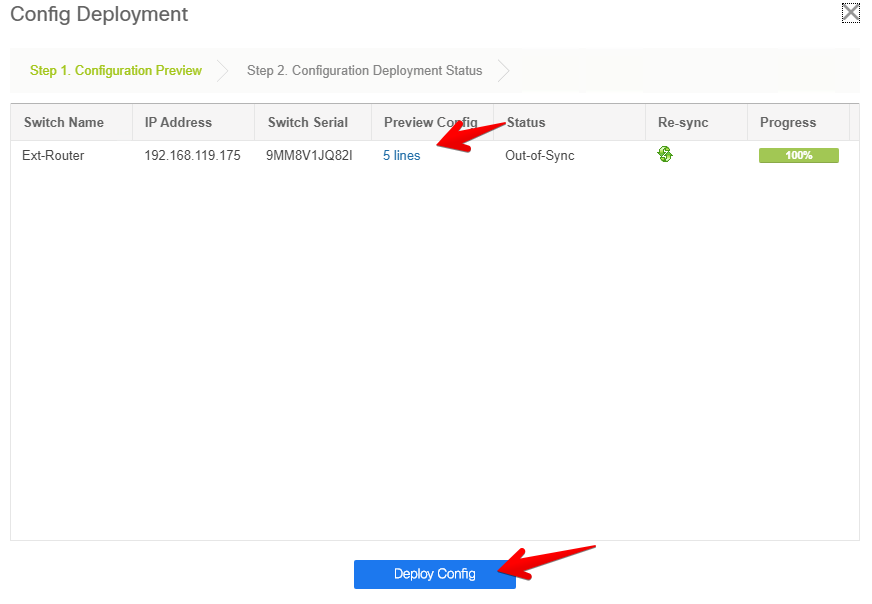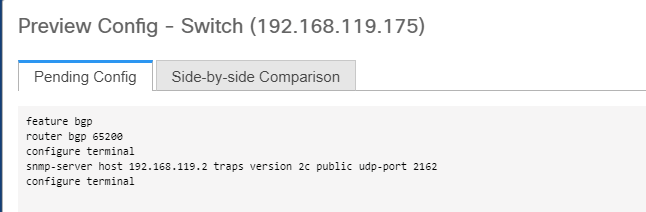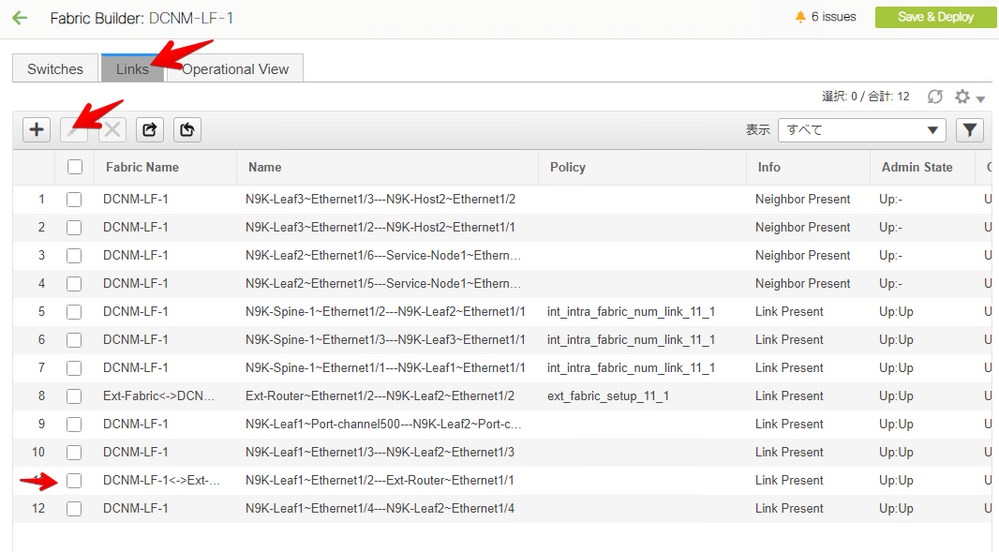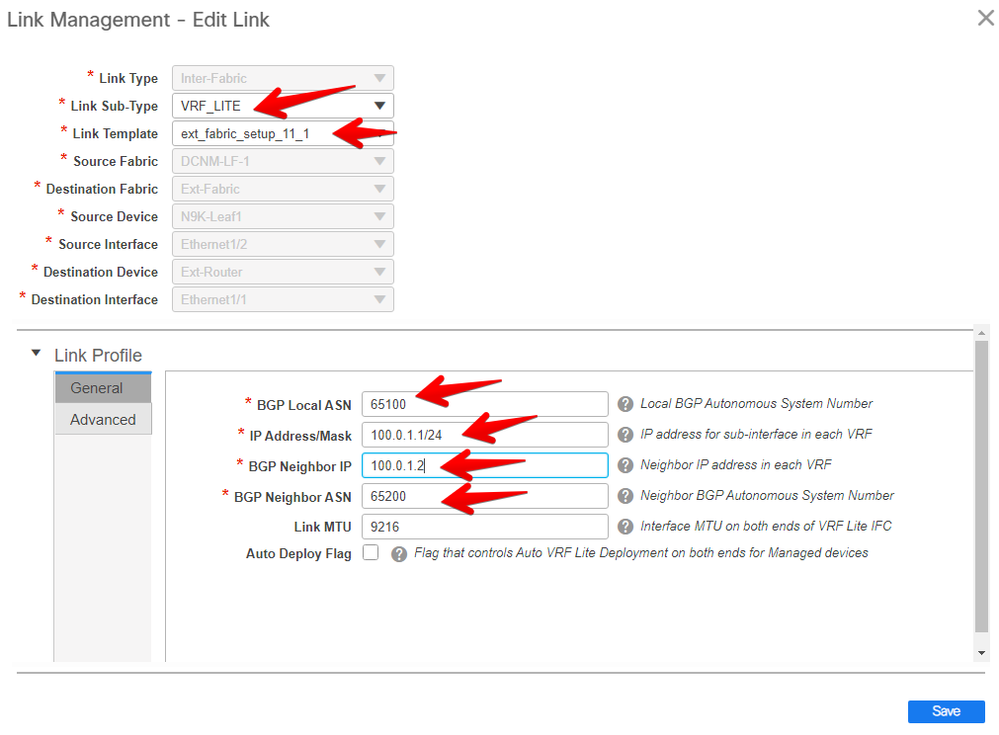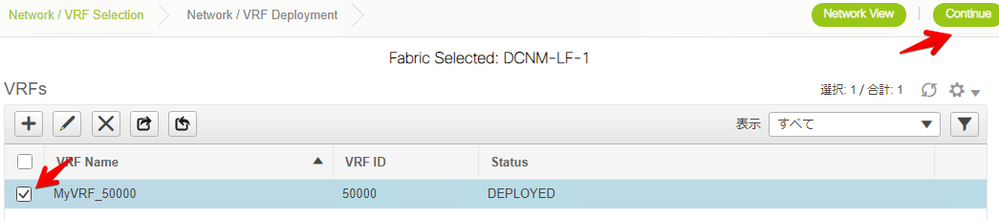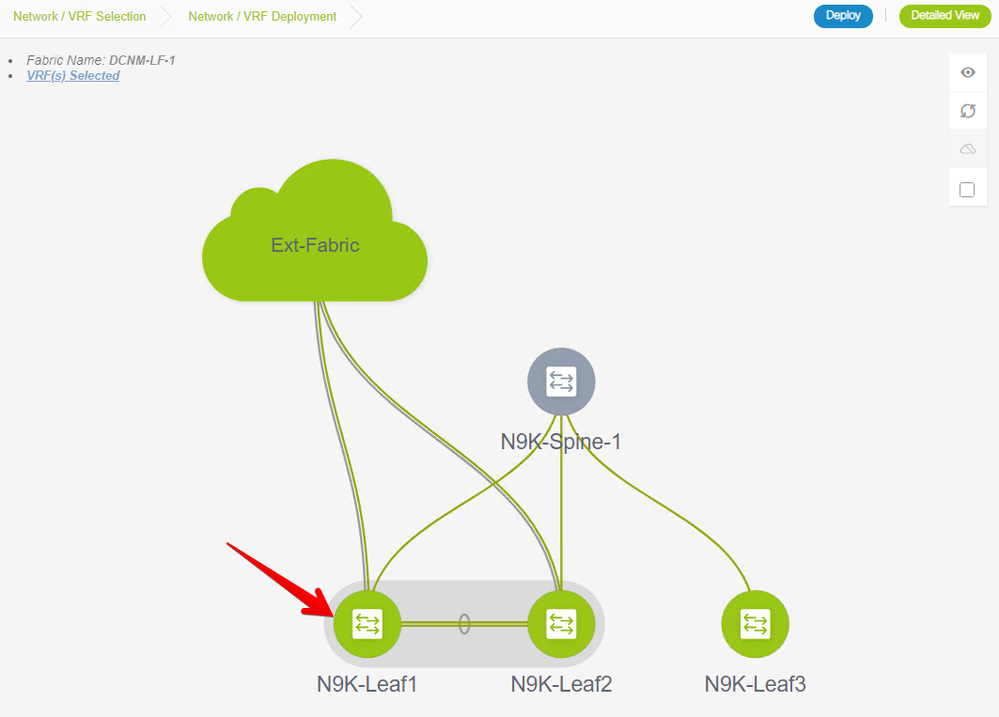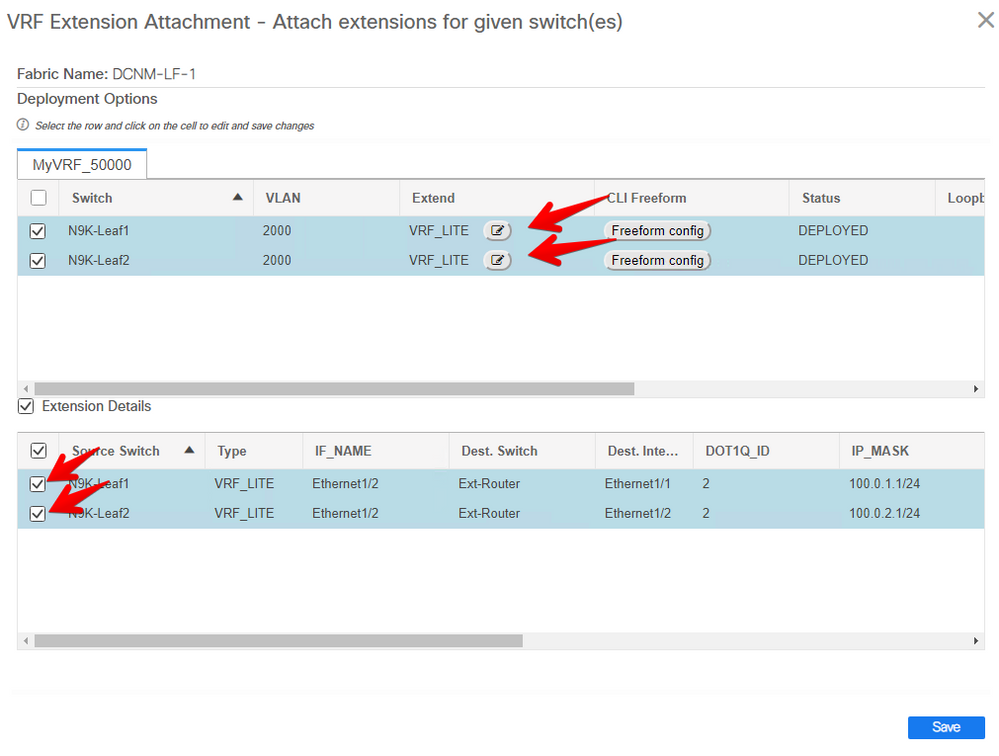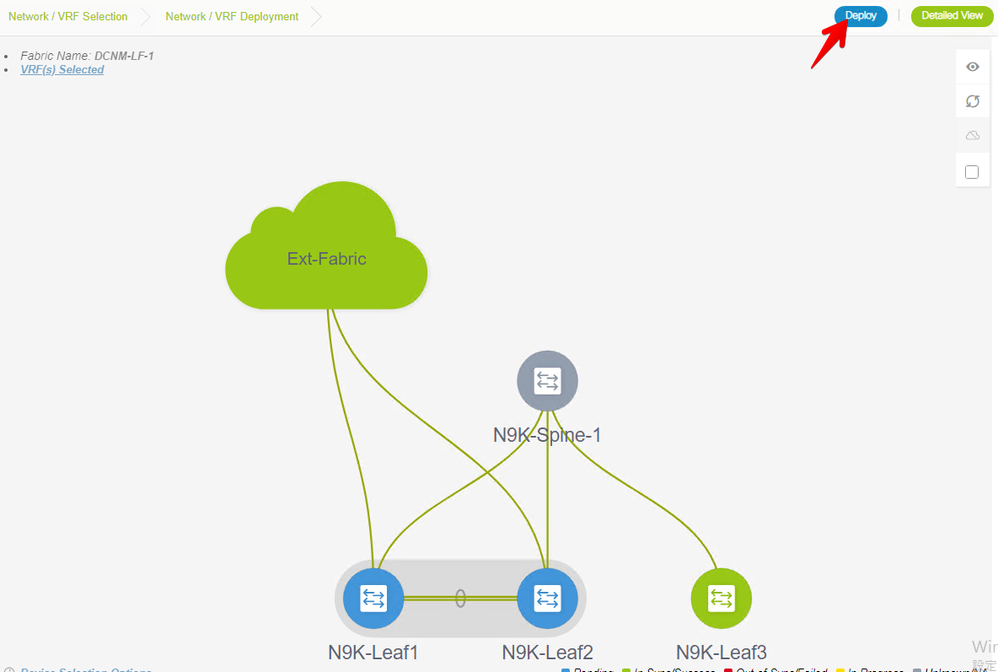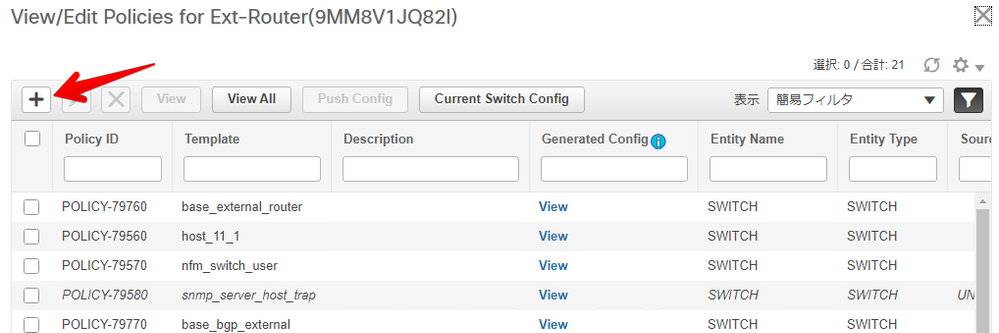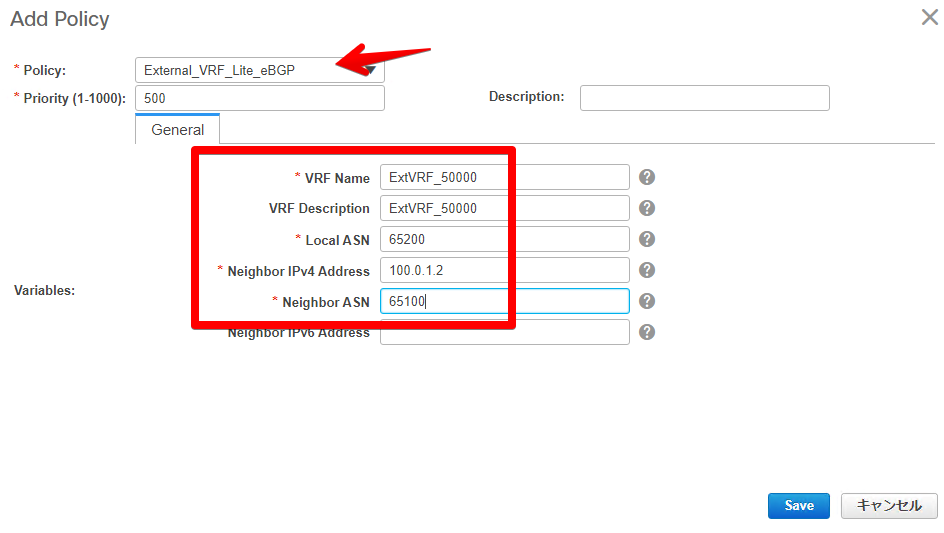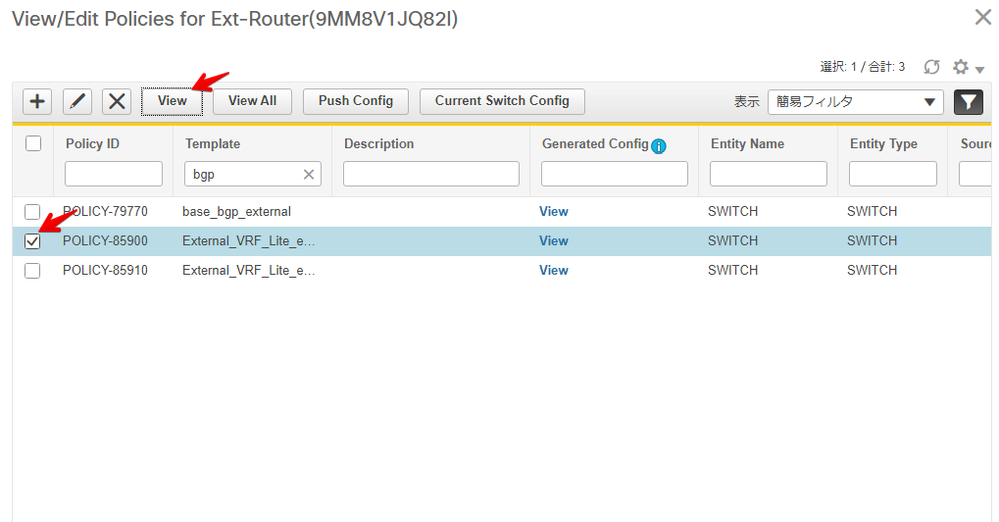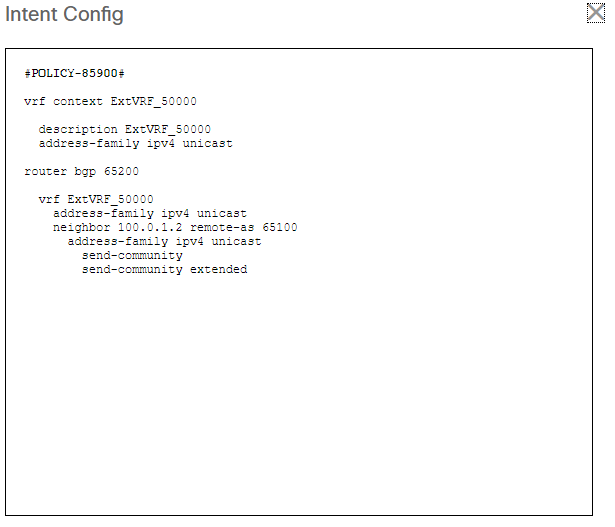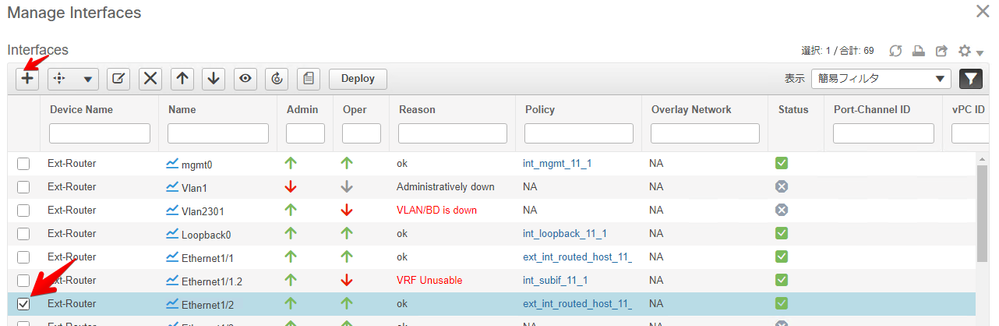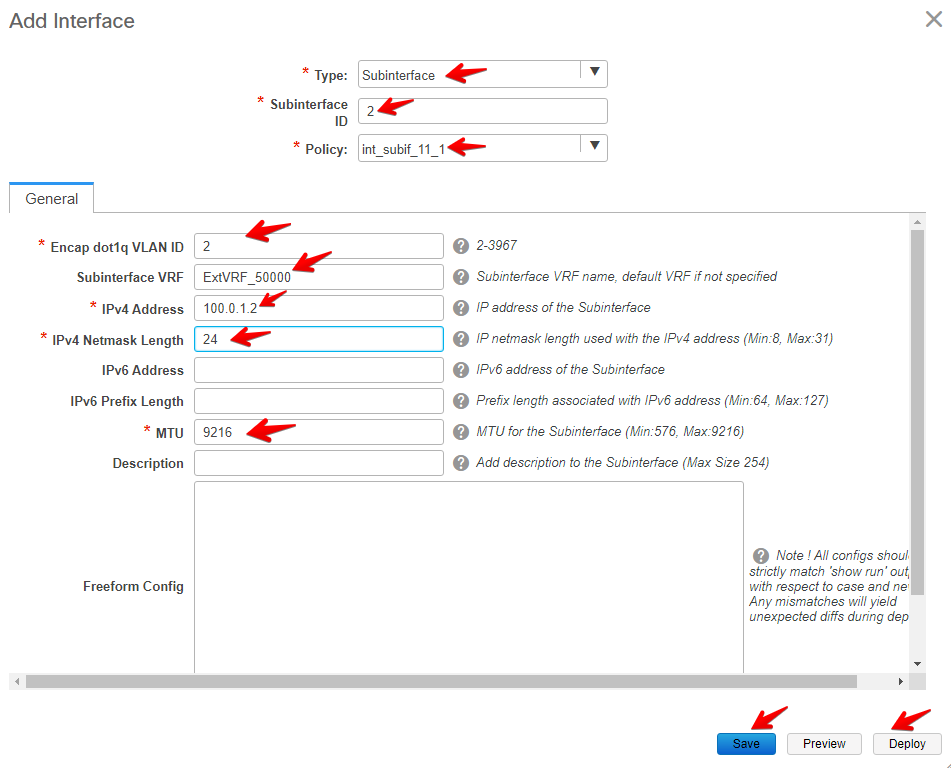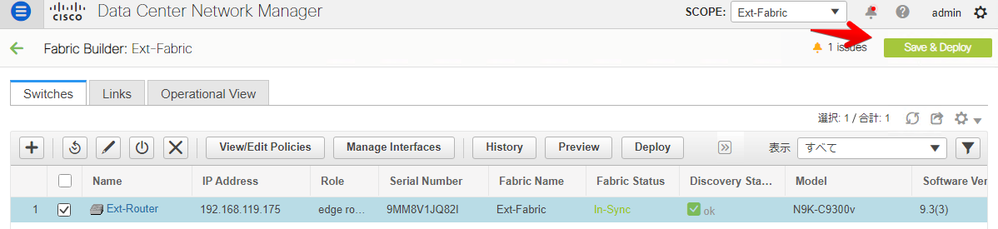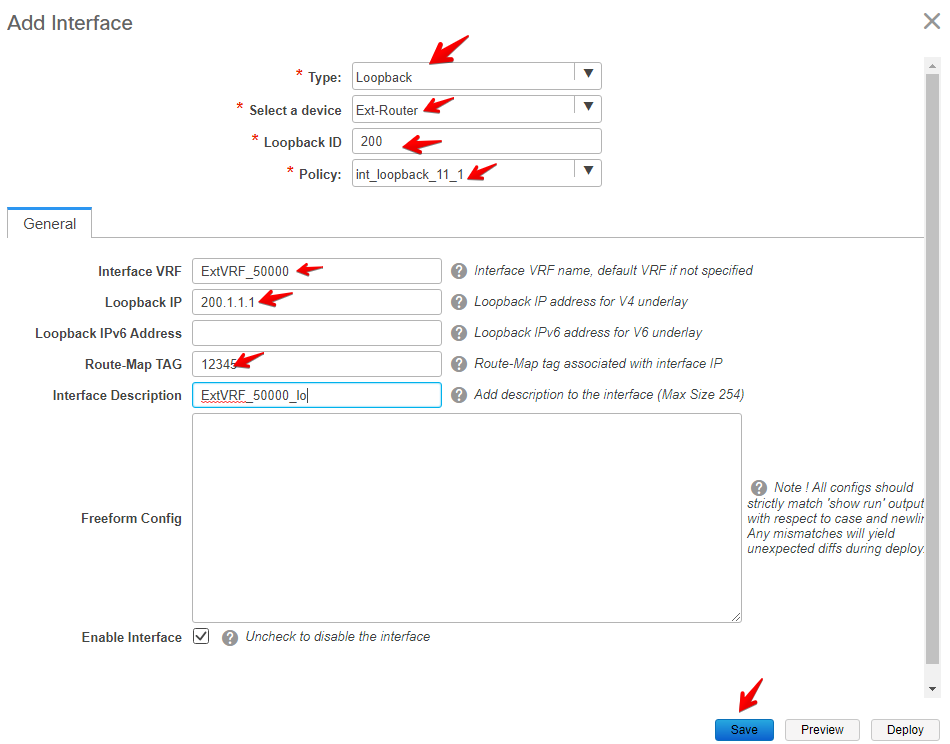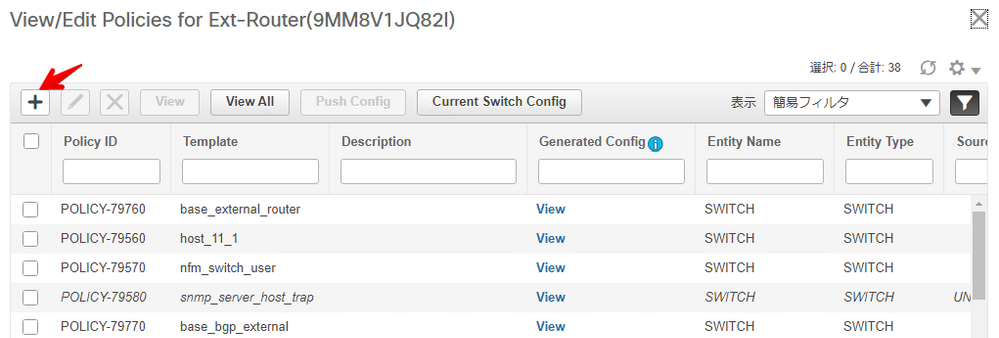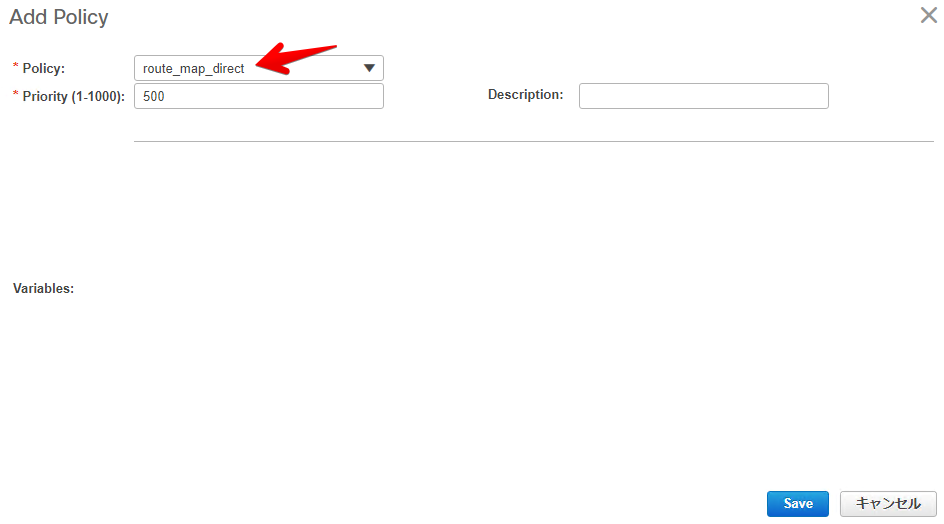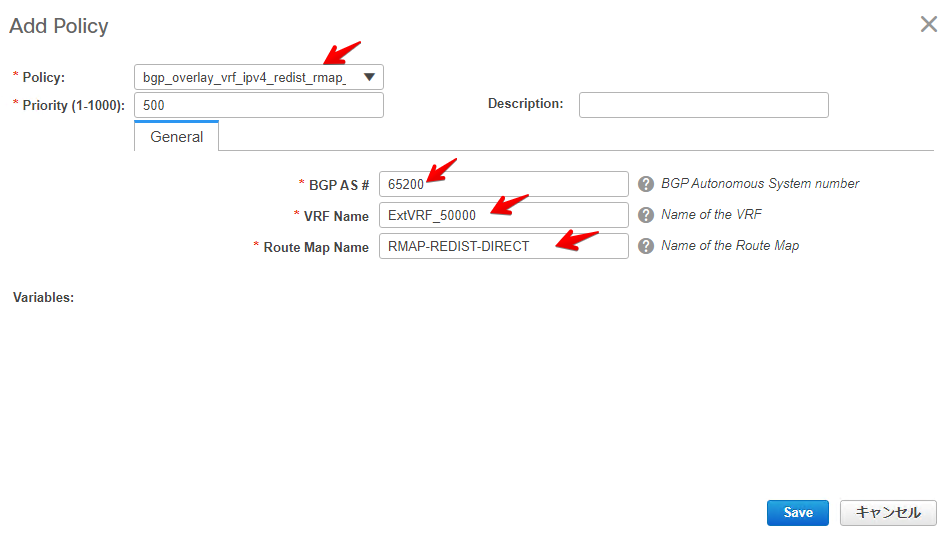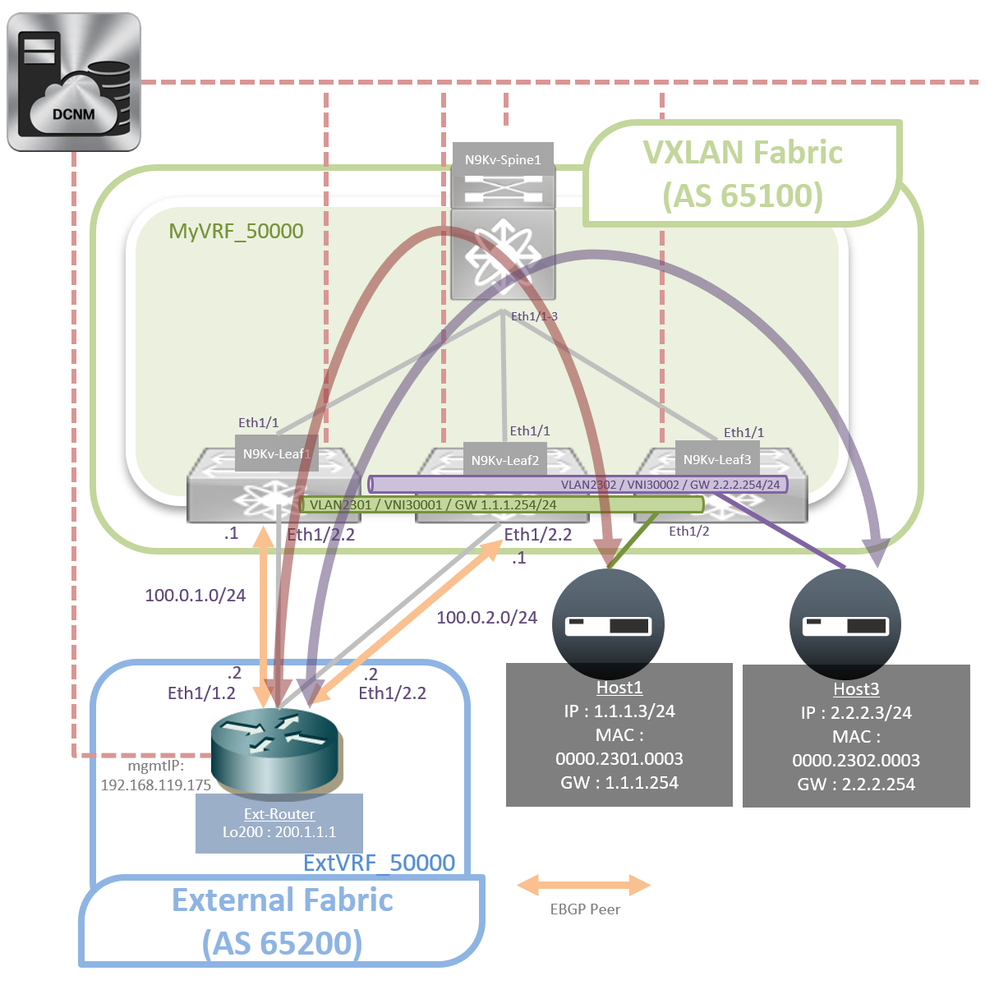- Cisco Community
- シスコ コミュニティ
- データ センター
- [TKB] データセンター ドキュメント
- DCNM LAN Fabric : VXLAN Fabric と外部L3ルータ接続構成のデプロイ
- RSS フィードを購読する
- 新着としてマーク
- 既読としてマーク
- ブックマーク
- 購読
- 印刷用ページ
- 不適切なコンテンツを報告
- RSS フィードを購読する
- 新着としてマーク
- 既読としてマーク
- ブックマーク
- 購読
- 印刷用ページ
- 不適切なコンテンツを報告
2020-04-15 12:31 PM 2020-04-15 12:34 PM 更新
- はじめに
- 前提条件
- 1. Border Leaf の role 設定変更
- 2. External Fabric の展開
- 3. Border Leaf - Ext-Router 間のリンク/neighbor設定
- 4. Ext-Router の BGP 設定と BGP ピア確立
- 5. 外部接続ルータの Route-map 設定
- 参考
はじめに
DCNM では VXLAN Fabric の Border Leaf と、Border Leaf に接続される外部ルータの両方を同時に設定・管理することが可能です。(外部ルータが Nexus 製品の場合のみ)
本ドキュメントではDCNM LAN Fabric 機能を用いて作成した VXLAN Fabric と外部L3接続ルータをデプロイする方法を紹介します。
外部L3接続ルータが Nexus 製品ではなく、 IOS-XE/IOS-XR 製品の場合は、DCNM から Discover と管理は可能ですが、設定は全て手動で実施する必要があります。その場合も Border Leaf 側の Nexus の設定は DCNM から展開することが可能です。
前提条件
本ドキュメントでは外部L3接続ルータとのルーティングには eBGP を使用します。
環境条件
- DCNM ver 11.3(1)
- Nexus 9000v ver 9.3(3) ※ Ext-router も Nexus 9000v で構成しています。
論理構成図
1. Border Leaf の role 設定変更
外部L3機器と接続する Leaf スイッチの Role を "Border" に設定する。
- 対象スイッチを Discovery 後、対象機器を右クリックして Set role > Border を選択
- Save & Deploy を実行
Role は 一度 "Leaf" として Overlay が展開されたスイッチに対しては変更ができない。このため、Overlay 展開済み Leaf の Role を "Border" に変更するため一度 VRF/Netowrk を解除する必要がある。
2. External Fabric の展開
Fabric Builder から外部接続ルータ管理用の External Fabric を新たに作成する。
-
DCNM に GUI アクセス
https://[DCNM Server Address] -
[ Control > Fabrics > Fabric Builder ] を開く
-
Add Fabric から以下を設定して Save
Fabric Name : Ext-Fabric (任意)
Fabric Template : External_Fabric_11_1 (選択)[General タブ] BGP AS # : 65200
[Resouces タブ] Subinterface Dot1q Range : 2-511 (default)
Underlay Routing Loopback IP Range : 20.1.0.0/22
- Fabric Builder 画面に戻り Add Switch
- Discover Existing Switches に以下を入力して Start discovery 実行
Seed IP : 192.168.119.175
Device Type : NX-OS
Username : admin
Password : (パスワード)
TIPS対向機器を LLDP や CDP で認識している場合には Move Neighbor Switches タブに自動的に表示されるので、選択して Move Neighbor を実行して Discovery することも可能
- Ext-Router を選択し、Import into fabric
- 追加した Ext-Router を右クリックし、Set role > Edge Router を割り当て
- Save & Deploy を実行
- Preview Config から設定を確認し、Deploy Config を実行
3. Border Leaf - Ext-Router 間のリンク/neighbor設定
Border Leaf と Ext-Router 間のリンクに IP を設定し、そのリンク上で eBGP のピアを設定する。
-
Fabric Builder から DCNM-LF-1 (VXLAN Fabric) > Tabllar view を開く
-
Links タブ から Border Leaf - Ext-Router の Link を選択し、edit を実行
-
Link Management - Edit Link にて以下を入力
※ Source/Destination Fabric が以下の例とは逆になっている場合もある(原因不明)のでどちらになっているかを要確認
Link Sub-Type : VRF_LITE (選択)
Link Template : ext_fabric_setup_11_1 (選択)
BGP Local ASN : 65100 (VXLAN Fabric 側の AS)
IP Address/Mask : 100.0.1.1/24 (VXLAN Fabric 側 Link の IP)
BGP Neighbor IP : 100.0.1.2 (External Fabric 側 Link の IP)
BGP Neighbor ASN : 65200 (External Fabric 側の AS) -
もう一台の Border Leaf の Link も同様に設定
Link Sub-Type : VRF_LITE (選択)
Link Template : ext_fabric_setup_11_1 (選択)
BGP Local ASN : 65100 (VXLAN Fabric 側の AS)
IP Address/Mask : 100.0.2.1/24 (VXLAN Fabric 側 Link の IP)
BGP Neighbor IP : 100.0.2.2 (External Fabric 側 Link の IP)
BGP Neighbor ASN : 65200 (External Fabric 側の AS) -
Control > VRF から展開する VRF を選択し Continue
-
Border Leaf をダブルクリック
-
各 Border Leaf を選択し、Extend の項目で VRF_LITE を選択 すると、Extention Details の欄に対向機器との接続情報が表示されるので、確認の上 Save を実行
-
Deploy を実行
-
設定を確認
/// Border Leaf1 の設定抜粋 ///
interface Ethernet1/2.2 mtu 9216 encapsulation dot1q 2 vrf member myvrf_50000 ip address 100.0.1.1/24 no shutdown
feature bgp router bgp 65100 vrf myvrf_50000 address-family ipv4 unicast network 0.0.0.0/0 advertise l2vpn evpn redistribute direct route-map fabric-rmap-redist-subnet maximum-paths ibgp 2 neighbor 100.0.1.2 remote-as 65200 address-family ipv4 unicast send-community send-community extended route-map extcon-rmap-filter out
vrf context myvrf_50000 rd auto address-family ipv4 unicast route-target both auto route-target both auto evpn
4. Ext-Router の BGP 設定と BGP ピア確立
-
Fabric Builder > Ext-Fabric を開き、Ext-Router を右クリックし、View/edit policy を開く
-
View/Edit Policies から Add を開く
-
Add Policy にて Border Leaf に対する以下の BGP ピア情報入力して Save
Policy : External_VRF_Lite_eBGP (選択)
VRF Name : ExVRF_50000
Local ASN : 65200
Neighbor IPv4 Address : 100.0.1.2
Neighbor ASN : 65100 -
もう一方の Border Leaf に対する Policy を作成
Policy : External_VRF_Lite_eBGP (選択)
VRF Name : ExVRF_50000
Local ASN : 65200
Neighbor IPv4 Address : 100.0.2.2
Neighbor ASN : 65100 -
Template に "bgp" を入力することで作成した BGP ポリシーが検索でき、作成した Policy の View を表示することで設定投入内容が確認可能
- View/Edit Policies 画面を閉じ、Manage Interfaces を開く
- Border Leaf1 との接続ポートを選択し Add を開く
- Add Interface 画面にて以下を入力して Save を実行
Type : Subinterface
Subinterface ID : 2
Policy : int_subif_11_1 (選択)
Encap dot1q VLAN ID : 2
Subinterface VRF : ExtVRF_50000(任意)
IPv4 Address : 100.0.1.2
IPv4 Netmask Length : 24
MTU : 9216 - Border Leaf2 との接続ポートも同様に設定する
- Save & deploy を実行
- Ext-Router の設定を確認
/// Ext-Router 設定抜粋 ///
interface Ethernet1/1.2 mtu 9216 encapsulation dot1q 2 vrf member extvrf_50000 ip address 100.0.1.2/24 no shutdown interface Ethernet1/2.2 mtu 9216 encapsulation dot1q 2 vrf member extvrf_50000 ip address 100.0.2.2/24 no shutdown feature bgp router bgp 65200 vrf extvrf_50000 address-family ipv4 unicast neighbor 100.0.1.1 remote-as 65100 address-family ipv4 unicast send-community send-community extended neighbor 100.0.2.1 remote-as 65100 address-family ipv4 unicast send-community send-community extended - BGP の状態確認
peer が Establish になっていることを確認
Ext-Router# show bgp vrf Extvrf_50000 ipv4 unicast summary
BGP summary information for VRF extvrf_50000, address family IPv4 Unicast
BGP router identifier 100.0.1.2, local AS number 65200
Neighbor V AS MsgRcvd MsgSent TblVer InQ OutQ Up/Down State/PfxRcd
100.0.1.1 4 65100 12 11 8 0 0 00:06:00 2
100.0.2.1 4 65100 8 7 8 0 0 00:01:30 2Ext-Router が VXLAN Fabric の myVRF50000 内のユーザセグメントを BGP で受信していることを確認
Ext-Router# show bgp vrf Extvrf_50000 ipv4 unicast
Network Next Hop Metric LocPrf Weight Path
* e1.1.1.0/24 100.0.2.1 0 65100 ?
*>e 100.0.1.1 0 65100 ?
* e2.2.2.0/24 100.0.2.1 0 65100 ?
*>e 100.0.1.1 0 65100 ?
5. 外部接続ルータの Route-map 設定
ここでは Ext-Router の通信確認用 Loopback インターフェースを設定し、その IP address を BGP にて VXLAN Fabric に配信する
- Fabric Builder > Ext-Fabric を開き、Ext-Router を右クリックし、Manage Interfaces を開く
- Add Interface を開き、以下の Loopback インターフェースを設定
Type : Loopback (選択)
Select a device : Ext-Router (選択)
Loopback ID : 200
Policy : int_loopback_11_1 (選択)
Interface VRF : ExtVRF_50000
Loopback IP : 200.1.1.1
Route-Map TAG : 12345 (任意) - 画面を閉じ、Ext-Router を右クリックし、View/edit policy を開き、Add policy を開く
- Policy から route_map_direct を選択し Save
- もう一度 Add policy を開き以下を入力して Save
Policy : bgp_overlay_vrf_ipv4_redist_rmap
BGP AS # : 65200
VRF Name : ExtVRF_50000
Route Map Name : RMAP-REDIST-DIRECT - Save & Deploy を実行
- Border Leaf にて外部経路を受信していることを確認
BGP 経路情報の確認
N9K-Leaf1# show bgp l2vpn evpn
BGP routing table information for VRF default, address family L2VPN EVPN
BGP table version is 4495, Local Router ID is 10.2.0.1
Network Next Hop Metric LocPrf Weight Path
// skip //
Route Distinguisher: 10.2.0.1:5 (L3VNI 50000)
*>i[2]:[0]:[0]:[48]:[5006.0000.1b08]:[32]:[2.2.2.3]/272
10.3.0.4 100 0 i
*>l[5]:[0]:[0]:[0]:[0.0.0.0]/224
10.3.0.2 100 32768 i
*>i[5]:[0]:[0]:[24]:[1.1.1.0]/224
10.3.0.4 0 100 0 ?
*>i[5]:[0]:[0]:[24]:[2.2.2.0]/224
10.3.0.4 0 100 0 ?
*>l[5]:[0]:[0]:[32]:[200.1.1.1]/224
10.3.0.2 0 0 65200 ?
ルーティングテーブルの確認N9K-Leaf3# show ip route vrf myvrf_50000
0.0.0.0/0, ubest/mbest: 1/0
*via 10.3.0.2%default, [200/0], 04:40:12, bgp-65100, internal, tag 65100, segid: 50000 tunnelid: 0xa030002 encap: VXLAN
1.1.1.0/24, ubest/mbest: 1/0, attached
*via 1.1.1.254, Vlan2301, [0/0], 1d05h, direct, tag 12345
1.1.1.254/32, ubest/mbest: 1/0, attached
*via 1.1.1.254, Vlan2301, [0/0], 1d05h, local, tag 12345
2.2.2.0/24, ubest/mbest: 1/0, attached
*via 2.2.2.254, Vlan2302, [0/0], 1d05h, direct, tag 12345
2.2.2.3/32, ubest/mbest: 1/0, attached
*via 2.2.2.3, Vlan2302, [190/0], 1d05h, hmm
2.2.2.254/32, ubest/mbest: 1/0, attached
*via 2.2.2.254, Vlan2302, [0/0], 1d05h, local, tag 12345
200.1.1.1/32, ubest/mbest: 1/0
*via 10.3.0.2%default, [200/0], 00:01:56, bgp-65100, internal, tag 65200, segid: 50000 tunnelid: 0xa030002 encap: VXLAN
- 通信確認
外部接続ルータの Lo200 を Souce にして VXLAN Fabric 内部のホストに ping を実行
Ext-Router# ping 2.2.2.3 source-interface loopback 200
PING 2.2.2.3 (2.2.2.3): 56 data bytes
64 bytes from 2.2.2.3: icmp_seq=0 ttl=252 time=25.858 ms
64 bytes from 2.2.2.3: icmp_seq=1 ttl=252 time=29.793 ms
64 bytes from 2.2.2.3: icmp_seq=2 ttl=252 time=18.498 ms
64 bytes from 2.2.2.3: icmp_seq=3 ttl=252 time=14.87 ms
64 bytes from 2.2.2.3: icmp_seq=4 ttl=252 time=17.908 ms
Ext-Router# ping 1.1.1.3 source-interface loopback 200
PING 1.1.1.3 (1.1.1.3): 56 data bytes
64 bytes from 1.1.1.3: icmp_seq=0 ttl=252 time=56.784 ms
64 bytes from 1.1.1.3: icmp_seq=1 ttl=252 time=65.186 ms
64 bytes from 1.1.1.3: icmp_seq=2 ttl=252 time=43.893 ms
64 bytes from 1.1.1.3: icmp_seq=3 ttl=252 time=31.851 ms
64 bytes from 1.1.1.3: icmp_seq=4 ttl=252 time=27.061 ms
参考
検索バーにキーワード、フレーズ、または質問を入力し、お探しのものを見つけましょう
シスコ コミュニティをいち早く使いこなしていただけるよう役立つリンクをまとめました。みなさんのジャーニーがより良いものとなるようお手伝いします