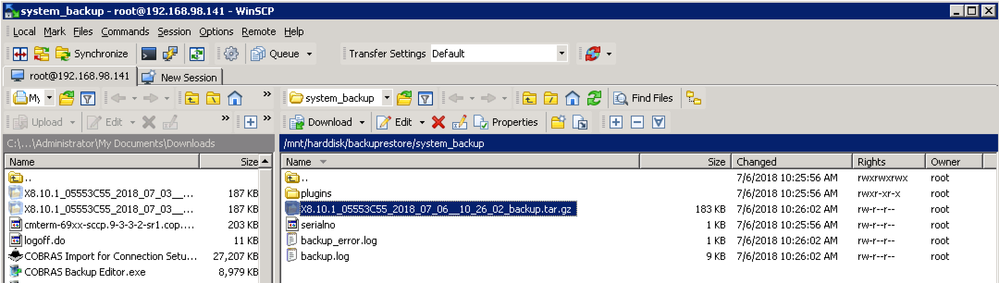はじめに
本ドキュメントでは、Cisco TelePresence Video Communication Server (VCS) と Cisco Expressway (Expressway) において、Root 権限を用いて SSH 接続を行い、CLI からバックアップファイルを生成する手順を紹介します。
WebUI にアクセスが可能な際には、Cisco VCS Expressway と VCS Control - 基本設定導入ガイド の P.35 に記載の通り、[メンテナンス(Maintenance)] > [バックアップと復元(Backup and restore)] に移動し、システムバックアップファイルの作成(Createsystem backup file)] をクリックして、tar.gz 形式のバックアップファイルを生成・取得することが可能です。
何らかの問題などによって、WebUI からの取得が行えないような場合には、本手順で紹介する手順をお試し下さい。
バックアップファイルの生成
1. Root 権限でログイン
バックアップを生成したい VCS/Expressway の CLI に SSH で Root 権限を用いてログインします。
2. touch /tmp/request/system-backup コマンドを実行

/mnt/harddisk/backuprestore/system_backup 配下に、以下の様な tar.gz 形式のバックアップファイルが作成されます。
(例)X8.10.1_05553C55_2018_07_06__10_26_02_backup.tar.gz

バックアップファイルの取得
生成されたバックアップファイルを SCP で取得します。
本ドキュメントでは、WinSCP というアプリケーションを用いた例を紹介します。
1. Root 権限でログイン
WinSCP を起動し、VCS/Expressway に接続して Root 権限でログインします。
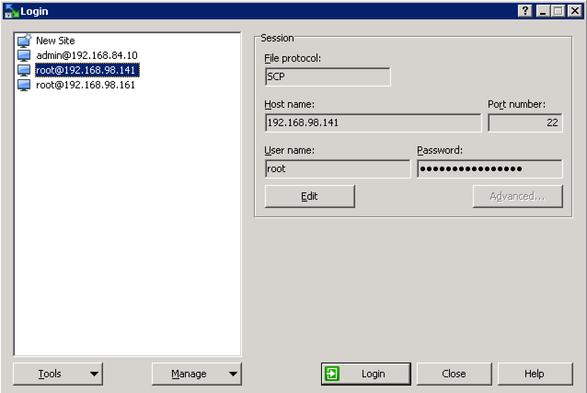
2. /mnt/harddisk/backuprestore/system_backup から生成したファイルを取得
画面右が、ログインした VCS/Expressway です。/mnt/harddisk/backuprestore/system_backup に移動して、生成した tar.gz のバックアップファイルを選択して、ダウンロードボタンをクリックする、もしくは、右クリックメニュー内のダウンロードボタンから、取得します。