- Cisco Community
- Webex
- Webex Community
- Announcements
- Audience Engagement in Webex Meetings and Events
- Subscribe to RSS Feed
- Mark Topic as New
- Mark Topic as Read
- Float this Topic for Current User
- Bookmark
- Subscribe
- Mute
- Printer Friendly Page
Audience Engagement in Webex Meetings and Events
- Mark as New
- Bookmark
- Subscribe
- Mute
- Subscribe to RSS Feed
- Permalink
- Report Inappropriate Content
10-27-2021 09:57 AM - edited 10-27-2021 10:12 AM
Hello community, thought I would share some tips and best practices for Audience Engagement I put together.
Audience Engagement Considerations
Webex Meetings and Events
Mary Gonzales
TME, Cloud Meetings
Webex provides Hosts with many ways to promote and encourage audience engagement during a Webex Meeting or Event. These options can help ensure your participants are engaged and paying attention, especially in the new Hybrid work environment. When setting the agenda and scheduling your Meeting or Event, give some thought to the tone you’d like to set. Is your message best suited for a formal controlled experience, or do you want a more casual flow of conversation and ideas?
At a monthly internal all-hands Cisco meeting, one person tasked with answering questions has become quite popular and I look forward to reading the Q&A as the meeting takes place. I admit to sometimes falling behind in the main presentation content because I get so engrossed in the Q&A! Striking the right balance between allowing your audience to be engaged without being distracted from the main content of the meeting itself can be the key to a successful Meeting or Event.
Meeting or Event 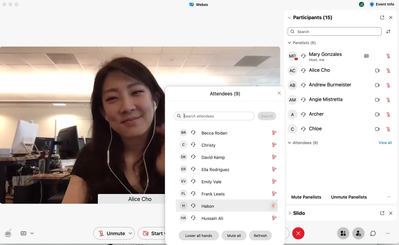
Chat 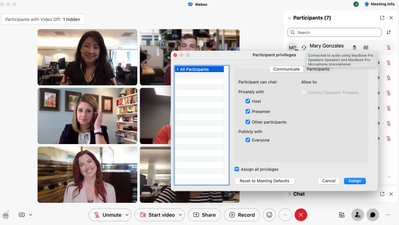
Q&A 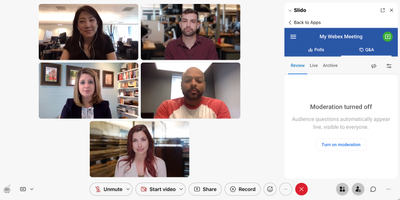
Will you have enough experts at your Meeting or Event to respond to questions in real time, or would you prefer to use the Slido up-voting feature to respond only to the most popular items at the end of your session? If you would prefer to screen all questions first before they are visible to attendees, turn on “Moderated Questions” in the Slido Q&A. There is, of course, a raise hand icon for attendees to use if you’d like to recognize the people with questions or comments in a turn taking fashion.
Reactions
Video & Audio permissions, Chat, Q&A and Slido functions now available in Webex all combine to help you create the perfect level of audience interaction and engagement for your Meeting or Event. Set your perfect combination of preferences with the tone of your message in mind and host a Meeting or Event that your participants will feel connected to and remember.
- Labels:
-
General
- Mark as New
- Bookmark
- Subscribe
- Mute
- Subscribe to RSS Feed
- Permalink
- Report Inappropriate Content
10-27-2021 11:22 AM
What a great resource for our community members to refer to! Thank YOU for sharing your knowledge with us.

- Mark as New
- Bookmark
- Subscribe
- Mute
- Subscribe to RSS Feed
- Permalink
- Report Inappropriate Content
10-27-2021 10:03 AM
This is great Mary!
Thanks for sharing...

Discover and save your favorite ideas. Come back to expert answers, step-by-step guides, recent topics, and more.
New here? Get started with these tips. How to use Community New member guide

