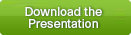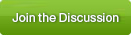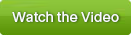Community Live- CUCM Bulk Administration Tool: Practical Things You Can Use Every Day
(Live event - formerly known as Webcast- Tuesday January 14, 2020 at 10 am Pacific/ 1 pm Eastern / 7 pm Paris)
This event had place on Tuesday 14th, January 2020 at 10hrs PDT
This event provides a practical overview of Cisco Unified Communications Manager (Unified CM) Bulk Administration Tool (BAT) and the best practices to solve its common issues. In this session, Cisco Designated VIP Maren share and demonstrate the best practices to solve day-to-day BAT administrative tasks.
This session helps CUCM administrators with using BAT to solve day-to-day administrative tasks. If you've ever thought "I wish I could…” bulk edit the description field for all of your phones; find a way to make the Home Cluster checkbox consistent in multiple clusters; migrate a single phone to a new model; modify the Voice Mail Profile field on lines in bulk; deploy Access Lists for Single Number Reach users in bulk; deploy a set of Abbreviated Dials across multiple phones, or work with CSV and TAR files for editing the database.
Agenda
- Use a multi-argument query in a bulk edit
- Generate and use a custom file for bulk edits
- Use Import/Export to extract data and update data
- Use Generate Phone Reports to extract data for use with Import
- Work with CSV files and TAR files
- Migrate a single phone (or multiple phones) to a new phone model
- Additional BAT features
Featured Expert
 Maren Mahoney
Maren Mahoney has been in the information system industry for more than 25 years with roles in employee development, technical support and helpdesk administration, network administration, management and engineering, and networking courseware development and instruction. She is a Senior Technical Instructor at Sunset Learning Institute and teaches a range of technologies but specializes in Unified Communications. Before she joined Sunset Learning Institute (SLI), Maren worked for Cisco Systems as a Network Consulting Engineer. She also worked for several Cisco Reseller Partners in engineering and technical instructor roles. Maren is an official Cisco Certified Systems Instructor (CCSI). She holds a bachelor’s degree in Mathematics and Russian studies and plans one day to gain a master’s degree in Mathematics. Maren holds different certifications in Routing, Switching, and Data Center and a CCIE in Collaboration (#50569). Maren is also a US Army veteran.
Maren was recognized as a
Cisco Designated VIP in 2019 for her contributions to the Cisco Community in the IP Telephony category.
This event is open to everyone, including students, instructors, Cisco customers and partners.
Do you know you can get answers before opening a TAC case by visiting the Cisco Community.