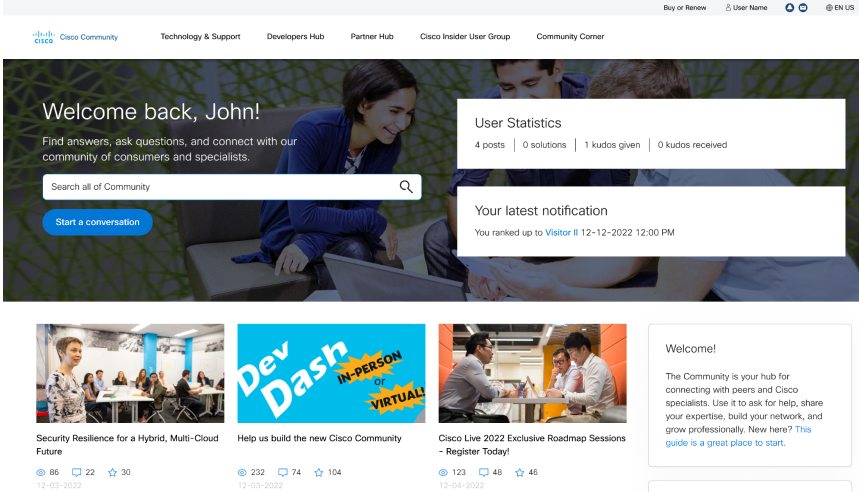TO ALL USERS:
As part of the Cisco Support Community platform migration, we wanted to let you know that only Private Messages that are newer than 3 years old will be moved over to the new site. Any messages prior to 2014 will not be moved, so please save any that you may wish to keep. (We suggest copying them into a personal Word document or email for safekeeping.)
TO USERS WITH MESSAGES FROM 2014-2017
As part of the Cisco Support Community platform migration, we wanted to let you know that only Private Messages that are newer than 3 years old will be moved over to the new site. Once they are migrated, they will appear as 'new' messages and all of them will have the date of migration (the old date sent will not be retained). We encourage you to mark them all as 'read' at your earliest convenience so they won't be confused with new Private Messages that you may receive. Instructions for marking old Private Messages as 'read' can be found below.
Messages that are 3 years old and older will not be included in the migration, so please save any that you may wish to keep. (We suggest copying them into a personal Word document or email for safekeeping.)
For ease of reference, we’ve included some information below about how to "Mark all as read" and delete Private Messages (after launch on the new site).
As always, please feel free to contact us should you have any questions.
These instructions apply to new site, once all of the content has been moved over:
To mark all Private Messages as 'read'
Select the envelope icon on the top right corner of your screen to access your Private Messages (PMs).

Go to "Options" (below your profile link)

Click the dots next to "Options"

Select "mark all as read"

You can delete messages one at a time as you read them in your inbox.
To delete a private message:
- Log in to the community.
- Click the envelope icon to go to your Private Messages Inbox.
- To read and delete a single message
- Click the message subject from the Inbox.
- Click Delete.

To delete all of your private messages, choose the "Options" menu and click "Delete All".