- Cisco Community
- Technology and Support
- DevNet Hub
- DevNet Cloud Native
- Other Cloud Subjects
- Re: OpenStack Learning Lab - error downloading CentOS
- Subscribe to RSS Feed
- Mark Topic as New
- Mark Topic as Read
- Float this Topic for Current User
- Bookmark
- Subscribe
- Mute
- Printer Friendly Page
- Mark as New
- Bookmark
- Subscribe
- Mute
- Subscribe to RSS Feed
- Permalink
- Report Inappropriate Content
06-08-2015 02:33 PM
I am trying to download "CentOS 7 PackStack VirtualBox.ova" for the OpenStack learning lab. I installed the Media Shuttle plugin as directed during the download process. At the download page for the ova file I was prompted to add the Media shuttle portal as a trusted site in Internet Explorer. I added developer.cisco.com as the trusted site. Then I was prompted to select the download location, I did that. Then I clicked the download button. A message is displayed stating "Connecting to server...." then another message comes up saying "Transfer authentication failed due to invalid credentials." then message states "Transfer failed."
I assume that I added the wrong address as a trusted site.
Please help. Thank you.
Solved! Go to Solution.
- Labels:
-
OpenStack
Accepted Solutions
- Mark as New
- Bookmark
- Subscribe
- Mute
- Subscribe to RSS Feed
- Permalink
- Report Inappropriate Content
06-16-2015 10:06 AM
I just tried this with a new installation of Chrome. By default, plugins are disabled in Chrome, so I had to click on the workaround link provided within Chrome I followed the instructions within Chrome, as follows:
Chrome Plug-in Workaround
Step 1: If you haven't used Media Shuttle before, make sure you install the Media Shuttle Plug-in.
Step 2: In another Chrome window, type or paste chrome://flags/#enable-npapi in the address bar and pressEnter.

Step 3: Click Enable (below highlighted 'Enable NPAPI').

Step 4: Click the Relaunch Now button (at the bottom of the page).

This all worked fine. Next, I pasted the link provided by Paul into the relaunched Chrome window (https://developer.cisco.com/fileMedia/download/bd1cd156-505c-4cc0-b663-d2e9e9c43795). At this point, I needed to again follow instructions within Chrome to allow use of the plugin within developer.cisco.com (e.g. by clicking on the puzzle piece in the top right corner of the browser:
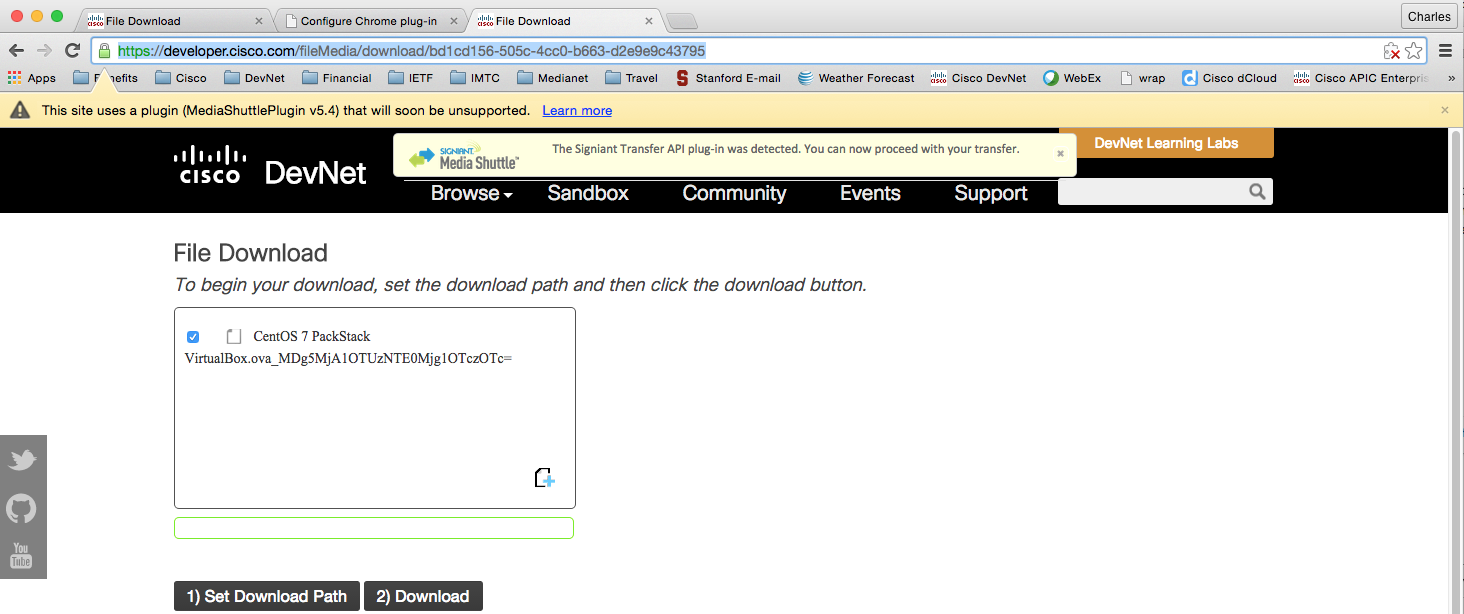
Finally, I set the download path and downloaded successfully. Hope this works for you as well.
- Mark as New
- Bookmark
- Subscribe
- Mute
- Subscribe to RSS Feed
- Permalink
- Report Inappropriate Content
06-08-2015 07:06 PM
Hi Giles,
Sorry to hear that you're having a problem. I've tried to reconstruct the issue on both a Mac and a Windows PC using Chrome, Firefox, Safari, and IE 10. Unfortunately, I was not able to see the problem that you saw. Further, when I ran IE, I was not asked if developer.cisco.com was a trusted site. I suspect that it has to do with the security configurations on your browser. I would recommend that you try closing your browser and retrying by connecting directly to the link https://developer.cisco.com/fileMedia/download/bd1cd156-505c-4cc0-b663-d2e9e9c43795 If that does not work, are you able to try either Chrome or Firefox?
Thanks,
Paul
- Mark as New
- Bookmark
- Subscribe
- Mute
- Subscribe to RSS Feed
- Permalink
- Report Inappropriate Content
06-13-2015 01:01 AM
Hi Paul,
I've tried using Firefox and I have the same results. I was using Windows 10 preview. I tried IE 11 and Firefox using Win10 with no success. I reinstalled Windows Vista on my laptop and I have the same issue. I am not able to download this file. Thanks for your help. I have posted this questions on Topcoder forum and Media Shuttle and have not had any ideas from anyone on what is the problem.
Thanks,
Giles
- Mark as New
- Bookmark
- Subscribe
- Mute
- Subscribe to RSS Feed
- Permalink
- Report Inappropriate Content
06-16-2015 10:06 AM
I just tried this with a new installation of Chrome. By default, plugins are disabled in Chrome, so I had to click on the workaround link provided within Chrome I followed the instructions within Chrome, as follows:
Chrome Plug-in Workaround
Step 1: If you haven't used Media Shuttle before, make sure you install the Media Shuttle Plug-in.
Step 2: In another Chrome window, type or paste chrome://flags/#enable-npapi in the address bar and pressEnter.

Step 3: Click Enable (below highlighted 'Enable NPAPI').

Step 4: Click the Relaunch Now button (at the bottom of the page).

This all worked fine. Next, I pasted the link provided by Paul into the relaunched Chrome window (https://developer.cisco.com/fileMedia/download/bd1cd156-505c-4cc0-b663-d2e9e9c43795). At this point, I needed to again follow instructions within Chrome to allow use of the plugin within developer.cisco.com (e.g. by clicking on the puzzle piece in the top right corner of the browser:
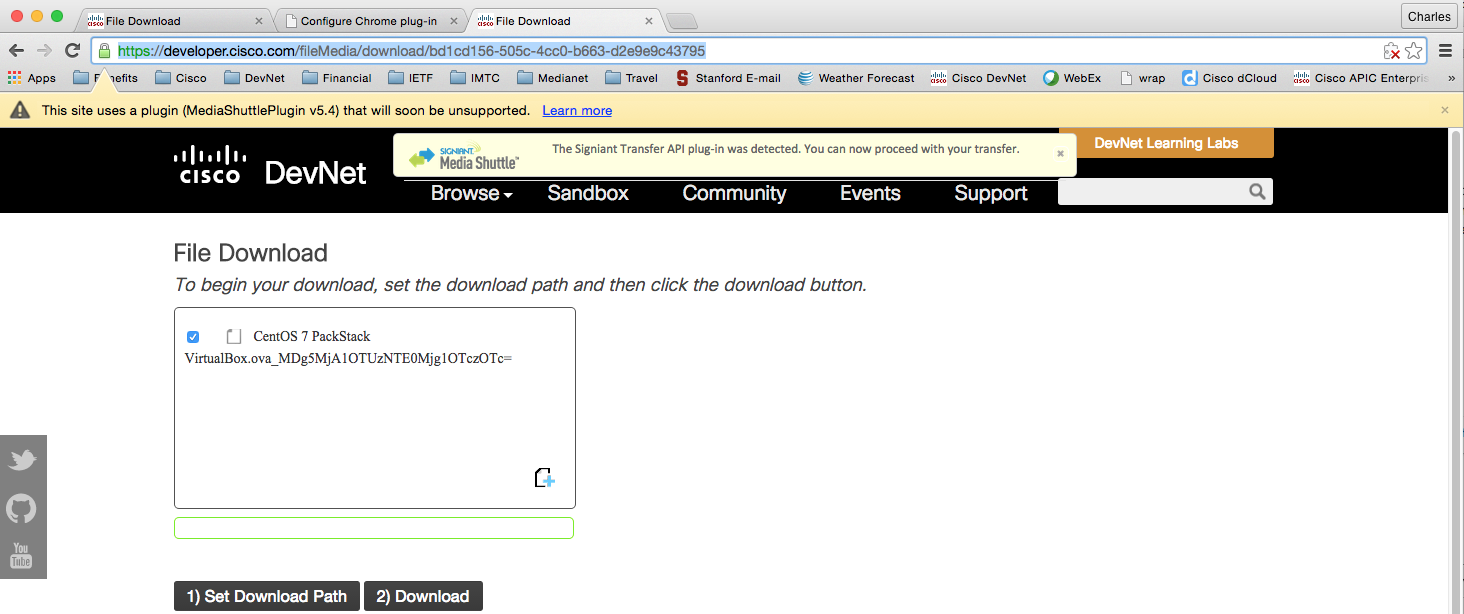
Finally, I set the download path and downloaded successfully. Hope this works for you as well.
Discover and save your favorite ideas. Come back to expert answers, step-by-step guides, recent topics, and more.
New here? Get started with these tips. How to use Community New member guide