- Cisco Community
- Technology and Support
- Collaboration
- Collaboration Applications
- Re: Editing Training Recordings
- Subscribe to RSS Feed
- Mark Topic as New
- Mark Topic as Read
- Float this Topic for Current User
- Bookmark
- Subscribe
- Mute
- Printer Friendly Page
- Mark as New
- Bookmark
- Subscribe
- Mute
- Subscribe to RSS Feed
- Permalink
- Report Inappropriate Content
01-13-2012 10:34 AM
Hi, is there a way to edit small sections of my training recordings? Example: I want to edit out long pauses.
Message was edited on June 5, 2013: Kelli Glass, Cisco Collaboration Community moderator, added community categories and tags for greater ease in filtering posts (no change to content).
Solved! Go to Solution.
- Labels:
-
Conferencing
Accepted Solutions
- Mark as New
- Bookmark
- Subscribe
- Mute
- Subscribe to RSS Feed
- Permalink
- Report Inappropriate Content
01-17-2012 09:54 PM
Hi Christine, I’ll try to help:
Yes, you can edit pauses out of your WebEx recordings. It’s not uncommon for Trainers to keep the WebEx recorder running during long breaks and then need to edit the pauses out later on. There are a few ways to do this:
- First, determine whether your recording is a Network Based Recording (an .arf file that you recorded on the WebEx server) or a .wrf file that you recorded locally on your PC.
- Assuming your file is a .wrf file, decide whether you want to (a) convert it to a more standard .wmv file format and perform the editing with your favorite non-WebEx Editor, or, (b) whether you want to use the WebEx Editor to edit out the long pauses, keeping the file in its native .wrf format
- Whether you choose (a) or (b), you'll need the WebEx Editor, so download it from your Training Center Support page and launch it.
- With the Editor open, select File/Open, then select your .wrf file. That will load your .wrf file into the Editor. Now, either convert the file to .wmv format by selecting File / Export To /.wmv and then use any standard editor such as Windows Movie Maker to edit the resultant file. Or, see the next step to use the WebEx Editor to edit out the pauses.
- If you choose to use the WebEx Editor to edit out the pauses in your .wrf file, then play the file back in the editor, listening for the beginning and end points of the dead air you want to delete. Define the pauses as ‘segments’ in the Editor by choosing Segment / Define Segment and entering the beginning and end times of the long pauses. Then, click the scissors icon in the toolbar and that will delete the segment.
The WebEx Editor is not intended to be as precise as other, professional editors are, so make a copy of your file before you perform any edits in case you cut too much and have to start over.
Good luck! I hope this helps.
Susan McEvilly
- Mark as New
- Bookmark
- Subscribe
- Mute
- Subscribe to RSS Feed
- Permalink
- Report Inappropriate Content
01-17-2012 09:54 PM
Hi Christine, I’ll try to help:
Yes, you can edit pauses out of your WebEx recordings. It’s not uncommon for Trainers to keep the WebEx recorder running during long breaks and then need to edit the pauses out later on. There are a few ways to do this:
- First, determine whether your recording is a Network Based Recording (an .arf file that you recorded on the WebEx server) or a .wrf file that you recorded locally on your PC.
- Assuming your file is a .wrf file, decide whether you want to (a) convert it to a more standard .wmv file format and perform the editing with your favorite non-WebEx Editor, or, (b) whether you want to use the WebEx Editor to edit out the long pauses, keeping the file in its native .wrf format
- Whether you choose (a) or (b), you'll need the WebEx Editor, so download it from your Training Center Support page and launch it.
- With the Editor open, select File/Open, then select your .wrf file. That will load your .wrf file into the Editor. Now, either convert the file to .wmv format by selecting File / Export To /.wmv and then use any standard editor such as Windows Movie Maker to edit the resultant file. Or, see the next step to use the WebEx Editor to edit out the pauses.
- If you choose to use the WebEx Editor to edit out the pauses in your .wrf file, then play the file back in the editor, listening for the beginning and end points of the dead air you want to delete. Define the pauses as ‘segments’ in the Editor by choosing Segment / Define Segment and entering the beginning and end times of the long pauses. Then, click the scissors icon in the toolbar and that will delete the segment.
The WebEx Editor is not intended to be as precise as other, professional editors are, so make a copy of your file before you perform any edits in case you cut too much and have to start over.
Good luck! I hope this helps.
Susan McEvilly
- Mark as New
- Bookmark
- Subscribe
- Mute
- Subscribe to RSS Feed
- Permalink
- Report Inappropriate Content
02-10-2012 06:47 AM
![]()
I, Susan - I have a new problem with editing a recording. I downloaded the WebEx Recording Editor. I converted my file to a .wmv. However, the WebEx Recording Editor will only seems to accept .wrf files.
- Can I get the Recording Editor to accept other file types?
- If not, how can I convert my .arf or .wmv to .wrf?
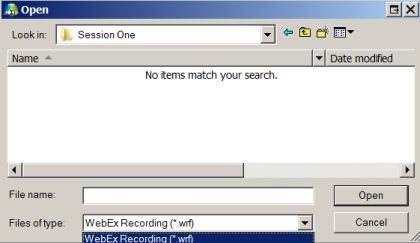
Thanks for any advice you can offer. ![]()
- Mark as New
- Bookmark
- Subscribe
- Mute
- Subscribe to RSS Feed
- Permalink
- Report Inappropriate Content
02-11-2012 11:06 AM
Hi Christine,
You got yourself a little tangled up here, but you're getting closer:
Q: Can I get the Recording Editor to accept other file types?
A: No, the WebEx editor only accepts .wrf files. The sole purpose of the WebEx editor is to edit .wrf files or convert .wrf files to a more standard .wmv file format
Q: If not, how can I convert my .arf or .wmv to .wrf?
A: You can’t convert anything ‘to’ .wrf; you can only convert ‘from’ .wrf. There’s no reason to convert anything ‘to’ .wrf. That’s why I said you were a little bit ‘tangled up’ - you're going in the wrong direction here
What are you trying to accomplish?
- If you want to edit your .wrf file, use the WebEx editor
- If you want to edit your .wrf file using something other than the WebEx editor, then use the WebEx editor to convert your .wrf file to .wmv and then use the standard editor of your choice to edit your .wmv file
- If you want to edit an .arf file, then convert it to .wmv or flash format and use the standard editor of your choice to edit it. Article # WBX28158 in the WebEx Knowledgebase gives step by step instructions on converting .arf files to .wmv or flash:
My personal opinion?: If I were you, I wouldn't spend too much time trying to learn to use the functionality in the WebEx editor. You already know how to use the editor to convert your files to .wmv. Use your time learning to use a standard editor to edit .wmv files then just upload those .wmv files to your WebEx site. That way you have a nicely edited file and you can still store it on WebEx and use the tools embedded in your WebEx site to manage viewer access. The downside is that the .wmv file wil use up storage on your WebEx site more quickly than the .wrf files.
Good luck to you,
Susan McEvilly
- Mark as New
- Bookmark
- Subscribe
- Mute
- Subscribe to RSS Feed
- Permalink
- Report Inappropriate Content
11-19-2017 01:48 PM
That article given 28158 is broken
Discover and save your favorite ideas. Come back to expert answers, step-by-step guides, recent topics, and more.
New here? Get started with these tips. How to use Community New member guide