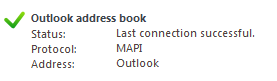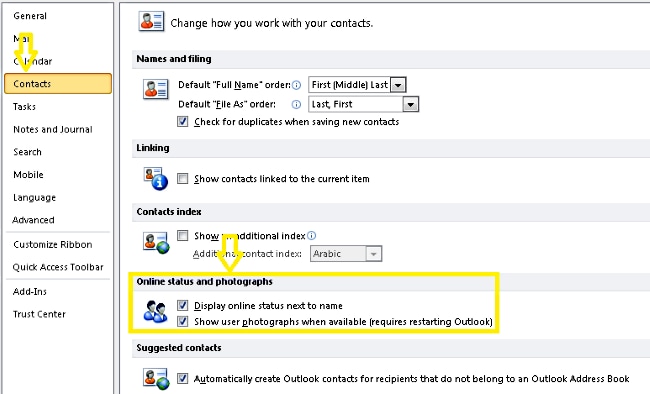- Cisco Community
- Technology and Support
- Collaboration
- Collaboration Applications
- Presence is not showed in Outlook with Jabber
- Subscribe to RSS Feed
- Mark Topic as New
- Mark Topic as Read
- Float this Topic for Current User
- Bookmark
- Subscribe
- Mute
- Printer Friendly Page
Presence is not showed in Outlook with Jabber
- Mark as New
- Bookmark
- Subscribe
- Mute
- Subscribe to RSS Feed
- Permalink
- Report Inappropriate Content
03-11-2013 04:28 PM - edited 03-17-2019 03:05 PM
Hi Team
Recently, we are implementing Jabber for Windows, we are in the test phase.
I have a issue after having installed Jabber:
Earlier, in the Outlook 2010 showed the status indicator of the presence of users (no connected, busy, available, absent), now no longer shows the presence indicator in Outlook, even in machines where no changes were made and still have it installed CUPC has the same problem, not shown the presence indicator.

Thank you
Regards
- Labels:
-
Jabber
- Mark as New
- Bookmark
- Subscribe
- Mute
- Subscribe to RSS Feed
- Permalink
- Report Inappropriate Content
03-14-2013 06:58 PM
Did you check the presence gateway configuration page at the bottom for reachability connection/certificate verification?
HTH,
Randall
- Mark as New
- Bookmark
- Subscribe
- Mute
- Subscribe to RSS Feed
- Permalink
- Report Inappropriate Content
03-15-2013 03:05 AM
Hi,
What is the version of jabber you are running ?
Do you have the jabber running when outlook is open ?
Can you make sure the rest of the people in the email are also jabber contacts ?
Thx,
Christos
- Mark as New
- Bookmark
- Subscribe
- Mute
- Subscribe to RSS Feed
- Permalink
- Report Inappropriate Content
03-15-2013 04:11 AM
A few more things to check
Check the following registry keys (If any are missing manually add them in)
* HKCU\Software\Microsoft\Office\12.0\Common\PersonaMenu, values (REG_DWORD type): EnablePresence = 2
* HKLM\Software\Microsoft\Office\Outlook\Call Integration\IMApplication, value (REG_SZ): IMApplication = CiscoJabber.exe
* HKCU\Software\Microsoft\IM Providers, value (REG_SZ): DefaultIMApp = Cisco Jabber
* Check if any other IM client with Outlook integration has been installed. Many other clients use the same api’s to integrate with Microsoft outlook and maybe blocking Jabber Click to X. If any other product is installed please uninstall and reboot your machine.
* Some examples are Cisco WebEx Connect, Microsoft Office Communicator, Microsoft Lync, CUCIMOC, CUCILync, Cisco Click to call and Cisco Unified Personal Communicator 8.x
* Check if the user is in your Contact list in the Jabber client
* If not search for the user in Jabber to ensure they are a jabber user.
* Make sure "Outlook -> Tools -> Options -> Other tab -> Person names -> Display online status next to a person name" is checked.
HTH,
Christos
- Mark as New
- Bookmark
- Subscribe
- Mute
- Subscribe to RSS Feed
- Permalink
- Report Inappropriate Content
07-31-2013 09:48 AM
Did you resolve this issue?
TIA,
Amir
- Mark as New
- Bookmark
- Subscribe
- Mute
- Subscribe to RSS Feed
- Permalink
- Report Inappropriate Content
10-24-2017 06:10 AM
Introduction
This document describes a problem encountered where there is no presence status or presence bubble in Microsoft Outlook Integrated with Cisco Jabber and proposes steps in order to troubleshoot this issue.
Prerequisites
Requirement
Cisco recommends that you have basic knowledge of Cisco Jabber for Windows and Microsoft Outlook Integration.
Components Used
The information in this document is based on these software and hardware versions:
- Cisco Unified Communications Manager (CUCM) Version 10.5
- Cisco Instant Messaging (IM) and Presence (IM and P) Version 10.5
- Cisco Jabber for Windows Version 10.5
- Microsoft Outlook Professional Plus 2010
The information in this document was created from the devices in a specific lab environment. All of the devices used in this document started with a cleared (default) configuration. If your network is live, make sure that you understand the potential impact of any command.
Background Information
Cisco Jabber for Windows supports availability status in Microsoft Outlook. If the presence integration is successful, then users can share their availability in Microsoft Outlook. With Microsoft Outlook, you can use the Microsoft contact card click-to-communicate icons directly from within the application in order to save time and streamline workflows because you can view user availability and initiate communications such as personal and group voice, video, and chat sessions without the need to switch between applications.
Problem
The Jabber client can be integrated with Microsoft Outlook with the Messaging Application Program Interface (MAPI) protocol so that the users can share their availability in Microsoft Outlook. Sometimes, the Microsoft Outlook integration is successful but you might not see the users' presence status/presence bubble in Microsoft Outlook.
Troubleshooting Steps
In order to troubleshoot this problem, verify these points:
- Choose Settings > Help > Show Connection status and verify that the MAPI connection is successful.
- Ensure that there is no other Extensible Messaging and Presence Protocol (XMPP) / Session Initiation Protocol (SIP) application integrated with Microsoft Outlook that provides presence (Lync, Windows Live Messenger, Office Communicator, Windows Messenger, Cisco Unified Communication Integration with Microsoft Lync 2010 (CUCILync), Cisco Unified Communication Integration with Microsoft Office Communicator (CUCIMOC), Cisco Unified Personal Communicator (CUPC), and WebEx Connect).
- Verify that the online status is enabled in Microsoft Outlook.
- Verify the registry setting in this location (the value should be 1):
HKEY_CURRENT_User\Software\Microsoft\Office\14.0\Common\PersonaMenu
- Verify the registry key for UpAndRunning in this location:
HKEY_CURRENT_USER\Software\IM Providers\Cisco Jabber\UpAndRunning
If Jabber is running and the key UpAndRunning is not set to 2, change the UpAndRunning data to 2 and then restart the Microsoft Outlook and Jabber client.
- Verify that the Jabber IM address and proxyaddress is same. If they are different, specify SIP:user@cupdomain as the value of the proxyAddresses attribute in Microsoft Active Directory. The requirement to share availability in Microsoft Outlook is to keep the Session Initiation Protocol (SIP) proxy and the IM address the same..
Discover and save your favorite ideas. Come back to expert answers, step-by-step guides, recent topics, and more.
New here? Get started with these tips. How to use Community New member guide