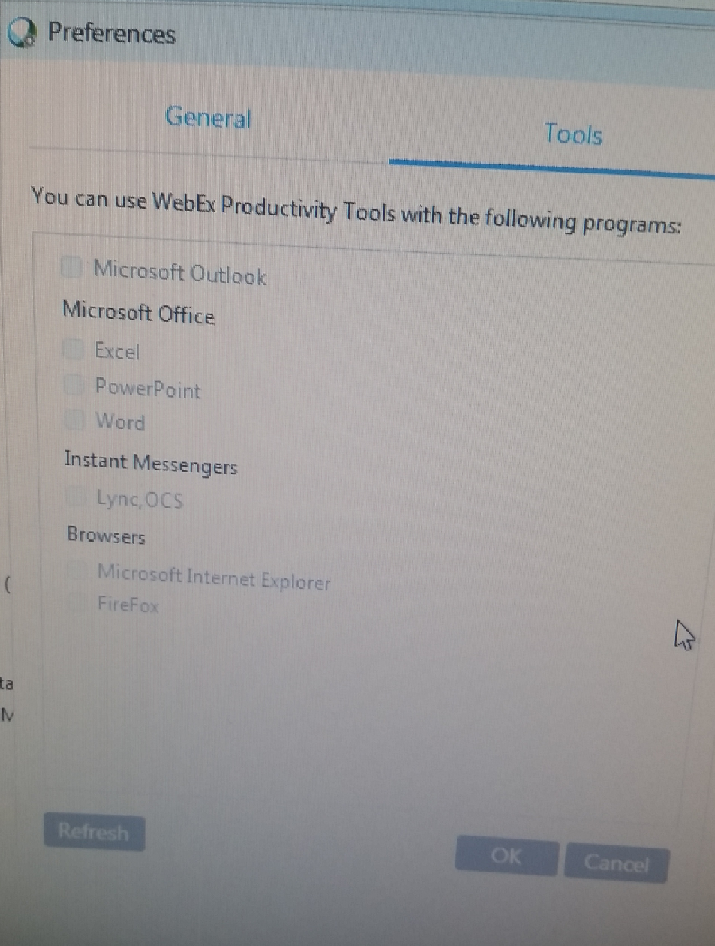- Cisco Community
- Technology and Support
- Collaboration
- Collaboration Applications
- Re: Webex Productivity Tools Greyed Out
- Subscribe to RSS Feed
- Mark Topic as New
- Mark Topic as Read
- Float this Topic for Current User
- Bookmark
- Subscribe
- Mute
- Printer Friendly Page
- Mark as New
- Bookmark
- Subscribe
- Mute
- Subscribe to RSS Feed
- Permalink
- Report Inappropriate Content
01-02-2018 01:04 PM - edited 03-17-2019 07:15 PM
Hey everyone.
Recently we've run into an issue where a few machines running Windows 7 are having issues regarding enabling Webex's productivity tools in certain programs such as Outlook. When we install the tools we cannot select which programs we'd like to use the tools with. These tools were working on this specific user's machine initially, but just suddenly stopped working. Machine is Windows 7 Enterprise, Outlook version is 2016 32 bit. (we also tried 2013)
Here's a low res photo I took with my phone (didn't have the chance to grab a screenshot).
No matter how many times we click refresh, the list does not become interactive.
Things we've tried to no avail:
-Re-installing the tools with Outlook closed. (15 times)
-Uninstalling Outlook and the Tools and then re-installing.
-Installing with admin rights.
-Upgrading and downgrading user to different Outlook versions.
-Verifying that the plugin was not in the disabled/enabled list in Outlook Add-Ins center
-Verified the Cisco account settings are correct and match up with the Outlook user profile
-Deleting the Outlook profile and then re-adding it
Found one question about this on the forums and basically there was no answer. Worse comes to worse we can just upgrade the user to a new Laptop, but that'd be a hassle for what should be such a seemingly small thing.
Please let me know if any further information is needed and thank you to anyone who reads.
Solved! Go to Solution.
- Labels:
-
Other Collaboration Applications
Accepted Solutions
- Mark as New
- Bookmark
- Subscribe
- Mute
- Subscribe to RSS Feed
- Permalink
- Report Inappropriate Content
01-10-2018 09:13 AM
Do call into Webex support to look into this? The only reason I can see is that the machine is preventing OL integration flag to be impemented during PT installation.
Not sure if this is related to Cisco Webex Meetings Server or WebEx SaaS, but you can try as Admin user to run the following:
1. Start CMD with Admin rights
2. Navigate to location where you saved ptools.msi file
3. Run this while Outlook is closed: msiexec.exe /q /i "ptools.msi" SITEURL="https://sample.webex.com" OI=1 (of course, replace SITEURL with your site url)
- Mark as New
- Bookmark
- Subscribe
- Mute
- Subscribe to RSS Feed
- Permalink
- Report Inappropriate Content
01-10-2018 09:13 AM
Do call into Webex support to look into this? The only reason I can see is that the machine is preventing OL integration flag to be impemented during PT installation.
Not sure if this is related to Cisco Webex Meetings Server or WebEx SaaS, but you can try as Admin user to run the following:
1. Start CMD with Admin rights
2. Navigate to location where you saved ptools.msi file
3. Run this while Outlook is closed: msiexec.exe /q /i "ptools.msi" SITEURL="https://sample.webex.com" OI=1 (of course, replace SITEURL with your site url)
- Mark as New
- Bookmark
- Subscribe
- Mute
- Subscribe to RSS Feed
- Permalink
- Report Inappropriate Content
01-10-2018 10:45 AM
- Mark as New
- Bookmark
- Subscribe
- Mute
- Subscribe to RSS Feed
- Permalink
- Report Inappropriate Content
01-26-2018 01:21 PM
Whatever is going on is completely random... we use a silent unattended install so there is nowhere 'PTools.msi' is saved to - so I don't know how to get this working.
Find answers to your questions by entering keywords or phrases in the Search bar above. New here? Use these resources to familiarize yourself with the community: