Introduction:
Device type "Cisco Telepresence DX 70/80" are not there on CUCM by default, although different device type " Cisco DX 70/80 " does exist on CUCM by default.
Difference between "Cisco Telepresence DX70" & "Cisco DX 70"
Device type Cisco DX 70/80 is used when you have register the DX endpoint using the Android software whereas the device type Cisco Telepresence DX 70/80 is used when the device needs to be registered with a Collaboration endpoint Software (CE).
How to add the device type "Cisco Telepresence DX 70/80" on CUCM?
When the device pack is updated you can add the device types Cisco TelePresence DX70 and Cisco TelePresence DX80. These device types are reserved for DX70 and DX80 units that run CE software. If you have multiple Cisco UCMs in a cluster, this cop file must be installed on each Cisco UCM, and all Cisco UCMs must be restarted.
Procedure:
Step1:
Verify the device type if it exists on CUCM already or not:
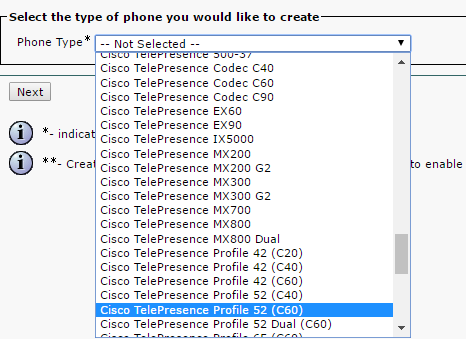
Step 2:
Download the device pack from CUCM.

Step 3:
In my example i am using PCD to upgrade so transfer the cop file to the /upgrade directory of the PCD.
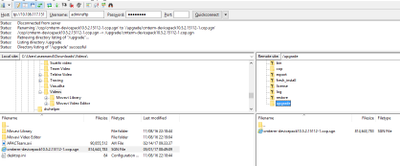
Step4:
Start the cop file installation from PCD:
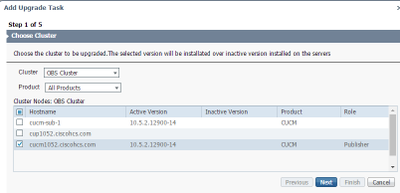

Step 5:
Check if the file is installed:

Step 6:
After the reboot, login to the server and verify the device type "Cisco Telepresence DX 70/80".

Step7:
Adding a Model Type List
Navigate to the correct Provider/Reseller Hierarchy
Navigate to Administration Tools -> Model Type List
Click Add
List Type: Include Selected Model Types
Plus on Model Types
Insert "device/cucm/PhoneType"
Insert "device/cucm/PhoneButtonTemplate"
Click Save
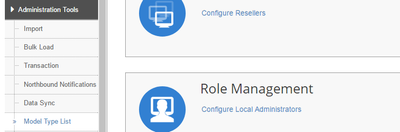
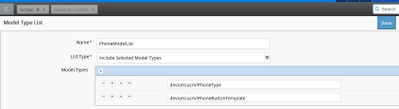
Step 8:
Adding a PhoneType Data Sync
Navigate to the correct Customer Hierarchy
Navigate to Administration Tools -> Data Syncs
Open the existing HcsPull Data Sync for the specific CUCM in question
Choose Action -> Clone
Modify the name by appending "Phonetype"
Select the newly created Model Type List in that field, e.g. PhoneMTL
Click save

Step 9:
Verify the new device type on CUCDM by adding a new phone through CUCDM:

Regards,
Aseem Anand