- Cisco Community
- Technology and Support
- Collaboration
- Collaboration Knowledge Base
- Basic Hardware-Base IOS Media Resources configuration and registration with Call Manager
- Subscribe to RSS Feed
- Mark as New
- Mark as Read
- Bookmark
- Subscribe
- Printer Friendly Page
- Report Inappropriate Content
- Subscribe to RSS Feed
- Mark as New
- Mark as Read
- Bookmark
- Subscribe
- Printer Friendly Page
- Report Inappropriate Content
09-26-2016 05:39 PM - edited 03-12-2019 10:23 AM
- What is a Media Resource?
- Media Resources Configuration
- Transcoder (Xcoder) configuration
- HW-MTP configuration
- Commands Summary
What is a Media Resource?
A media resource is a software-based or hardware-based entity that performs media processing functions on the data streams to which it is connected. Media processing functions include mixing multiple streams to create one output stream (conferencing), passing the stream from one connection to another (media termination point), converting the data stream from one compression type to another (transcoding), streaming music to callers on hold (music on hold), echo cancellation, signaling, voice termination from a TDM circuit (coding/decoding), packetization of a stream, streaming audio (annunciation), and so forth. The software-based resources are provided by the Unified CM IP Voice Media Streaming Service (IP VMS). Digital signal processor (DSP) cards provide both software and hardware based resources.
Link= http://www.cisco.com/c/en/us/td/docs/voice_ip_comm/cucm/srnd/8x/uc8x/media.html
Transcoder
A transcoder is a device that converts an input stream from one codec into an output stream that uses a different codec.
Universal-Transcoder
Transcoding between any two non-G.711 codecs is called universal transcoding and requires Universal Cisco IOS transcoders. Universal transcoding is supported starting with Cisco IOS Release 12.4.20T. Universal transcoding has a lower DSP density than traditional transcoding.
Note= DSP resources are required to perform transcoding. Those DSP resources can be located in the voice modules and the hardware platforms for transcoding that are listed in the following sections.
http://www.cisco.com/c/en/us/td/docs/voice_ip_comm/cucm/srnd/collab10/collab10/media.html#67911
Configuration:
1-Go to your Cisco IOS router and enable DSP services and enable SCCP.
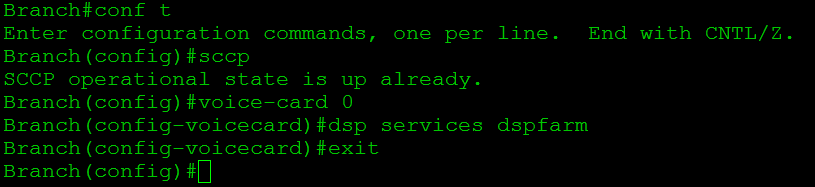
Commands:
1-conf t
2-(config)#sccp
3-(config)#voice-card 0
4-(config-voicecard)#dsp services dspfarm
5-(config-voicecard)#exit
At this point our DSP services are ready to be used and we can now proceed with the Xcoder configuration.
DSP Calculator
http://www.cisco.com/web/applicat/dsprecal/dsp_calc.html
2- Make sure to have your Network configuration clear; what I am trying to say is to actually have a good understanding about how Call Manager is communicating with the IOS Router that we are working on.
Example:
If you have a Call flow as the following:
Router(Fa0/1)---------------Call Manager
-Make sure to use the Fast Ethernet 0/1 on the SCCP bind command; however if you are using for example a SVI vlan to manage your Voice communication make sure to use it instead. In my example I am using SV1 (192.168.20.1) to manage all voice traffic so I will be binding my SCCP using this Interface.
Router SVI vlan 20= 192.168.20.1
Call Manager= 10.10.10.200

Commands in order:
Branch(config)#sccp local vlan20
Branch(config)#sccp ccm 10.10.10.200 identifier 1 priority 1 version 7.0
Branch(config)#sccp
Branch(config)#sccp ccm group 1
Branch(config-sccp-ccm)#bind interface vlan20
Branch(config-sccp-ccm)#associate ccm 1 priority 1
-At his point we are ready to configure our HW-Media Resources. Let's do it.
Media Resources Configuration
Transcoder (Xcoder) configuration
- In order to configure the Hardware Transcoder we need to follow these steps:
1- Create a dspfarm profile <#> transcoder
2- Add the codec's that you want to add to it (normally you will want all)
3- Select how many sessions you want it to support.
4- Associate the application to SCCP protocol.
5- No shutdown command.

6- Go ahead and associate this profile to the "sccp ccm group 1" create above.
Branch(config)#sccp ccm group 1
Router1(config-sccp-ccm)#associate profile 1 register transcode
Note= Make sure to use the same name transcode to successfully register it to CUCM.
7- Go to Call Manager > Cisco Unidied CM Administration > Media Resources >Transcoder> New> Cisco IOS Enhanced Media Termination Point.
Note= Make sure to use the same name used when associated the profile to the sccm group.

-At this point your HW-Base transcoder should be ready to work with Call Manager.
Universal Transcoder configuration
-The Universal Transcoder gets configure the same way with the only difference that when you create the profile you just need to add universal at the end.

Go ahead and associate this profile to the "sccp ccm group 1" create above.
Branch(config)#sccp ccm group 1
Router1(config-sccp-ccm)#associate profile 3 register universal

Conference Bridge (CFB) configuration
A conference bridge is a resource that joins multiple participants into a single call (audio or video).
1-This HW-Base Media Resource is configured the same way as the Transcoder; the only change that needs to be made is in the profile when adding it.

Go ahead and associate this profile to the "sccp ccm group 1" create above.
Branch(config)#sccp ccm group 1
Branch(config-sccp-ccm)#associate profile 2 register conference
Go to Call Manager > Cisco Unidied CM Administration > Media Resources >Conference Bridge>New> Cisco IOS Enhanced Conference Bridge.
Note: Make sure to use the same name conference.

At this point and if you followed the steps above you should be able to have your HW-Base Media Resources register to Call Manager without issues and ready to work. Make sure to have the IP Voice Media Steaming Application enable on Call Manager to have them successfully working.
Show run on the IOS Router should look as the following:
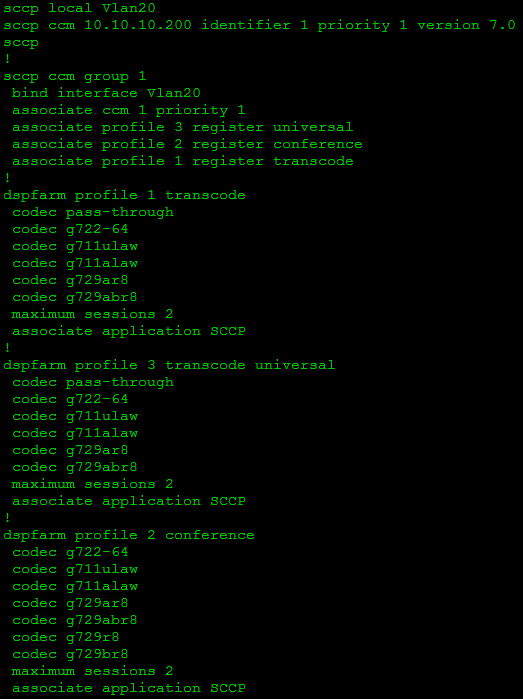
HW-MTP configuration
A Media Termination Point software device allows Cisco Unified Communications Manager to relay calls that are routed through SIP or H.323 endpoints or gateways.
Link=
1- Configure the IOS MTP using the commands below same as the CFB and Xcoder above.
Branch(config)#dspfarm profile 4 transcoder
Branch(config-dspfarm-profile)#codec pass-through
Branch(config-dspfarm-profile)#codec g722-64
Branch(config-dspfarm-profile)#codec g711ulaw
Branch(config-dspfarm-profile)#codec g711alaw
Branch(config-dspfarm-profile)#codec g729ar8
Branch(config-dspfarm-profile)#codec g729abr8
Branch(config-dspfarm-profile)#codec pass-through
Branch(config-dspfarm-profile)#maximum sessions 2
Branch(config-dspfarm-profile)#associate application SCCP
Branch(config-dspfarm-profile)#no shutdown
2- Associate the profile into the "sccp ccm group" created.
sccp ccm group 1
bind interface Vlan20
associate ccm 1 priority 1
associate profile 4 register HW-MTP
3- Configure the Call Manager MTP using the same register name above.

Commands Summary
1- Enable DSPs on the Router
Branch(config)#sccp
Branch(config)#voice-card 0
Branch(config-voicecard)#dsp services dspfarm
2- Bind the SCCP ccm group with the interface,SVI or loopback pointing to CUCM.
Branch(config)#sccp local FastEthernet 0/1
Branch(config)#sccp ccm 10.1.1.201 identifier 1 priority 1 version 4.1
Branch(config)#sccp
3- Associate the profile with the sccp ccm group
Branch(config)#sccp ccm group 1
Branch(config-sccp-ccm)#bind interface FastEthernet0/1
Branch(config-sccp-ccm)#associate ccm 1 priority 1
Branch(config-sccp-ccm)#associate profile 1 register <name use on Call Manager>
4- Create the HW-Resources name them and enable the codec.
Router1(config)#dspfarm profile 1 <transcoder,conference,mtp>
Branch(config-dspfarm-profile)#codec g711ulaw
Branch(config-dspfarm-profile)#codec g711alaw
Branch(config-dspfarm-profile)#codec g729ar8
Branch(config-dspfarm-profile)#codec g729abr8
Branch(config-dspfarm-profile)#codec g729r8
Branch(config-dspfarm-profile)#codec pass-through
Branch(config-dspfarm-profile)#maximum sessions 6
Branch(config-dspfarm-profile)#associate application SCCP
Branch(config-dspfarm-profile)#no shutdown
Media Resources status
show dspfarm all

Verification Commands
1. show running-config
2. show sccp ccm group [group-number]
3. show dspfarm profile [profile-number]
4. show dspfarm all
5. show sccp
6. show sccp connections
7. show media resource status
8. Show dspfarm dsp all
9. Show dspfarm profile
10. show voice dsp
show dspfarm all
Related links:
http://www.cisco.com/c/en/us/td/docs/voice_ip_comm/cucm/srnd/8x/uc8x/media.html
SRND
http://www.cisco.com/c/en/us/td/docs/voice_ip_comm/cucm/srnd/collab10/collab10/media.html#67911
I hope that this little document can help you to understand a little better how to configure the HW-Base Media Resources and associate them with Call Manager.
Regards,
Gerson Fabian Morales Marin (gersomor)
- Mark as Read
- Mark as New
- Bookmark
- Permalink
- Report Inappropriate Content
Hi Fabian ,
This was really an excellent job. Kudos for your great work.
I had some doubt in HW-MTP configuration mentioned in this article.
Wont HW-MTP Configuration starts like the below one ?
# dspfarm profile 4 mtp
In the above configuration , you have mentioned it as transcoder.
And I ran the below commands to configure HW-MTP. Please review it and correct me if I'm wrong.
# dspfarm profile 4 mtp
# codec pass-through
# codec g711ulaw
# maximum sessions hardware 2
# maximum sessions software 2
# associate application sccp
# no shutdown
# sccp ccm group 1
# associate profile 4 register HW-MTP
#no sccp
#sccp
And also please tell me why only two of the above mentioned codecs are allowed. When I try to add other codecs , I'm getting the following error.
" Codec is already configured for the profile, it is not compatible
with codec being configured for MTP service"
Your assistance in the above topic is much required.
And Thanks for this wonderful article.
Find answers to your questions by entering keywords or phrases in the Search bar above. New here? Use these resources to familiarize yourself with the community: