- Cisco Community
- Technology and Support
- Collaboration
- Collaboration Knowledge Base
- Cisco Unified Communications Manager - Call recording and silent monitoring
- Subscribe to RSS Feed
- Mark as New
- Mark as Read
- Bookmark
- Subscribe
- Printer Friendly Page
- Report Inappropriate Content
- Subscribe to RSS Feed
- Mark as New
- Mark as Read
- Bookmark
- Subscribe
- Printer Friendly Page
- Report Inappropriate Content
02-27-2015 03:25 AM - edited 03-12-2019 10:14 AM
- Introduction
- Feature - CUCM Call recording and silent monitoring
- Configuration Procedure
- Related Information
Introduction
This document covers the deployment scenario and configuration for CUCM call based call recording and silent monitoring.
Feature - CUCM Call recording and silent monitoring
CUCM offers silent call monitoring and call recording as native features.
Silent monitoring feature on CUCM allows the supervisors to monitor agents thru a cisco Unified IP Phone and Monitored calls to be managed like normal calls. It doesnt require SPAN.
Recording Feature on CUCM supports two types of recording
- Automatic recording— All calls are recorded on line appearance; recording is invoked by Unified Communications Manager.
• Selective recording—The supervisor and/or recording server can elect to record temporarily based on business rules and events.
When a recording session is invoked automatically or selectively, Unified Communications Manager delivers the unadulterated speech (two RTP streams) to the recording server through a Session Initiation Protocol (SIP) trunk established between the Unified Communications Manager server and recording server. This allows call centers to take advantage of speech analysis technologies that scan for speech patterns and behaviors which might indicate a problem during the call.
Silent recording has no perceptible effect on the agent's or customer's visual display, and there is no perceptible audio glitch that might alert the agent or the customer that their call is being recorded.
Deployment Scenario for Cisco Unified CM - Call recording and monitoring
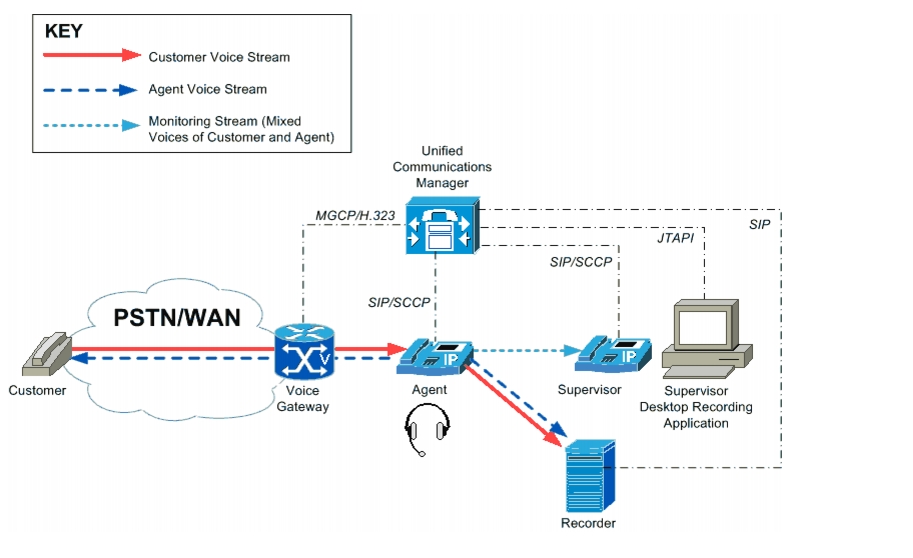
Agent - The call party that is Monitored and recorded.
Supervisor - The person who is silently monitoring the call
Configuration Procedure
1. How to enable Silent monitoring on Cisco Unified IP Phone?
1. On CUCM Administration page choose Device > Phone and find the IP Phone for enabling the monitoring and Set the Bulit in Bridge option to ON

2. From the monitoring Calling search space drop-down list, choose the partition to control who can monitor whom.
3. Go to System > Service Paramaters > Cisco Call manager
Configure the following in the Service parameter configuration page and then Choose Clusterwide Parameter (Feature monitoring) area and set
Play Monitoring Notification Tone To Observed Target = True
Play Monitoring Notification Tone To Observed Connected Parties = True
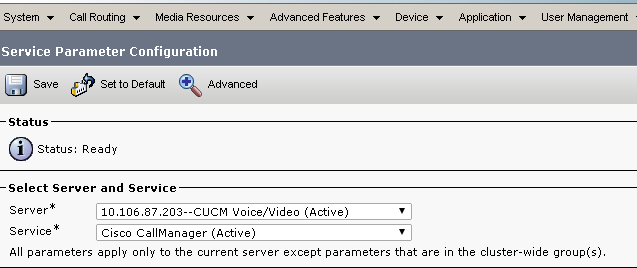

4. On agent (monitored) IP Phone, place the monitoring partication which we selected in step 2 - in the normal calling search space for the IP Phone
2. How to configure CUCM based Call recording ?
CUCM is connected to a Recorder ie Recording server and configuring a phone for recording.
1. On CUCM administrator page, choose Device > Device Settings > Recording profile and then click Add new
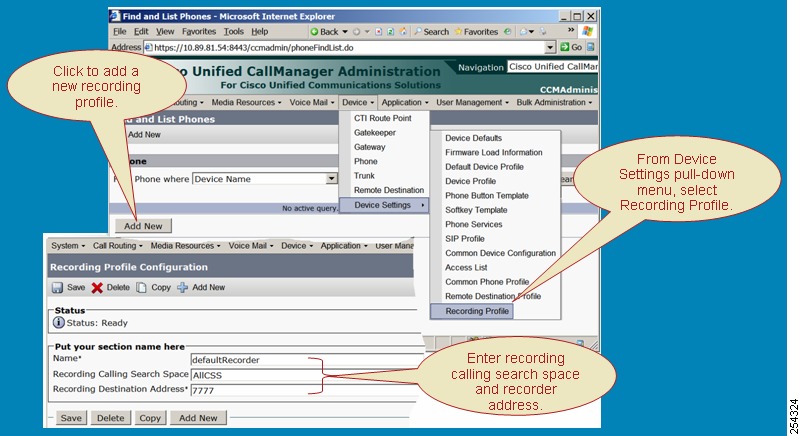
2. Adding a new SIP Trunk that points to a recorder. Navigate to Device > Trunk and then click Add new
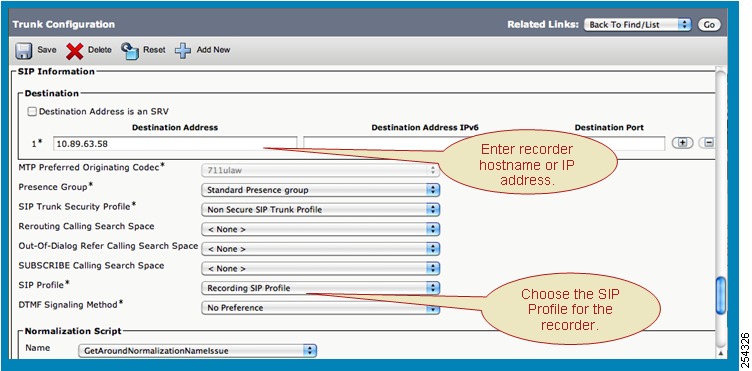
SIP Profile configuration,

3. Creating a Route pattern for the recorder
Go to Call Routing > Route/Hunt > Route Pattern. This creates a new Recorder Route Group that contains the Recorder SIP Trunks. Consecutively add a new Route List that contains the Recorder Route Group and a Route Pattern .
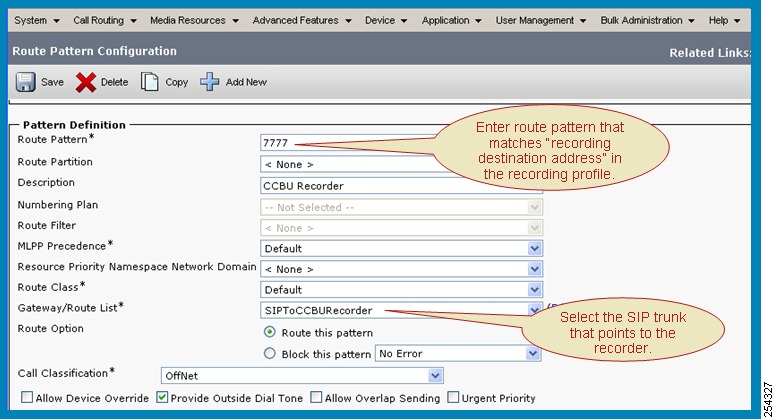
attach the image
4. Go to System > Service Paramaters > Cisco Call manager
Configure the following in the Service parameter configuration page and then Choose Clusterwide Parameter (Feature Callrecording) area and set
Play Monitoring Notification Tone To Observed Target = True
Play Monitoring Notification Tone To Observed Connected Parties = True

5. Go to Device > Phone and select the phone for which recording is to be
enabled. Set the Built In Bridge option to On and select a Recording Profile
for each line appearance. 
6. Choose the desired recording option for each line appearance:
- Automatic Call Recording Enabled
- Selective Call Recording Enabled

Related Information
- Mark as Read
- Mark as New
- Bookmark
- Permalink
- Report Inappropriate Content
Great Document and detailed steps. Thank you.
- Mark as Read
- Mark as New
- Bookmark
- Permalink
- Report Inappropriate Content
Nice DOC[+5].
regds,
aman
- Mark as Read
- Mark as New
- Bookmark
- Permalink
- Report Inappropriate Content
Thank you Aman and Sandeep.
Regards
Lavanya
- Mark as Read
- Mark as New
- Bookmark
- Permalink
- Report Inappropriate Content
Hi,
This is great doc, and its exactly what I was looking for, but I have some points that is not clear for me.
I want to just configure the monitoring part not the recording and we have 8945 phones with the mobility option, want to just a supervior that can monitor agent call from his phone.
Currently I tried to configure this and now I am blocked on the step two of your document (From the monitoring Calling search space drop-down list, choose the partition to control who can monitor whom), I have to create a special CSS here ? if yes how, I mean is there some special config ?
And also once those four step was configured for the monitoring how its work ? I mean how the supervisor can catch the agent conversation while his is on the phone with a customer?
Thanks a lot for your help
- Mark as Read
- Mark as New
- Bookmark
- Permalink
- Report Inappropriate Content
We are doing silent monitoring for Finesse agent(Automatic Recording enabled & Phone preferred)
Finesse supervisor(Automatic Recording enable) using silent monitoring
What streams will go to recording server ?
When doing Barge-In option in silent monitoring will happen for the media streams to Recording server ?
- Mark as Read
- Mark as New
- Bookmark
- Permalink
- Report Inappropriate Content
Can anyone please clarify that if there is one silent monitoring is in progress. Then can any other supervisor also start monitoring on the same call?
Please help!
- Mark as Read
- Mark as New
- Bookmark
- Permalink
- Report Inappropriate Content
A very informative document for NICE integration, thanks for sharing the knowledge.
- Mark as Read
- Mark as New
- Bookmark
- Permalink
- Report Inappropriate Content
Thanks for sharing this document.
- Mark as Read
- Mark as New
- Bookmark
- Permalink
- Report Inappropriate Content
Hello everyone, I currently have version 11.6 (CUCM) 11.5 (UCCX) and the monitoring of a call works correctly.
However, in version 7, when call monitoring was enabled, the supervision was for the agent, that is, all calls that entered the agent were monitored. If the call ended and another was entered, the monitoring of the call continued.
In version 11, does monitoring only work by call? That is, at the end of the call, supervision has ended. It is possible to configure the monitoring since it worked in version 7.
your help please.
- Mark as Read
- Mark as New
- Bookmark
- Permalink
- Report Inappropriate Content
I followed the directions and it worked for me first time through with a VersaDial recorder.
Thanks
- Mark as Read
- Mark as New
- Bookmark
- Permalink
- Report Inappropriate Content
Hey i try to configure silent monitoring by following you step but that didn't work for me i create two user one is Supervisor and other is simple agent but when i try do test call and press that silent monitoring button nothing actually happen i even created monitoring css but still same result any idea??
Find answers to your questions by entering keywords or phrases in the Search bar above. New here? Use these resources to familiarize yourself with the community: