- Cisco Community
- Technology and Support
- Collaboration
- Collaboration Knowledge Base
- CUCM Native Presence (Directories/Call List)
- Subscribe to RSS Feed
- Mark as New
- Mark as Read
- Bookmark
- Subscribe
- Printer Friendly Page
- Report Inappropriate Content
- Subscribe to RSS Feed
- Mark as New
- Mark as Read
- Bookmark
- Subscribe
- Printer Friendly Page
- Report Inappropriate Content
05-26-2015 11:00 PM - edited 03-12-2019 10:16 AM
Here, we will discuss about CUCM native presence feature for directories and call list. If not read before, suggest you to first read https://supportforums.cisco.com/document/12464776/cucm-native-presence-blf-speed-dial-novice and come back here for better understanding.
Apart from presence status available on BLF Speed Dial buttons, CUCM also allows you see the presence status in directories and call list (missed call etc).
Presence status under directories and call list are controlled through BLF Presence Groups and Subscribe CSS. This is different from BLF SD buttons where presence status is controlled through Subscribe CSS only.
BLF Presence Group is assigned at two places in CUCM. First at phone which is considered as watcher and other at DN page which is considered as presence entity.
BLF Presence Group allows you to create multiple groups and then assign restriction/allow capabilities between them, for example Group A can watch the status of Group B but Group B can not watch the status of Group A. BLF Presence Groups are more granular than Subscribe CSS in terms of who can watch the status of whom.
Let’s understand with the help of configuration example.
In enterprise, generally managers want to watch the presence status of executives to keep eyes on their productivity and also want to know before call them whether executive is free or not. At the same time, executives should not be able to see the present status of managers.
- Phone A is manager phone, it’s watcher in terms of presence capabilities.
- Phone B and Phone C are executive phones.
- 601/511 are directory number associated with executives, it’s presence entities in terms of presence capabilities.
- 501 is directory number associated with manager.
Requirement: When manager access directories or call list from his/her phone A, entries associated with 601 and 511 should display their presence status.
In the below example, we are keeping Subscribe CSS separate form call CSS and creating new CSS for Subscribe CSS to understand the configuration in better way.
- Go to partition page and configure partition viz PT_Executive.
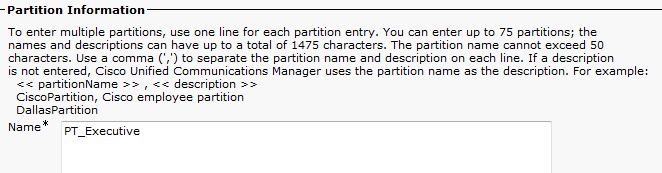
- Go to DN page of 511 and assign partition PT_Executive.

- Repeat this step for DN 601.

- Go to Calling Search Space page and create new CSS viz CSS_Presence_Manager.
- Assign partition PT_Executive to ‘CSS_Presence_Manager’ CSS.
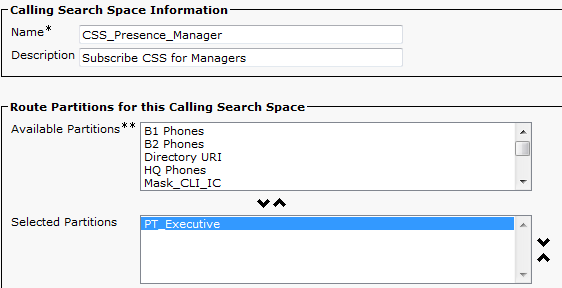
- On Phone A page, move to ‘Subscribe Calling Search Space’ and assign ‘CSS_Presence_Manager’ here.

This is not done yet. For now, we have completed only first requirement of configuring appropriate Subscribe CSS. Second step is to configure BLF Presence Group.
- Go to System -> BLF Presence Group
- Add new group viz PG_Manager and PG_Executives.

- Go to PG_Manager group configuration and click on PG_Executive linkage, select ‘Allow Subscription’. This will allow phone’s belong to PG_Manager Group to watch the presence status of DN’s associated with PG_Executive group.

- Now we need to restrict executives to watch the presence status of managers. To do so, go to PG_Executive presence group and click on PG_Manager linkage, select ‘Disallow Subscription’. This will restrict phone’s belong to PG_Executive group to watch the presence status of DN’s associated with PG_Manager Group.

- Go to manager phone A page and move to BLF Presence Group. Assign PG_Manager here.
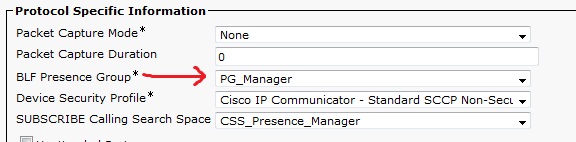
- Go to executives phone B and move to BLF Presence Group. Assign PG_Executive here. Repeat this step for executive Phone C.

- Go to DN 511 (executive) and move to BLF Presence Group. Assign PG_Executive here. Repeat this step for DN 601.

- Go to DN 501 (manager) and move to BLF presence Group. Assign PG_Manager here.

- Most important, set the parameter ‘BLF for Call Lists’ to ‘Enabled’ available under Enterprise Parameters.

Now Phone A (managers phone A) can see the presence status of executives (511 and 601) while accessing directories and call list while executives phone (Phone B/C) won’t be able to see the presence status of manager DN (501) while accessing directories.
Below status is shown under Corporate Directory on manager phone when executive (511) is busy.

Below status is shown under Missed Call List on manager phone when executive (511) is busy.

Important:
- Unlikely region/codec configuration where if one region is configured to use the specific codec with other region, viceversa capability is also set, here is the not the case. If Group A is allowed to watch the presence status of Group B doesn’t mean that Group B can watch Group A. This needs to set explicitly under BLF Presence Group configuration.
- Mark as Read
- Mark as New
- Bookmark
- Permalink
- Report Inappropriate Content
Excellent info!
- Mark as Read
- Mark as New
- Bookmark
- Permalink
- Report Inappropriate Content
Thanks for your kind words.
Find answers to your questions by entering keywords or phrases in the Search bar above. New here? Use these resources to familiarize yourself with the community: