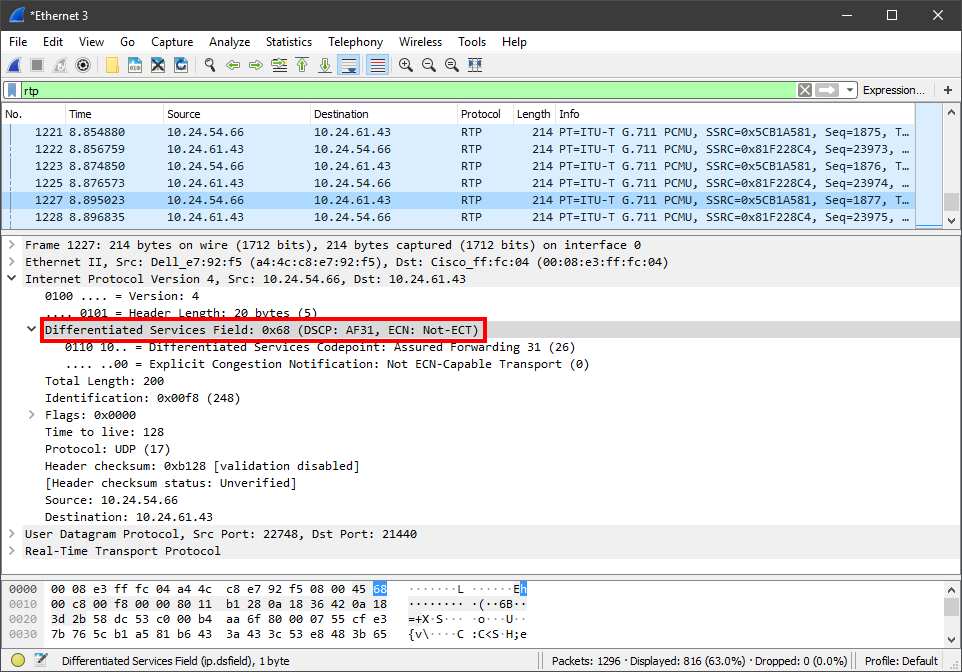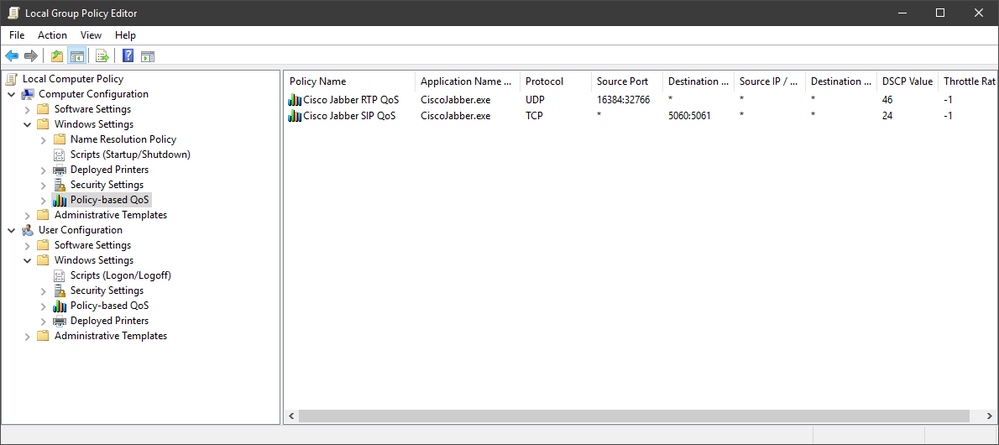- Cisco Community
- Technology and Support
- Collaboration
- Collaboration Knowledge Base
- Enable DSCP Marking in Windows OS (7, 8, 10)
- Subscribe to RSS Feed
- Mark as New
- Mark as Read
- Bookmark
- Subscribe
- Printer Friendly Page
- Report Inappropriate Content
- Subscribe to RSS Feed
- Mark as New
- Mark as Read
- Bookmark
- Subscribe
- Printer Friendly Page
- Report Inappropriate Content
11-02-2016 11:43 PM - edited 03-12-2019 10:24 AM
By default windows OS will set DSCP markings to '0' ignoring the marking settings on the client. This can be good and bad.
A good scenario is to make sure that torrent clients aren't getting priority (while ideally your enterprise network qos policies should overcome this problem as well)
A bad scenario is overriding DSCP markings from Jabber Client which marks packets genuinely for seperating audio and video streams treatment.
While you can still overcome the problem of Jabber Client using network QoS policies, you can allow QoS marking on windows OS as follow:
1. Go to HKLM\System\CurrentControlSet\Services\Tcpip\QoS. If "QoS" folder doesn't exist there - create it.
2. Add a DWORD parameter named "Do not use NLA" and assign "1" as its value.
3. Reboot.
- Mark as Read
- Mark as New
- Bookmark
- Permalink
- Report Inappropriate Content
Hi,
i am using iperf to test QoS and i'm trying to set the DSCP values for the traffic i send between the two iperf Laptops. The solution above is not working for me. I checked if the registry entry still exists after the reboot. It does, but i still can't set the DSCP to the packets iperf is sending out.
- Mark as Read
- Mark as New
- Bookmark
- Permalink
- Report Inappropriate Content
I have this value set as well but when performing a Wireshark capture, I'm seeing a value of 0.
- Mark as Read
- Mark as New
- Bookmark
- Permalink
- Report Inappropriate Content
I have the same problem,
Does anyone know how to achieve it?
- Mark as Read
- Mark as New
- Bookmark
- Permalink
- Report Inappropriate Content
When I did this, I was still getting a CS0 value on my outgoing packets.
What I found that resolved the issue, however, was a group policy edit.
Each image caption has instructions for that step.
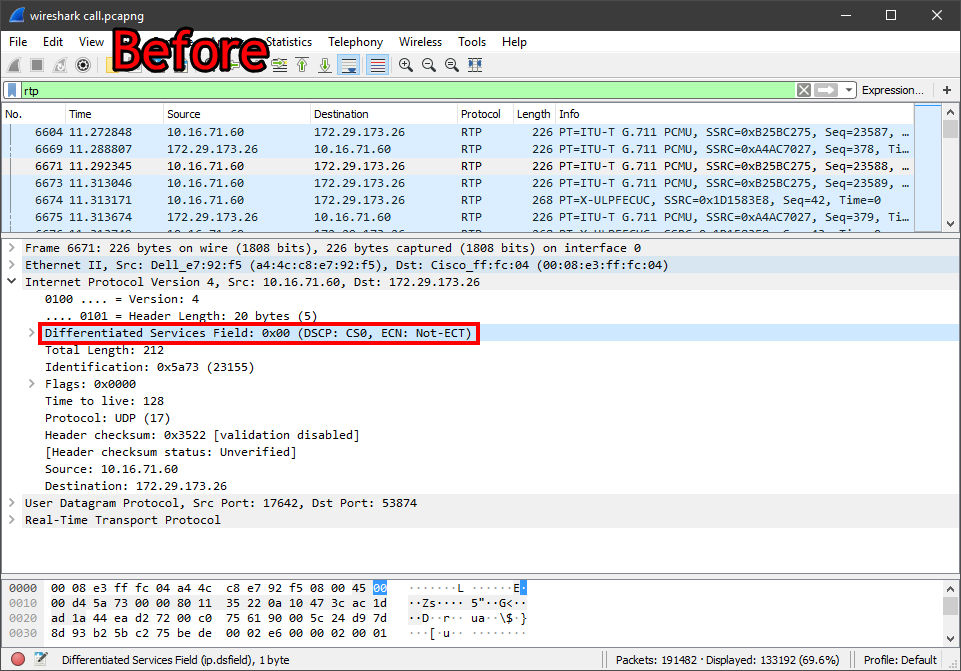
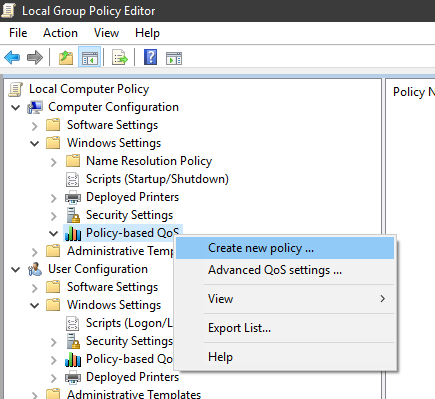

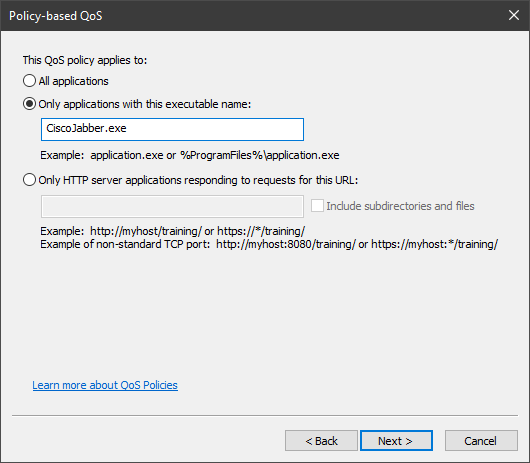
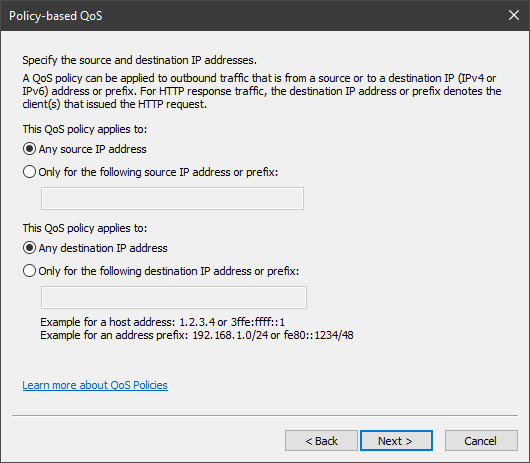
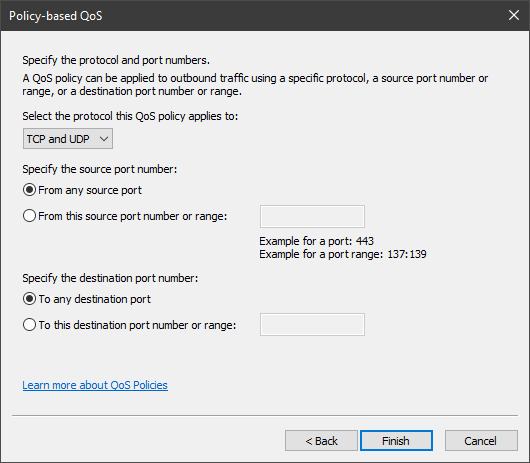
Assuming you have completed this, open wireshark and jabber and do a test call while capturing information.
Filter your packets by either RTP or SIP and then open a frame. You should see your DSCP value, under the IP section, marked for AF31, as highlighted below.
I ended up creating two separate policies to account for SIP and RTP individually as shown below:
Find answers to your questions by entering keywords or phrases in the Search bar above. New here? Use these resources to familiarize yourself with the community: