- Cisco Community
- Technology and Support
- Collaboration
- Collaboration Knowledge Base
- EX90: Make Console Cable using CA42 USB Data Cable
- Subscribe to RSS Feed
- Mark as New
- Mark as Read
- Bookmark
- Subscribe
- Printer Friendly Page
- Report Inappropriate Content
- Subscribe to RSS Feed
- Mark as New
- Mark as Read
- Bookmark
- Subscribe
- Printer Friendly Page
- Report Inappropriate Content
11-13-2012 06:25 AM - edited 03-12-2019 09:55 AM
Introduction
This document will provide instruction of how to create an EX90 console cable using a Nokia CA42 USB Data Cable and console into a unit.
Core Issue
There may be situations where consoling into an EX90 can solve an issue that is not related to hardware.
A console cable for the EX90 is not provided by default or readily available for purchase, but, one can be assembled relatively easy.
Resolution
Gather the Necessary Tools and Equipment

The following tools will be necessary to create the EX90 console cable:
- Nokia CA-42 USB Data Cable or compatible cable. If you're not using the OEM cable, ensure it contains the PL2303 chip.
This example will be using the compatible found here. - RJ45 Crimp Tool
- RJ45 End
Optional Tools
- Soldering Iron
- Solder
- Wire Strippers
Verify the Cable Pin-outs
Before creating the cable, locate the TX, RX and GRD.
Pin-out for the Nokia OEM cable:
Pin-out for the compatible cable used in this example:
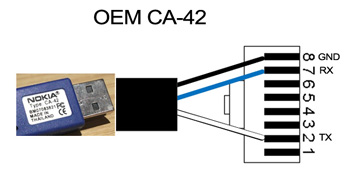
Pin-out for the compatible cable used in this example:
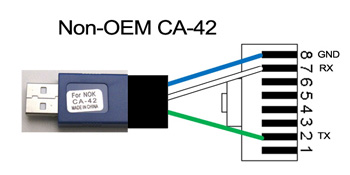
Note: All compatible cables may not have the same color wires.
If you're not sure of the pin-outs of the cable you're using, cut off the connector end of the cable leaving a couple inches connected to it.
Use a multimeter to locate the TX,RX and GND.
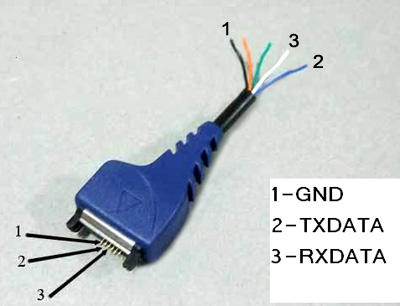
Prep the Cable
Strip the sheathing off the TX, RX and GND.
It's a good idea to solder the ends of the wires to make them easier to work with.
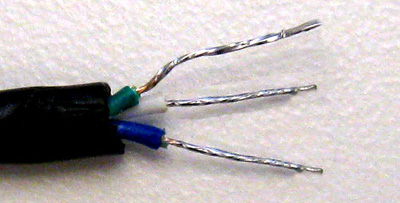
Create the Cable
Crimp the RJ-45 on the end of the USB side of the cable. Ensure the TX, RX and GND are in the correct positions before crimping.

Connecting to an EX90
Load the correct cable drivers
- OEM Cable Drivers. If you're using the CA-42 OEM cable, the drivers can be downloaded from here.
Use guest/guest for the username/password. Click the link for PL2303 USB to Serial Drivers.- For Windows, locate the file PL2303_Prolific_DriverInstaller_v1.7.0.zip.
The file contains all of the windows drivers. - For Mac, locate the appropriate driver based on your OS level
- For Windows, locate the file PL2303_Prolific_DriverInstaller_v1.7.0.zip.
- Compatible Cable Drivers.
- For Windows, the Serial PS2303 driver from usbserialdrivers.com can be used.
- For Mac:
- OSX 10.5 and earlier usbserialdrivers.com
- OSX 10.6 osx-pl2303.sourceforge.net
- OSX 10.7 noelflash.com
- OSX 10.5 and earlier usbserialdrivers.com
- For Windows, the Serial PS2303 driver from usbserialdrivers.com can be used.
Connecting to the EX90 Console
Locate The EX90 Console Port
The EX90 console port is an 8P8C (RJ45) connection and is located on the bottom left corner of the unit.

Connect to the Console Port
Plug the 8P8C (RJ45) end into the console port.

You'll have to lean the unit forward to plug the cable in.
It might be a little awkward to do alone. If someone else is available, ask for their assistance.
As a last resort, lay the unit down. Ensure you have something soft (like a towel) to lay the unit on.
Connect the USB side to you laptop to PC or Mac.

Connect using Windows
Verify the COM Port
In Windows, open Device Manager and verify the COM port of the USB-to-Serial Adapter.
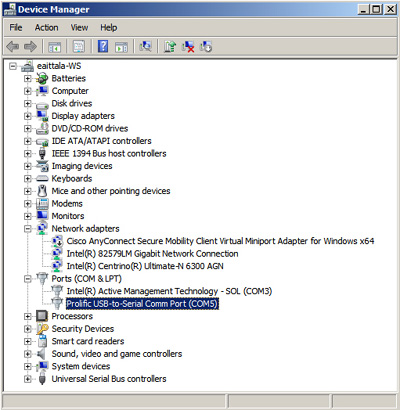
Configure a Terminal Emulator Session
The following example uses Putty in Windows7.
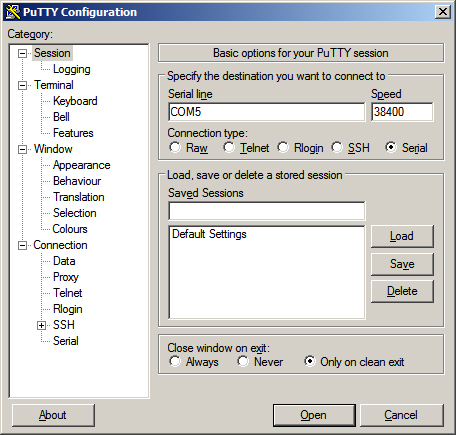
After connecting with the terminal emulator, you should have a connection to the EX90:
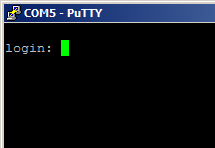
Connect using a Mac
This example will show connecting using the terminal application (Applications-->Utilities) using MacOSX 10.7.
Verify the Value of the tty
CD to the /dev directory and ls tty.* to list all the available tty.
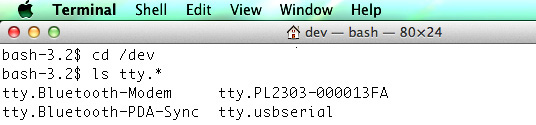
Start a Session
Use the screen command along with the correct tty. Use the 38400 to set the baud rate (The baud rate of the ex90 console port is 38400).

After connecting with the terminal emulator, you should have a connection to the EX90:

This completes making an EX90 console using a CA42 USB data cable and connecting to the console port.
- Mark as Read
- Mark as New
- Bookmark
- Permalink
- Report Inappropriate Content
The cable can also be ordered in Canada it seems.

- Mark as Read
- Mark as New
- Bookmark
- Permalink
- Report Inappropriate Content
Wow very helpfull, this cable works only for the EX90 or it could be used on other Devices like Switches and routers?
- Mark as Read
- Mark as New
- Bookmark
- Permalink
- Report Inappropriate Content
Same cable works for EX90, EX60, E20, MX200 and MX300 codecs.
- Mark as Read
- Mark as New
- Bookmark
- Permalink
- Report Inappropriate Content
Cisco TelePresence staff recently worked with Redpark to create a cable that connects iPhone and iPad to the console port on EX series and MX series endpoints.
The cable part # is C2-TTL45.
The cable is used with the Get-Console app available on Apple's App Store.
- Mark as Read
- Mark as New
- Bookmark
- Permalink
- Report Inappropriate Content
I've made this cable and I was unable to find the right driver for it...
I'm an IT professional so I was quite baffled that it's not easy to be found on the internet! :-(
All I can find are those dodgy diver identifier sites that want to install their crapware and then I'll be able to get the driver... I think hell has a bigger chance of freezing over! ;-)
In the device manager it's listed as "USB-UART Tx Line" and the hardware ID's are VID_0EA0 PID_6858.
So I looked in the USB devices DB and seems like this is it: https://usb-ids.gowdy.us/read/UD/0ea0
An OTi-6858 serial adapter, the driver can be downloaded from this site: http://www.urti.com.tw/EN/support.html
Hope this helps anybody!
Wim
Find answers to your questions by entering keywords or phrases in the Search bar above. New here? Use these resources to familiarize yourself with the community:

