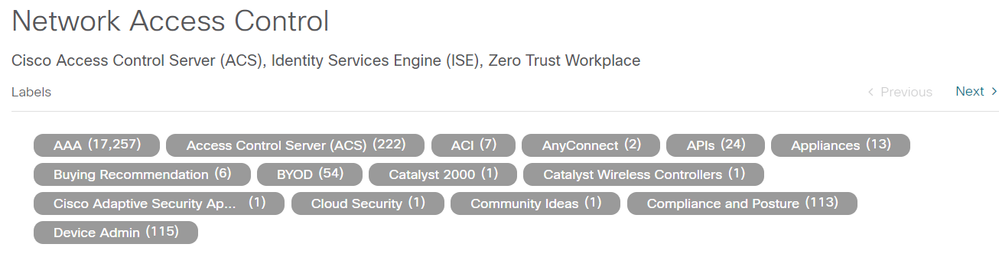Tags and labels help you find content and filter content in Community, a category, or on a particular board such as a discussion, blog, document, event or video board.
Tags
Tags are keywords you assign to content to help with search and organization. Tags usually describe the topic, theme, or subject of a Discussion post, Blog article, or Document. You can add as many tags as you want to your post.
For content that has already been created (either by you or someone else):
- Go to the post, article, or document you want to tag and click on Add tags

- Type in a single keyword, or multiple keywords separated by commas
- Click on the Add button
You can click on a tag to see other content that has that tag, as well as who used the tag.
For new content you are creating:
- Decide what content type you want to create
- Click on the appropriate type in the Create Content component
- Create your post
- In the Tags field, you can add tags for the content you are creating as well as control whether or not you want to allow other community members to have the ability to tag your content
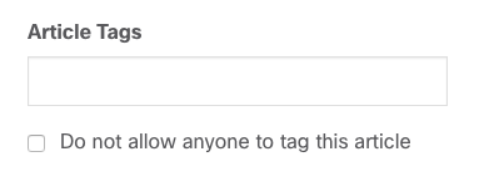
- Click on Post or Publish
Please note: the process for adding tags to Documents differs slightly from Blogs or Discussions. Tags cannot be added to documents when the document is being created and must be added after you publish the content. If you want to add a tag to a document, please follow the steps for tagging content that has already been created.
Labels
Labels are a more persistent and content-centric way to organize Discussions, Blogs and Documents. Labels are pre-defined to help users organize and filter posts by topic. Please not that this is a required field for creating content, and you will not be able to successfully post without choosing at least one label. Also, labels are defined by the community manager and cannot be created by users.
Adding a Label
After you have created your post, you need to choose one or more labels from the technology areas that are most closely related to the content you created.
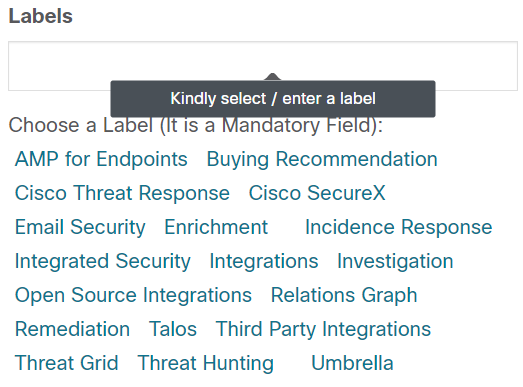
Using Labels
Labels are a convenient and powerful way to organize or filter content that interests you. You'll find labels at the top of a community content page, and each label is associated with all of the posted or published content with that label. Clicking on the label narrows or filters all content and displays the results with that particular label.