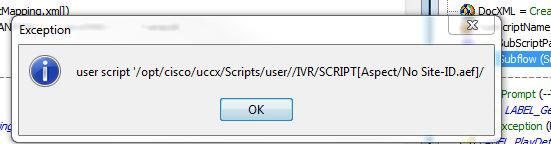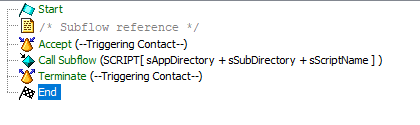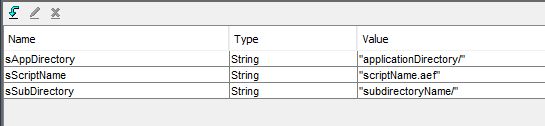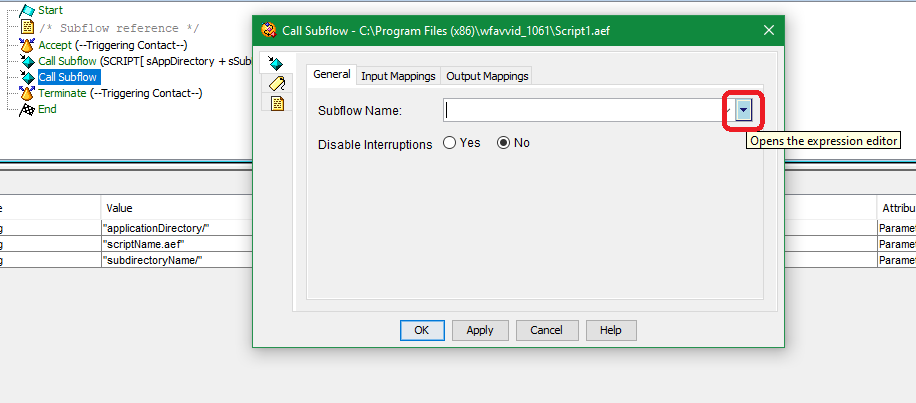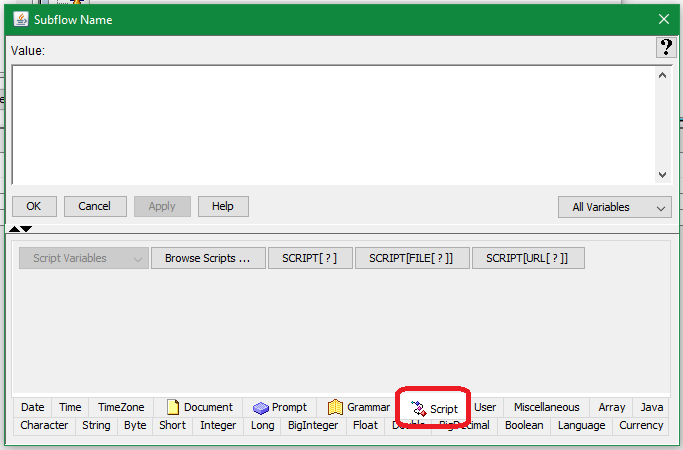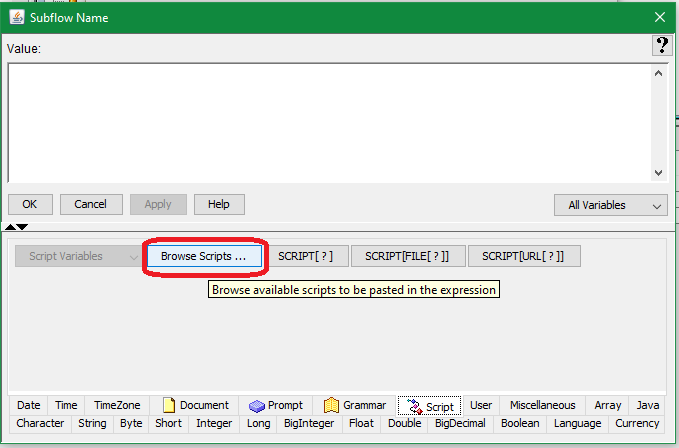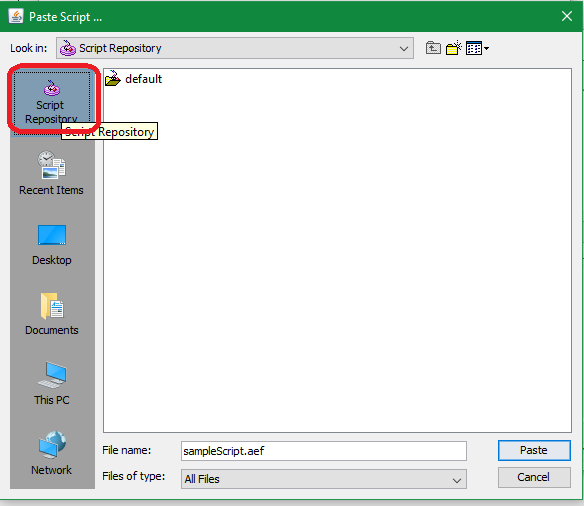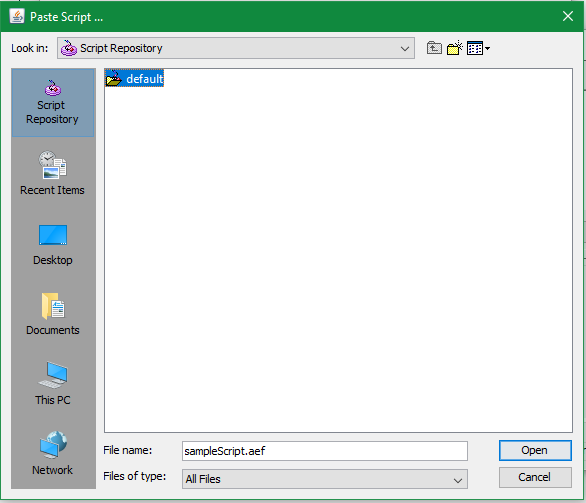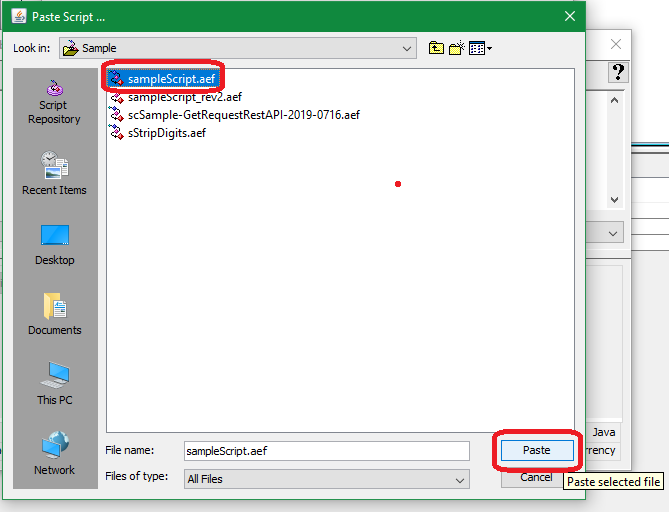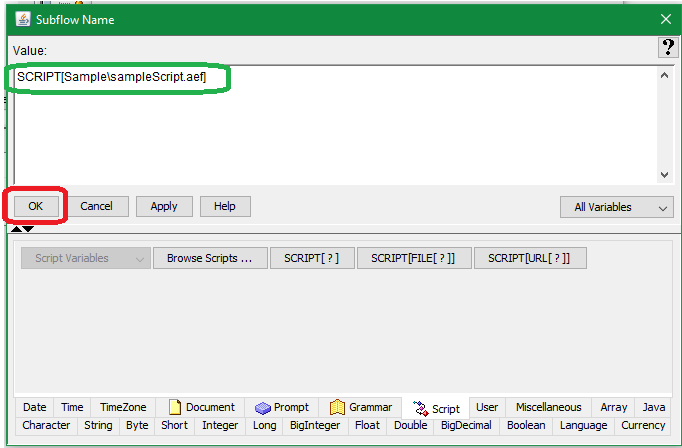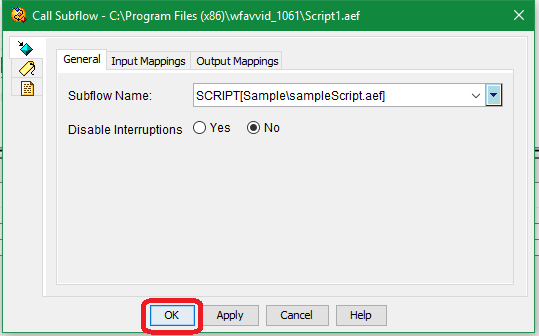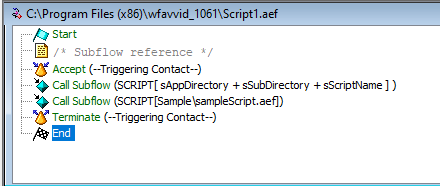- Cisco Community
- Technology and Support
- Collaboration
- Contact Center
- Re: Call Subflow path
- Subscribe to RSS Feed
- Mark Topic as New
- Mark Topic as Read
- Float this Topic for Current User
- Bookmark
- Subscribe
- Mute
- Printer Friendly Page
- Mark as New
- Bookmark
- Subscribe
- Mute
- Subscribe to RSS Feed
- Permalink
- Report Inappropriate Content
03-27-2020 04:11 PM
Hello,
I am trying to call the subflow that is in a different directory and it's giving the following error.
Parent script is in /IVR
SubScript is in /Aspect
"SCRIPT[Aspect/"+ SubScriptName +"]" - This is what I want to set the path as for sub script, but it adds parent path to it.
What is the correct syntax to set the path?
Solved! Go to Solution.
- Labels:
-
UCCX
Accepted Solutions
- Mark as New
- Bookmark
- Subscribe
- Mute
- Subscribe to RSS Feed
- Permalink
- Report Inappropriate Content
03-28-2020 09:46 AM - edited 03-28-2020 10:10 AM
You are so close. If you are going to reference the 'subflow Script' named in a different or any other directory or sub directory, you need to treat it like a variable of type String. Unless representing the path using other variables it would look something like this:
...everything inside the SCRIPT keyword brackets in parenthesis-- SCRIPT["..."]
Alternatively if you want to use named variables, format like this:
This example uses named variables as type String that will need to be created in the variable pane below prior to use:
Notice, the parenthesis are around the String data in the variable pane and not in the subflow SCRIPT keyword setting for the subflow palette item in the script. Think, "Syntax of using Strings in subflow settings..."
Lastly, the SCRIPT reference (with sub-directories) can come from the directory itself if you use the editor button, in the subflow editor to drill down to the script you intend to use as your subflow:
Right-click to open the properties of the Subflow palette item and then open the expression editor:
Select Script tab for Script variables:
Select the Browse Scripts button on the Script properties tab/page:
Drill down to the subdirectory where your subflow script is saved: Script Repository/default/Sample (in my example):
Select 'default' then the 'Open' button (sorry, missed circling this one in red like the ohers):
'Sample' subdirectory : select your script name and click Paste:
Your SCRIPT properties will now be properly set for you application after you click the 'Okay' button:
Click the 'OK' button to assign this to your Subflow palette item:
Your subflow is now properly set for the subdirectory from which you selected. No quote marks necessary... (reference second subflow in image below):
One last recommendation, be precise when working with variables of type String--well, any variable type really. They are spelling and case sensitive. Typos can be a real bugger if you don't type them in perfectly--best practice and recommendation: use the drop-down options to select named variables from lists / in the expression editor after they've been created.
Hope this helps.
-Sean
- Mark as New
- Bookmark
- Subscribe
- Mute
- Subscribe to RSS Feed
- Permalink
- Report Inappropriate Content
03-28-2020 09:46 AM - edited 03-28-2020 10:10 AM
You are so close. If you are going to reference the 'subflow Script' named in a different or any other directory or sub directory, you need to treat it like a variable of type String. Unless representing the path using other variables it would look something like this:
...everything inside the SCRIPT keyword brackets in parenthesis-- SCRIPT["..."]
Alternatively if you want to use named variables, format like this:
This example uses named variables as type String that will need to be created in the variable pane below prior to use:
Notice, the parenthesis are around the String data in the variable pane and not in the subflow SCRIPT keyword setting for the subflow palette item in the script. Think, "Syntax of using Strings in subflow settings..."
Lastly, the SCRIPT reference (with sub-directories) can come from the directory itself if you use the editor button, in the subflow editor to drill down to the script you intend to use as your subflow:
Right-click to open the properties of the Subflow palette item and then open the expression editor:
Select Script tab for Script variables:
Select the Browse Scripts button on the Script properties tab/page:
Drill down to the subdirectory where your subflow script is saved: Script Repository/default/Sample (in my example):
Select 'default' then the 'Open' button (sorry, missed circling this one in red like the ohers):
'Sample' subdirectory : select your script name and click Paste:
Your SCRIPT properties will now be properly set for you application after you click the 'Okay' button:
Click the 'OK' button to assign this to your Subflow palette item:
Your subflow is now properly set for the subdirectory from which you selected. No quote marks necessary... (reference second subflow in image below):
One last recommendation, be precise when working with variables of type String--well, any variable type really. They are spelling and case sensitive. Typos can be a real bugger if you don't type them in perfectly--best practice and recommendation: use the drop-down options to select named variables from lists / in the expression editor after they've been created.
Hope this helps.
-Sean
- Mark as New
- Bookmark
- Subscribe
- Mute
- Subscribe to RSS Feed
- Permalink
- Report Inappropriate Content
03-29-2020 05:25 PM
Did anyone see it?
-Sean
- Mark as New
- Bookmark
- Subscribe
- Mute
- Subscribe to RSS Feed
- Permalink
- Report Inappropriate Content
03-30-2020 04:53 AM
outstanding and went back to the forum to click helpful and didn't see it
there. Maybe try to repost it just to make sure it gets out there. Thanks
again for your detailed response!
- Mark as New
- Bookmark
- Subscribe
- Mute
- Subscribe to RSS Feed
- Permalink
- Report Inappropriate Content
03-30-2020 04:09 PM
Sincerely,
Sean
- Mark as New
- Bookmark
- Subscribe
- Mute
- Subscribe to RSS Feed
- Permalink
- Report Inappropriate Content
03-30-2020 02:24 PM
I still see your detailed response. Very helpful! Thanks a lot!
- Mark as New
- Bookmark
- Subscribe
- Mute
- Subscribe to RSS Feed
- Permalink
- Report Inappropriate Content
03-30-2020 04:04 PM
Best wishes.
-Sean
Find answers to your questions by entering keywords or phrases in the Search bar above. New here? Use these resources to familiarize yourself with the community: