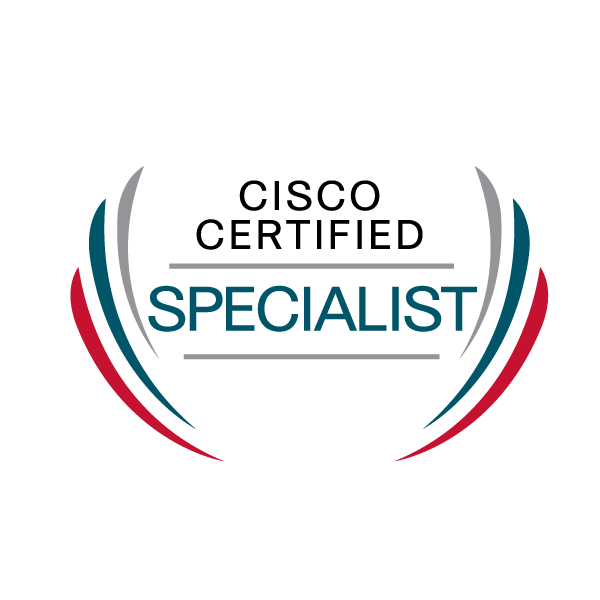- Cisco Community
- Technology and Support
- DevNet Hub
- DevNet Collaboration
- Contact Center
- Re: Finesse gadget for Voice CSQ Summary incorrect "Longest Call
- Subscribe to RSS Feed
- Mark Topic as New
- Mark Topic as Read
- Float this Topic for Current User
- Bookmark
- Subscribe
- Mute
- Printer Friendly Page
- Mark as New
- Bookmark
- Subscribe
- Mute
- Subscribe to RSS Feed
- Permalink
- Report Inappropriate Content
10-25-2022 01:34 PM
We have a customer with UCCX version 12.5.1. Their supervisors have noticed that in Finesse the "Longest Call in Queue" stat in the Voice CSQ Summary Gadget gets stuck and doesn't update properly. When running the live data report itself with that column added - the stat does not work correctly unless it is changed in the view from: Longest Call In Queue (VoiceIAQStats.longestwaitduration) to Longest Call In Queue (Fo00001).
My question is - how can we change the statistic in the Finesse Gadget to look at the working stat?
See picture below - I put both stats in the live data report - with no calls in queue, it should say 0. The erroneous stat gets stuck.
Solved! Go to Solution.
Accepted Solutions
- Mark as New
- Bookmark
- Subscribe
- Mute
- Subscribe to RSS Feed
- Permalink
- Report Inappropriate Content
11-17-2022 09:08 AM
I ended up following the workaround in the bug CSCvv71473.
My UCCX version was 12.5(1) SU2_ES03.
Hopefully the below instructions are easier to follow than the ones in the bug.
In CUIC under Reports>Stock>Unified CCX Live Data>Supervisor, click 3 dots on right of "Voice CSQ Summary Report" and "Save As" into the root Reports folder, I named it "Voice CSQ Summary Report Enhanced". This name will show up in the Finesse Gadget.
Click 3 dots on right of new report and go to Edit. Click Next to Manage Views. Click 3 dots on right of Snapshot row and Edit View
Search for Longest in both Available and Selected search fields
Double Click Longest Call In Queue (Fo00001) under Available to move to Selected
Double Click Longest Call In Queue (VoiceIAQStats.longestwaitduration) under Selected to move to Available. Basically switching these two statistics
Click Finish
Click 3 Dots again on new report and go to Permissions. Add Supervisors to View and Edit as needed. Click Save
Click 3 Dots on more time on new report and go to Permalinks. Click HTML on Snapshot row and copy the Permalink at the bottom. No need to Save.
Your link should look similar to this:
https://uccxserver:8444/cuicui/permalink/?viewId=ABCDEF01234567891011121314151617&linkType=htmlType&viewType=Grid&refreshRate=3600
Copy Bold hexadecimal value from your HTML Permalink and save to text editor.
Now go to Finesse Administration. Here you can either edit the Desktop Default Layout or edit each Desktop Layout under Team Resources. I did the latter by checking the box "Override System Default".
Within the XML code of the Desktop Layout, look for this section:
</gadgets>
</column>
</columns>
</tab>
<tab>
<id>queueData</id>
<icon>storage</icon>
<label>finesse.container.tabs.supervisor.queueDataLabel</label>
<columns>
<column>
<gadgets>
<gadget>https://localhost:8444/cuic/gadget/LiveData/LiveDataGadget.jsp?gadgetHeight=620&viewId_1=C8E2DB1610000140000000A60A4E5E6B&filterId_1=VoiceIAQStats.esdName=CL&viewId_2=9A7A14CE10000140000000ED0A4E5E6B&filterId_2=VoiceCSQDetailsStats.agentId=CL&compositeFilterId=VoiceCSQDetailsStats.AgentVoiceCSQNames.agentVoiceCSQName=CL&viewId_3=C8EF510810000140000000EB0A4E5E6B&filterId_3=VoiceIAQStats.esdName=CL&viewId_4=C8EE241910000140000000C30A4E5E6B&filterId_4=VoiceIAQStats.esdName=CL</gadget>
<!--
In the URL under <Gadget> find viewId_1= (This is Snapshot view)
Replace the hexadecimal value in the viewId_1= in the Desktop Layout with your hexadecimal value from the HTML Permalink from the new report.
Click Save.
Have Supervisor logout/login to see new report.
Hope this helps.
- Mark as New
- Bookmark
- Subscribe
- Mute
- Subscribe to RSS Feed
- Permalink
- Report Inappropriate Content
11-22-2022 06:54 AM
Any suggestions? Thanks again!
- Mark as New
- Bookmark
- Subscribe
- Mute
- Subscribe to RSS Feed
- Permalink
- Report Inappropriate Content
11-07-2022 11:31 AM
Did you ever find a solution to this as I am seeing the same issue?
- Mark as New
- Bookmark
- Subscribe
- Mute
- Subscribe to RSS Feed
- Permalink
- Report Inappropriate Content
11-10-2022 11:23 AM
Hi @lisa_lennon and @Martin Newman,
This is a known bug.
I used the Cisco Bug Search Tool (not sure if you have access) https://bst.cloudapps.cisco.com/bugsearch and searched for "Longest Call in Queue" (quotes included) to find it.
A workaround is offered:
Refresh the browser or If any new call comes to the same queue, longest wait time will be updated with correct value.
- Mark as New
- Bookmark
- Subscribe
- Mute
- Subscribe to RSS Feed
- Permalink
- Report Inappropriate Content
11-12-2022 05:21 AM
@Alex Stevenson , are you referring to this one https://bst.cloudapps.cisco.com/bugsearch/bug/CSCux40892, that references version 10.6, is it still an issue in 12.5 that Lisa mentioned?
@lisa_lennon , you might want to try this workaround, where there's no mention of it being a problem.
https://bst.cloudapps.cisco.com/bugsearch/bug/CSCvv71473
- Mark as New
- Bookmark
- Subscribe
- Mute
- Subscribe to RSS Feed
- Permalink
- Report Inappropriate Content
11-14-2022 06:29 AM
Yes, that's the one.
- Mark as New
- Bookmark
- Subscribe
- Mute
- Subscribe to RSS Feed
- Permalink
- Report Inappropriate Content
11-14-2022 06:30 AM
- Mark as New
- Bookmark
- Subscribe
- Mute
- Subscribe to RSS Feed
- Permalink
- Report Inappropriate Content
11-16-2022 08:12 AM
The problem I see specifically in 12.5.1 Finesse Voice CSQ Summary Report is what appears on the supervisors Finesse Snap page is the longest call in queue since midnight. My client would rather see the active state of the longest call in queue that appears in Voice CSQ Summary in CUIC which gives a live update of how many calls in queue and the actual updated time for the longest call in queue.Apparently the only way this can be viewed is by CUIC and not via Finesse Snap/Gadget unless someone knows a way to change that.
- Mark as New
- Bookmark
- Subscribe
- Mute
- Subscribe to RSS Feed
- Permalink
- Report Inappropriate Content
11-17-2022 09:08 AM
I ended up following the workaround in the bug CSCvv71473.
My UCCX version was 12.5(1) SU2_ES03.
Hopefully the below instructions are easier to follow than the ones in the bug.
In CUIC under Reports>Stock>Unified CCX Live Data>Supervisor, click 3 dots on right of "Voice CSQ Summary Report" and "Save As" into the root Reports folder, I named it "Voice CSQ Summary Report Enhanced". This name will show up in the Finesse Gadget.
Click 3 dots on right of new report and go to Edit. Click Next to Manage Views. Click 3 dots on right of Snapshot row and Edit View
Search for Longest in both Available and Selected search fields
Double Click Longest Call In Queue (Fo00001) under Available to move to Selected
Double Click Longest Call In Queue (VoiceIAQStats.longestwaitduration) under Selected to move to Available. Basically switching these two statistics
Click Finish
Click 3 Dots again on new report and go to Permissions. Add Supervisors to View and Edit as needed. Click Save
Click 3 Dots on more time on new report and go to Permalinks. Click HTML on Snapshot row and copy the Permalink at the bottom. No need to Save.
Your link should look similar to this:
https://uccxserver:8444/cuicui/permalink/?viewId=ABCDEF01234567891011121314151617&linkType=htmlType&viewType=Grid&refreshRate=3600
Copy Bold hexadecimal value from your HTML Permalink and save to text editor.
Now go to Finesse Administration. Here you can either edit the Desktop Default Layout or edit each Desktop Layout under Team Resources. I did the latter by checking the box "Override System Default".
Within the XML code of the Desktop Layout, look for this section:
</gadgets>
</column>
</columns>
</tab>
<tab>
<id>queueData</id>
<icon>storage</icon>
<label>finesse.container.tabs.supervisor.queueDataLabel</label>
<columns>
<column>
<gadgets>
<gadget>https://localhost:8444/cuic/gadget/LiveData/LiveDataGadget.jsp?gadgetHeight=620&viewId_1=C8E2DB1610000140000000A60A4E5E6B&filterId_1=VoiceIAQStats.esdName=CL&viewId_2=9A7A14CE10000140000000ED0A4E5E6B&filterId_2=VoiceCSQDetailsStats.agentId=CL&compositeFilterId=VoiceCSQDetailsStats.AgentVoiceCSQNames.agentVoiceCSQName=CL&viewId_3=C8EF510810000140000000EB0A4E5E6B&filterId_3=VoiceIAQStats.esdName=CL&viewId_4=C8EE241910000140000000C30A4E5E6B&filterId_4=VoiceIAQStats.esdName=CL</gadget>
<!--
In the URL under <Gadget> find viewId_1= (This is Snapshot view)
Replace the hexadecimal value in the viewId_1= in the Desktop Layout with your hexadecimal value from the HTML Permalink from the new report.
Click Save.
Have Supervisor logout/login to see new report.
Hope this helps.
- Mark as New
- Bookmark
- Subscribe
- Mute
- Subscribe to RSS Feed
- Permalink
- Report Inappropriate Content
11-22-2022 06:54 AM
Any suggestions? Thanks again!
- Mark as New
- Bookmark
- Subscribe
- Mute
- Subscribe to RSS Feed
- Permalink
- Report Inappropriate Content
11-22-2022 11:28 AM
Hi Lisa,
Can you please share with me the Desktop Layout you are trying to modify?
Find answers to your questions by entering keywords or phrases in the Search bar above. New here? Use these resources to familiarize yourself with the community: