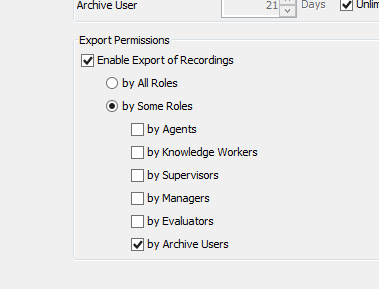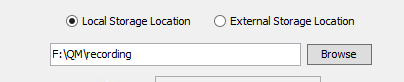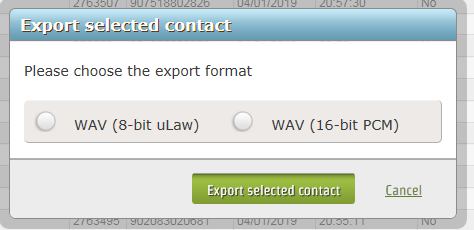- Cisco Community
- Technology and Support
- Collaboration
- Contact Center
- Quality Manager recording issue
- Subscribe to RSS Feed
- Mark Topic as New
- Mark Topic as Read
- Float this Topic for Current User
- Bookmark
- Subscribe
- Mute
- Printer Friendly Page
Quality Manager recording issue
- Mark as New
- Bookmark
- Subscribe
- Mute
- Subscribe to RSS Feed
- Permalink
- Report Inappropriate Content
03-27-2019 02:32 PM
Hi, I recently installed Quality Manager 11.5 and for the most part it was successful; the calls seem to be recorded and I can listen to them on the Quality Manager interface. However, no alerts are being generated which means I cannot download the calls. In the attached screenshot (QM1) you can see there are 5 calls recorded but no alerts.
I also noticed that instead of saving the audio files in the specified location on the server, WM seems to be putting them in a temp folder (see attached screenshot QM2). I wonder if that is related.
Any suggestions? I'm new to QM so not sure what logs would be appropriate to look at
Thanks,
Brad
- Labels:
-
Unfied Communications
- Mark as New
- Bookmark
- Subscribe
- Mute
- Subscribe to RSS Feed
- Permalink
- Report Inappropriate Content
03-28-2019 01:27 PM
Have you setup Export Permissions?
Quality Management Administration/Interface Configuration/Role Permissions
Graham
- Mark as New
- Bookmark
- Subscribe
- Mute
- Subscribe to RSS Feed
- Permalink
- Report Inappropriate Content
03-28-2019 02:02 PM
- Mark as New
- Bookmark
- Subscribe
- Mute
- Subscribe to RSS Feed
- Permalink
- Report Inappropriate Content
04-02-2019 01:57 PM
OK a few things to check.
On the Recording Server run the administrator program and select System Configuration/Site Settings and make a note of the Local Storage location
Go to your storage location and then the temp folder.
In the Web page for recordings when you click on a recording it will create 3 files in the temp directory with the following extensions, eng, webma and wav. The file names will start with energy or media followed by the same number then an underscore and then a differant number
When you click on the Export Icon does it give you the option to select your export format.
Select wav and export. You will see another wav file created in the temp folder starting media with the same number. This is your exported recording. You can copy off this wav file and play it back.
Are you seeing the popup for media selection and are you creating the wav file?
Graham
- Mark as New
- Bookmark
- Subscribe
- Mute
- Subscribe to RSS Feed
- Permalink
- Report Inappropriate Content
04-04-2019 10:36 AM
Hi Graham, thanks very much, this is working great, so maybe the issue is my understanding of the workflow. So to create a permanent wav file for archiving purposes, a Supervisor or Administrator would have to export each recording manually? Is there a way to automate this process?
Thanks again,
Brad
- Mark as New
- Bookmark
- Subscribe
- Mute
- Subscribe to RSS Feed
- Permalink
- Report Inappropriate Content
04-04-2019 12:47 PM
Hi Brad
There is a bulk export tool
Point your browser to the Recording server on this URL
http://<Server IP>/TUP/QM/Administrator.htm
and download the Calabrio Recording Export Tool (CRX)
Attached is the reference guide
I am afraid I have never tried to use the export tool so you are on your own.
Graham
Find answers to your questions by entering keywords or phrases in the Search bar above. New here? Use these resources to familiarize yourself with the community: