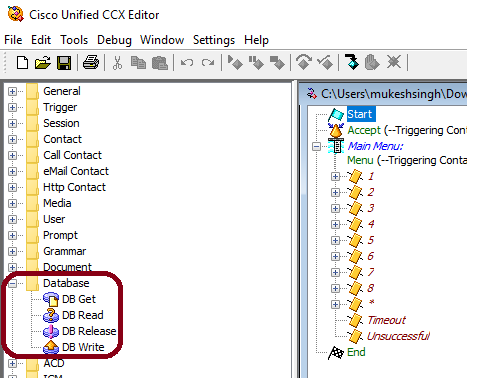- Cisco Community
- Technology and Support
- Collaboration
- Contact Center
- Re: Script Assistance CCX
- Subscribe to RSS Feed
- Mark Topic as New
- Mark Topic as Read
- Float this Topic for Current User
- Bookmark
- Subscribe
- Mute
- Printer Friendly Page
Script Assistance CCX
- Mark as New
- Bookmark
- Subscribe
- Mute
- Subscribe to RSS Feed
- Permalink
- Report Inappropriate Content
08-17-2018 01:51 PM - edited 03-14-2019 06:25 PM
Hello Folks,
I need a help in scripting. My clients want this way
Step 1 - Customer enters and ID. Then we have to match with the DB
Step 2 - if the above ID matches, then script prompt to enter the account #
Step 3 - Combine both ID and Account number and populate in the finesse.
I simply dont have a clue, how to do that. Can someone help me creating a script or send me a sample script.
I am stuck and need to configure by next week. Please, apologies for shortcuts
Thanks in advance
- Labels:
-
UCCX
- Mark as New
- Bookmark
- Subscribe
- Mute
- Subscribe to RSS Feed
- Permalink
- Report Inappropriate Content
08-17-2018 11:38 PM
Hello,
We can help you via Webex to implement your script on a hourly basis 24x7, minimal engagement duration is four hours, payment via Paypal. Let me know if this interests you, and contact me at andreas.stuber (at) expertflow.com (which is both my email and Cisco Webex Teams ID).
Regards - Andreas
- Mark as New
- Bookmark
- Subscribe
- Mute
- Subscribe to RSS Feed
- Permalink
- Report Inappropriate Content
08-18-2018 05:16 AM
Hi,
first You will have to integrate your external Database (Sql,oracle etc) with your UCCX system. Prerequisite:
UCCX premium license
Database is installed, up and running on some external server/s and tables, data should be populated, which will be referenced in UCCX Applications.
Database drivers should be downloaded with respect to external database.
External databases User ID, Password with read and write permission.
IP of External Database.
JDBC URL
Note:
- JDBC URL is a URL of the server (External Database) to which you want to connect from UCCX server.
- It’s like :- jdbc:jtds:sqlserver://IP of External Database:1433/database for SQL database
- Example: - jdbc:jtds:sqlserver://10.23.134.11:1433/ccx where ccx is database name.
Integration steps:
- Login to UCCX app admin page, http://uccxhostname/appadmin
- Navigate to Subsystem>Database, Under Database you have three configuration parameters :
- DataSource
- Parameters
- Drivers
- We will upload drivers,
- "Drivers can be downloaded from http://sourceforge.net/projects/jtds/files/jtds/."
- Navigate to Subsystem->Database->Drivers
- Click Add New
- From Driver class name dropdown
- Select net.sourceforge.jtds.Driver for SQL database
- Click Browse for the Drivers downloaded
- Navigate to Subsystem ->Database ->DataSource
- Click Add new
- Give the DataSource Name
- User name of Database through which we have installed the External database.
- Password of above User Name
- Confirm Password
- Maximum Number Connections
- Click Add
Now in your uccx .aef script.
- use palate
- DB Write, DB Get, DB Read, DB Release in your script.
Regards,
Mukesh
- Mark as New
- Bookmark
- Subscribe
- Mute
- Subscribe to RSS Feed
- Permalink
- Report Inappropriate Content
08-20-2018 03:33 AM
Hi,
You need premium, do you have premium?
Find answers to your questions by entering keywords or phrases in the Search bar above. New here? Use these resources to familiarize yourself with the community: