Summary
This article provides how we can make use of CloudCenter’s brownfield import and action library with Rivermeadow migration to move Virtual Machines to AWS from vCenter
Product Versions Validated
Product | Version |
Cisco CloudCenter | 4.8.0 |
Rivermeadow Migration Service | SaaS |
Details
Moving applications to cloud can be overwhelming, customers want to move to cloud with near zero downtime. Business continuity is critical.
With latest release of Cisco’s CloudCenter you can discover existing virtual machines using Brownfield import feature. Imported VMs comes under the management domain of CloudCenter. Once imported the virtual machines can be governed, metered likewise. Action library feature in CloudCenter enhances the brownfield import feature by enabling day N operations on Brownfield and Greenfield deployments.
Rivermeadow moves Virtual Machines to different cloud like AWS, vCenter. Integrating Rivermeadow migration with CloudCenter gives users the ability to move the VMs.
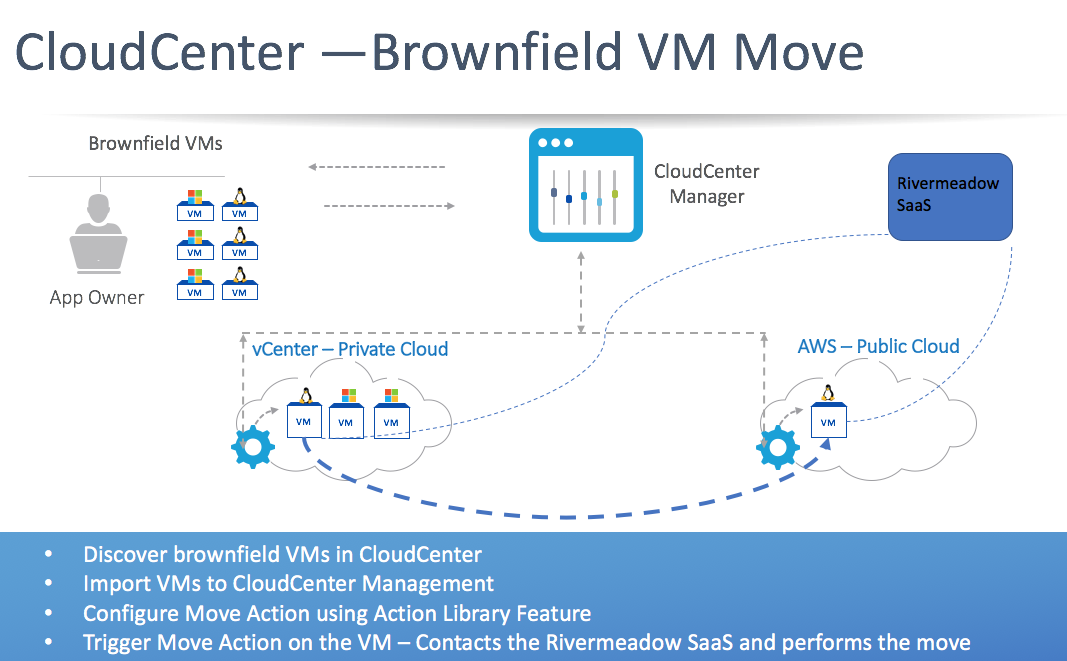
Figure 1 – CloudCenter Brownfield Move (existing workloads) Flow
Flow of events for move of virtual machine in CloudCenter and Rivermeadow migration:
Day 0:
- Define the vCenter Cloud in CloudCenter
- Define the target cloud in Rivermeadow SaaS
Day 1:
- CloudCenter discovers existing Virtual Machines running vCenter
- Existing VMs show up as “Unmanaged” as list of running VMs in the cloud
- Import to CloudCenter feature brings the VM(s) under CloudCenter management thereby enabling administrator to use consistent governance, metering policies
- Define a Move action in Action Library to call Rivermeadow Script. It then shows up as one of the Actions for a Virtual Machine in the cloud
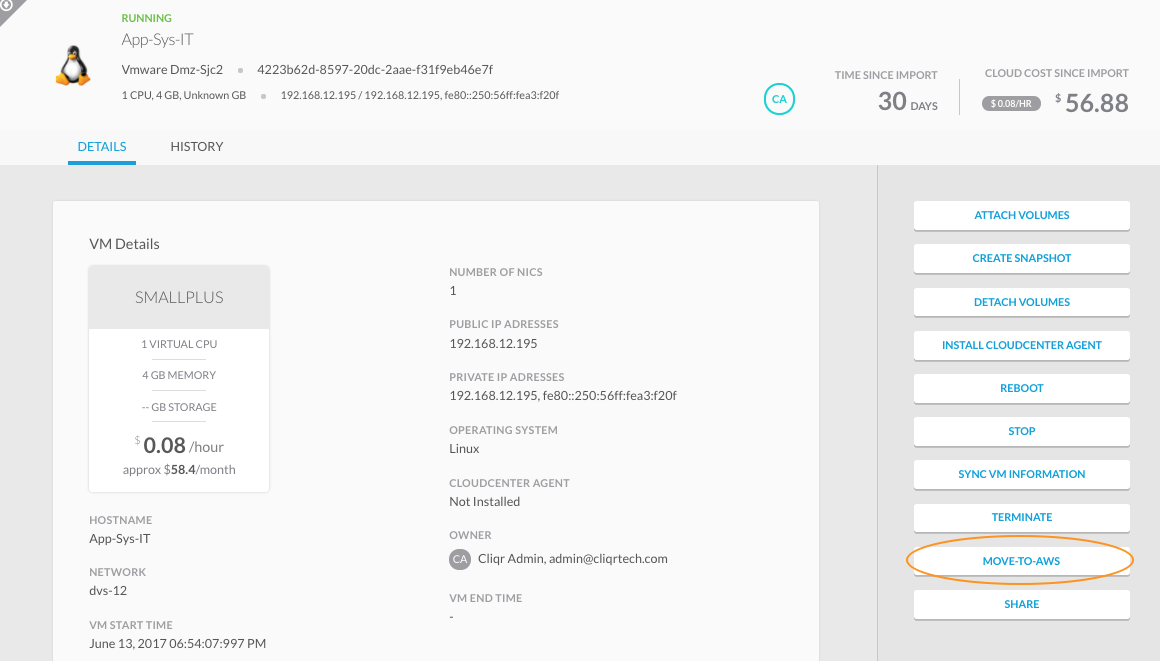
Figure 2 – VM Page of CloudCenter highlighting Move action button
- Execute the Move Action to start the move to cloud
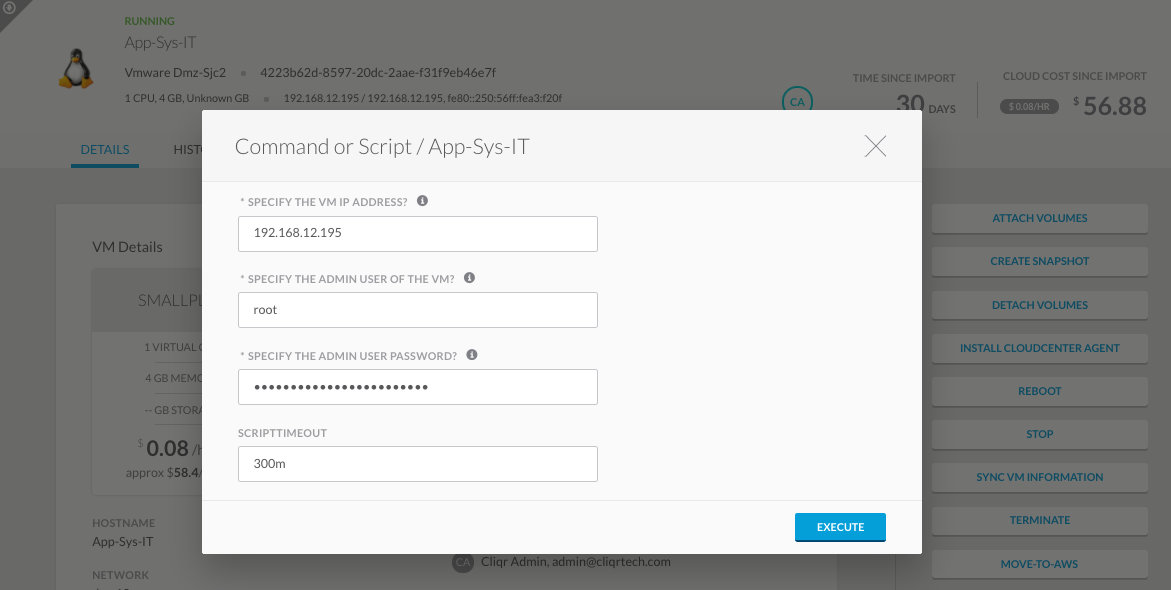
Figure 3 – Move Action for a VM
- Once completed, the moved VM shows up as “Unmanaged” in the destination AWS cloud
- Perform #3 to make the VM appear as Managed VM in the cloud
- Test the VM and its contents
- Perform the cutover - Shutdown the source VM in VCenter, make the VM in AWS cloud live for the users
Move Action and Rivermeadow Migration Script
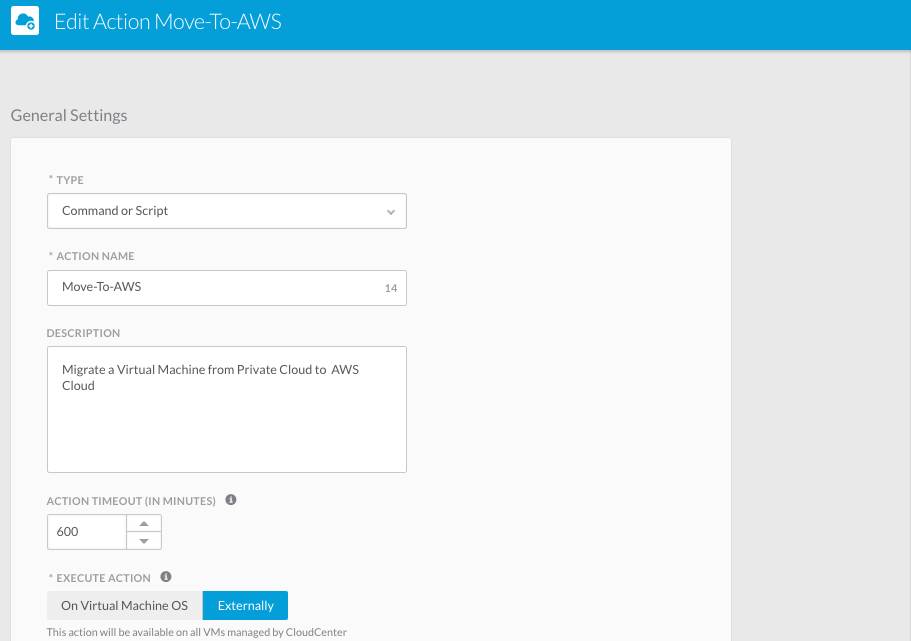
Figure 4 – Details of Move Action defined in Action Library of CloudCenter
The script that gets called as part of Move action in CloudCenter contacts the Rivermeadow SaaS and performs the following steps:
- Registers the VM as one of the Source
- Verifies the prerequisites are in place in Source VM and destination AWS cloud
- Starts the replication of the data
- Once done, instantiates the VM in the destination cloud
Detailed steps of the move can be viewed in the Rivermeadow SaaS console. Following figure shows different steps involved in the Migration.
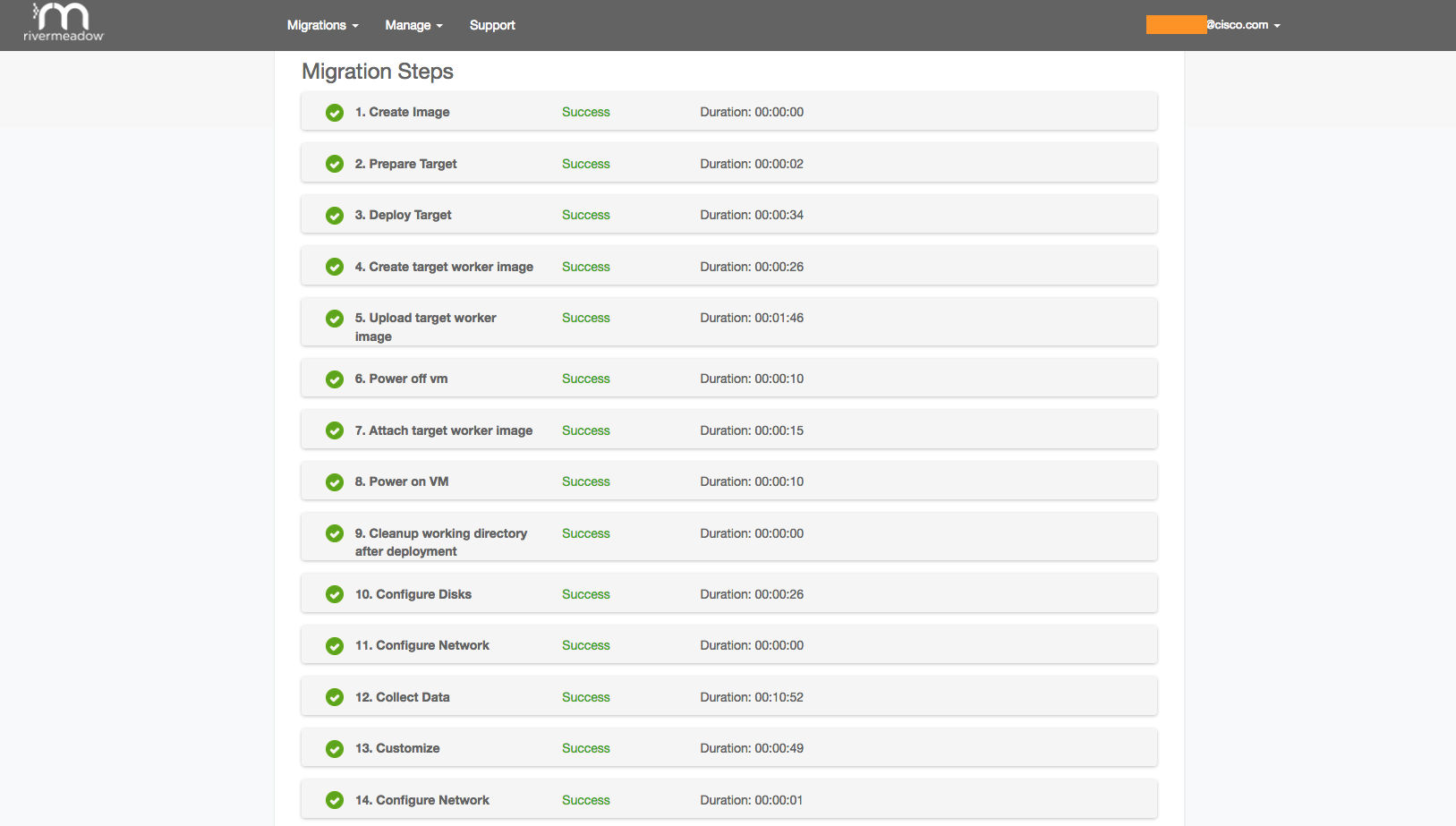
Figure 5 – View of Migration Steps in Rivermeadow SaaS
Script used in the validation is available at the following github location:
https://github.com/datacenter/c3-community/tree/master/Integrations/Migration/Rivermeadow/scripts
- Move Wrapper Script for Action – init-xxx.sh
- Migration Script for one-click migration – oneclickmigration2-xxx.py
Additional Information
CloudCenter – http://www.cisco.com/go/cloudcenter
CloudCenter Documentation – http://docs.cloudcenter.cisco.com/
Rivermeadow – http://www.rivermeadow.com/
Rivermeadow Documentation – http://docs.rivermeadow.com/