- Cisco Community
- Technology and Support
- Data Center and Cloud
- Data Center and Cloud Knowledge Base
- Cisco DCNM SAN: Collecting Troubleshooting Information for Technical Support
- Subscribe to RSS Feed
- Mark as New
- Mark as Read
- Bookmark
- Subscribe
- Printer Friendly Page
- Report Inappropriate Content
- Subscribe to RSS Feed
- Mark as New
- Mark as Read
- Bookmark
- Subscribe
- Printer Friendly Page
- Report Inappropriate Content
12-03-2012 10:06 AM - edited 08-29-2017 04:29 AM
- Introduction
- DCNM Server and Client
- Collecting Tech Support
- Collecting Log Files
- Collecting Syslog
- Collecting core files
- Cisco DCNM-SAN Troubleshooting Tools
- Related Information
Introduction
Cisco Data Center Network Manager (DCNM) is a management system for the Cisco Unified Fabric. It enables you to provision, monitor, and troubleshoot the data center network infrastructure. Cisco DCNM streamlines the provisioning for the unified fabric and monitors the SAN and LAN components. When you need to contact the Cisco TAC for additional assistance, follow these steps, this will reduce the amount of time needed to resolve the issue. Do not reload the line card or switch until at least collecting the Tech Support. Some logs and counters are kept in volatile storage and will not survive a reload.
DCNM Server and Client
DCNM-SAN Server is a platform for advanced MDS monitoring, troubleshooting, and configuration capabilities. DCNM-SAN Server provides centralized MDS management services and performance monitoring. SNMP operations are used to efficiently collect fabric information. Each computer configured as a Cisco DCNM-SAN Server can monitor multiple Fibre Channel SAN fabrics. Up to 16 clients (by default) can connect to a single Cisco DCNM-SAN Server concurrently. The Cisco DCNM-SAN Clients can also connect directly to an MDS switch in fabrics that are not monitored by a Cisco DCNM-SAN Server, which ensures that you can manage any of your MDS devices from a single console..
Collecting Tech Support
To collect the tech support file with DCNM-SAN, follow these steps:
Step 1: Go to Tools > Health > Show Tech support
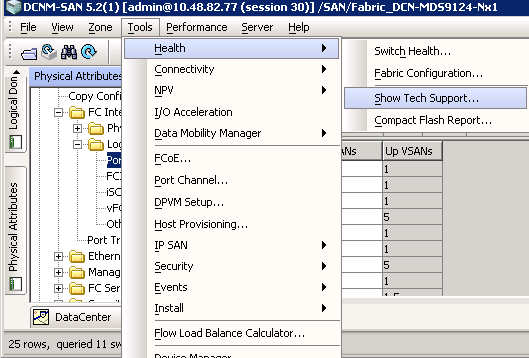
Step 2: Select the switches from where you want to collect the show tech support file. You can specify the local folder on your server where you want the files to be uploaded. Click Run to start the collection.
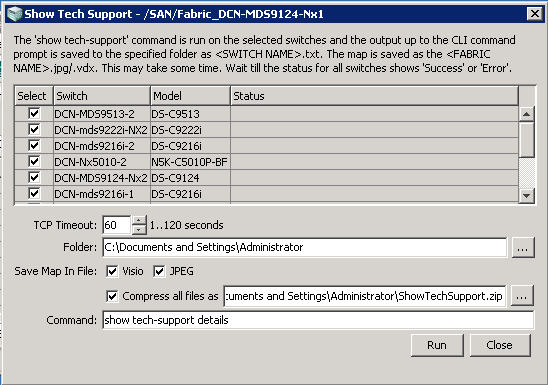
Collecting Log Files
Step 1: You can monitor Fabric Wide events with DCNM-SAN Web Client by Selecting Health > Events.
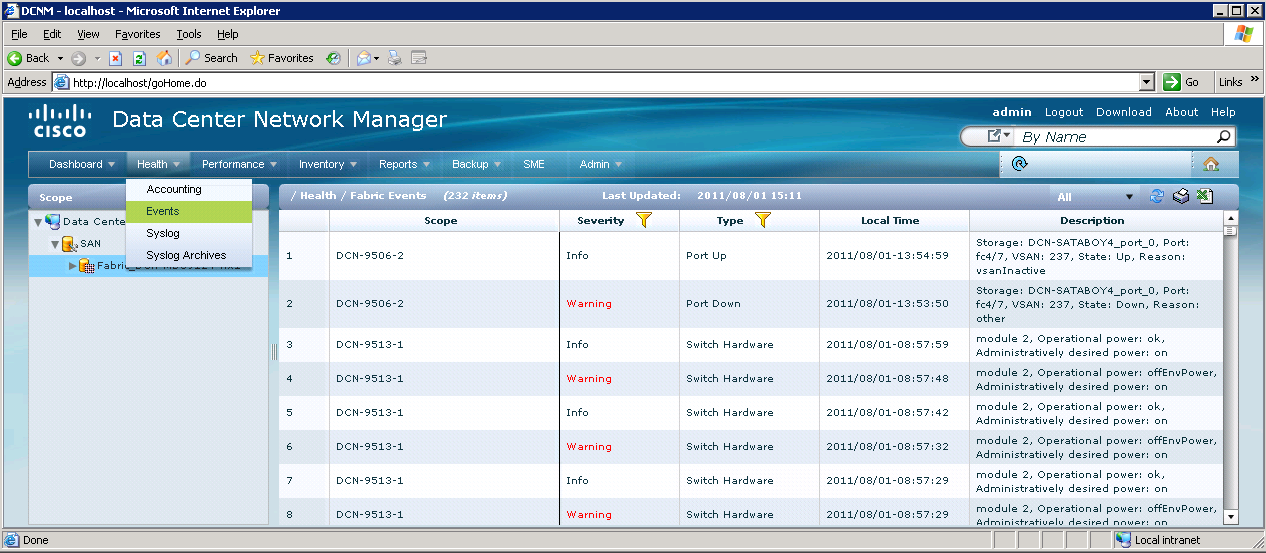
Step 2: You can export the list of events by clicking on the “ Export to excel” icon.
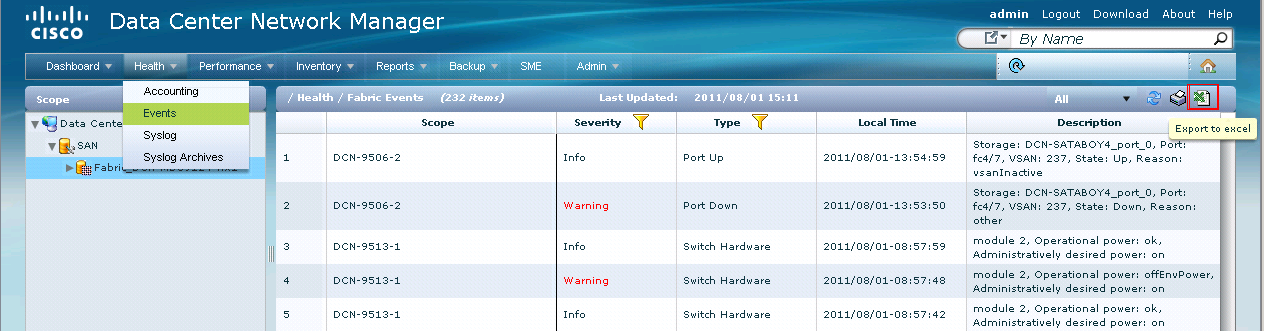
Collecting Syslog
If your switch has been configured to send syslog messages to DCNM-SAN, you can monitor system messages by choosing Logs > Switch Resident > Syslog> Since Reboot on Device Manager.
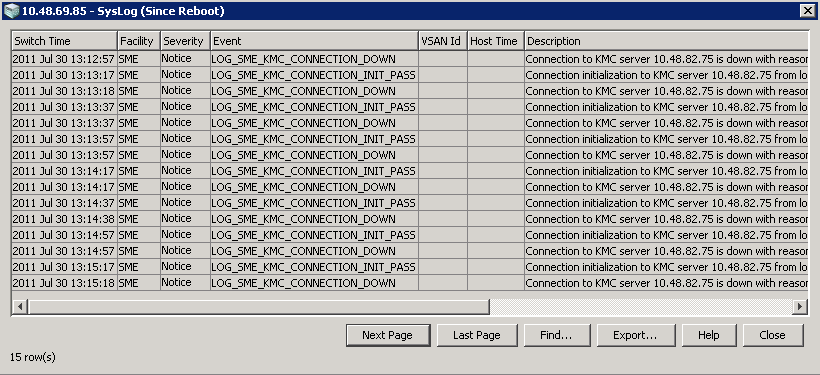
By clicking on Export you can export the list of syslog to a .txt file.
You can also monitor system messages remotely by accessing the switch through Telnet, SSH, or the console port, or by viewing the logs on a system message logging server with the command show logging log.
Collecting core files
If a switch process crashes, it may create a core file to send to Cisco TAC for further troubleshooting. This procedure explains how to retrieve this core file from the MDS switch.
Note: Use any of the possible methods to copy, including FTP, TFTP, SFTP, and SCP.
To copy a core file from an MDS switch, follow these steps:
Step 1: Before copying a core file to another server, identify the PID of the core file with the show cores command.
switch# show cores
Module-num Process-name PID Core-create-time
---------- ------------ --- ----------------
5 fspf 1524 Nov 9 03:11
6 fcc 919 Nov 9 03:09
8 acltcam 285 Nov 9 03:09
8 fib 283 Nov 9 03:08
Step 2: Copy the core file (this example uses FTP) with the copy core command.
"core://<module-number>/<process-id>"
switch# copy core://5/1524 ftp:// 172.16.21.28/core/fspfcore
Cisco DCNM-SAN Troubleshooting Tools
Cisco DCNM-SAN has several troubleshooting tools available from the toolbar or Tools menu
Zone Merge Analysis—The zone merge analysis tool (available from the Zone menu) enables you to determine if zones will merge successfully when two Cisco MDS switches are interconnected. If the interconnected switch ports allow VSANs with identical names or contain zones with identical names, then Cisco DCNM-SAN verifies that the zones contain identical members. The merge analysis tool can be run before attempting a merge or after fabrics are interconnected to determine zone merge failure causes.
End-to-End Connectivity—Cisco DCNM-SAN's end-to-end connectivity analysis tool uses FC Ping to verify interconnections between Cisco MDS switches and end-device (HBAs and storage devices) in a particular VSAN. In addition to basic connectivity, Cisco DCNM-SAN can optionally verify the following:
–Paths are redundant.
–Zones contain at least two members.
End devices are connected to a manageable switch (have a currently active in-band or out-of-band management path.)
Switch Health Analysis—You can run an in-depth switch health analysis with Cisco DCNM-SAN. It verifies the status of all critical Cisco MDS switches, modules, ports, and Fibre Channel services. Over 40 conditions are checked. This tool provides a very fast, simple, and thorough way to assess Cisco MDS switch health.
Fabric Configuration Analysis—Cisco DCNM-SAN includes a fabric configuration analysis tool. It compares the configurations of all Cisco MDS switches in a fabric to a reference switch or a policy file. You can define what functions to check and what type of checks to perform. The analysis can look for mismatched values, and missing or extra values. If all configuration checking is performed for all functions, over 200 checks are performed for each Cisco MDS switch.
After the analysis is run, the results are displayed with details about the issues that were discovered. You can automatically resolve configuration differences by selecting them and clicking the Resolve button. Cisco DCNM-SAN automatically changes the configuration to match the reference switch or policy file.
Related Information
Find answers to your questions by entering keywords or phrases in the Search bar above. New here? Use these resources to familiarize yourself with the community:
