- Cisco Community
- Technology and Support
- Data Center and Cloud
- Data Center and Cloud Knowledge Base
- ACI: On-Demand Techsupport Collection when first opening an SR
- Subscribe to RSS Feed
- Mark as New
- Mark as Read
- Bookmark
- Subscribe
- Printer Friendly Page
- Report Inappropriate Content
- Subscribe to RSS Feed
- Mark as New
- Mark as Read
- Bookmark
- Subscribe
- Printer Friendly Page
- Report Inappropriate Content
11-13-2017 03:21 PM - edited 04-16-2019 11:01 AM
- Intro
- Adv GUI: On-Demand Techsupport Policy
- Creating an On-Demand Techsupport Policy
- Creating On-Demand Techsupport Policy Screenshots
- Generating an On-Demand Techsupport
- Generating On-Demand Techsupport Screenshots
- Collecting the generated Techsupport
- Collecting On-Demand Techsupport Screenshots
- Techsupport Files Explained
- Cisco SR Upload Tool
- Generating a Techsupport via other Methods
Intro
The purpose of this document is to guide a user through the steps of generating techsupports and outlining the different files generated by the techsupport. This is to highlight the value associated with TAC having a copy of a Database Dump (2of3) file from an APIC upon initial SR creation, as well as highlight the value of the other 2 techsupport tar files generated per Node.
Adv GUI: On-Demand Techsupport Policy
Creating an On-Demand Techsupport Policy
NOTE: Do not specify a TechSupport Time Range unless explicitly asked to by TAC. Depending on log churn, doing so may cause the loss of logs which will severely impact the ability of TAC to provide a timely RCA.
- In the menu bar, click Admin.
- In the submenu bar, click Import/Export.
- In the Navigation pane, expand Export Policies.
- Right-click On-demand TechSupport and choose Create On-demand TechSupport. The Create On-demand TechSupport dialog box appears.
- Enter the appropriate values in the fields of the Create On-demand TechSupport dialog box.
- If a remote location is not available, check Export to Controller. Generated Techsupports will be available via the Operational Tab of the GUI once generated.
- Check Include All Controllers in TechSupport to generate APIC Techsupports
- The Source Nodes field allows you to specify switch nodes will generate a Techsupport
- Click Submit to create the On-Demand Techsupport Policy.
Creating On-Demand Techsupport Policy Screenshots
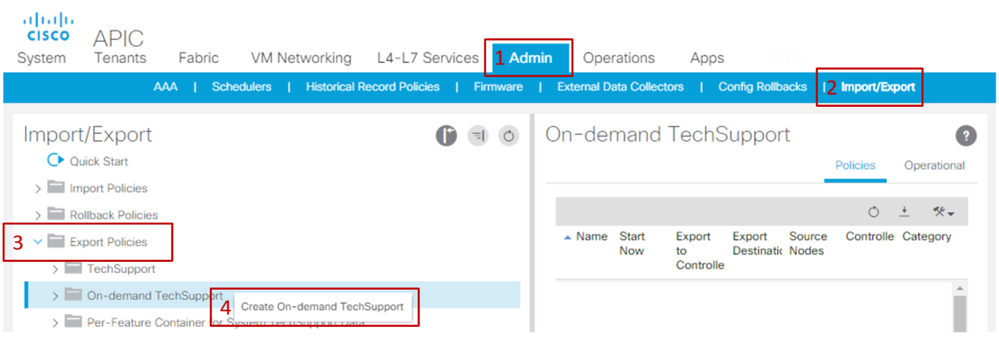 GUI Techsupport Policy Creation: Steps 1-4
GUI Techsupport Policy Creation: Steps 1-4
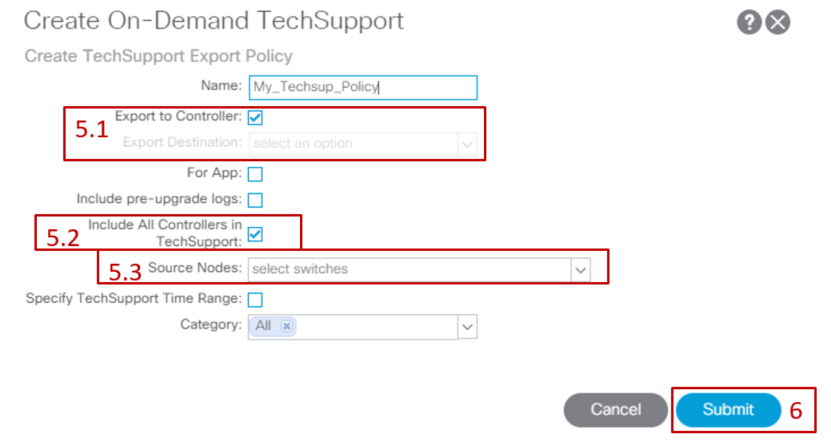
Generating an On-Demand Techsupport
- Navigate to an existing On-Demand Techsupport Policy. Created policies can be found at Admin > Import/Export > Export Policies > On-demand TechSupport
- Expand the On-demand TechSupport Folder then right-click on the policy to be used and choose Collect Tech Supports.
- Or, left-click the On-Demand Techsupport Policy to bring it up in the Main pane, then click on the Wrench/Hammer icon then select Collect Tech Supports
- Choose Yes to begin collecting tech support information.
Generating On-Demand Techsupport Screenshots
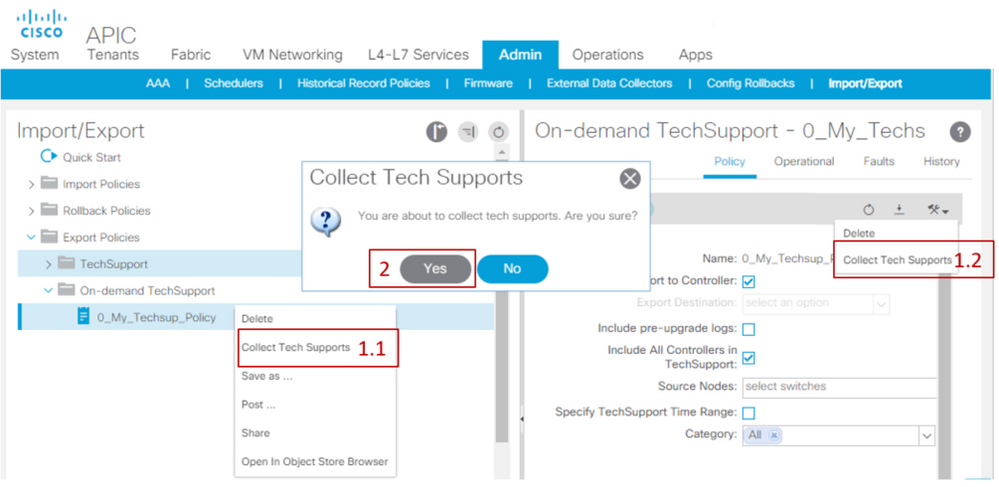
Collecting the generated Techsupport
- If Export to Controller was not enabled during Techsupport generation, the Export Destination (Remote Location) should be checked for all techsupport files.
- If Export to Controller was enabled, navigate to the On-Demand Techsupport Policy that the techsupports were generated against. Created policies can be found at Admin > Import/Export > Export Policies > On-demand TechSupport
- The generated techsupports can be found within the Operational Tab of that On-Demand Techsupport Policy. Each file will have a link to download it via http/https. Each node will have 3 links, one link tied to each file.
NOTE: If you are running a pre 2.2 version, you are required to use the local "admin" user account in order to download Techsupports via the UI. Otherwise you can use any other local account that has admin privileges. Remote users will not be able to download techsupports via the UI in this manner, and should instead utilize sftp or another method to pull the techsupport files from the "/data/techsupport/" directory on the corresponding APICs.
Collecting On-Demand Techsupport Screenshots
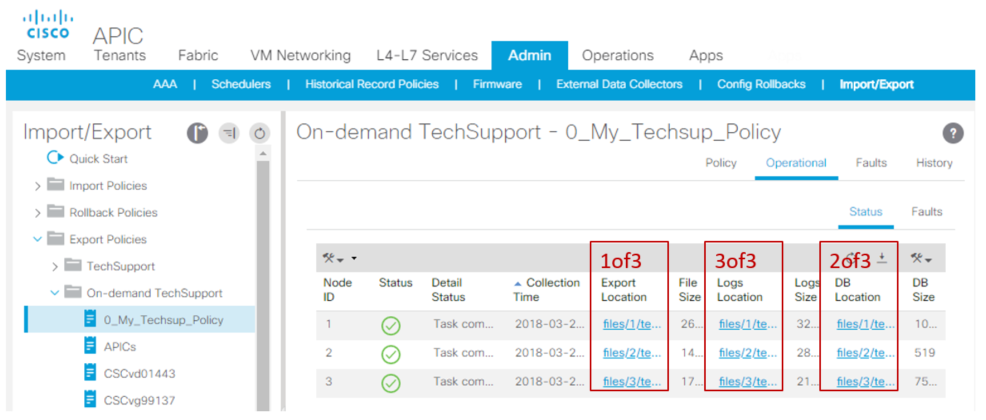
NOTE: The number in the URL of the techsupport bundle is an indicator of which APIC the file resides on.
Example: "files/2/techsupport.tgz" implies that this specific bundle can be found on APIC 2's "/data/techsupport/" directory.
Techsupport Files Explained
If the Techsupports have been generated with the Export to Controller option, the GUI will show 3 URLs per ACI node (APIC node or Switch node). Each URL is a different log file type and contains unique information. This means that TAC will typically require all 3 files to be uploaded per node in order to get all logging for a complete analysis.
Each URL maps to one of the 3 filetypes:
| Category | Typical Suffix | Useful for: | File Size | Upload upon initial case opening? |
| Export | _1of3.tgz | Audit/Fault Logs | Small-Med | TAC requested or for RCA |
| Logs | _logs_3of3.tgz |
Process Logs |
Largest | TAC requested or for RCA |
| DB | _db_2of3.tgz | MO Dump | Small | **Always** |
NOTE: If an Export Destination was selected instead of Export to Controller, the defined Remote Location will have a folder that contains the above 3 files per node.
Cisco SR Upload Tool
The main tool to upload these files to Cisco SRs is the following
https://cway.cisco.com/csc/index.html
If this method has problems, please work with your TAC engineer to agree on another method.
Generating a Techsupport via other Methods
If you are interested in other methods to generate a techsupport, the following documentation outlines additional options:
- Mark as Read
- Mark as New
- Bookmark
- Permalink
- Report Inappropriate Content
Thanks for sharing this. I found it super useful.
- Mark as Read
- Mark as New
- Bookmark
- Permalink
- Report Inappropriate Content
This is Great Post. Its Really help full thanks a lot and great job.
- Mark as Read
- Mark as New
- Bookmark
- Permalink
- Report Inappropriate Content
Thanks for sharing this. I found it super useful. Great !!!!
Find answers to your questions by entering keywords or phrases in the Search bar above. New here? Use these resources to familiarize yourself with the community:

