 Previous ArticleNext Article
Previous ArticleNext Article 
The top-right corner of DCP includes the Notification center and DCP Control functionality. These capabilities are applicable throughout DCP and are not linked to any specific functional area.
The Notification center keeps you updated on what is happening on your documents or other areas (such as workviews) or lists you elements that require you to take an action.
The DCP Control allows you to control or manage some essential capabilities of DCP.
Notification Center
The Notification Center lists items that require you to take an action and notifies you on activity that happened on your documents or other areas.
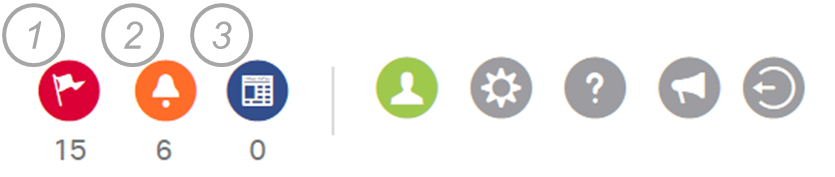
- Action requests list all elements that require your attention specifically. This can be a request for you to approve a document, take any action when a user joined one of your shared workviews ... The number below the 'red flag' icon indicates how many action request are new and have not yet been dismissed by you. Dismissing an action request means that you have read it, understands it and have taken an action upon it. You can expand to show the list by clicking on the icon.
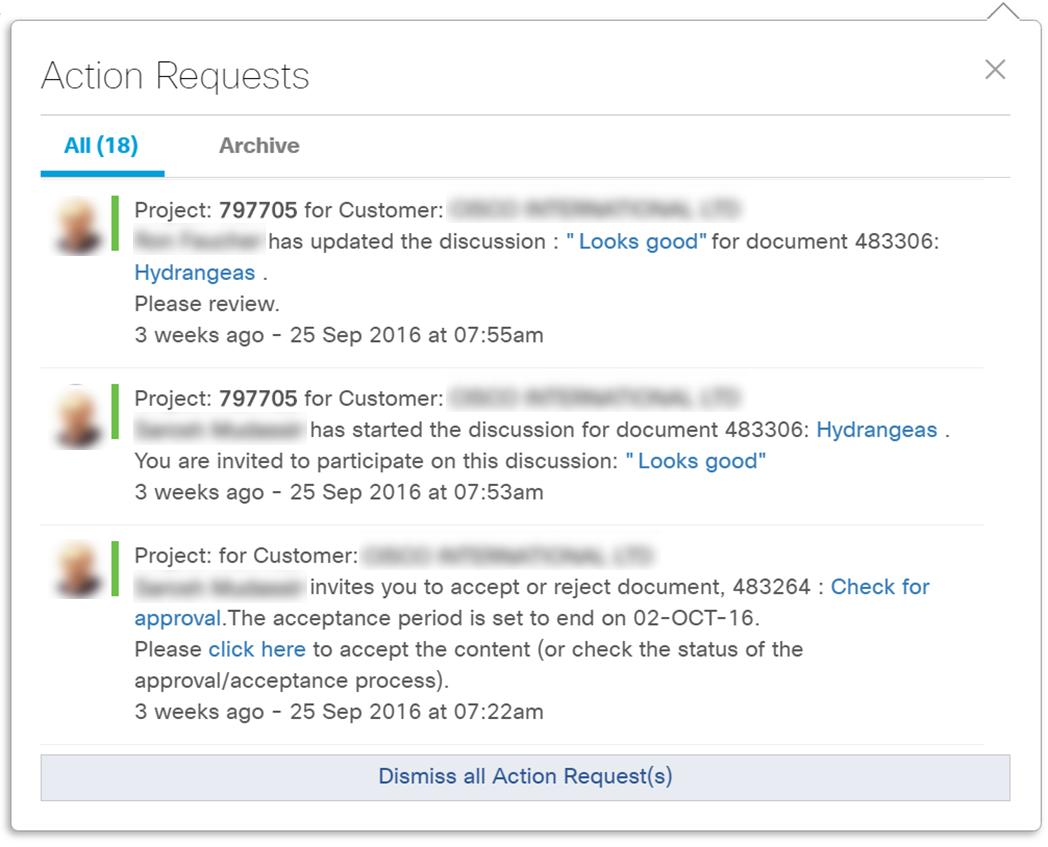
You can scroll through the action requests. Mouse over a specific action request will highlight it in 'blue' and a 'dismiss'  icon will appear. Click on it and the action request will be moved to 'Archive'. You can also dismiss all Action requests by clicking the link at the bottom of the Action requests pane.
icon will appear. Click on it and the action request will be moved to 'Archive'. You can also dismiss all Action requests by clicking the link at the bottom of the Action requests pane.
Furthermore you will notice that if in the Left Pane Filter (LPF) you have selected a Workview and/or set the focus on a Project, separate tabs will appear that filter out those action request that pertain to the selected Workview or Project focus. This will ease navigation and understanding of which action requests are pending in context of the LPF setting.
Action requests are shown for 3 months before they get auto-deleted, both active action requests as well as dismissed action requests in the Archive tab.
- Activity notifications list all activity that happened on your documents made available to you or your workviews.
Activity notification do not require an action from you but are listed to keep you updated on what is happening.
The activity Notifications pane work similarly to the Action requests pane. The only difference is that there is no Archive tab.
So, you can delete individual Activity notifications are all at once. But once deleted, they cannot be retrieved.
- News list articles that are of general interest. Examples are a proactive announcement of an extended maintenance window for DCP, a new functionality being introduced ...
Click on the news icon to list the news articles. Click on the header of an article in the list to open the full article in a reading pane. You can dismiss the News articles, the same way as you dismiss Activity notifications.
New News articles will also splash on your screen at your next log-in.
DCP Control
Right from the Notifications center you have a few additional capabilities. It allows you to control or manage some essential capabilities of DCP.
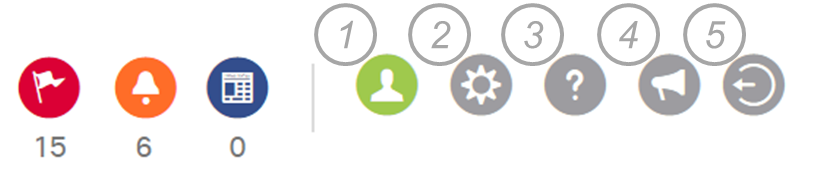
- 'Contact Management' allows you to list your favorite contacts, both Cisco employees as Cisco customers and optionally group them in Contact-groups. Anywhere in DCP, where you need to list users, you can then select from your aggregated contact-list or from your created Contact-groups. This is detailed out in a separate article in the advanced section of this user guide.
- 'Preferences' lists some settings that can be preset to ease your navigation. This is detailed out in a separate article.
- 'User guide' opens up a separate browser tab to this User guide. It shows initially the table of content from where you can further navigate to the articles of your interest.
- 'Feedback' allows you to rate DCP and leave a comment, using the 'InTouch' Cisco corporate feedback mechanism.
- Click this icon to log out of DCP.
Related articles :
Contact Lists for easy Reference
Create a List of Contacts
Preferences
 Table of Content
Table of Content
 Previous ArticleNext Article
Previous ArticleNext Article 