- Cisco Community
- Technology and Support
- Security
- Email Security
- Thank you. Much better idea
- Subscribe to RSS Feed
- Mark Topic as New
- Mark Topic as Read
- Float this Topic for Current User
- Bookmark
- Subscribe
- Mute
- Printer Friendly Page
Cisco Email Security Plug-In - New version 7.5.2 available
- Mark as New
- Bookmark
- Subscribe
- Mute
- Subscribe to RSS Feed
- Permalink
- Report Inappropriate Content
02-18-2016 07:41 AM
Just a FYI that Cisco released 7.5.2 of the Outlook Plugin software and if you have the default install done all of your end users will get a pop up telling them that a new version is available.
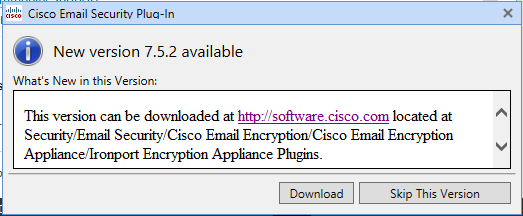
The Download link just takes them to a Cisco software download page, the user needs to login with a Cisco ID, have a contract number to download the software.
Two complaints:
What's new in this Version isn't used for what's new in this version, just talks about the same link the 'Download' button has.
Most end users are not going to have a Cisco ID or a contract number to download the software.
Resolution:
Looks like this can be controlled with the C:\ProgramData\Cisco\Cisco IronPort Email Security Plug-In\username\CommonCompnentsConfig.xml file and setting
<checkForUpdates>
<checkAutomatically display="hidden">true</checkAutomatically>
<ignoredVersion>7.5.2</ignoredVersion>
<serverURL>http://updates.res.cisco.com</serverURL>
</checkForUpdates>
checkAutomatically to a false value.
- Labels:
-
Email Security
- Mark as New
- Bookmark
- Subscribe
- Mute
- Subscribe to RSS Feed
- Permalink
- Report Inappropriate Content
02-18-2016 08:00 AM
Also - this is included in the BCE XML setup --- so, it can be disabled as well from the original BCE_Config_signed.xml:
<!-- Check for update for the plugin -->
<checkForUpdates>
<checkAutomatically display="hidden">true</checkAutomatically>
<serverURL>http://updates.res.cisco.com</serverURL>
</checkForUpdates>
In order to turn the update notification feature off, this would have to be included and already loaded with the settings made to be:
<!-- Check for update for the plugin -->
<checkForUpdates>
<checkAutomatically display="hidden">false</checkAutomatically>
<serverURL>http://updates.res.cisco.com</serverURL>
</checkForUpdates>
-Robert
Robert Sherwin
- Mark as New
- Bookmark
- Subscribe
- Mute
- Subscribe to RSS Feed
- Permalink
- Report Inappropriate Content
02-18-2016 08:29 AM
In order to manually check for updates then... if you have surpressed based on above...
File > Options > Add-Ins > click Cisco Email Security Plug-in > Add-in Options...
Then click About...
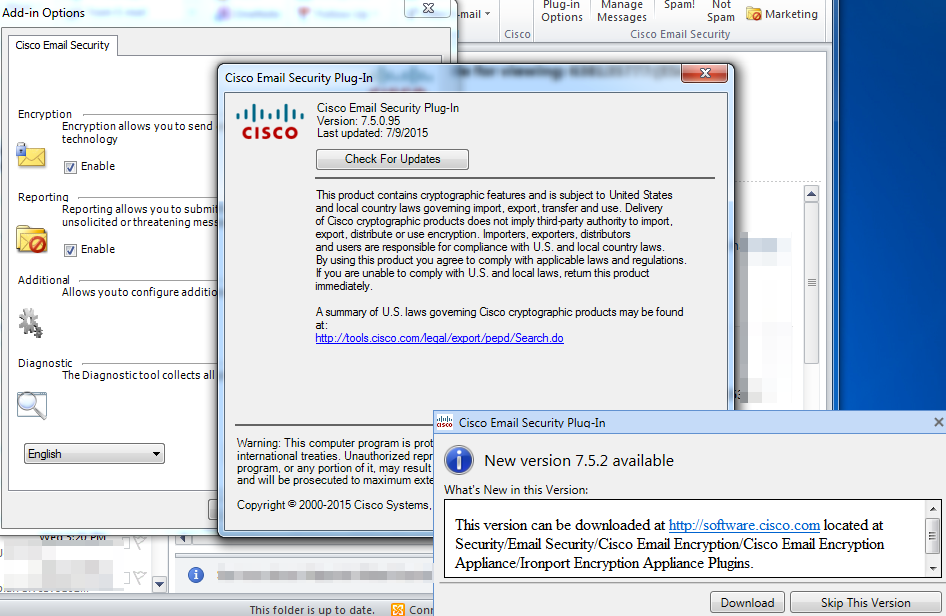
Still will run the check.
I'll submit ENH into getting the "What's New" to actually match w/ what is new, in addition to "How-to" download...
As indicated from my announcement post:
Robert Sherwin
- Mark as New
- Bookmark
- Subscribe
- Mute
- Subscribe to RSS Feed
- Permalink
- Report Inappropriate Content
02-19-2016 01:08 PM
Robert, a related question. With the new plug-in users get a prompt:
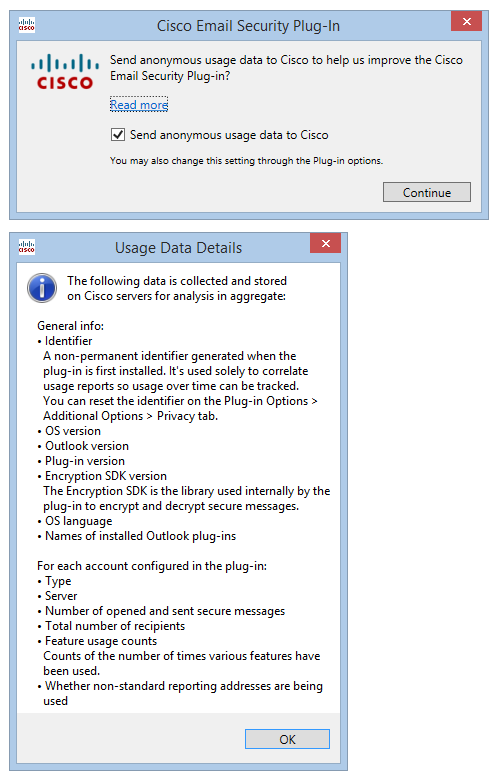
Can this also be controlled with the signed XML file? I don't find anything.
How do I control that setting for 20k users?
- Mark as New
- Bookmark
- Subscribe
- Mute
- Subscribe to RSS Feed
- Permalink
- Report Inappropriate Content
02-22-2016 08:20 AM
I'll see what I can find out per this query/example...
Robert Sherwin
- Mark as New
- Bookmark
- Subscribe
- Mute
- Subscribe to RSS Feed
- Permalink
- Report Inappropriate Content
03-16-2017 11:57 AM
This just hit us...it looks like a year after everyone else! Is this still the fix?
- Mark as New
- Bookmark
- Subscribe
- Mute
- Subscribe to RSS Feed
- Permalink
- Report Inappropriate Content
02-25-2016 11:32 AM
Add the following lines to your CommonComponentsConfig.xml file. I put right under the Java path line but I don't think the placement matters. The 7.5.1 documentation has a piece about this but not all the lines you need. The first line disables it completely so a person can't turn back on in the plug-in. The second line disables sending the data. Adding just the first line will stop it from prompting to begin with but I added the second line just to be safe since if you don't it's set to true in the user's final XML file.
<callHome>
<callHomeAdminEnabled>false</callHomeAdminEnabled>
<callHomeEnabled>false</callHomeEnabled>
</callHome>
- Mark as New
- Bookmark
- Subscribe
- Mute
- Subscribe to RSS Feed
- Permalink
- Report Inappropriate Content
02-25-2016 12:30 PM
Yes, this is correct.
From mine - I edited the C:\ProgramData\Cisco\Cisco IronPort Email Security Plug-In\<USERID>\CommonComponentsConfig:
<callHome>
<callHomeEnabled>false</callHomeEnabled>
<lastSendDate>2/18/2016</lastSendDate>
<lastSendPluginVersion>7.5.0.95</lastSendPluginVersion>
</callHome>
And then also:
edited the C:\ProgramData\Cisco\Cisco IronPort Email Security Plug-In\<USERID>\config_1:
<callHome>
<callHomeEnabled>False</callHomeEnabled>
</callHome>
This would correspond in the editing of the original BCE XML as well.
-Robert
Robert Sherwin
- Mark as New
- Bookmark
- Subscribe
- Mute
- Subscribe to RSS Feed
- Permalink
- Report Inappropriate Content
02-25-2016 12:59 PM
The only issue with the XML lines you posted is if you don't include " <callHomeAdminEnabled>false</callHomeAdminEnabled>" in the CommonComponentsConfig.xml file when distributing with the client install then users are still prompted when launching Outlook the first time. The difference from a default install is the checkbox is unchecked if you have the <callHomeEnabled>False</callHomeEnabled> line in the file.
- Mark as New
- Bookmark
- Subscribe
- Mute
- Subscribe to RSS Feed
- Permalink
- Report Inappropriate Content
06-28-2016 03:55 PM
I am trying to deploy 7.5.2.009 and I have added this to the CommonComponentsConfig.xml:
<callHome>
<callHomeAdminEnabled>false</callHomeAdminEnabled>
<callHomeEnabled>false</callHomeEnabled>
<lastSendDate />
<lastSendPluginVersion>7.5.2.9</lastSendPluginVersion>
</callHome>
I have also added this to the config_1.xml:
<callHome>
<callHomeEnabled>False</callHomeEnabled>
</callHome>
Deploying this through SCCM using an install script:
"%~dp0Source\CiscoEmailSecurity-7-5-2-009.exe" /exenoui /qn UseCustomConfig="%~dp0Source\config"
I am still receiving the anonymous usage prompt when Outlook first starts up shown in the above thread.
Any ideas on how to get this to work properly for deployment? I cannot seem to disable/remove the first time usage popup.
- Mark as New
- Bookmark
- Subscribe
- Mute
- Subscribe to RSS Feed
- Permalink
- Report Inappropriate Content
02-18-2016 11:11 AM
My config XML files have "<checkAutomatically display="hidden">false</checkAutomatically>" in them, and always have, but the notification still appears. Very frustrating as I'm getting tons of calls about this today. In order to disable the update window I had to block access to http://updates.res.cisco.com in my WSA.
- Mark as New
- Bookmark
- Subscribe
- Mute
- Subscribe to RSS Feed
- Permalink
- Report Inappropriate Content
02-19-2016 05:11 AM
From Cisco side - we have disabled the download option on the updates server side, this should prevent end-users from seeing pop-up notifications. For future needs, only CRES admins will receive notification of new plug-in releases, in order to better plan and facilitate new version rollouts.
-Robert
Robert Sherwin
- Mark as New
- Bookmark
- Subscribe
- Mute
- Subscribe to RSS Feed
- Permalink
- Report Inappropriate Content
02-19-2016 06:36 AM
Thank you. Much better idea than having end users get a notification for a version that just came out a day earlier and had no release notes that day. The compatibility matrix had been updated so I at least had some idea of what was new.
- Mark as New
- Bookmark
- Subscribe
- Mute
- Subscribe to RSS Feed
- Permalink
- Report Inappropriate Content
02-18-2016 08:12 AM
Changes to the CommonComponentsConfig file will revert to "true" with each Outlook stop/restart. This is the overall app config...
This actually needs to be modified for the user profile in the config_1.xml:
C:\ProgramData\Cisco\Cisco IronPort Email Security Plug-In\<<<USER ID>>>
From within config_1.xml, should be edited to be:

This will remain persistent.
Or - you'll need to make the modification to the signed BCE XML and re-deploy that file to user(s) either via encrypted message & normal un-encrypt deployment, or manually copy the signed BCE to the user's config_1.xml path. (Stop and restart of Outlook required.)
-Robert
Robert Sherwin
- Mark as New
- Bookmark
- Subscribe
- Mute
- Subscribe to RSS Feed
- Permalink
- Report Inappropriate Content
05-25-2016 02:40 PM
I have a question related to the config_1.xml files.
How do you edit them for a large amount of users?
For example, we have made our own customized config_1 and CommonComponentsConfig files.
And, we want to mass install the Outlook Plugin on many workstations.
How do we get the installer to make use of the updated config files?
Find answers to your questions by entering keywords or phrases in the Search bar above. New here? Use these resources to familiarize yourself with the community: