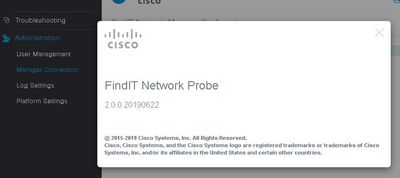- Cisco Community
- Technology and Support
- Small Business Support Community
- FindIT Network Management Discussions
- Re: FindIT Network Manager and credentials for RV260W router
- Subscribe to RSS Feed
- Mark Topic as New
- Mark Topic as Read
- Float this Topic for Current User
- Bookmark
- Subscribe
- Mute
- Printer Friendly Page
FindIT Network Manager and credentials for RV260W router
- Mark as New
- Bookmark
- Subscribe
- Mute
- Subscribe to RSS Feed
- Permalink
- Report Inappropriate Content
10-14-2019 03:39 PM
Hello,
Recently I installed the FindIT Network Manager (Virtualbox VM installer), and I tried to store the credentials (username/password) for a discovered RV260W router, through "Administration > Device Credentials > Add New Credentials" or "> Devices Need Credentials". But every time I get the "Invalid credentials" red banner.
And I cannot find any substantial information in the "Job Center", besides the "Failed" in the Status column.
Any ideas?
Thanks
- Labels:
-
FindIT Network Management
- Mark as New
- Bookmark
- Subscribe
- Mute
- Subscribe to RSS Feed
- Permalink
- Report Inappropriate Content
10-14-2019 04:04 PM - edited 10-14-2019 04:04 PM
What version of FindIT are you running, and what is the firmware version on the RV260W? As a rule, the network devices deliberately do not give much of a reason for an authentication failure as we don't want to give any clues to someone who is trying to guess the credentials. Can you check the logs of the router to see if it gives you any more information regarding the failure to log in? Authentication issues can be found under the 'user' category when viewing logs.
Cheers,
Dave.
- Mark as New
- Bookmark
- Subscribe
- Mute
- Subscribe to RSS Feed
- Permalink
- Report Inappropriate Content
10-17-2019 08:48 AM
The versions of the firmware are as follows
FindIT Network Manager: 2.0.0.20190622
RV260W: 1.0.00.16
Also, there are no entries at all under 'Users' category in the logs for the RV260W.
Regards
- Mark as New
- Bookmark
- Subscribe
- Mute
- Subscribe to RSS Feed
- Permalink
- Report Inappropriate Content
10-17-2019 08:21 PM
Ok, so two thoughts spring to mind:
1. Where is the probe device located relative to the RV260W? If it on the WAN side of the router, then management access is not enabled on the WAN by default, which would explain what you are seeing. This seems a little unlikely, but it is definitely worth asking the question.
2. Is the probe running embedded on a switch? If so, the currently available embedded probe version is based on a 1.1 probe, and a 1.1 probe can only give you a subset of the functionality offered by a Manager version 2.0. In particular, task such as performing configuration, doing reboots and backups, and setting credentials cannot be done through the Manager interface when the probe is still running 1.1. To do all these tasks, you need to select the network on the Networks page in the Manager and click the Manage button. The GUI for the 1.1 probe will be displayed in a new tab and you can perform all these tasks through that UI.
If #2 is the answer here, then let me anticipate your next question, which is most likely 'when can I get a 2.0 probe on the switch?'. This is in the works now and should be available around Christmas. It was intended to be available much earlier, but wound up being delayed because of a couple of unrelated problems that had to be resolved.
Cheers,
Dave.
- Mark as New
- Bookmark
- Subscribe
- Mute
- Subscribe to RSS Feed
- Permalink
- Report Inappropriate Content
10-18-2019 10:57 AM
Hello,
All devices are on the LAN side of the RV260W.
The Probe is in a Raspberry Pi, with wireless connection.
The Probe that comes with the Manager was disabled in order to test the one installed in the Raspberry.
A SG350X-24P switch is connected to the router.
A WAP125 is connected to the SG350X switch. Both have their credentials set properly in the Manager.
The Manager is on a VirtualBox virtual machine with a bridged connection. The VM is on a laptop, wireless connection.
- Mark as New
- Bookmark
- Subscribe
- Mute
- Subscribe to RSS Feed
- Permalink
- Report Inappropriate Content
10-20-2019 05:30 PM
Ok, from what you describe, there is no obvious reason why the RV260W should behave any differently to the other devices. So can I get you to try a few diagnostic steps for me:
1. In the Manager, navigate to Network, select the icon for the network entry, and click the Settings button.
2. On the setting page for the network, select the Log Settings tab, and change the settings so that the Southbound and System checkboxes are selected, and the level is set to Debug.
3. Retry entering the credentials through the Administration > Device Credentials page
4. Go back to the Network page, select the network, and then on the Actions tab, click Show Tech. PM me the zip file that you get as a result.
Also, can you log on to the Raspberry Pi command line - either via the console or by SSHing to it - and capture the output of the following command:
curl --user username:password -k -H "Content-Type: application/yang.data+xml" -X GET https://192.168.200.1/api/running/system/hostname
Replace the bold text with the actual username and password. Then send through the resulting output. The above command essentially duplicates what FindIT does when it is testing the credentials, so should help to isolate the problem to either the application or to the router.
Thanks,
Dave.
Discover and save your favorite ideas. Come back to expert answers, step-by-step guides, recent topics, and more.
New here? Get started with these tips. How to use Community New member guide