- Cisco Community
- Technology and Support
- Security
- Network Access Control
- Re: ISE Guest Portal Customization Assistance
- Subscribe to RSS Feed
- Mark Topic as New
- Mark Topic as Read
- Float this Topic for Current User
- Bookmark
- Subscribe
- Mute
- Printer Friendly Page
- Mark as New
- Bookmark
- Subscribe
- Mute
- Subscribe to RSS Feed
- Permalink
- Report Inappropriate Content
11-03-2017 01:29 PM
Team,
My customer would like to hide all the Fields displayed on the Self-Registration Success Page and only display the Sign-On button.
The reason for this request is the Guest Users will never be prompted to login with their system generated account via Self-Registration due to the option selected in the Guest Portal Settings to "Allow guests to log in directly from the Self-Registration Success page". If guest user leaves wifi and comes back within 24hrs we will allow guest users to guest network without prompting for login settings.Hemce if they connect to the guest network after 24hrs they will have to go through registration as in the ISE Servers are setup to purge all guest accounts after 24 hours have expired.
Please Advise
Solved! Go to Solution.
- Labels:
-
Identity Services Engine (ISE)
Accepted Solutions
- Mark as New
- Bookmark
- Subscribe
- Mute
- Subscribe to RSS Feed
- Permalink
- Report Inappropriate Content
11-03-2017 03:11 PM
Customer is welcome to post here directly
Guest portal > Portal settings > Self-reg success page
Hide all the checkboxes and you get a clean page!
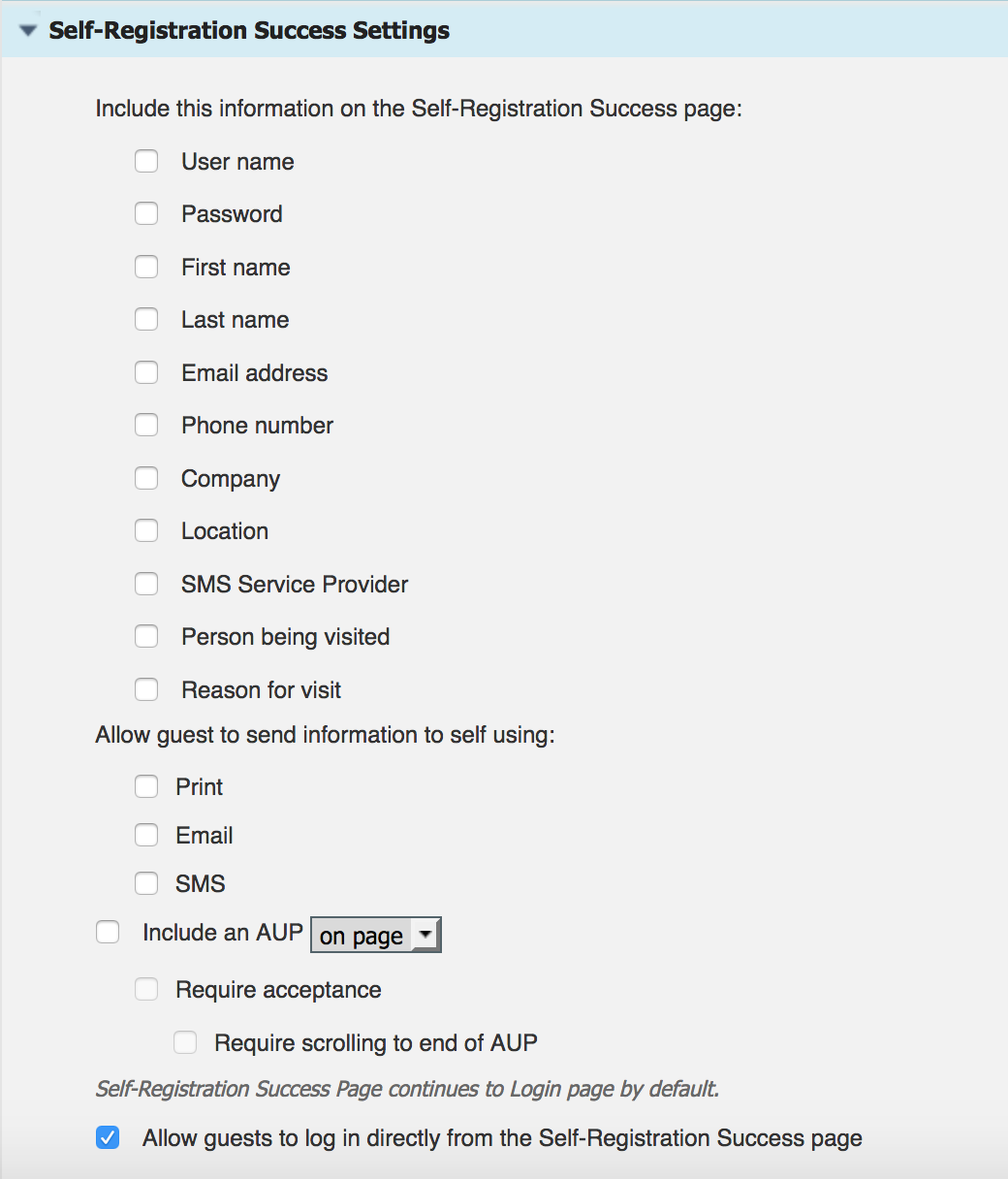
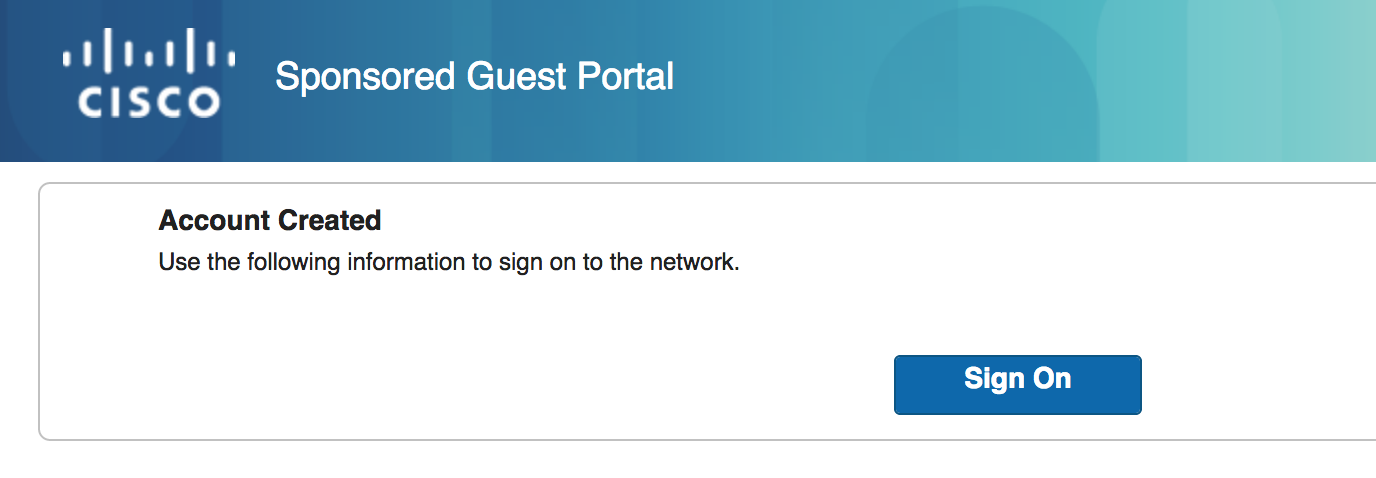
- Mark as New
- Bookmark
- Subscribe
- Mute
- Subscribe to RSS Feed
- Permalink
- Report Inappropriate Content
11-03-2017 03:11 PM
Customer is welcome to post here directly
Guest portal > Portal settings > Self-reg success page
Hide all the checkboxes and you get a clean page!
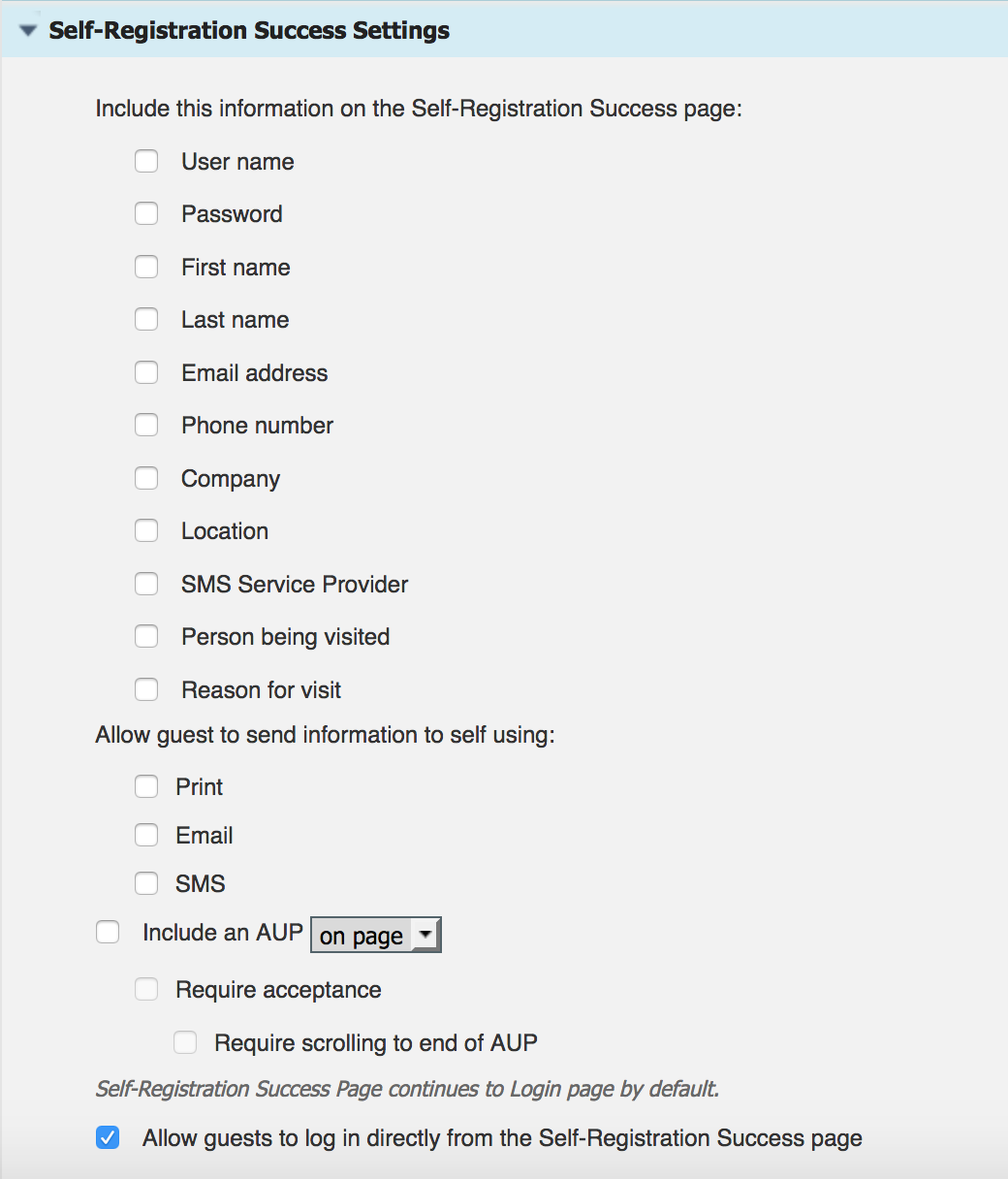
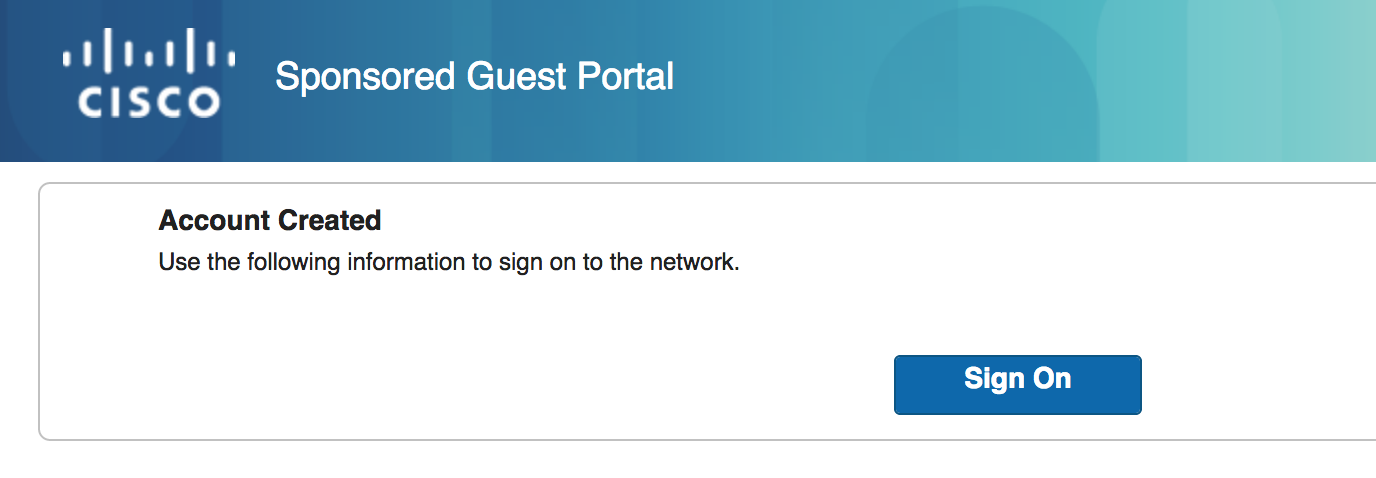
- Mark as New
- Bookmark
- Subscribe
- Mute
- Subscribe to RSS Feed
- Permalink
- Report Inappropriate Content
11-06-2017 07:34 AM
The problem here is when you deselect the available fields i get a error that mentions the following " Please include username and password on the self-registration success page or ensure credentials are otherwise send to guest via email or sms"
My customer doesnt have this request anymore so i will mark this one as closed
- Mark as New
- Bookmark
- Subscribe
- Mute
- Subscribe to RSS Feed
- Permalink
- Report Inappropriate Content
11-06-2017 07:45 AM
Agree the system requires you to notify someway of the credentials (to protect the admin from breaking the flow). Another way would be to use some javascript to hide the fields you can’t disable
- Mark as New
- Bookmark
- Subscribe
- Mute
- Subscribe to RSS Feed
- Permalink
- Report Inappropriate Content
09-05-2019 07:57 AM
I have this issue you mentioned below. I need to hide two screen prompts (Username and Password since ISE forces you to include those on the screen) and the values for these fields (which appear immediately after each of these prompts). What would I write in the Optional Content 2 box to do this?
- Mark as New
- Bookmark
- Subscribe
- Mute
- Subscribe to RSS Feed
- Permalink
- Report Inappropriate Content
09-05-2019 08:02 AM
Please provide new post with exactly with you like to see and some screenshots, pages and flow. will see what we can do
- Mark as New
- Bookmark
- Subscribe
- Mute
- Subscribe to RSS Feed
- Permalink
- Report Inappropriate Content
09-05-2019 08:11 AM
[cid:image001.png@01D563D2.40205380]
- Mark as New
- Bookmark
- Subscribe
- Mute
- Subscribe to RSS Feed
- Permalink
- Report Inappropriate Content
09-05-2019 08:13 AM
Lets make a new clean post if needed
Also did you first check out the flows and customization on http://cs.co/ise-guest
- Mark as New
- Bookmark
- Subscribe
- Mute
- Subscribe to RSS Feed
- Permalink
- Report Inappropriate Content
09-05-2019 08:23 AM
- Mark as New
- Bookmark
- Subscribe
- Mute
- Subscribe to RSS Feed
- Permalink
- Report Inappropriate Content
11-06-2017 07:35 AM
I dont know why it worked for you. I tested this using ISE 2.3
Discover and save your favorite ideas. Come back to expert answers, step-by-step guides, recent topics, and more.
New here? Get started with these tips. How to use Community New member guide

