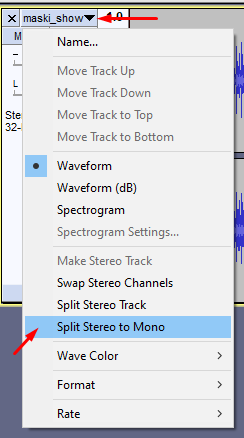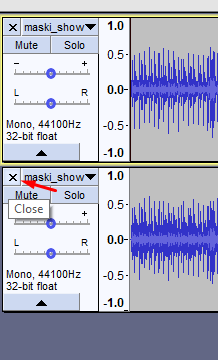- Cisco Community
- Technology and Support
- Collaboration
- IP Telephony and Phones
- Re: Custom ringtone on single phone CUCM 11.5
- Subscribe to RSS Feed
- Mark Topic as New
- Mark Topic as Read
- Float this Topic for Current User
- Bookmark
- Subscribe
- Mute
- Printer Friendly Page
Custom ringtone on single phone CUCM 11.5
- Mark as New
- Bookmark
- Subscribe
- Mute
- Subscribe to RSS Feed
- Permalink
- Report Inappropriate Content
11-28-2018 03:04 AM - edited 03-17-2019 01:46 PM
Hi.
Would somebody can recommend how to use a Custom ringtone on a single phone in CUCM 11.5. I know that Cisco IP phone designer doesn't exist anymore so what alternatives do I have?
Any suggestions?
thanks
- Labels:
-
CUCM
-
Other IP Telephony
- Mark as New
- Bookmark
- Subscribe
- Mute
- Subscribe to RSS Feed
- Permalink
- Report Inappropriate Content
11-28-2018 05:36 AM
Hello,
If you trying to upload a custom ringtone to CUCM, you may follow the guidelines described on this video:
https://www.youtube.com/watch?v=fPIHKUaPKkQ
Always you can consult the following guidelines:
Hope this works for you,
G
- Mark as New
- Bookmark
- Subscribe
- Mute
- Subscribe to RSS Feed
- Permalink
- Report Inappropriate Content
11-28-2018 07:17 AM
I watched that before.
The problem is I want to apply that custom ringtone to a single phone only. I don't want all other thousands phones to see that ringtone.
Also, we're using 8841 phones and ringtone file extension is RWB, weird. Why couldn't stick to RAW type.
- Mark as New
- Bookmark
- Subscribe
- Mute
- Subscribe to RSS Feed
- Permalink
- Report Inappropriate Content
11-28-2018 07:26 AM
The only way I can think of is to have this certain phone use an individual xml file from a dedicated TFTP server (different from the rest of the other phones), since all the phones that use the same TFTP look on the same ringlist.xml
However, I am not sure if the above is worth of it for just one phone.
- Mark as New
- Bookmark
- Subscribe
- Mute
- Subscribe to RSS Feed
- Permalink
- Report Inappropriate Content
11-28-2018 08:24 AM
Maybe there are some 3rd party apps which can do that. Cisco is always not straight forward for basic features.
- Mark as New
- Bookmark
- Subscribe
- Mute
- Subscribe to RSS Feed
- Permalink
- Report Inappropriate Content
10-09-2019 05:49 AM
For whom it may concern, to create an .rwb file use Audacity as well, but:
1. Split stereo track into two mono tracks using "Split stereo to mono" function as shown belown
2. Delete one of the mono tracks using "Close" button
3. Choose Project Rate with 16 000 Hz at the bottom of project window.
4. Export file using File-> Export audio. Choose "other uncommpressed file" type, Header - Raw (header-less), Encoding "Signed 16-bit PCM" and Save it to you drive.
5. After that, all you need is to rename file extension from .raw to .rwb (works fine on Windows 10)
6. Edit "Ringlist-wb.xml" file as you did with "Ringlist.xml"
7. Upload to TFTP your .rwb and .xml files.
8. Restart Cisco TFTP service.
9 Profit...
- Mark as New
- Bookmark
- Subscribe
- Mute
- Subscribe to RSS Feed
- Permalink
- Report Inappropriate Content
11-01-2019 10:55 AM
I did every step you mentioned and I'm still not seeing those additional ringtones on my 8851. I assume it's working for you?
- Mark as New
- Bookmark
- Subscribe
- Mute
- Subscribe to RSS Feed
- Permalink
- Report Inappropriate Content
11-01-2019 11:19 AM
Find answers to your questions by entering keywords or phrases in the Search bar above. New here? Use these resources to familiarize yourself with the community: