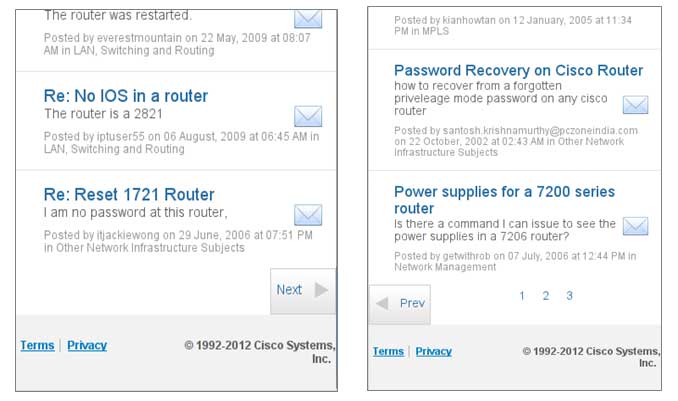Introduction
http://supportforums.cisco.mobi allows users to search the Cisco Support Community via a user friendly mobile interface.
If you are looking for Specific Mobile Operating platforms such as iPhone, iPad or Android - please refer to the
In the Mobile Interface, there are two tabs: Simple and Advanced.
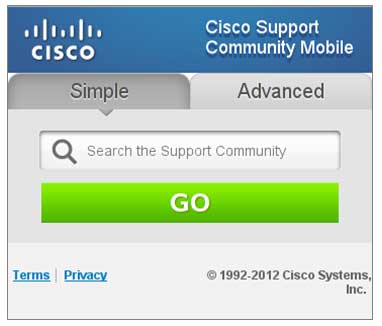
Simple Search
User enters one or more keyword(s) and taps “Go”. System displays a “Please Wait” message while search results are computed. The search results are displayed along with the advanced filter controls so user can refine the search criteria if needed. User can scroll through the list of search results to find discussion threads of interest.
Advanced Search
User taps on “Advanced” tab to avail of the enhanced search controls. There are 3 filters available - one for selecting the desired community to search in, one to select the last modified time frame for the discussion thread and one to specify the number of results per page.
User enters one or more keyword(s), and optionally selects a community and a time frame to limit the search to. User can also set the number of results to be displayed per page.
After making the selections, User taps on “Go”. System displays a “Please Wait” message while search results are computed. Search results are displayed along with the filter controls so user can continue to refine their search if needed.
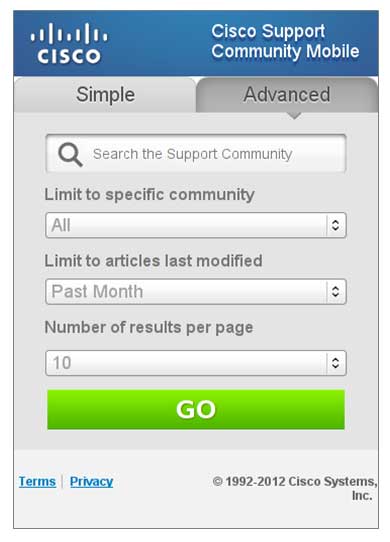
Result List
Upon a successful search, a list of results is displayed, where each item has a discussion title, discussion excerpt, username of the Cisco Support Community user that posted the message, the date of message creation and the Community this message is posted to.
Each item also has an email icon, which when tapped, will open the native email client on the phone/ device so User can email the selected discussion to a recipient.
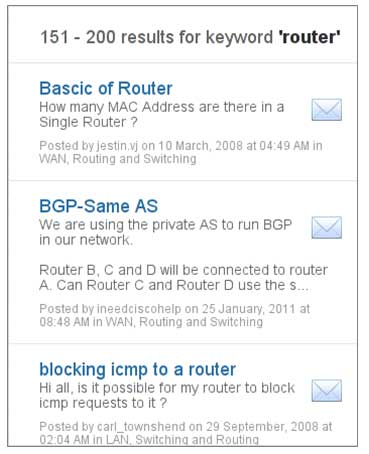
Note: The email client must be set up on the phone/ PDA for this feature to work.
Pagination controls
Pagination controls are displayed at the bottom of the result list.
On the first page of results, just a “Next” button will be displayed. When a user navigates pages forward, back-references to visited pages are built and displayed next to the “Prev” and “Next” buttons. The “Next” button is not displayed on the last page.
Users can navigate generated back-references back and forth as they are saved if pages are visited once.