- Cisco Community
- Technology and Support
- Networking
- Network Management
- Re: Cisco Prime LMS 4.2, how to sort Uptime report?
- Subscribe to RSS Feed
- Mark Topic as New
- Mark Topic as Read
- Float this Topic for Current User
- Bookmark
- Subscribe
- Mute
- Printer Friendly Page
- Mark as New
- Bookmark
- Subscribe
- Mute
- Subscribe to RSS Feed
- Permalink
- Report Inappropriate Content
02-12-2014 11:47 AM
Using an Inventory Custom Report, Uptime can be shown and it is nicely parsed out to be human readable. But how can I sort it to get the longest uptimes?
Thanks for any help,
Dave Faught
Solved! Go to Solution.
- Labels:
-
Network Management
Accepted Solutions
- Mark as New
- Bookmark
- Subscribe
- Mute
- Subscribe to RSS Feed
- Permalink
- Report Inappropriate Content
02-12-2014 12:12 PM
You can select parameters, but LMS won't show you data sorted up, unfortunately.
But withing the report, you can click on the columt fields and it can sort the data for you, and later it can be exported to pdf or csv:
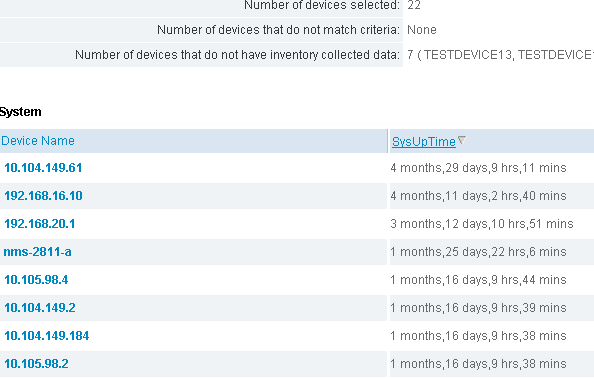
If your schedule the job, you can receive the data directly mailed as .csv, which again can be sorted easily. No option withing LMS to do it before report is generated.
-Thanks
Vinod
**Support Contributors. Rate them. **
- Mark as New
- Bookmark
- Subscribe
- Mute
- Subscribe to RSS Feed
- Permalink
- Report Inappropriate Content
02-12-2014 12:12 PM
You can select parameters, but LMS won't show you data sorted up, unfortunately.
But withing the report, you can click on the columt fields and it can sort the data for you, and later it can be exported to pdf or csv:
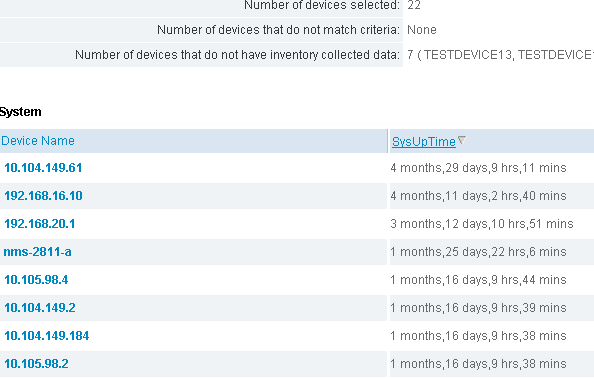
If your schedule the job, you can receive the data directly mailed as .csv, which again can be sorted easily. No option withing LMS to do it before report is generated.
-Thanks
Vinod
**Support Contributors. Rate them. **
- Mark as New
- Bookmark
- Subscribe
- Mute
- Subscribe to RSS Feed
- Permalink
- Report Inappropriate Content
02-12-2014 12:52 PM
Thank you for the quick response. Viewing the report within LMS, sorting on the Uptime column, and then exporting works fine, as you said. And that solves my issue. Thank you.
However, if a scheduled job is used, the .csv file contains the full text of the report and is NOT easily sorted.
Dave Faught
Discover and save your favorite ideas. Come back to expert answers, step-by-step guides, recent topics, and more.
New here? Get started with these tips. How to use Community New member guide