- Subscribe to RSS Feed
- Mark Topic as New
- Mark Topic as Read
- Float this Topic for Current User
- Bookmark
- Subscribe
- Mute
- Printer Friendly Page
Scheduling of reports
- Mark as New
- Bookmark
- Subscribe
- Mute
- Subscribe to RSS Feed
- Permalink
- Report Inappropriate Content
07-18-2016 07:34 AM - edited 03-12-2019 06:04 AM
Status: Job started
thats it. Has anyone seen simillar problem?
- Labels:
-
NGIPS
- Mark as New
- Bookmark
- Subscribe
- Mute
- Subscribe to RSS Feed
- Permalink
- Report Inappropriate Content
07-18-2016 08:17 AM
Hi ,
Mostly this happens when a wrong configuration is done .
Refer :http://www.cisco.com/c/en/us/td/docs/security/firesight/541/user-guide/FireSIGHT-System-UserGuide-v5401/Scheduling-Tasks.html#20497 and confirm the configuration .
Regards,
Aastha Bhardwaj
Rate if that helps!!!
- Mark as New
- Bookmark
- Subscribe
- Mute
- Subscribe to RSS Feed
- Permalink
- Report Inappropriate Content
07-18-2016 08:39 AM
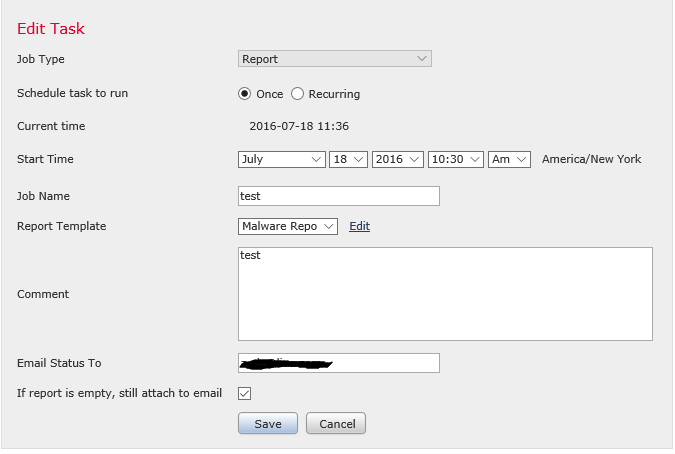
I think its correctly configured, I can even see the reports being generated in the reports section and if I am receiving email it means SMTP function is also fine. Just the issue is that the email doesn't contain attachment.
- Mark as New
- Bookmark
- Subscribe
- Mute
- Subscribe to RSS Feed
- Permalink
- Report Inappropriate Content
07-18-2016 09:46 AM
Hi,
Set up email in report template first. To do that, please navigate to Overview > Reporting. Edit the desired Report Template, and then click the Generate button. Now you select the Send email option as below:
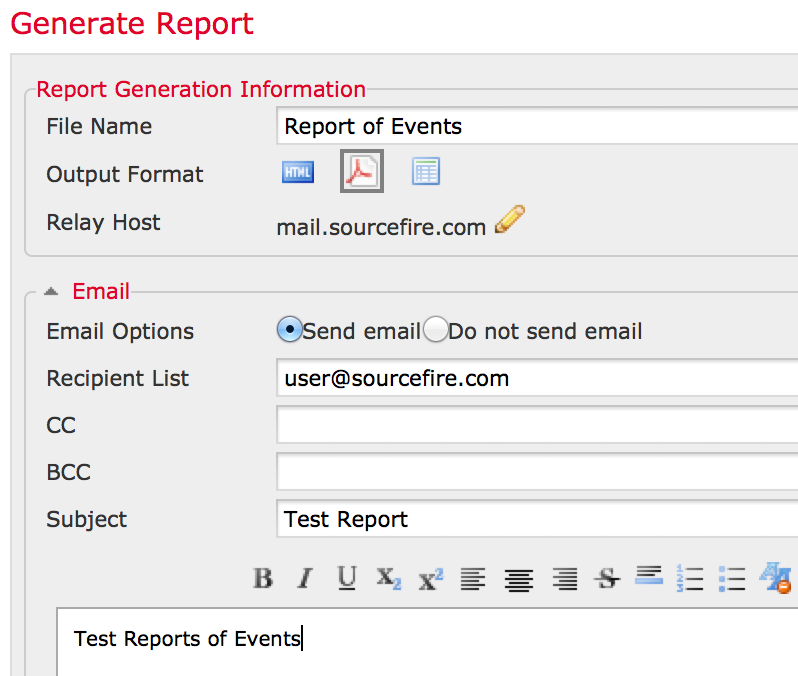
Now the reports should get attached in the email.
Entering the email address while scheduling is not enough, what that actually does is, it just sends out an email with the status of the scheduled task. If the report needs to be sent via email, you will need to have the email field set in the report profile as shown above.
Thanks,
Pujita
Rate if it helps !
- Mark as New
- Bookmark
- Subscribe
- Mute
- Subscribe to RSS Feed
- Permalink
- Report Inappropriate Content
07-18-2016 10:01 AM
- Mark as New
- Bookmark
- Subscribe
- Mute
- Subscribe to RSS Feed
- Permalink
- Report Inappropriate Content
07-18-2016 10:09 AM
Hi,
The scheduled task picks up the information from the report template. So its important to enter the email information in the report template.
Follow the screenshot that I had provided. After that create a scheduled task. Now your emails should have the report attached.
Let me know if it does not work after the scheduled task runs.
Thanks,
Pujita
Rate if it helps !
- Mark as New
- Bookmark
- Subscribe
- Mute
- Subscribe to RSS Feed
- Permalink
- Report Inappropriate Content
07-18-2016 09:58 AM
Hello Team,
Please make sure that your mail server doesnt blocks this due to some security instructions.
I have worked on this issues before. If you already made sure that its not an issue with the SMTP server then could you please try creating the report from scratch once by following below procedure in the same order to achieve this.After deleting all scheduled report tasks, and rebuilding the report template from scratch, it will work.
1) Create report template
2) Turn on Send Email in the report template
3) Create scheduled report task.
a). Set up email sending in report template first:
"Overview" > "Reporting" > "Report Templates" tab. Edit the desired Report
Template, and then click the Generate button. Now you select the Send
email option.
b). Set up recurring reporting task.
Please note that if you don't set up email sending in report template,
even if you fill out "email status to", and choose "if report is empty,
still attach to email", there is still no attachment sent with the email.
Email settings in task scheduling is only for task "STATUS”, not for
reporting content. This setting has no influence on the report template
email setting.
Rate if the post helps you
Regards
Jetsy
- Mark as New
- Bookmark
- Subscribe
- Mute
- Subscribe to RSS Feed
- Permalink
- Report Inappropriate Content
07-18-2016 10:08 AM
I don't see an option to "
2) Turn on Send Email in the report template" . I am using OS 6, Please find below image which is output of new template. I have checked the advanced tab also, also the below icons but they are all related to add a piechart, add a bar etc.

- Mark as New
- Bookmark
- Subscribe
- Mute
- Subscribe to RSS Feed
- Permalink
- Report Inappropriate Content
07-18-2016 10:15 AM
Hi,
Navigate to Reporting. Click on the Report Templates tab. You will then see a list of all your report templates. Click on Generate Report icon next to the report template you are working with. That will correspond to the screenshot.
Thanks,
Pujita
Rate if it helps !
- Mark as New
- Bookmark
- Subscribe
- Mute
- Subscribe to RSS Feed
- Permalink
- Report Inappropriate Content
01-03-2019 03:53 AM
Hi, we experience the same issue at this moment.
At the exact moment that the automatically generated report task is started, we get an e-mail with this text:
"Scheduled Task: Attack report
Status: Job started"
That's it. A while later we actually receive the report itself, with attachment. We don't need this notification e-mail, how can we disable it?
Discover and save your favorite ideas. Come back to expert answers, step-by-step guides, recent topics, and more.
New here? Get started with these tips. How to use Community New member guide
