This is a step-by-step guide with instructions for changing the encryption key on UCS E-Series blades which have SED drives installed using the MegaRaid bios.
Hardware and Software used in this guide
- UCS E-Series blade from generation M3
- CIMC Version 3.2.6
- BIOS Version 2.6
- HDD with encryption capabilities (E100D-SED-12T)
Prerequisites
In this guide we assume that drive security is already enabled and that the virtual KVM console is accessible.
Step-by-step instructions
Login to the CIMC Web GUI and launch the virtual KVM console.
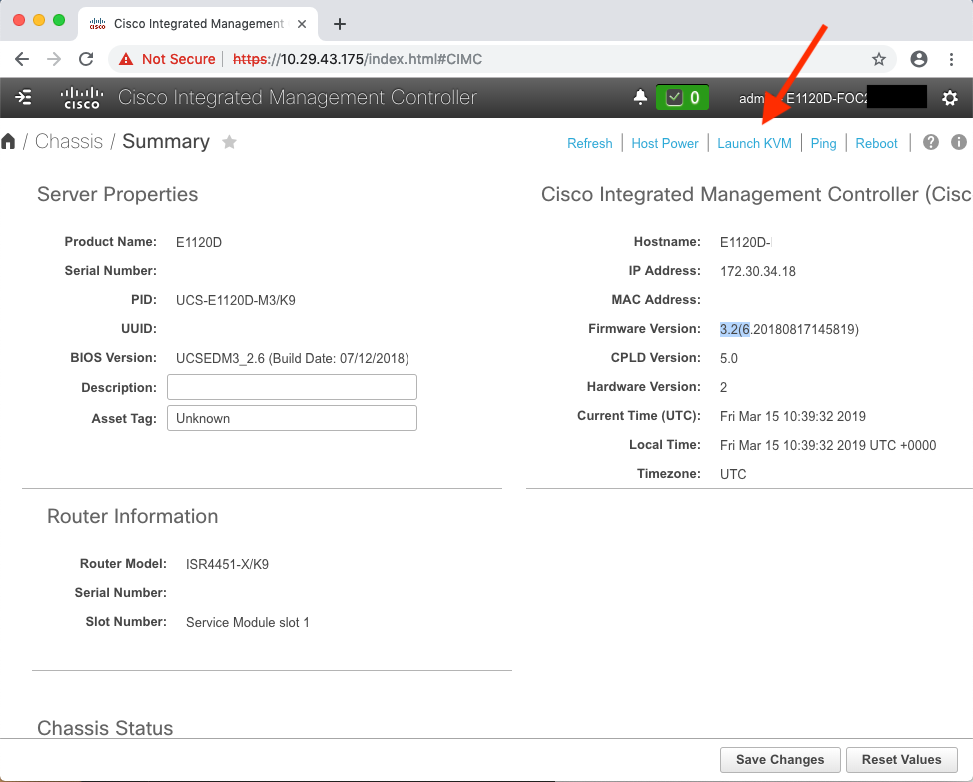
From the KVM console, power-on or reload the server. Wait for the MegaRAID BIOS to finish initialising and to show "Press <CTRL><R> to run MegaRAID Configuration Utility". Press CTRL-R to launch the MegaRAID configuration utility.
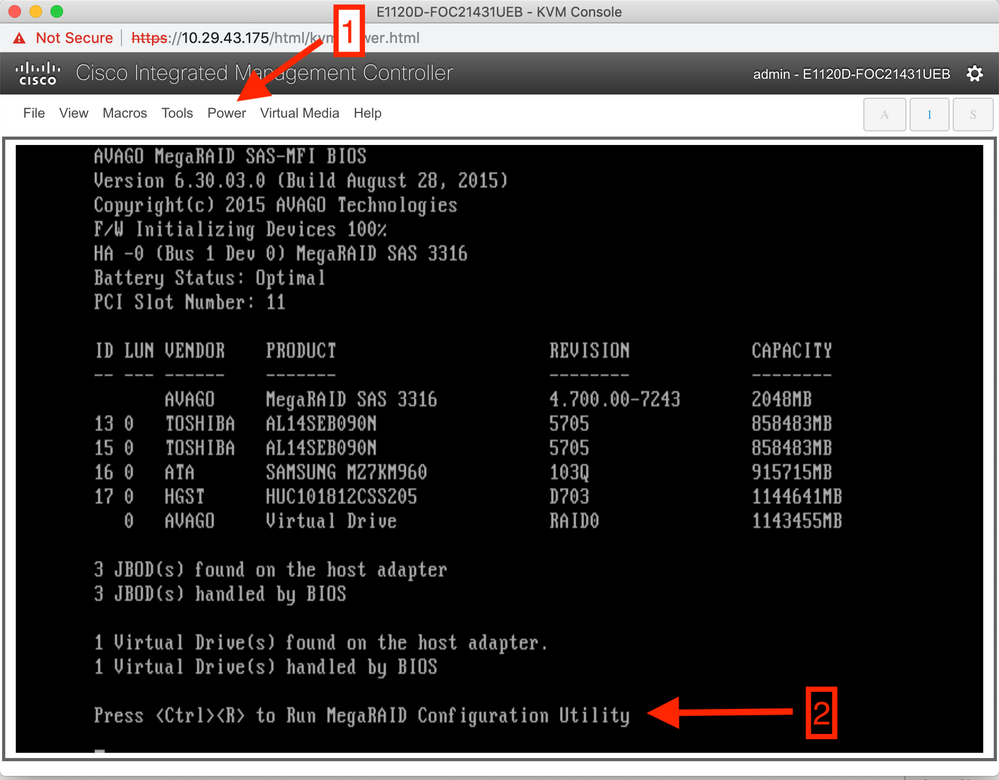
In the MegaRAID configuration utility, select the MegaRAID controller and press F2. From the menus select "Drive Security" and then "Change security settings".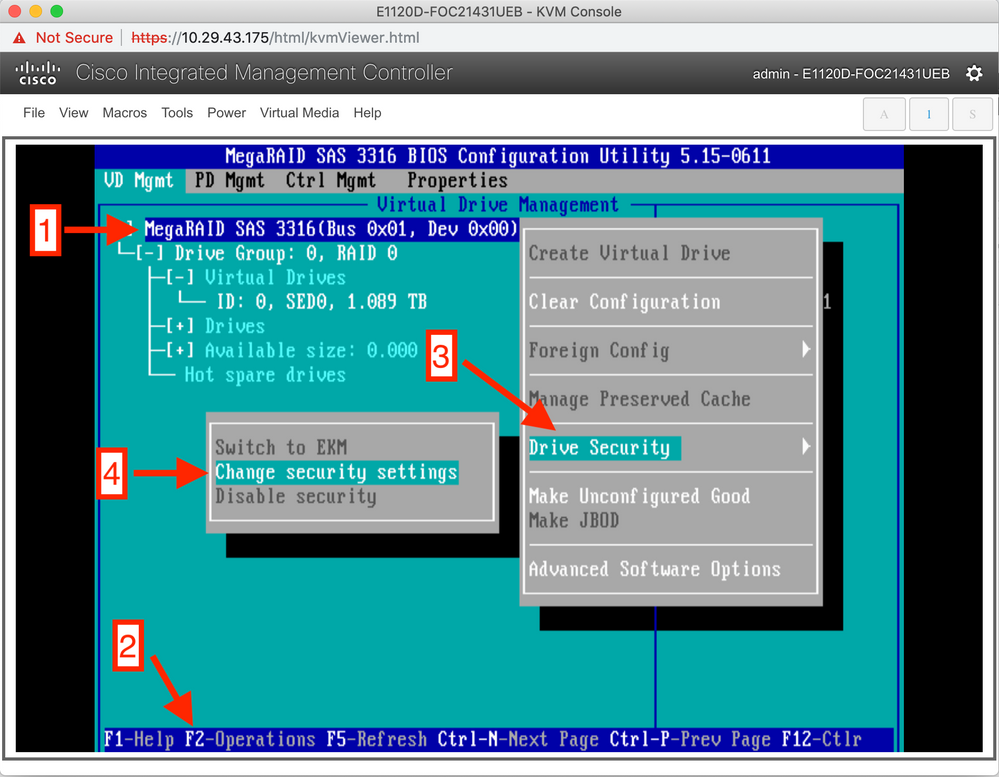
Input the new security key twice. Select "OK" to proceed.
Note: The security key is case-sensitive. It must be between eight and thirty-two characters and contain at least one number, one lowercase letter, one uppercase letter, and one non-alphanumeric character (e.g. < > @ +). The space character is not permitted.
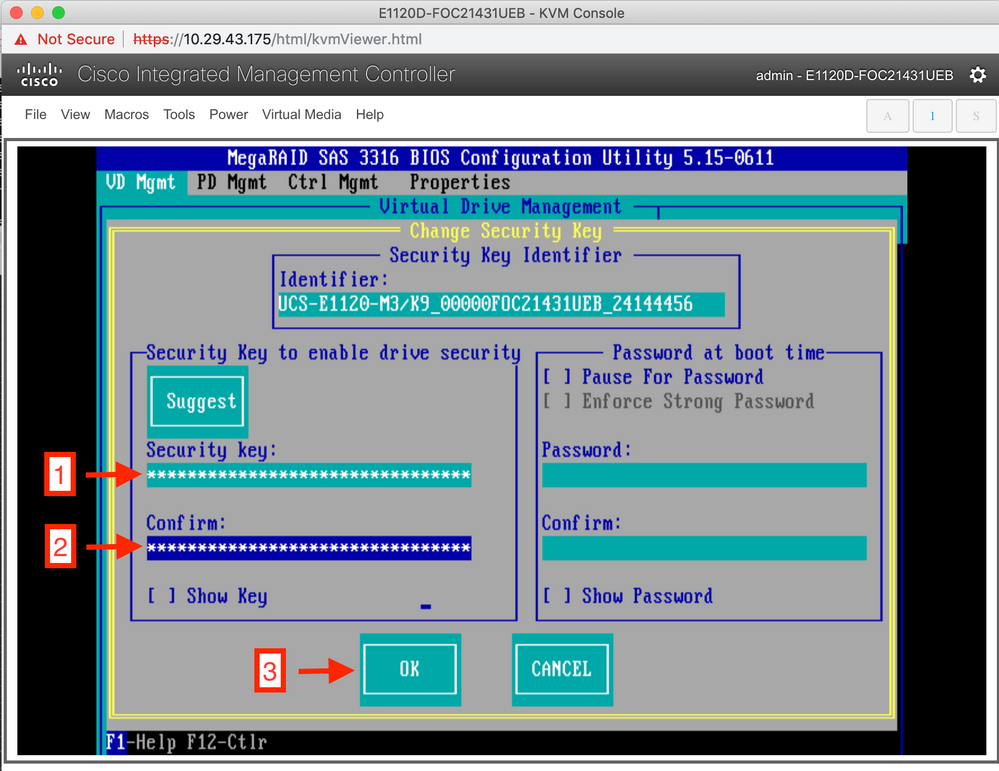
Provide the current security key and select "OK".
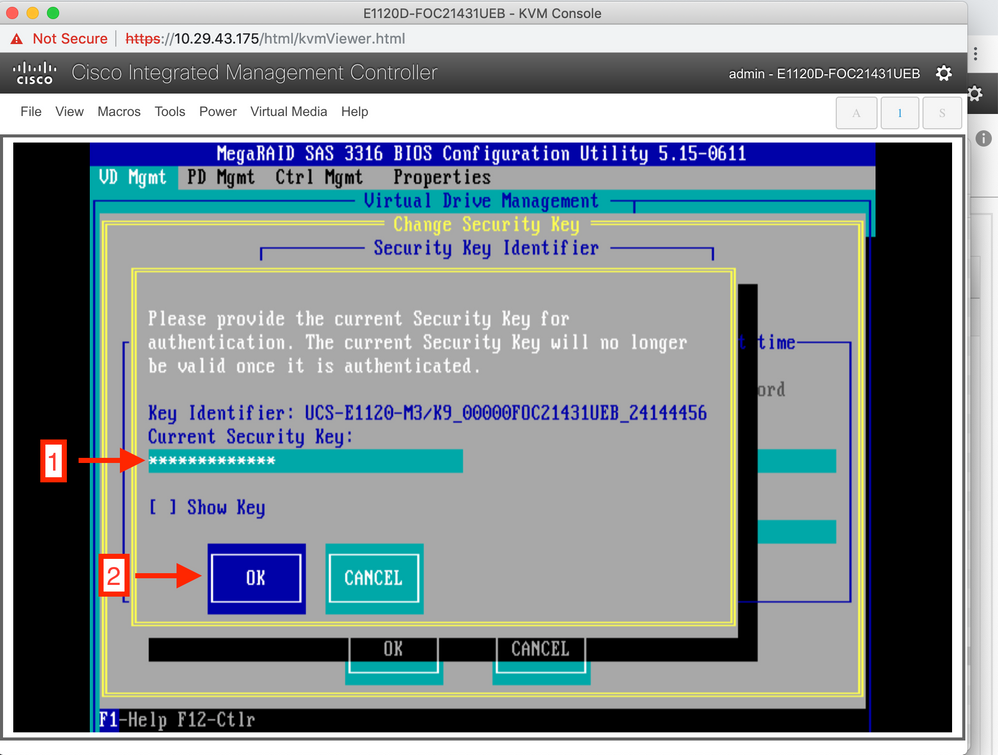
Acknowledge the warning by selecting "YES".
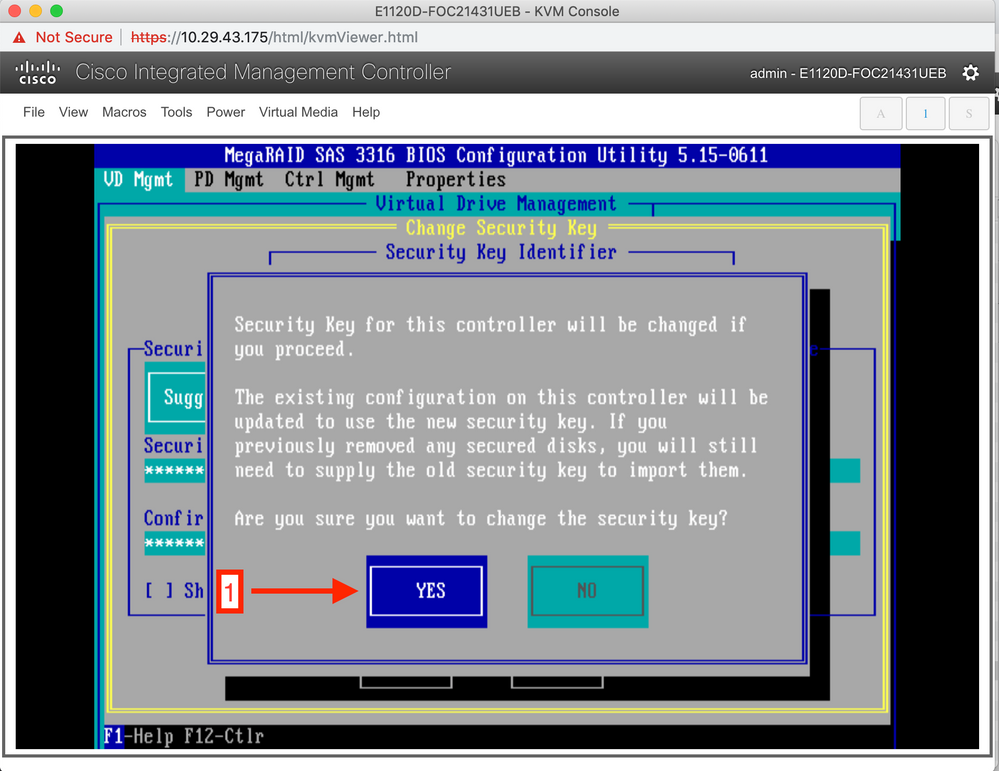
That's it. You have successfully changed the security key.