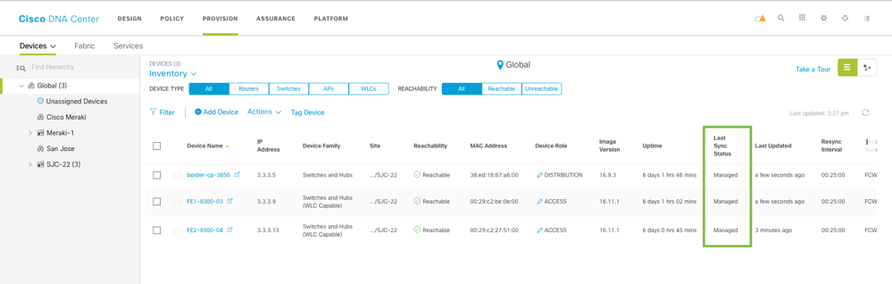Once your network design has been defined, the following provisioning activities enable automated deployment:
- Add devices to sites: This step involves assigning network devices (from the Inventory) to the sites created as part of the design workflow. This makes the device ready to accept the site-specific design parameters.
- Provision devices: This step involves the provision of the configurations based on the design workflow. When the provision step is executed, all the parameters which were set in the design for the site are provisioned on the device (based on Cisco best practices).
Add Devices to Site
On Cisco DNA Center, go to Provision. In Inventory page under Provision > Devices, select all the devices and under Actions drop down menu, select Provision > Assign Device to Site.
Assign these devices to site, one product family at a time.
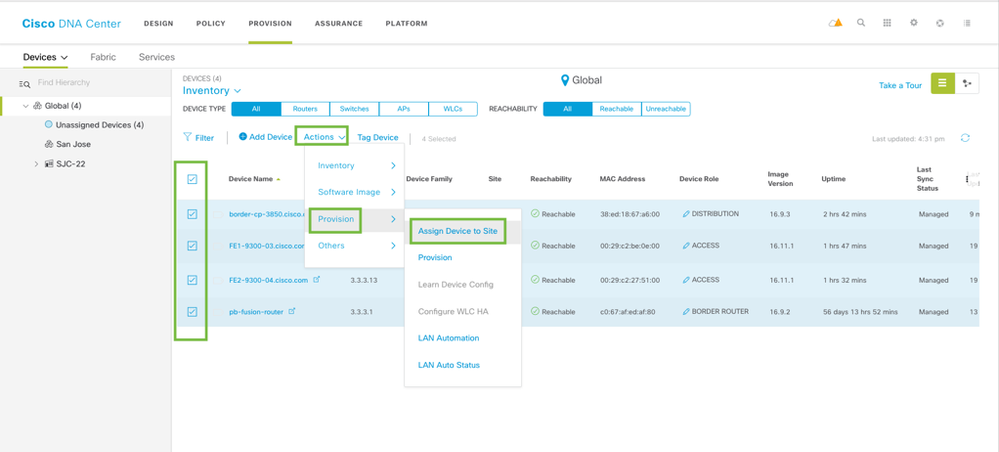
In Assign Device to Site section, click on Apply to All check box and click on Choose a Site. Select a site where you want the devices assigned to and click Save.
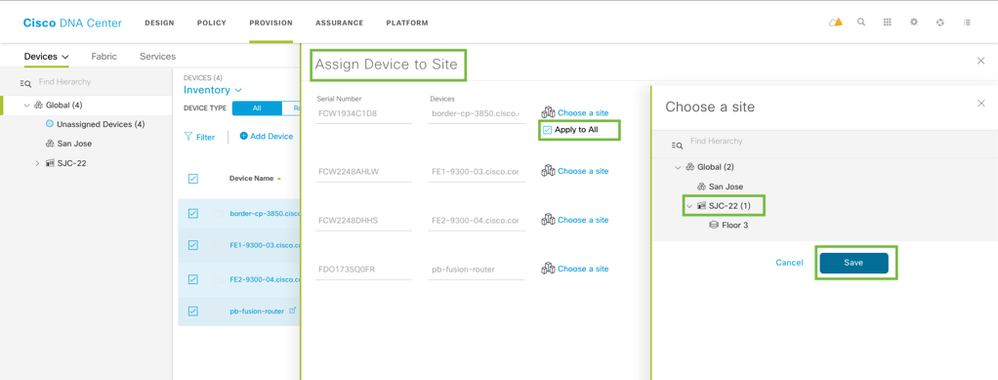
Click Assign on bottom right to assign all the devices to a specified site.
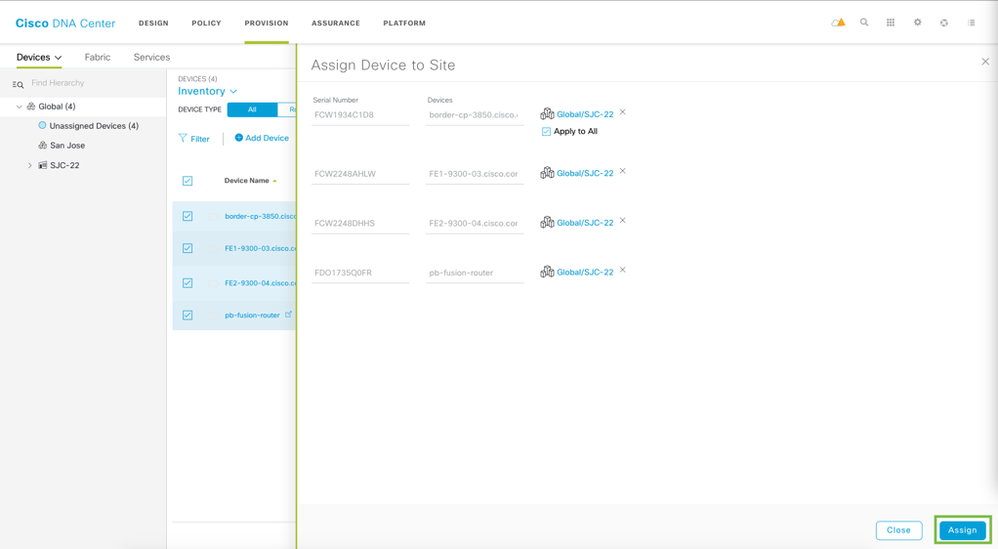
Verify - Devices added to site
Verify that all the devices have been assigned to the site.
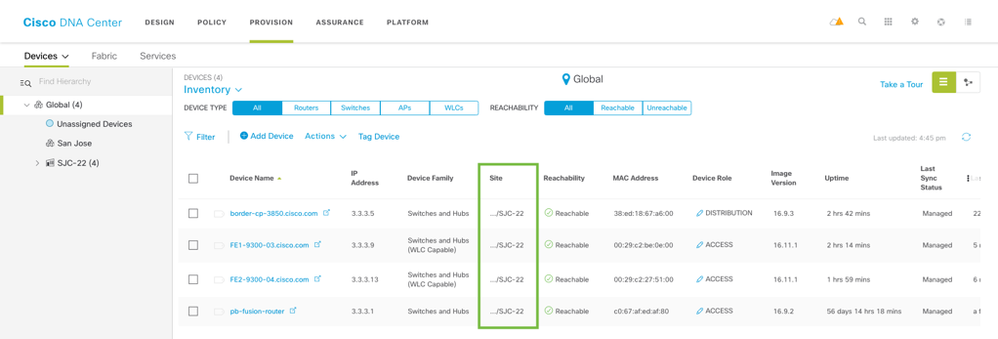
Provision devices
On the Cisco DNA Center UI, navigate to Provision page. Select the following devices and provision all the devices to Floor-1. During the provision workflow, Cisco DNA Center can only provision devices of similar family. We will group all Cat9k (edges) switches first, then provision all Cat3k (border-control plane). Select the switches by using the check box.
- FE1-9300-03.cisco.com
- FE2-9300-04.cisco.com
NOTE: SD-Access only requires the fabric nodes to be provisioned to a site. Although other devices such as intermediate nodes and fusion routers can be provisioned with these settings or customized configurations defined in the Template Editor, they are not required to be.
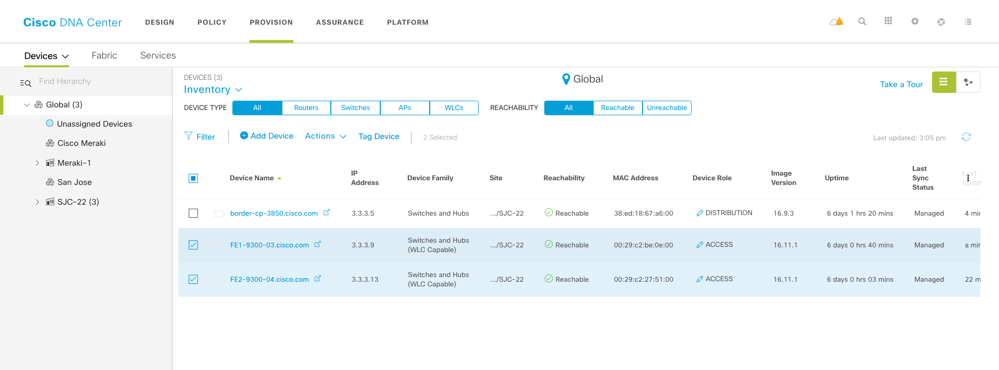
Under the Actions drop down, pick Provision.
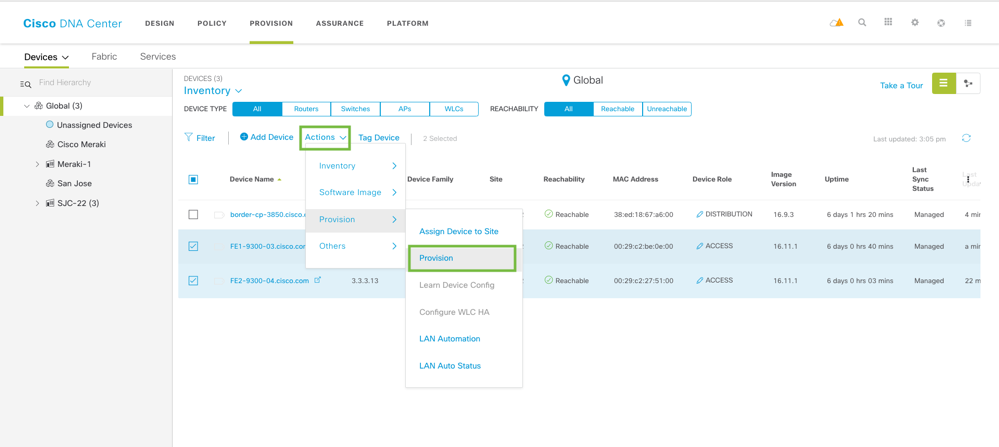
They should already be Assigned to Site and the site information populated. Click on Next.
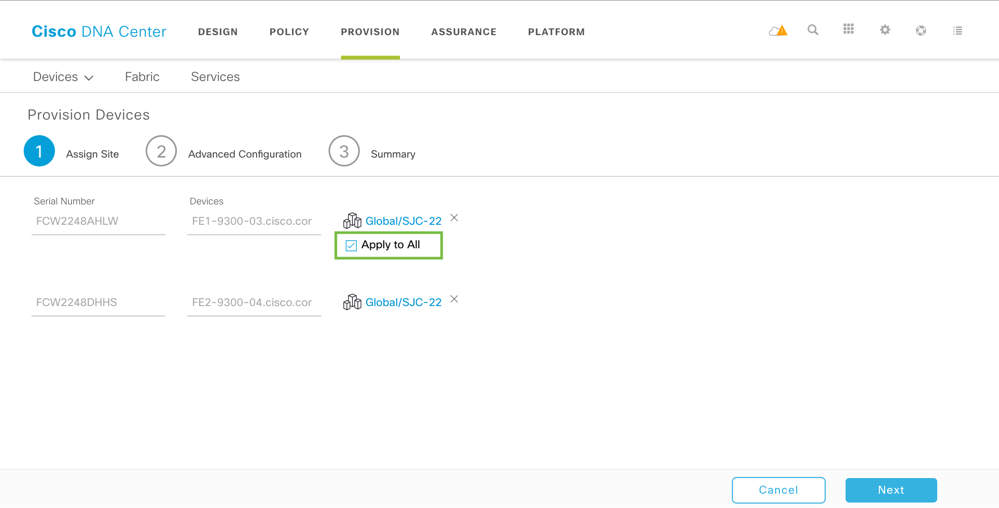
Cisco DNA Center has a Template Editor tool that allows for project creation, site and device assignment to detail custom config for sites/projects/devices. In this article, we have not created any templates for these devices, so you will see a blank screen. Click on Next.
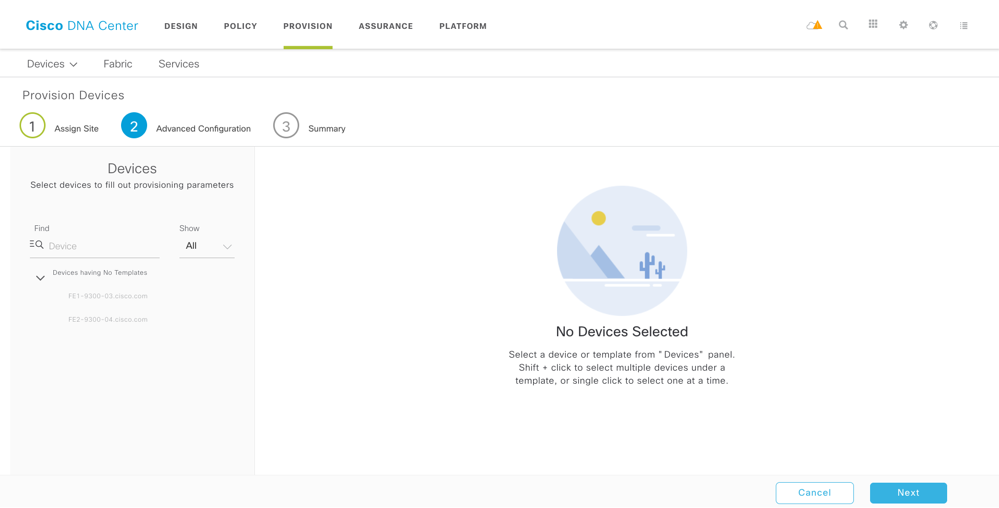
The summary page shows details of configuration being pushed to the devices. You will see the details of what you added to the Network Settings page under Design
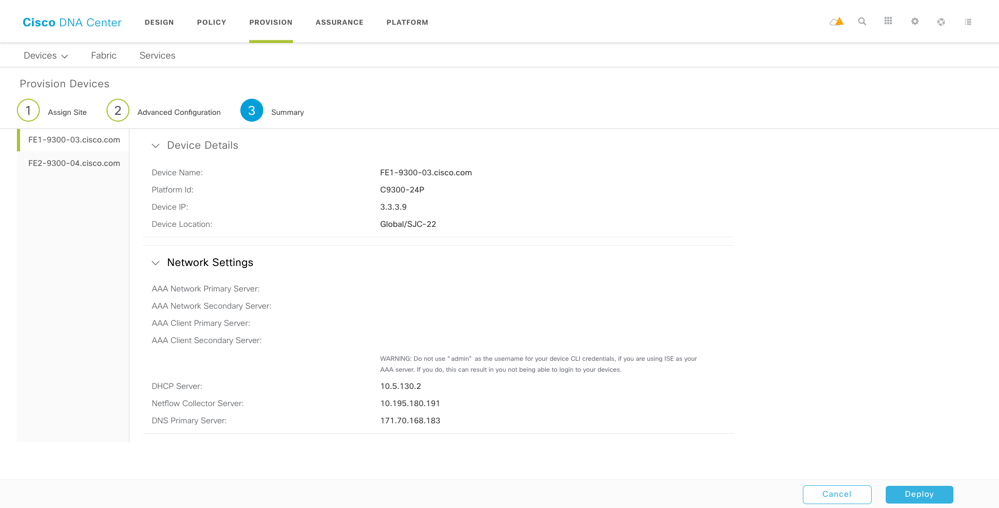
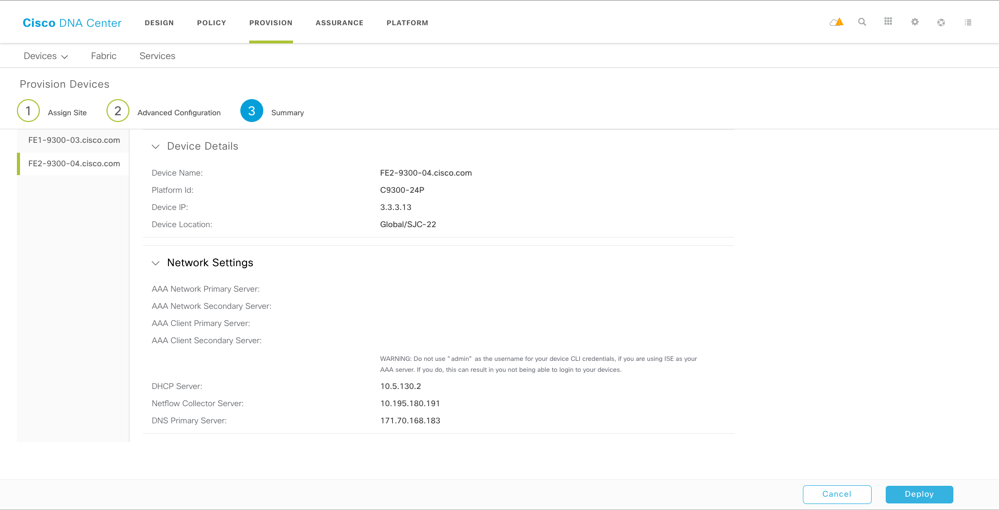
Review and click Deploy.
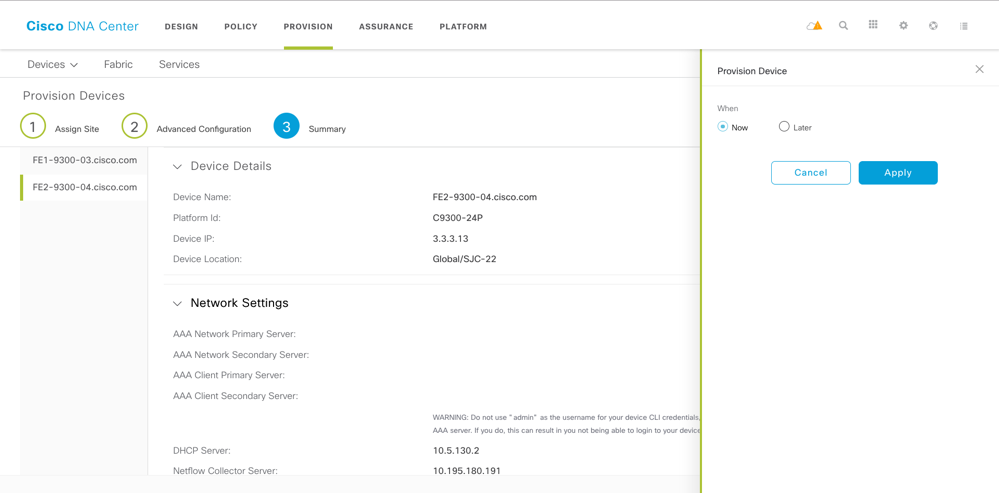
Similarly, provision the Border/Control Plane – Cat3k switch.
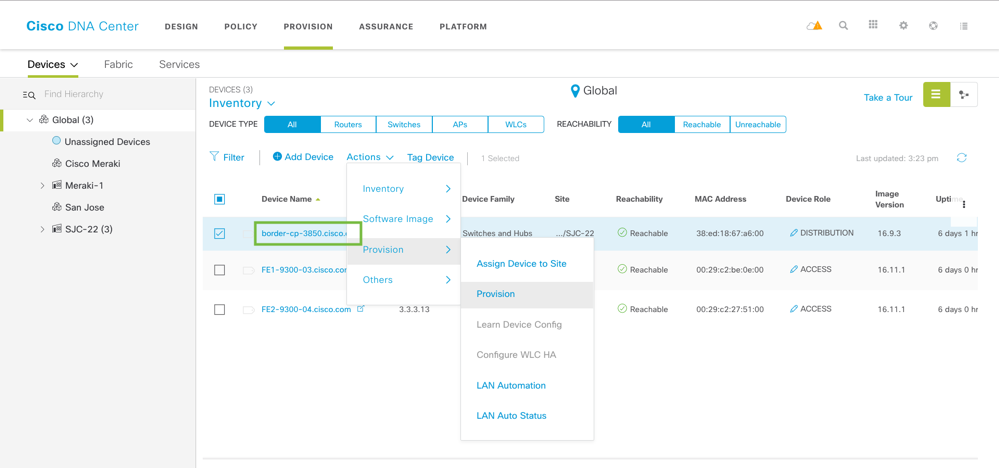
After the provisioning process begins, a message in the lower-right corner shows the provision status.
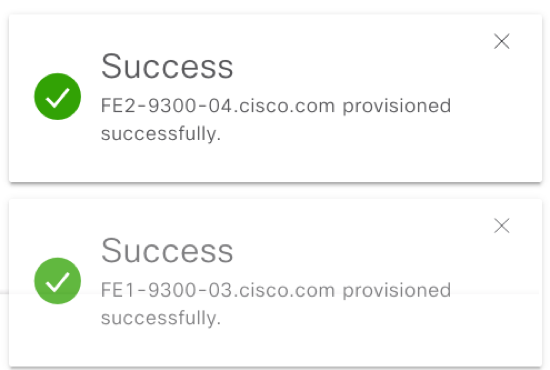
Verify - All Devices Provisioned
Make sure that all devices are provisioned to a site and are in Managed state.