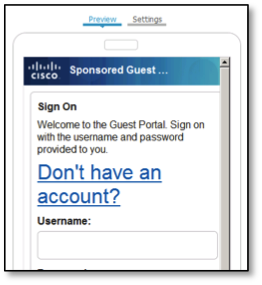This is the first in a series of blog posts about Cisco Identity Services Engine (ISE) Web Portal Customization Snippets.
I am the ISE Technical Marketing Engineer, Subject Matter Expert for Guest Access
These posts are meant to show you how javascript can be used to flexible customize the ISE Web Portals.
These snippets will show you how to move, change, resize, and hide items.
Note: When working with JavaScript injection on the portal pages, it only affects the page and language you made the change on. If you would like this to happen across multiple languages, for example, then you will need to make the change to every language you need to modify, other options are editing the Language Properties files or using a global CSS.
For introduction on the different options used (including how to put javascript on your portal), please reference this document, ISE Web Portal Customization Options. This document also goes over the Don't have an account option.