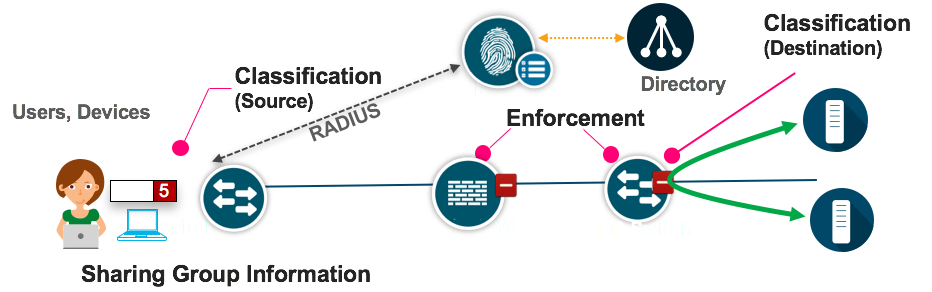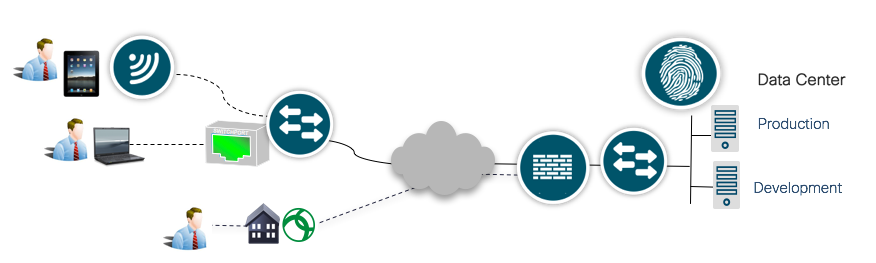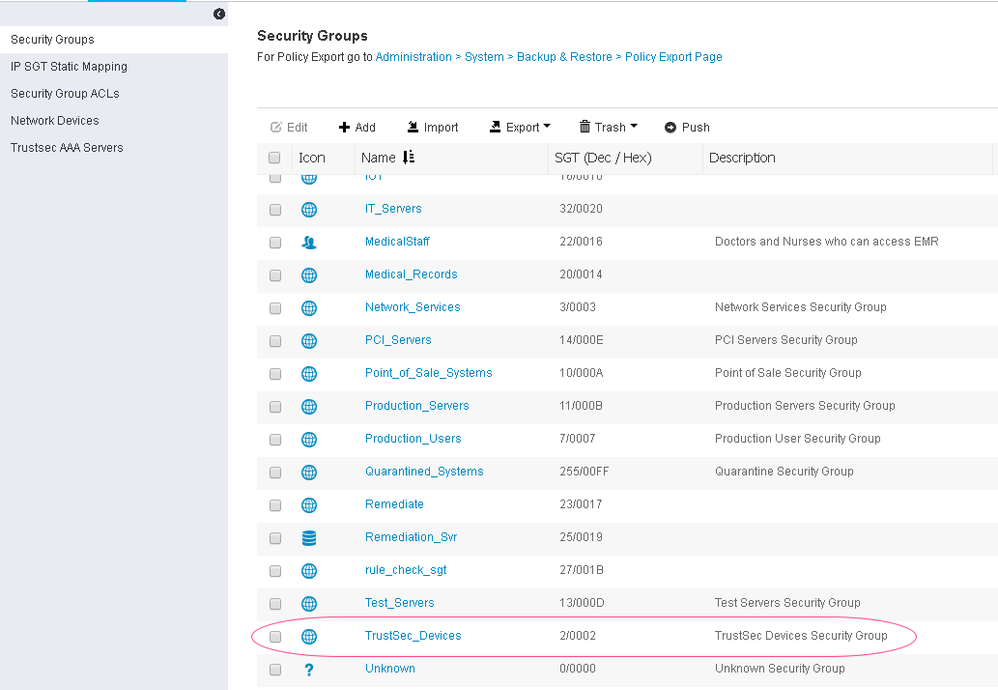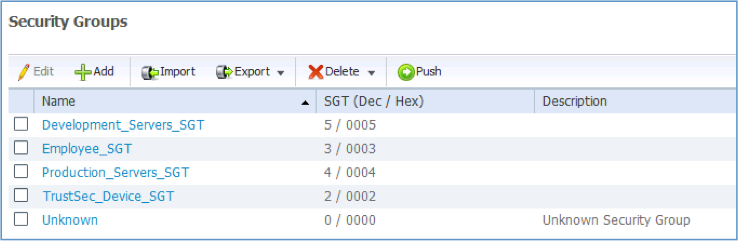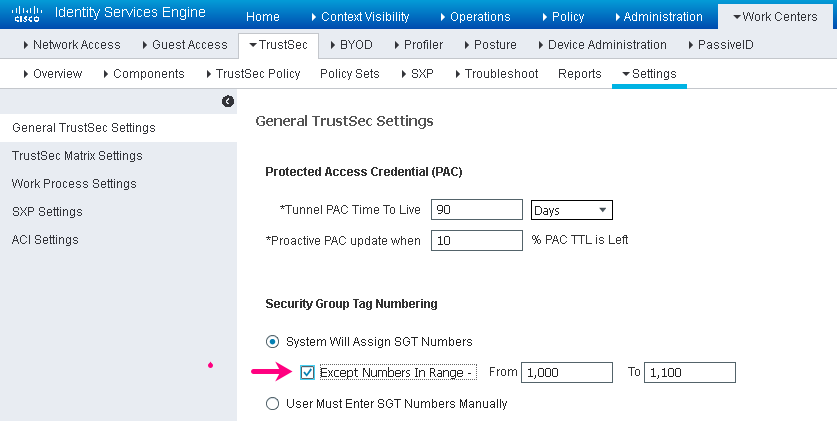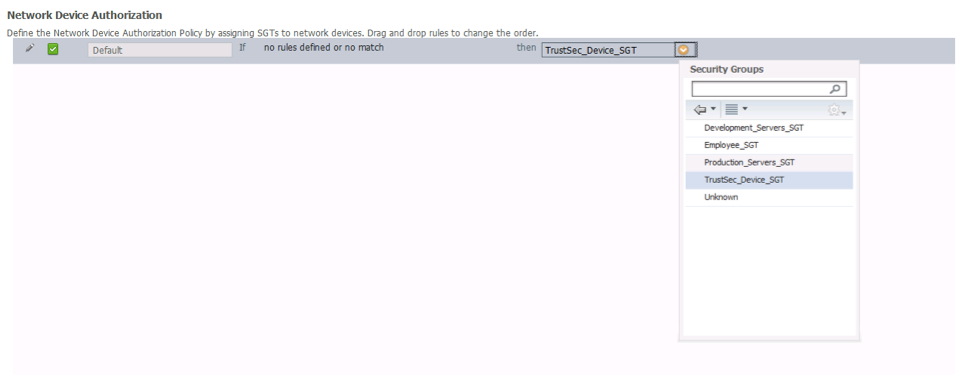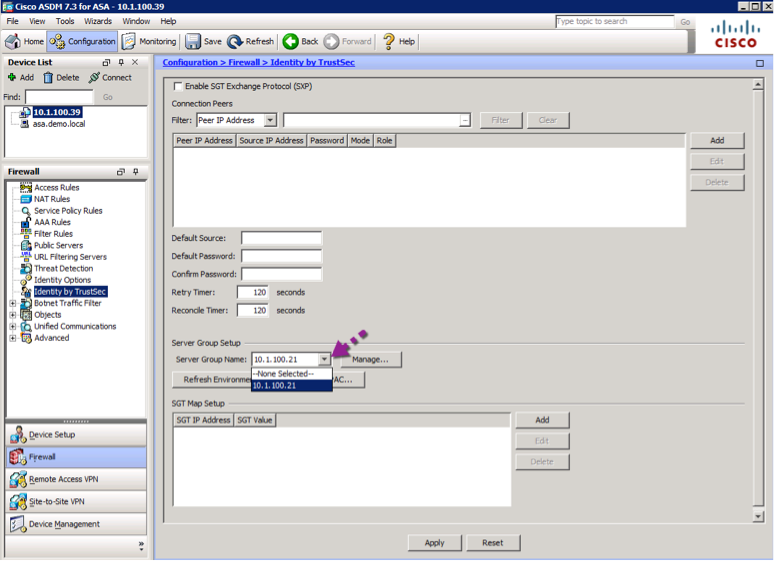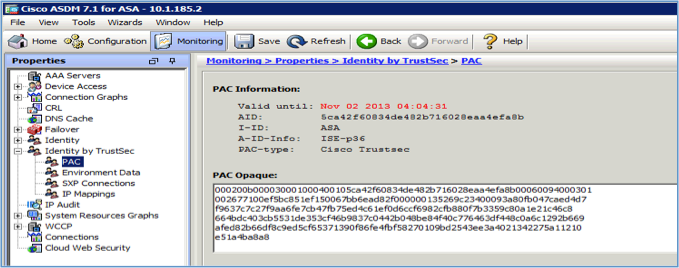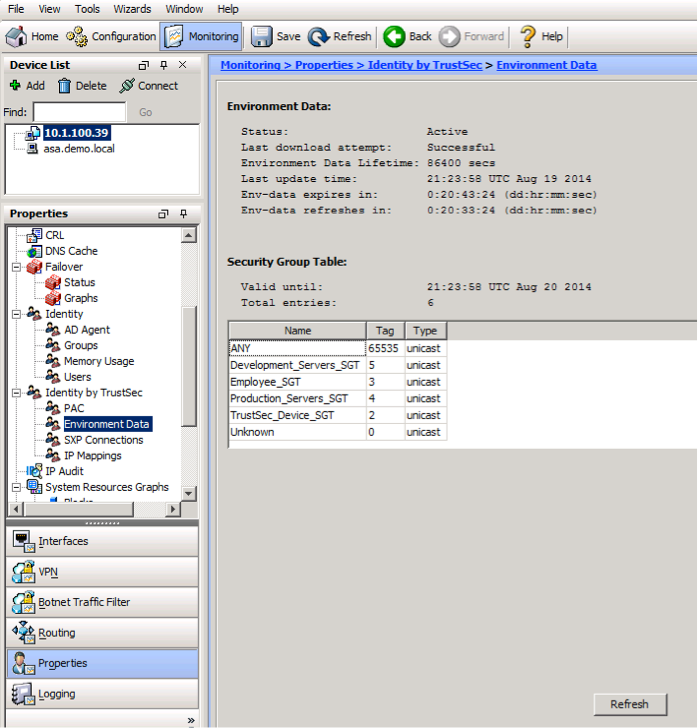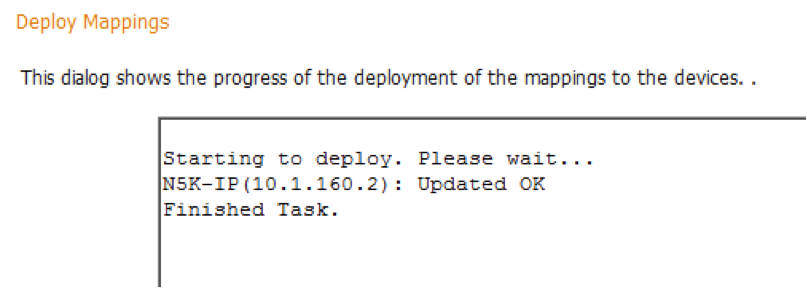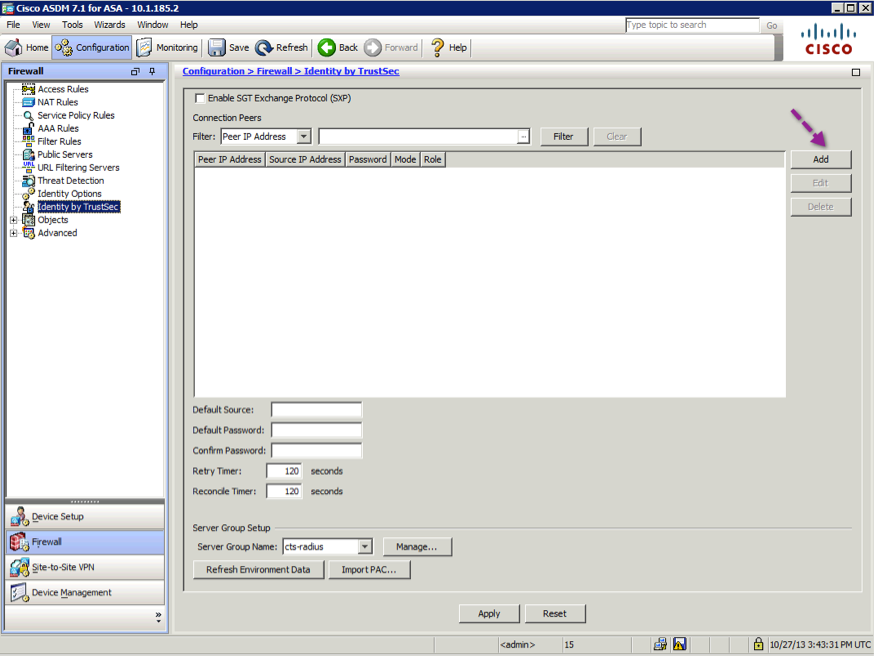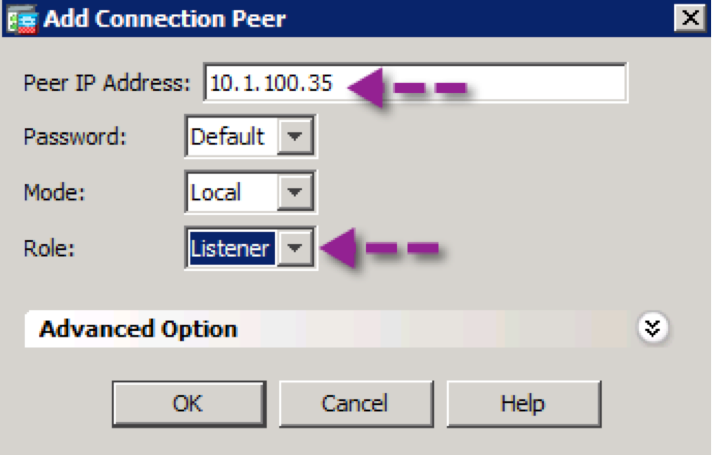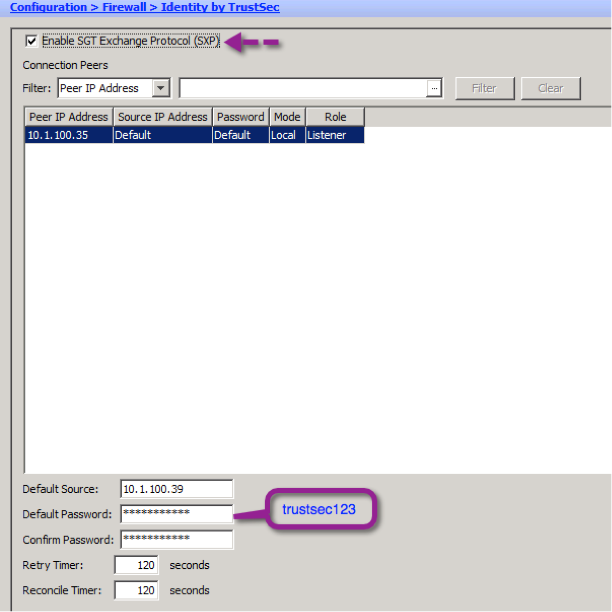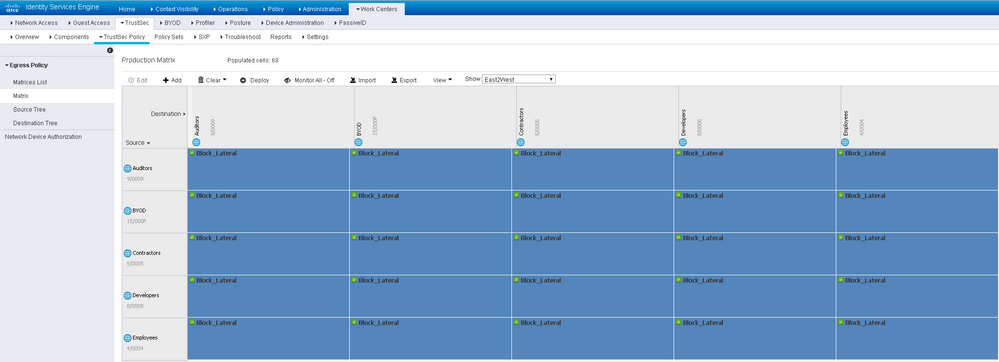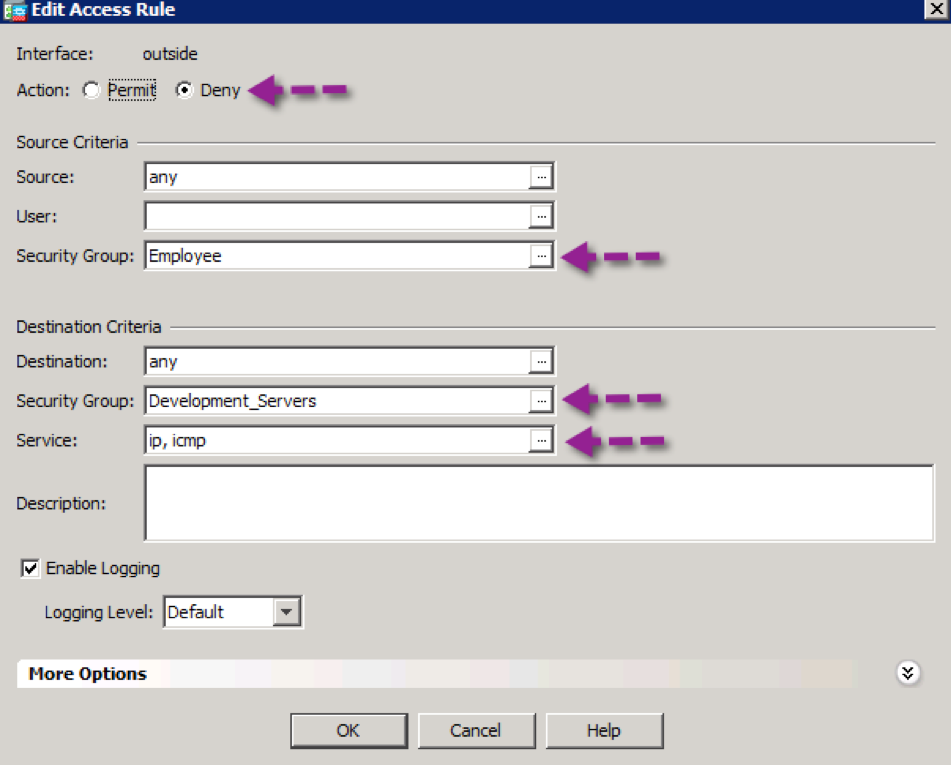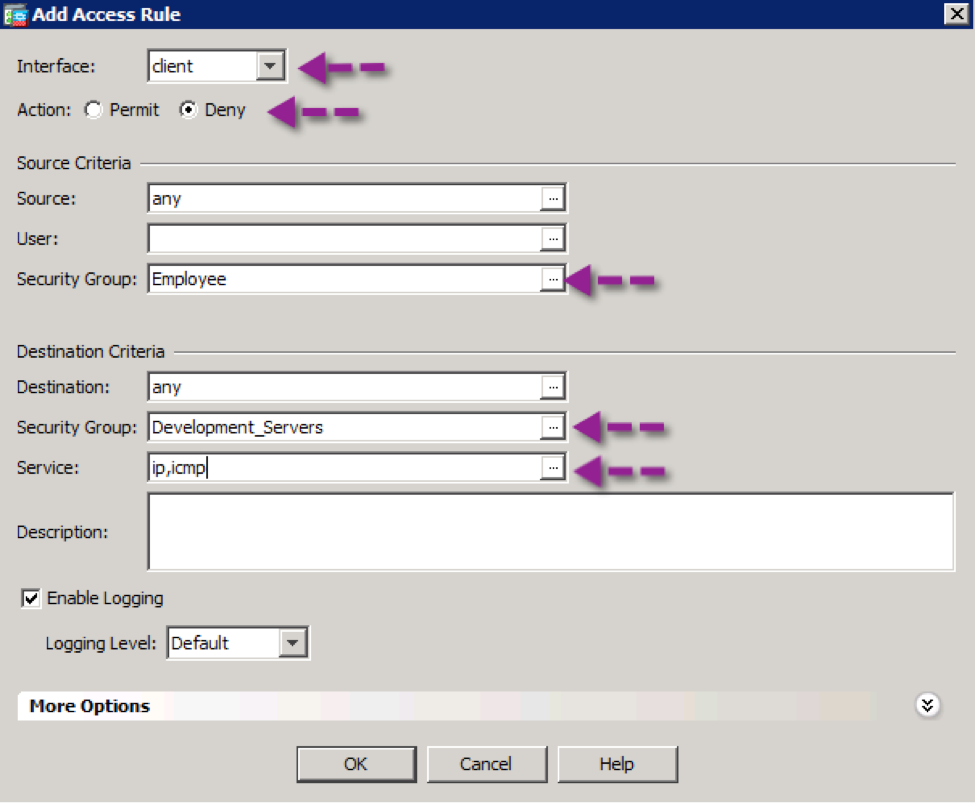- Cisco Community
- Technology and Support
- Security
- Security Knowledge Base
- Group Based Policy Fundamentals
- Subscribe to RSS Feed
- Mark as New
- Mark as Read
- Bookmark
- Subscribe
- Printer Friendly Page
- Report Inappropriate Content
- Subscribe to RSS Feed
- Mark as New
- Mark as Read
- Bookmark
- Subscribe
- Printer Friendly Page
- Report Inappropriate Content
on 09-18-2020 11:19 AM
The goal of this guide is to illustrate the main concepts of TrustSec which are:
Classification: Classifying endpoints and servers with a Scalable Group Tag (SGT)
Propagation: Communicating SGT information through the network
Enforcement: Enforcing traffic based on the SGT information
This guide provides step by step configuration of a sample test environment comprised of a Cisco Catalyst switch, a Cisco Adaptive Security Appliance, and a Cisco Nexus switch. These platforms were chosen to illustrate that a typical TrustSec network utilizes a combination of different classification, propagation, and enforcement methods. Once you are familiar with the concepts of Cisco TrustSec, you can refer to the other use case specific guides to expand your Cisco TrustSec environment.
Introduction
Cisco TrustSec uses tags to represent logical group privilege. This tag, called a Scalable Group Tag (SGT), is used in access policies. The SGT is understood and is used to enforce traffic by Cisco switches, routers and firewalls. Cisco TrustSec is defined in three phases, classification, propagation and enforcement. When users and devices connect to your network, the network a specific security group. This process is called classification. Classification can be based on the results of the authentication or by associating the SGT with an IP, VLAN, or port-profile (more on this later in this guide). Once user traffic is classified, then the SGT is propagated from where classification took place, to where enforcement action is invoked. This process is called propagation.
Cisco TrustSec has two methods of SGT propagation, inline tagging and SXP. With inline tagging, the SGT is embedded into the ethernet frame. The ability to embed the SGT within an ethernet frame does require specific hardware support. Therefore network devices that don’t have the hardware support use a protocol called, SXP (SGT Exchange Protocol). SXP is used to share the SGT to IP address mapping. This allows the SGT propagation to continue to the next device in the path.
Finally an enforcement device controls traffic based on the tag information. A TrustSec enforcement point can be a Cisco firewall, router or switch. The enforcement device takes the source SGT and looks it up against the destination SGT to determine if the traffic should be allowed or denied. If the enforcement device is a Cisco firewall it also allows stateful firewall processing and IPS deep packet inspection using the same source SGT in a single firewall rule.
Using This Guide
This guide is written using a best practice approach to configuring a Cisco TrustSec solution from start to finish. The approach is outlined below:
- Baseline Cisco Identity Services Engine Configuration for Cisco TrustSec
- TrustSec Policy Acquisition
- Classification
- Propagation
- Enforcement
This guide should be used as general guidance to configure your TrustSec solution in your network. Below is a sample topology diagram (Figure 2) is used to illustrate a typical enterprise network. This guide will walk through the general configuration steps to illustrate how to enable TrustSec to classify endpoints and servers with a Scalable Group Tag, propagate Scalable Group Tag information across network, and enforce traffic based on the SGT information. Additionally general troubleshooting and best practice tips are provided when relevant.
The sample configuration used in this guide will enable access for employees, connected at campus and branch locations, to access production servers but not the development servers in the data center.
Note: Not all platforms that support TrustSec are represented here. However, the platforms shown cover the configuration commands for TrustSec. Please refer to the following link for a complete listing of platform support: TrustSec Solution Matrix
Baseline ISE Configuration for TrustSec
The Cisco Identity Services Engines (ISE) is commonly used as the central repository for Scalable Group Tags, Scalable Groups, and Scalable Group ACLs. In this section, we are going to configure two of the key policy elements in the TrustSec solution, the Scalable Group Tags (SGTs) and Scalable Groups. TrustSec uses the SGT, also known as a “tag” to represent a user or device group. For example, tags such as “Employees_SGT” and “Development Servers_SGT” can represent the user group, “Employees” and the server group, “Development Servers”. These tags are then used as sources and/or destinations in an access policy.
Active Directory Integration (optional)
This step prepares ISE to associate SGTs with groups in Active Directory. Obviously, if ISE is already joined to Active Directory for user authentication, this step can be skipped. More details on associating the SGT with an AD group later on in the Classification chapter.
Step 1. Navigate to Administration->Identity Management->External Identity Sources
Step 2. Pick Active Directory from the left-hand-side panel, and click ADD
Step 3. Fill in the join point name and domain name and SUBMIT
Step 1. Navigate to Groups
Step 2. Select ADD and choose "Select Groups from Directory"
Step 3. Check all of the groups that you want to associate SGTs with
Step 4. Click OK and Save
Defining the Security Groups (SG) and Security Group Tag (SGT)
When following best practice guidelines, there are three types of tags. They are the device SGT, the SGTs used to represent security groups used to define policies, and the unknown tag.
A device tag is used to represent network devices that communicate with ISE for policy information. There is additional significance associated with this tag that will be explained in the Enforcement section. By default, ISE defines this tag as "TrustSec_Devices" (as highlighted below)
The unknown tag, by default is a SGT=0. This value cannot be modified. Any traffic that is not associated with a SGT is subject to the default catch policy or specific policies defined for SGT=0.
Defining Security Groups and SGTs
To accommodate different environments, there are three ways to define SGs and SGTs. By default, ISE can auto generate the SGTs. This method is commonly used for lab setup or small deployments. Additionally ISE does provide the ability to manually create any SGT value, the ability to auto-generated from within a specific range, or import the information from a spreadsheet.
The sample configuration uses automatic SGT creation. The other two methods are shown for reference only.
Auto-generating SGTs
- Navigate to Policy->Policy Elements->Results->TrustSec->Security Groups
- Click the ADD button.
- Create the security group “Employee_SGT” and Save.
- Repeat Step 1 to create the remaining SGTs
Figure 3: Creating Security Groups
Reserving a range or manually defining Security Group Tags
- Navigate to Administration->System->Settings->TrustSec
- Check reserve a range
- Fill in a range and click the Save button
- Navigate to Policy->Policy Elements->Results->TrustSec->Security Groups
- Create the security group using the desired method.
Figure 4: Reserving a range or manually defining Security Group Tags
Importing SGs and SGTs from a spreadsheet
- Navigate to Policy->Policy Elements->Results->TrustSec->Security Groups->Export
- Complete the spreadsheet
- Click Policy->Policy Elements->Results->TrustSec->Security Groups->Import to import the completed spreadsheet
Defining TrustSec Devices within ISE
ISE communicates with network devices for many tasks. In the classification phase, network device queries ISE to authenticate and authorize users and devices. For enforcement, the enforcement device queries ISE to retrieve access policy and keeps its policy table up-to-date. Below you will register the Catalyst 3650, Nexus 1000v, and the Adaptive Services Appliance to exchange these pieces of information.
Cisco IOS, NX-OS, IOS-XE devices
-
- Navigate to Administration->Network Resources->Network Devices
- Edit or Add an entry
- Select the Advanced TrustSec Settings checkbox. This expands the SGT attributes of the Network Device definition.
- Enter the values as shown in the table below.
Cisco ASA5500 Adaptive Security Appliances
-
- Navigate to Administration->Network Resources->Network Devices
- Edit or add a entry for the ASA
- Within the “Advanced TrustSec Settings”, set the password to any value. This password is not used because the ASA supports Out of Band PAC(OOB) PAC provisioning (details in the following step). You must enter valid and non-empty string in order to save this object.
-
- In the section “Out Of Band (OOB) SGA PAC”, click Generate PAC. In the pop-up dialog box, input a string as the Encryption Key
|
Identity |
<device-id> |
|
Encryption Key |
<a string> |
|
PAC Time to Live |
1 Years |
Note: ASA uses this encryption key to import the PAC securely
-
- Click on Generate PAC. In the pop-up window, click OK to accept the default Save File option to save the resulting pac file to the default Downloads folder
- Click Save to save your changes.
Network Device Authorization
In a TrustSec enabled network, all network resources are classified with SGT. This includes a network device itself. All traffic initiated from network device is going to be tagged with a SGT. Previously you defined this SGT as the “TrustSec Device SGT”. Now you will configure ISE to assign this SGT when a network device authenticates against ISE. Once the switches have this SGT, traffic that is initiated from the switch will be tagged with this SGT.
-
- Navigate to Policy->TrustSec ->Network Device Authorization. You will find Default rule for Network Device Authorization.
- Edit link of the rule table and change value of SGT from Unknown to TrustSec_Device_SGT.
- Click Done and Click Save button at bottom to save this configuration.
Figure 4: Assigning a SGT to network devices
TrustSec Policy Acquisition
In the previous section, we've configured ISE as the central repository for the list of Scalable Groups and the corresponding SGT values. In this section, we will configure the network devices to communicate with ISE to pull this information as well as to download communication specific timers. In order for the network device to query ISE and obtain appropriate policies or policy elements, network devices authenticate to ISE, once authenticated, the device downloads policies.
Catalyst Devices
Policy Acquisition
1. Configure the credentials that will be used for Network Device Authorization
3650# cts credentials id <device-id> password <password>
Note: Device-id and password must match the TrustSec authentication password configured within the Advanced TrustSec Settings within Administration→Network Resources→Network Devices on ISE
2. Configure the switch to obtain policy from ISE. Enter configuration mode and enter the following commands:
aaa authorization network cts-list group ise+pac
cts authorization list cts-list
radius server ISE
address ipv4 <ip address of ISE policy servies node> auth-port 1812 acct-port 1813
pac key <secret>
exit
aaa group server radius ISE
server name ISE
Verifying Policy Acquisition
Step 3. Verify PAC is provisioned
Switch# show cts pac
AID: 5CA42F60834DE482B716028EAA4EFA8B
PAC-Info:
PAC-type = Cisco Trustsec
AID: 5CA42F60834DE482B716028EAA4EFA8B
I-ID: 3k-access
A-ID-Info: Identity Services Engine
Credential Lifetime: 15:53:10 UTC Oct 29 2014
PAC-Opaque: 000200B800030001000400105CA42F60834DE482B716028EAA4EFA8B0006009C00030100DCC3AF447CA810C1442E417A2FB6F8720000001353D1ABB400093A808ACFEF1042BA878EB3585CEE1B108AE45D6F5896B493430DE24C25686AE418C5EEFDE44606C9D3FB09A0E8AB261C98D00EC9F42567D377636A88CC9125A3FDB458F9A4FBE8AF4530D616584C1B146B920913422B30EA50184D6C72923A364B1735F60857591440879815021F9404868FE2DAA13C1807FCB1464C2C57
Refresh timer is set for 12w4d
Step 4. Environment data download verification
Switch# show cts environment-data
CTS Environment Data
====================
Current state = COMPLETE
Last status = Successful
Local Device SGT:
SGT tag = 2-00:TrustSec_Device_SGT
Server List Info:
Installed list: CTSServerList1-0001, 1 server(s):
*Server: 10.1.100.21, port 1812, A-ID 5CA42F60834DE482B716028EAA4EFA8B
Status = ALIVE
auto-test = TRUE, keywrap-enable = FALSE, idle-time = 60 mins, deadtime = 20 secs
Security Group Name Table:
0-00:Unknown
2-00:TrustSec_Device_SGT
3-00:Employee
4-00:Production_Servers (reserved)
5-00:Development_Servers (reserved)
Environment Data Lifetime = 86400 secs
Last update time = 15:54:16 UTC Thu Jul 31 2014
Env-data expires in 0:23:46:47 (dd:hr:mm:sec)
Env-data refreshes in 0:23:46:47 (dd:hr:mm:sec)
Cache data applied = NONE
State Machine is running
NXOS Devices
Policy Acquisition
Step 1. Enable TrustSec
svs switch edition advanced
feature cts
feature dot1x
cts device tracking
Step 2. Configure the switch to establish a connection with ISE.
radius-server host <ip address> key <secret> pac auth-port 1812 acct-port 1813
aaa group server radius cts-radius
server <name or IP of ISE Policy Services Node>
use management vrf
exit
aaa accounting default group cts-radius
aaa authorization cts default group cts-radius
Step 3. Configure the device credential (this MUST match the “device-id (case sensitive) configured within the Advanced TrustSec settings for the N1Kv on ISE). This command will initiate the communication with ISE.
nexus(config)# cts device-id <device-id> password <password>
Verifying Policy Acquisition
Step 4. Verify PAC file is provisioned
nexus# show cts pac
PAC Info :
==============================
PAC Type : Trustsec
AID : a6ee87f55c7131943d615cc1d47025bf
I-ID : N1Kv
AID Info : Identity services Engine
Credential Lifetime : Thu Jan 2 22:47:50 2014
PAC Opaque : 000200b00003000100040010a6ee87f55c7131943d615cc1d47025bf00060094000301005a705134937fede63969e66676ba2cfd00000013524d8aa700093a80ebcf09b38cc61b08e2e24e1e9fb4a9cb3f28907accd3785a356c0f1f3df62df8d673590614ce4adfb083d05eaa906eef3dac86e2f6de0d7e8c5a86a9845b934e6f814de0fbd0d7213d7c77e3c23b4efbf7b34d0893f2588b6768d6f545b7a9b11ce11701336bb269650cfa132df6d39240c60b6a
Step 5. Verify the CTS environment data has been downloaded
Nexus# show cts environment-data
CTS Environment Data
==============================
Current State : CTS_ENV_DNLD_ST_ENV_DOWNLOAD_DONE
Last Status : CTS_ENV_SUCCESS
Local Device SGT : 0x0002
Transport Type : CTS_ENV_TRANSPORT_DIRECT
Data loaded from cache : FALSE
Env Data Lifetime : 86400 seconds after last update
Last Update Time : Wed Oct 23 14:40:36 2013
Server List : CTSServerList1
AID:a6ee87f55c7131943d615cc1d47025bf IP:10.1.100.21 Port:1812
Troubleshooting TIp: If these steps fail, you probably mis-typed the device-id or password. Below is a sample Live Log entry of the failure.
ASA
Policy Acquisition
1. Navigate to Configuration->Firewall->Identity by TrustSec (left panel)
2. At the bottom of the resulting page, choose “10.1.100.21” for the Server group
3. Choose "Import PAC" as shown below, to import the PAC. Enter the password configured within the "Advanced TrustSec Settings" on ISE
4. Click Apply
Verifying Policy Acquisition
1. Verify PAC file is provisioned. Navigate to Monitoring->Properties->Identity by TrustSec->PAC
2. Verify environment data, device SGT, and the SGTs along with their associated group names were downloaded. Navigate to Monitoring->Properties->Identity by TrustSec->Environment Data. Click "Refresh" button if needed.
Troubleshooting Tip: If the environment data download fails check whether you entered the correct password as the password configured under the TrustSec Advanced Settings configuration for your ASA and ensure your ASA has been saved in the ISE network device list.
Policy Acquisition Summary
Almost all devices supporting TrustSec requires both PAC file to communicate with ISE to download key policy elements and additional information available in the environment data. Additional information related to this chapter is available in following links:
Cisco TrustSec Catalyst Switch Configuration Guide:
http://www.cisco.com/en/US/docs/switches/lan/trustsec/configuration/guide/ident-conn_config.html
Cisco TrustSec for ISRG2:
Nexus 7000:
Nexus 5000:
Nexus 1000v:
Classification
The process of assigning the SGT is called Classification. A SGT can be assigned dynamically as the result of an ISE authorization or it can be assigned via static methods that map the SGT to some thing, like a VLAN, subnet, IP Address, or port-profile. Dynamic classification is typically used to assign SGT to users because users are mobile. They could be connected from any location via wireless, wired, or vpn. On the other hand, servers tend not to move, so typically static classification methods are used.
The sample configuration in this chapter assigns users the “Employee_SGT” through dynamic SGT assignment. SGT assignment for the production and development servers is shown using two static classification methods. Mapping the SGT to IP addresses and mapping the SGT to a port-profile, which are the only method possible for the virtual servers connected to a Nexus 1000v.
Additionally a listing of the other static classification methods is included for switches other than the Nexus 1000v.
For a list of the classification methods that are supported across Catalyst and Nexus platforms, please refer to the following link:http://www.cisco.com/c/dam/en/us/solutions/collateral/enterprise-networks/trustsec/cisco-trustsec-platform-capability-ma…
Dynamic SGT Assignment
To assign the endpoint a SGT during authentication, we must modify authorization policy within ISE. This will allow employees authenticating to the network to be assigned SGT 3.
1. In ISE, Navigate to Policy->Authorization
2. Add the Employee_SGT to all authorization policies that are associated with employees
3. Click Save
Static SGT Assignment
Mapping a SGT to a port-profile (Nexus 1000v)
In this section you are mapping the SGTs for production and development servers to a port profile. The port-profiles are mapped to the virtual interfaces of each of the machines using VMware vCenter. Once the appropriate port-profile is mapped to the VM, every time the VM is powered up, the Cisco Nexus 1000V applies the appropriate port-profile, and associates the SGT to the VM. This is how classification is done on the Nexus 1000v.
1. Assign the SGT for production server to the port-profile for production servers
port-profile type vethernet production
cts manual
policy static sgt <hex value for SGT>
no propagate-sgt
Best Practice: “no propagate-sgt” command is necessary because this is a host facing port.
Step 2. Assign the SGT for development server to the port –profile for development servers
port-profile type vethernet development
cts manual
policy static sgt 0x5
no propagate-sgt
Step 3. Verify the SGTs are associate with port-profiles
nexus# show port-profile name production
port-profile production
type: Vethernet
description:
status: enabled
max-ports: 32
min-ports: 1
inherit:
config attributes:
switchport access vlan 101
switchport mode access
cts manual
policy static sgt 0x64
no shutdown
evaluated config attributes:
switchport access vlan 101
switchport mode access
cts manual
policy static sgt 0x64
no shutdown
assigned interfaces:
Vethernet3
Mapping a SGT to an IP Address
Static classification is configured via the CLI or via a central management server like ISE. In this section, both methods are shown to illustrated how a SGT is mapped without the need for authentication.
Using ISE
1. Navigate to Policy-> Policy Elements-> Results->Trustsec-> Security Group Mappings
2. Reference the following links for further detail:
For pre- ISE 1.3:
http://www.cisco.com/c/en/us/td/docs/security/ise/1-2/user_guide/ise_user_guide/ise_sga_pol.html#pgfId-1059586
3. Click Submit
4. Click Deploy. This will push the mapping to the switch(es)
Validate IP to SGT Mapping
1. SSH to the switch
2. Type “show cts role-based sgt-map”
Nexus# show cts role-based sgt-map
IP ADDRESS SGT VRF/VLAN SGT CONFIGURATION10.1.160.20 100 vrf:1 CLI Configured10.1.160.21 101 vrf:1 CLI Configured
Using CLI
For Catalyst Devices
IP to SGT Mapping
switch(config)#cts role-based sgt-map <ip address> sgt <tag value>
Subnet to SGT Mapping
switch(config)#cts role-based sgt-map <network>/<length> sgt <tag value>
VLAN to SGT Mapping
switch(config)#cts role-based sgt-map <vlan(s)> sgt <tag value>
Port to SGT Mapping
switch(config)# port number (e.g. interface g1/0/1)
switch(config)#cts manual
switch(config)#policy static sgt <tag value> <trusted>
The Catalyst 6500 and 6800 series switches have support for additional static mappings to a vrf or layer 3 interface. Please refer to the following link for further details: http://www.cisco.com/c/en/us/td/docs/switches/lan/trustsec/configuration/guide/trustsec/command_sum.html#wp1548658
For Nexus Devices
IP to SGT Mapping
Switch(config)#cts role-based sgt-map <ip address> <sgt-value>
VLAN to SGT Mapping
Switch(config)#vlan <number>
Switch(config)#cts role-based sgt <sgt-value>
Port to SGT Mapping
switch(config)# port number (e.g. interface e1/2)
switch(config)#cts manual
switch(config)#policy static sgt <tag value> <trusted>
Classification Summary
You have now completed classifying the users and devices in this TrustSec deployment.
SGT Propagation
Now that classification is done, the next step is to propagate the SGTs through the environment to the point of enforcement. There are two methods of propagation, SGT inline tagging and a peering protocol called SGT eXchange Protocol (SXP). The three platforms in the sample topology all support inline tagging. While inline tagging is the preferred propagation method, for illustrative purposes, the connection between the 3650 and the ASA will use inline tagging and the connection between the ASA and the Nexus 1000Kv uses SXP. Most deployments use a combination of inline tagging and SXP.
Inline SGT between 3650 and ASA
3650
On the interface connected to the ASA's outside interface
3K(config-if)#cts manual
3K(config-if)#policy static sgt <decimal value of SGT> trusted
3K(config-if)#no sap
Note: The ASA does not support SAP currently. SAP is enabled by default on all switches. Therefore the "no sap" is required for inline tagging to work between a switch and the ASA
ASA
-
- Navigate to Configuration->Device Setup->Interfaces
- Edit the entry for the outside interface
- On the resulting window, navigate to the Advanced tab
- Enable inline tagging
- Click OK and the Apply
Verify inline tagging between 3650 and ASA
The ASA has a unique packet capture tool. Below are the steps to enable the tool to show the SGT
ciscoasa# capture <capture-name> type inline-tag interface <interface-name> real-time
From the 3650, initiate a ping to the ASA outside interface
3650#ping 10.1.128.1
Type escape sequence to abort.
Sending 5, 100-byte ICMP Echos to 10.1.128.1, timeout is 2 seconds:
!!!!!
Success rate is 100 percent (5/5), round-trip min/avg/max = 1/10/30 ms
Look at the capture output on the ASA. You will see the icmp packets are tagged with the value of 2 .
1: 14:10:42.278504 INLINE-TAG 2 10.1.128.2 > 10.1.128.1: icmp: echo request
2: 14:10:42.279007 INLINE-TAG 0 10.1.128.1 > 10.1.128.2: icmp: echo reply
3: 14:10:42.282318 INLINE-TAG 2 10.1.128.2 > 10.1.128.1: icmp: echo request
4: 14:10:42.282562 INLINE-TAG 0 10.1.128.1 > 10.1.128.2: icmp: echo reply
SXP between Nexus 1000v and ASA
In the steps below, you will configure the N1Kv to communicate the Data Center server SGTs to the ASA via SXP. Remember the goal is to have the ASA act as the enforcement point for user to data center server access, thus it is necessary to communicate the SGTs from the data center to the ASA. Since the N1Kv is communicating the SGTs, the N1Kv is considered the "speaker". The ASA is receiving the SGT information so it is the "listener".
ASA SXP configuration using ASDM
Step 1. Navigate to Configuration->Firewall->Identity by TrustSec and Click the ADD button.
Step 2. Enter the peer’s IP address and specify the ASA’s role
Step 3. Click OK
Step 4. On the resulting window, enable SXP and set the password for the SXP connection. This password must match what is configured on the peer device
Step 5. Click Apply
Note: You can verify the SXP connection by navigating to Monitoring→Properties→Identity by TrustSec→SXP Connections. When the SXP connection between the ASA and the N1Kv is working, the status will show as “ON”.
Configuring SXP on Switches (other than the Nexus 1000v)
Between Catalyst Platforms
Example: Catalyst 2K(speaker) to Catalyst 3K(listener)
2K(config)#cts sxp enable
2K(config)#cts sxp default password <sxp-password>
2K(config)#cts sxp connection peer <3K IP> source <2K IP> password default mode peer listener
Catalyst 3K (listener) to Catalyst 2K(speaker)
3K(config)#cts sxp enable
3K(config)#cts sxp default password <sxp-password>
3K(config)#cts sxp connection peer <2K IP> source <3K IP >password default mode peer speaker vrf <vrf>
Note: You can verify the SXP connection from either switch with the “show cts sxp connection all” command
Between Nexus Platforms
Example: Nexus 1000V(speaker) to Nexus 7000(listener)
cts sxp enable
cts sxp default password <sxp-password>
cts sxp connection peer <N7K IP> source <N1Kv IP> password default mode listener
Note: On the Nexus 1000v, SXP function is supported on the management VRF only
Note: On Nexus platforms, the mode refers to the peer’s mode. In the example above, the “mode listener” command indicates that the peer device is the SXP listener.
Nexus 7000(listener) to Nexus 1000V(speaker)
cts sxp enable
cts sxp default password <sxp-password>
cts sxp connection peer <N1Kv IP> password default mode speaker
Note: You can verify the SXP connection from either switch with the “show cts sxp connection” command
Inline Tagging on Switches (other than the Nexus 1000v)
Best Practice: Bounce (shut and no shut) the interface once configuration is completed
Nexus 5500/6000 Switches
cts manual
policy static sgt <hex value of SGT> [trusted]
Catalyst and Other Nexus Platforms
cts manual
sap pmk <key> modelist [gcm-encrypt | gmac | no-encap | null]
policy static sgt <decimal value of SGT> [trusted]
Enforcement
Now that the SGTs are defined and communicated to all of the network devices, enforcement via SGACLs or SGFW is possible. SGACLs are centrally defined on ISE and pushed/downloaded to both Catalyst and Nexus switches. SGFW rules are defined locally on the ASA via ASDM.
Defining Security Group ACLs (SGACLs)
Step 1. On ISE, Navigate to Policy->Results->TrustSec
Step 2. Click the down arrow and select Security Group ACLs
Step 3. Click Add to create a new SGACL. The example below is a SGACL that can be used to prevent malware propagation. The SGACL also shows the syntax difference from a typical ACL.
Step 4. Click Save
Note: The list of rules below is provided for you to cut and paste to create your own malware prevention SGACL
permit icmp
deny udp src dst eq domain
deny tcp src dst eq 3389
deny tcp src dst eq 1433
deny tcp src dst eq 1521
deny tcp src dst eq 445
deny tcp src dst eq 137
deny tcp src dst eq 138
deny tcp src dst eq 139
deny udp src dst eq snmp
deny tcp src dst eq telnet
deny tcp src dst eq www
deny tcp src dst eq 443
deny tcp src dst eq 22
deny tcp src dst eq pop3
deny tcp src dst eq 123
permit tcp
Defining Egress Policy within ISE
Step 1. Navigate to Policy->TrustSec->Egress Policy
Step 2. Click Matrix
Note: The matrix view highlights the cell and the corresponding row (Source SGT) and column (Destination SGT) when a cell is selected. The coordinates (Source SGT and Destination SGT) of the selected cell are displayed below the matrix content area.
Step 3. Select a cell, click ADD to apply a policy
Step 4. Click the orange down arrow and select “NoMalware” for Assigned Security Group ACLs.
Step 5. Click Save
Note: Notice the Default, “catch all”, rule is Permit IP. Traffic that does not match the policies defined in the matrix as subject to the Default Egress rule.
Enabling Enforcement On Switches
In order for a switch to enforce policy, enforcement must be specifically enabled. Once enforcement is enabled, switches will pull the policy(ies) relevant to the SGTs that they are protecting.
Catalyst Devices
Step 1. From the CLI, enable enforcement globally
cts role-based enforcement
Step 2. Now enable enforcement on the desired vlan
cts role-based enforcement vlan <vlan # or all vlans>
Nexus 1000v
Enforcement on the N1Kv is done at the port-profile level
Step 1. Enable enforcement.
port-profile type vethernet development
cts manual
role-based enforcement
port-profile type vethernet production
cts manual
role-based enforcement
Step 4. From the CLI, refresh the policy on the N1Kv
n1kv# cts refresh role-based-policy
SGACL Download Verification
Step 5. Verify the policy downloaded
n1kv# show cts role-based policy
sgt:4
dgt:5 rbacl:Deny IP
deny ip
sgt:5
dgt:4 rbacl:Deny IP
deny ip
sgt:any
dgt:any rbacl:Permit IP
permit ip
Enabling Enforcement on the ASA
In this section, we will use ASDM to configure enforcement on the ASA. Create two rules that use the CTS environment data obtained from ISE to deny ICMP traffic but permit HTTP to each server for the correct identity.
Step 1. From ASDM, navigate to Configuration->Firewall->Access Rules
Step 2. Configure a rule to deny traffic from employees to development servers on the outside interface. This rule will apply to traffic from employees that are connected via wired or wireless.
Step 3. Click OK
Step 4. Since policies are applied from top down, move the rule just created above the existing “any, any” policy
Step 5. Click OK
Step 6. Add a rule to allow the employees to access the production server. Click OK
Step 7. Click Apply
Nexus Devices
Step 1. Configure role-based enforcement globally and enable role-based counters so we can verify policy enforcement
n1kv(config)# cts enable
n1kv(config)# cts role-based counters enable
Step 3. Verify the policy is accurate on the Nexus 1000v
n1kv(config)# show cts role-based policy
sgt:4
dgt:5 rbacl:Deny IP
deny ip
sgt:5
dgt:4 rbacl:Deny IP
deny ip
sgt:any
dgt:any rbacl:Permit IP
permit ip
Conclusion
In this guide you have learned the best approach to enabling Cisco TrustSec. You have learned that there are three foundational pillars of Cisco TrustSec technology: classification, propagation, and enforcement. Classification is the ability to accept the tag for a particular network authentication session. Propagation, or transport, is the ability to send that assigned tag to upstream neighbors through either native tagging or SXP. Enforcement may be on switches using SGACLs or on an SGFW.
Additionally, we have covered the basic configurations of all of these features across the many supported platforms.
- Mark as Read
- Mark as New
- Bookmark
- Permalink
- Report Inappropriate Content
Hello!
I want to share my lab experience about TrustSec.
https://myccieadventure.blogspot.com/2019/03/policy-enforcement-with-trustsec-cisco.html
- Mark as Read
- Mark as New
- Bookmark
- Permalink
- Report Inappropriate Content
Hi.
What is the correct: Scalable Group Tag, Security Group Tag, Group Policy ID or VXLAN-GPO?
Find answers to your questions by entering keywords or phrases in the Search bar above. New here? Use these resources to familiarize yourself with the community: