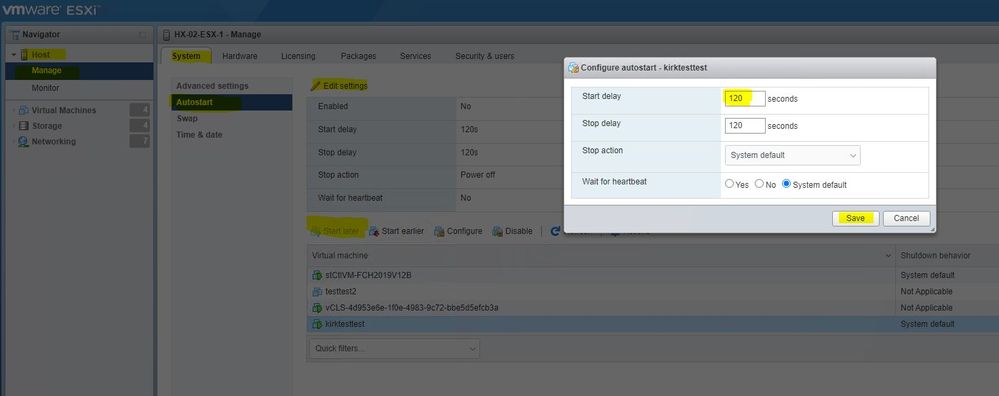- Cisco Community
- Technology and Support
- Data Center and Cloud
- Server Networking
- Power outtage effecting M5-C220 server
- Subscribe to RSS Feed
- Mark Topic as New
- Mark Topic as Read
- Float this Topic for Current User
- Bookmark
- Subscribe
- Mute
- Printer Friendly Page
Power outtage effecting M5-C220 server
- Mark as New
- Bookmark
- Subscribe
- Mute
- Subscribe to RSS Feed
- Permalink
- Report Inappropriate Content
12-19-2022 05:16 AM
Good Morning Everyone!
I am having issues trying to figure out this issue with the onsite server running Cucm & Unity. The issue with the devices only happens after power outages. Our M5 will not fully boot on its own when the power is restored, either by generator or the power company. Following the outage, or the next morning, I have to force a full reboot by pressing/holding the power button. The server will not come up nor will it connect on its own to the network. I’m concerned about loosing the configuration, and loosing drives. Personally, I believe the server starts up faster than our network appliances and when the server tries to obtain its Ip address, then it times out, then fails and goes into standby. Can anyone help with documentation or with instructions to extend the lease time for dhcp or a setting to enable to or obtain an Ip sooner. Iam new to cisco VoIp and any help would be appeciated, thank you very much for your time and reading my post take care and happy holidays!
Bios Version - C220M5.4.1.2a.0.0624200115
Device Name - BE6M-M5-K9
- Mark as New
- Bookmark
- Subscribe
- Mute
- Subscribe to RSS Feed
- Permalink
- Report Inappropriate Content
12-21-2022 06:00 AM - edited 12-22-2022 11:01 AM
Greetings.
Please check your 'Power restore policy' in the server's CIMC GUI.
Step 1 In the Navigation pane, click the Compute menu.
Step 2 In the work pane, click the Power Policies tab.
Step 3 In the Power Restore Policy area, update the following fields:
The action to be taken when chassis power isrestored after an unexpected
power loss. This can be one of the following:
• Power Off—The server remains off until it is manually restarted.
• Power On—The server is allowed to boot up normally when power
is restored. The server can restart immediately or, optionally, after
a fixed or random delay.
• Restore Last State—The server restarts and the system attempts
to restore any processes that were running before power was lost.
Sounds like it probably needs to be set to 'power on' and maybe with a delay.
Inside of ESXi, which hosts your call manager related VMs, there is are guestVM start up options, which can have startup delays defined.
Sounds like we want to have your Physical server and ESXi hypervisor startup as soon as possible, but might want your guest VMs to have a sizeable startup delay, until all the other network service dependencies are online.
Different versions of ESXi have differing ways of displaying the guestVM startup timing.
On ESXi 7.0, it looks look this:
You might want to check with your networking team to find out what the average amount of time is for your dhcp services are to become available, and then pad that time with a couple of extra minutes.
Kirk...
- Mark as New
- Bookmark
- Subscribe
- Mute
- Subscribe to RSS Feed
- Permalink
- Report Inappropriate Content
12-21-2022 07:13 AM - edited 12-21-2022 07:16 AM
Wonderful thank you for the guidance! to be sure I’m doing this correct, here are a couple of screen shots with arrows. I want to select fix or random- in the power delay type? And then verify the dhcp start time, and adjust for an extra minute or two in the ---Power delay value (0-240) seconds? We are currently running version 4.1(2a) Lastly will these changes effect services, should I preform this after c.o.b? or will it be okay to perform during operational hours>
- Mark as New
- Bookmark
- Subscribe
- Mute
- Subscribe to RSS Feed
- Permalink
- Report Inappropriate Content
12-22-2022 11:08 AM
Fixed is generally sufficient.
The random would be more useful/applicable if you have a large amount of rack servers all potentially powering on at once, and the randomizer would help distribute the impact they would have (i.e. if booting from SAN, # of DHCP,DNS requests, etc)
Kirk...
- Mark as New
- Bookmark
- Subscribe
- Mute
- Subscribe to RSS Feed
- Permalink
- Report Inappropriate Content
12-22-2022 07:54 AM
where do I access the guestvm power policies on ver 4.1(2a)
- Mark as New
- Bookmark
- Subscribe
- Mute
- Subscribe to RSS Feed
- Permalink
- Report Inappropriate Content
12-22-2022 08:32 AM
This is configured from the ESXi hypervisor.
- Mark as New
- Bookmark
- Subscribe
- Mute
- Subscribe to RSS Feed
- Permalink
- Report Inappropriate Content
12-22-2022 11:13 AM
to be clear am i doing this through the cicm?
- Mark as New
- Bookmark
- Subscribe
- Mute
- Subscribe to RSS Feed
- Permalink
- Report Inappropriate Content
12-22-2022 11:48 AM
You configure the server power settings from the CIMC and you configure the VM power settings from vSphere/vCenter.
- Mark as New
- Bookmark
- Subscribe
- Mute
- Subscribe to RSS Feed
- Permalink
- Report Inappropriate Content
12-22-2022 11:49 AM
so right no wmy issue is i cant load my vsphere/vcenter for some odd reason so im trying to find that correct ip or domain name to pull it up
- Mark as New
- Bookmark
- Subscribe
- Mute
- Subscribe to RSS Feed
- Permalink
- Report Inappropriate Content
12-22-2022 11:58 AM
Launch the vKVM from the CIMC and bring up the ESXi console. The ESXi host (vSphere) IP address will be listed at the bottom and when you login using root, it should provide details of the vCenter server that is managing it.
Discover and save your favorite ideas. Come back to expert answers, step-by-step guides, recent topics, and more.
New here? Get started with these tips. How to use Community New member guide