You can use Cisco Jabber Video for TelePresence with audio devices other than the ones the service has selected as the defaults. For example, your camera and your computer may both have built-in microphones.
The drop-down lists let you choose from all devices detected on your system.
- On the Jabber Video control screen, do one of the following:
- Windows: Click
 , and then click Settings.
, and then click Settings. - Mac: From the main menu, click Jabber Video > Preferences.
- Click Audio.
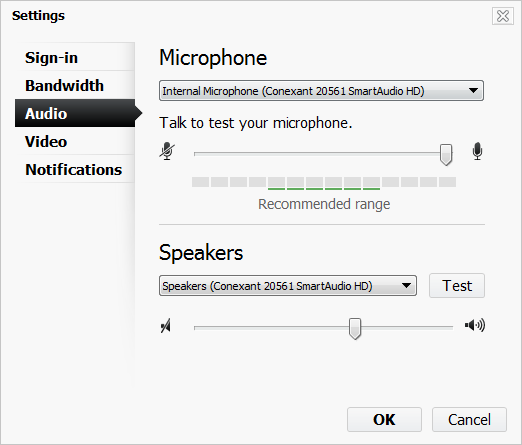
3. For microphones, do the following:
- Click the list and click the microphone you want to use.
- Talk to test the microphone.
- Drag the slider to adjust the microphone level to the recommended range.
4. For speakers, do the following:
- Click the list and click the speakers you want to use.
- Click Test to test the speakers.
- Drag the slider to adjust the speaker level.
5. Click OK.