- Cisco Community
- Technology and Support
- Small Business Support Community
- Switches - Small Business
- Cisco 2960 Switch LED Indication Problem (Urgent)
- Subscribe to RSS Feed
- Mark Topic as New
- Mark Topic as Read
- Float this Topic for Current User
- Bookmark
- Subscribe
- Mute
- Printer Friendly Page
Cisco 2960 Switch LED Indication Problem (Urgent)
- Mark as New
- Bookmark
- Subscribe
- Mute
- Subscribe to RSS Feed
- Permalink
- Report Inappropriate Content
01-12-2017 04:41 AM
We are experiencing some unusual LED indication in the front panel of one access switch. All the LED are in orange color and blinking in the top left corner of the switch. Even switch is working properly and we can access the switch. But why LED is blinking as amber.
Please give me solution.
N.B. Switch Picture is attached bellow.
- Labels:
-
Small Business Switches
- Mark as New
- Bookmark
- Subscribe
- Mute
- Subscribe to RSS Feed
- Permalink
- Report Inappropriate Content
01-12-2017 05:11 AM
Here is the status for the LEDs on 2960 , is there anything in logs , are your interfaces set correctly in speed/dups
http://www.cisco.com/c/en/us/td/docs/switches/lan/catalyst2960/hardware/installation/guide/2960_hg/higover.html
LEDs
You can use the switch LEDs to monitor switch activity and its performance. Figure 1-23 shows the switch LEDs and the Mode button that you use to select one of the port modes.
All LEDs are visible through the GUI management applications—Network Assistant for multiple switches and the device manager for a single switch. The switch software configuration guide describes how to use the CLI to configure and to monitor individual switches and switch clusters.
Only the Catalyst 2960 PoE switches have a PoE LED.
The four Catalyst 2960 8-port switches and these models do not have an RPS connector or an RPS LED: Catalyst 2960-24-S, Catalyst 2960-Plus 24TC-S, 2960-24TC-S, 2960-48TT-S, 2960-Plus 48TC-S, 2960-48TC-S.
Figure 1-23 Catalyst 2960 Switch LEDs
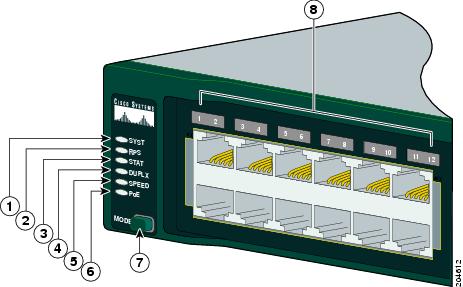
|
|
|
||
|
|
|
PoE LED1 |
|
|
|
|
||
|
|
|
|
|
System LED
The System LED shows whether the system is receiving power and is functioning properly. Table 1-2 lists the LED colors and their meanings.
|
|
|
|---|---|
RPS LED
The RPS LED shows the RPS status. Table 1-3 lists the LED colors and their meanings.

Note![]() The Catalyst 2960 8-port switches, and the Catalyst 2960-24-S, 2960-Plus 24TC-S, 2960-24TC-S, 2960-Plus 48TC-S, 2960-48TC-S, and 2960-48TT-S switches do not have an RPS LED.
The Catalyst 2960 8-port switches, and the Catalyst 2960-24-S, 2960-Plus 24TC-S, 2960-24TC-S, 2960-Plus 48TC-S, 2960-48TC-S, and 2960-48TT-S switches do not have an RPS LED.
For more information about the Cisco RPS 2300 or the Cisco RPS 675, see the related hardware installation guide for that power system.
Port LEDs and Modes
The port LEDs, as a group or individually, display information about the switch and about the individual ports ( Table 1-4 ):
|
|
|
|
|---|---|---|
|
SPEED2 |
||
|
PoE3 |
|
2.When installed in Catalyst 2960 switches, 1000BASE-T SFP modules can operate at 10, 100, or 1000 Mb/s in full-duplex mode or at 10 or 100 Mb/s in half-duplex mode. |
Even if the PoE mode is not selected, the PoE LED shows PoE problems when they are detected ( Table 1-5 ). The PoE LED applies only to Catalyst 2960 switches that support PoE.
To select or change a mode, press the Mode button until the desired mode is highlighted. When you change port modes, the meanings of the port LED colors also change. Table 1-6 explains how to interpret the port LED colors in different port modes.
- Mark as New
- Bookmark
- Subscribe
- Mute
- Subscribe to RSS Feed
- Permalink
- Report Inappropriate Content
01-14-2017 11:27 PM
I saw those troubleshooting notes. but I think this is not similar with that. Where as most of the issue are power related. Power supply is okay. I want to know that have occurred any other problem?
Switch PID: WS-C2960X-24TS-L
- Mark as New
- Bookmark
- Subscribe
- Mute
- Subscribe to RSS Feed
- Permalink
- Report Inappropriate Content
01-16-2017 12:23 AM
is there any logs from the switch other than and LED you seen during that time ?
- Mark as New
- Bookmark
- Subscribe
- Mute
- Subscribe to RSS Feed
- Permalink
- Report Inappropriate Content
10-02-2019 02:08 AM
I have a similar problem. Led Fastethernet works correctly.
Gigabit lights only orange, the status panel lights only weakly orange. One SPEED glows green.
- Mark as New
- Bookmark
- Subscribe
- Mute
- Subscribe to RSS Feed
- Permalink
- Report Inappropriate Content
10-02-2019 02:32 AM
Hi,
Based on the LED status there are two main issues looking as:
1. RPC issue.
2. SPF/duel/uplink ports are in error disable mode.
Deepak Kumar,
Don't forget to vote and accept the solution if this comment will help you!
- Mark as New
- Bookmark
- Subscribe
- Mute
- Subscribe to RSS Feed
- Permalink
- Report Inappropriate Content
10-02-2019 05:30 AM
Model
WS-C2960-24TT-L
The switch works correctly. The only problem is LED signaling
- Mark as New
- Bookmark
- Subscribe
- Mute
- Subscribe to RSS Feed
- Permalink
- Report Inappropriate Content
12-11-2019 12:28 AM
- Mark as New
- Bookmark
- Subscribe
- Mute
- Subscribe to RSS Feed
- Permalink
- Report Inappropriate Content
08-06-2021 03:11 AM
Hi All,
I have two Cisco 2960 PLUS connected via SFP 1Gb. One side blincking and not the other side.
Do you know what it may indicate?
Discover and save your favorite ideas. Come back to expert answers, step-by-step guides, recent topics, and more.
New here? Get started with these tips. How to use Community New member guide




