- Cisco Community
- Technology and Support
- Small Business Support Community
- Switches - Small Business
- SG500-24 port switch - L2 mode setting disable
- Subscribe to RSS Feed
- Mark Topic as New
- Mark Topic as Read
- Float this Topic for Current User
- Bookmark
- Subscribe
- Mute
- Printer Friendly Page
- Mark as New
- Bookmark
- Subscribe
- Mute
- Subscribe to RSS Feed
- Permalink
- Report Inappropriate Content
03-10-2017 07:33 AM
Hi
I have a SG500-24 port switch.
To use this switch, i need to set system mode to L2 . Currently, it is showing as L3 mode.
Logging into the switch, I noticed that the GUI is grey out for the set mode L2 or L3. Currently, the radio button is on L3. I am not able to make the change to switch it as a L2 switch.
on CLI, when I configure "set system ?" the only option is "queues-mode" only.
switchcf3b89# set system
queues-mode queues-mode
switchcf3b89#set system
The software version is 1.3.0.62, while the boot version is 1.3.0.03. The HW version is V02
I like to seek help why i am not able to change the SG500 switch from L3 mode to L2 mode and what could be the reason. Do i need to upgrade the firmware to the latest version?
Appreciate your help.
Regards
Lawrence
Solved! Go to Solution.
- Labels:
-
Small Business Switches
Accepted Solutions
- Mark as New
- Bookmark
- Subscribe
- Mute
- Subscribe to RSS Feed
- Permalink
- Report Inappropriate Content
03-22-2017 01:34 PM
Lawrence, I am one of the engineers from the Small Business team.
I will suggest upgrading the boot code and firmware versions on this unit.
Since your current version is 1.3.0.62 you must do this step by step to avoid an illegal error while uploading the files. Therefore, follow this order:
I will suggest doing a backup of the file configuration.
1- Upload the Boot code: sx500_boot_1.3.7.01.rfb > Do not reboot > Upload the firmware file: sx500_fw_1.3.7.18.ros
2- Reboot the unit.
3- Download the Sx500_FW_Boot_1.4.0.88.zip > Upload the boot code: sx500_boot-14002.
4- Reboot the unit.
5- Download and install the firmware version: sx500_fw-1476.ros
Click here to find the released files.
- Mark as New
- Bookmark
- Subscribe
- Mute
- Subscribe to RSS Feed
- Permalink
- Report Inappropriate Content
04-19-2017 08:35 AM
- Mark as New
- Bookmark
- Subscribe
- Mute
- Subscribe to RSS Feed
- Permalink
- Report Inappropriate Content
03-22-2017 01:34 PM
Lawrence, I am one of the engineers from the Small Business team.
I will suggest upgrading the boot code and firmware versions on this unit.
Since your current version is 1.3.0.62 you must do this step by step to avoid an illegal error while uploading the files. Therefore, follow this order:
I will suggest doing a backup of the file configuration.
1- Upload the Boot code: sx500_boot_1.3.7.01.rfb > Do not reboot > Upload the firmware file: sx500_fw_1.3.7.18.ros
2- Reboot the unit.
3- Download the Sx500_FW_Boot_1.4.0.88.zip > Upload the boot code: sx500_boot-14002.
4- Reboot the unit.
5- Download and install the firmware version: sx500_fw-1476.ros
Click here to find the released files.
- Mark as New
- Bookmark
- Subscribe
- Mute
- Subscribe to RSS Feed
- Permalink
- Report Inappropriate Content
04-09-2017 11:54 PM
Hi Aragon
Thanks for your reply. I have upgraded the boot code and firmware and the result is good to go.
Appreciate your help.
Regards
Lawrence
- Mark as New
- Bookmark
- Subscribe
- Mute
- Subscribe to RSS Feed
- Permalink
- Report Inappropriate Content
04-19-2017 08:35 AM
Thanks for marking the answer as correct. Glad to hear you solved it.
Ingrid A.
- Mark as New
- Bookmark
- Subscribe
- Mute
- Subscribe to RSS Feed
- Permalink
- Report Inappropriate Content
06-04-2019 07:49 AM
Hi,
I have same problem. I have Cisco switch SG500X-24 with newest updates (fw: 1.4.10.6, boot: 1.4.0.02).
I applied Yours recomendation above, but without success. I have System Mode L2 and L3 alltogether (Stack Mode Standalone), but I want only Operation Mode L2.
I tried change settings via CLI, but without success too.
Please tell me, what is wrong?
Appreciate your help.
Regards MD
Discover and save your favorite ideas. Come back to expert answers, step-by-step guides, recent topics, and more.
New here? Get started with these tips. How to use Community New member guide
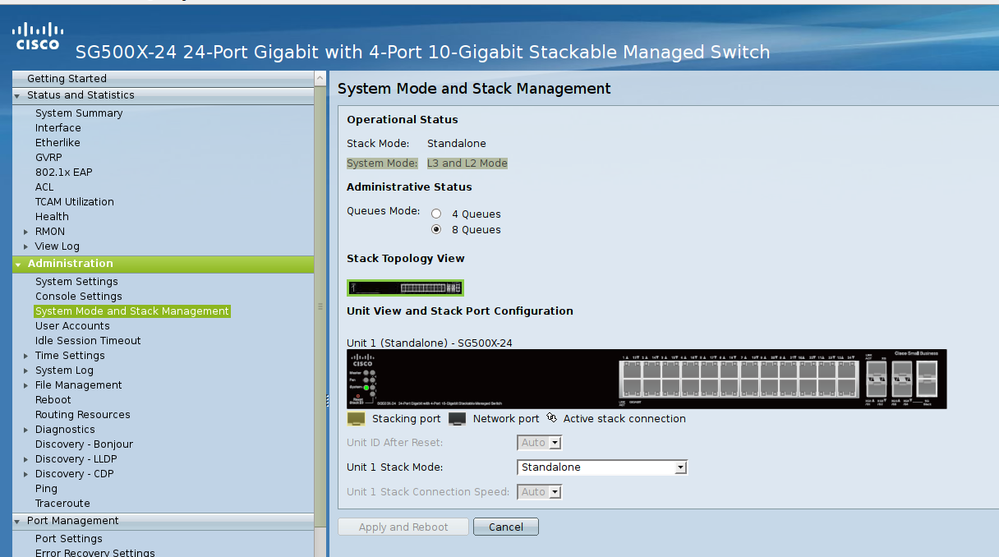
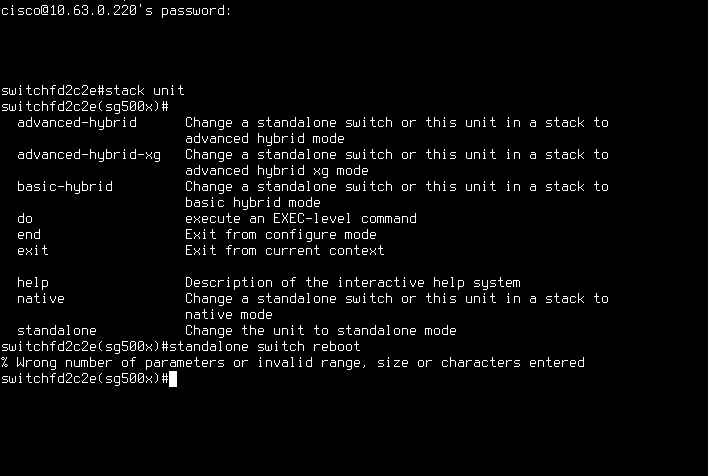
Thanks for marking the answer as correct. Glad to hear you solved it.
Ingrid A.