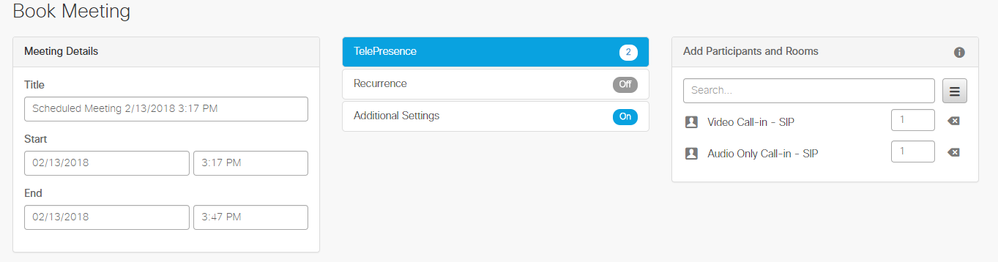- Cisco Community
- Technology and Support
- Collaboration
- TelePresence and Video Infrastructure
- Re: Schedule CMS Meeting through TMS without including a Codec
- Subscribe to RSS Feed
- Mark Topic as New
- Mark Topic as Read
- Float this Topic for Current User
- Bookmark
- Subscribe
- Mute
- Printer Friendly Page
- Mark as New
- Bookmark
- Subscribe
- Mute
- Subscribe to RSS Feed
- Permalink
- Report Inappropriate Content
02-13-2018 08:41 AM - edited 03-18-2019 01:52 PM
I'm using CMS 2.3 and TMS 15.6.1 and was wondering if there is a way to Schedule a CMS meeting through TMS or Smart Scheduler without including a codec?
I have everything set up with through this guide: https://www.cisco.com/c/en/us/support/docs/conferencing/meeting-server/212298-cisco-meeting-server-acano-tms-integ.html
Everything works fine if I include the CMS participant and my personal DX80 but if I want just include CMS because I don't know what conference room I may be using in the future or just want remote users to participate without using a codec the meeting will establish but not save a TMS Space so my email will display no meeting instructions.
Just wondering if this is possible or maybe a bug with the current solution.
Thanks,
Matt
Solved! Go to Solution.
- Labels:
-
Other Collaboration Endpoints
Accepted Solutions
- Mark as New
- Bookmark
- Subscribe
- Mute
- Subscribe to RSS Feed
- Permalink
- Report Inappropriate Content
02-13-2018 11:42 AM
Just add dial-in participants to start with.
- Mark as New
- Bookmark
- Subscribe
- Mute
- Subscribe to RSS Feed
- Permalink
- Report Inappropriate Content
02-13-2018 12:12 PM
- Mark as New
- Bookmark
- Subscribe
- Mute
- Subscribe to RSS Feed
- Permalink
- Report Inappropriate Content
02-13-2018 11:42 AM
Just add dial-in participants to start with.
- Mark as New
- Bookmark
- Subscribe
- Mute
- Subscribe to RSS Feed
- Permalink
- Report Inappropriate Content
02-13-2018 12:19 PM
- Mark as New
- Bookmark
- Subscribe
- Mute
- Subscribe to RSS Feed
- Permalink
- Report Inappropriate Content
02-13-2018 12:23 PM
Add 2 SIP dialing. One participant is not a meeting, so a bridge won’t be selected
- Mark as New
- Bookmark
- Subscribe
- Mute
- Subscribe to RSS Feed
- Permalink
- Report Inappropriate Content
02-13-2018 12:24 PM
That makes too much sense... Thanks for the help.
- Mark as New
- Bookmark
- Subscribe
- Mute
- Subscribe to RSS Feed
- Permalink
- Report Inappropriate Content
02-13-2018 12:12 PM
- Mark as New
- Bookmark
- Subscribe
- Mute
- Subscribe to RSS Feed
- Permalink
- Report Inappropriate Content
02-13-2018 12:22 PM
Looks like I needed to do both Audio only and Video call in to get it to work... guess that's just the way it is.
- Mark as New
- Bookmark
- Subscribe
- Mute
- Subscribe to RSS Feed
- Permalink
- Report Inappropriate Content
02-13-2018 02:39 PM
Discover and save your favorite ideas. Come back to expert answers, step-by-step guides, recent topics, and more.
New here? Get started with these tips. How to use Community New member guide