| Task Name | UCSD - Update VDC / Storage Policy with New Datastore Example |
| Description |
|
| Prerequisites | - Tested on 5.4
|
| Category | Workflow |
| Components | vSphere 5.x |
| User Inputs | |
Instructions for Regular Workflow Use:
- Download the attached .ZIP file below to your computer. *Remember the location of the saved file on your computer.
- Unzip the file on your computer. Should end up with a .WFD file.
- Log in to UCS Director as a user that has "system-admin" privileges.
- Navigate to "Policies-->Orchestration" and click on "Import".
- Click "Browse" and navigate to the location on your computer where the .WFD file resides. Choose the .WFD file and click "Open".
- Click "Upload" and then "OK" once the file upload is completed. Then click "Next".
- Click the "Select" button next to "Import Workflows". Click the "Check All" button to check all checkboxes and then the "Select" button.
- Click "Submit".
This example will show how a VDC and its storage policy can be updated from user input with a new datastore.
Create a storage policy that will get updated from user data:
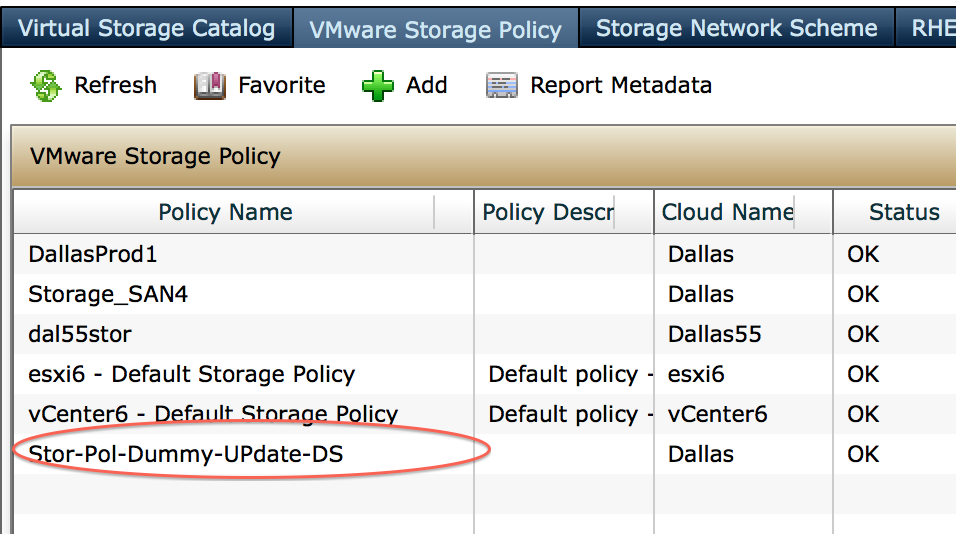
Creare / Clone a VDC with that new storage policy


The workflow:

The workflow input:

Mapping of the user input to the task:

The following step in the Task:
Note the over ride!
This will replace the current DS in the policy ad not append!
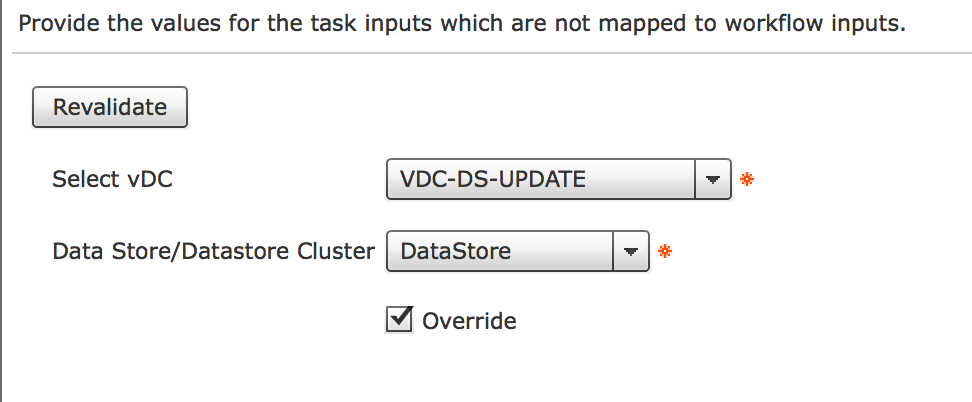
Please also note the attached webex recording