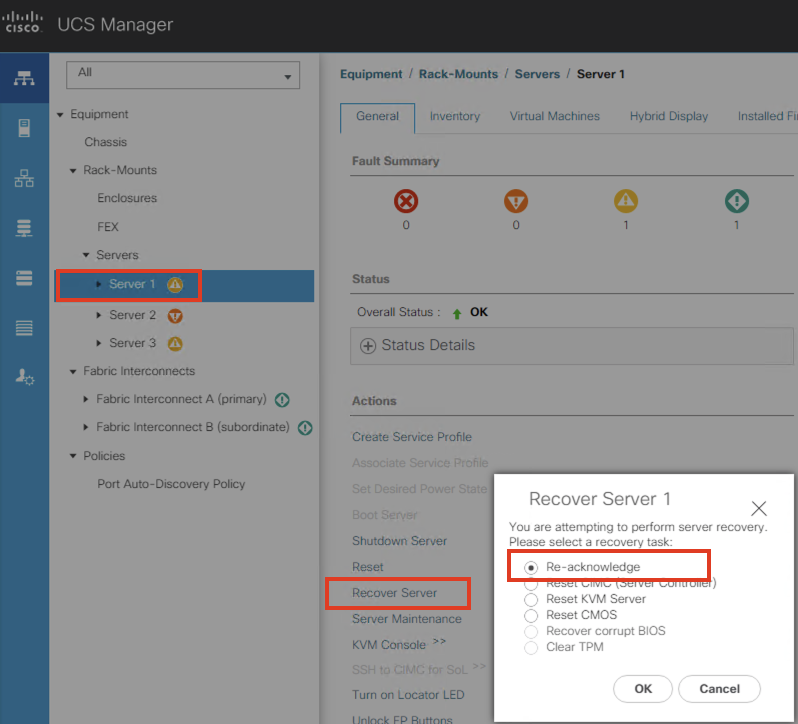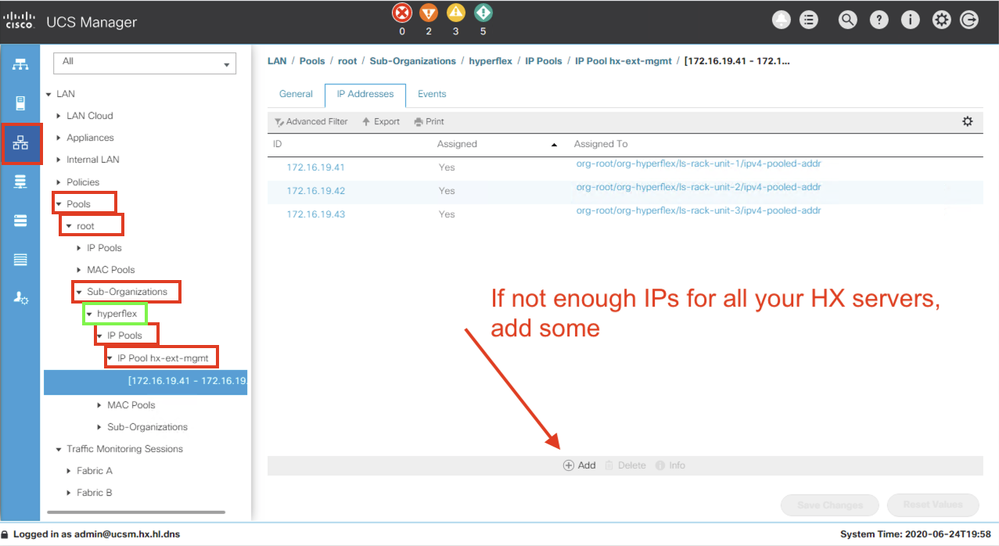- Subscribe to RSS Feed
- Mark Topic as New
- Mark Topic as Read
- Float this Topic for Current User
- Bookmark
- Subscribe
- Mute
- Printer Friendly Page
Hyperflex install -error
- Mark as New
- Bookmark
- Subscribe
- Mute
- Subscribe to RSS Feed
- Permalink
- Report Inappropriate Content
06-23-2020 10:34 PM - edited 06-23-2020 11:07 PM
Hi
I am trying to install hyperflex but i got this error:
- Labels:
-
HyperFlex
- Mark as New
- Bookmark
- Subscribe
- Mute
- Subscribe to RSS Feed
- Permalink
- Report Inappropriate Content
06-23-2020 11:27 PM
Hi @hyflex ,
Firstly, I'd go to UCS Manager, Equipment tab > recover server and re-acknowledge each server, then try again (Server Maineneance will also give you this option)
I hope this helps
Don't forget to mark answers as correct if it solves your problem. This helps others find the correct answer if they search for the same problem
Forum Tips: 1. Paste images inline - don't attach. 2. Always mark helpful and correct answers, it helps others find what they need.
- Mark as New
- Bookmark
- Subscribe
- Mute
- Subscribe to RSS Feed
- Permalink
- Report Inappropriate Content
06-24-2020 04:33 AM
Hi @RedNectar
Thanks for your help but re-acknowledge didn't solve the problem. I attached more precise error screnshoot.
- Mark as New
- Bookmark
- Subscribe
- Mute
- Subscribe to RSS Feed
- Permalink
- Report Inappropriate Content
06-24-2020 05:40 AM
The clue here is error:
Reason: Unable to connect to SoL. CIMC IP address not set.
You should be able to SSH to the CIMC IP to access the servers console via SoL(Serial over LAN).
UCSM / Servers / Service Profile X / [Management IP Address]
Make sure an IP address is listed there in UCSM, and most often this is an out of band IP which is in the same subnet as UCSM VIP and FI IPs.
Login first with user admin and UCSM password.
You should get an ESXi login prompt.
Reboot the server and you should see the server POST and boot, this is to verify that SoL is working.
If you can see the server POST and boot and NOT see an ESXi login, then reinstall ESXi with the .iso from cisco.com using KVM vMedia.
- Mark as New
- Bookmark
- Subscribe
- Mute
- Subscribe to RSS Feed
- Permalink
- Report Inappropriate Content
06-24-2020 01:29 PM
Hi @hyflex ,
First thing to check is that you have enough addresses in the IP address pool - like @Steven Tardy says, the error is
CIMC IP address not set
If this indeed is the case you will not be able to follow any more of @Steven Tardy's suggestions.
So my suggestion is:
In UCSManager, go to LAN > Pools > root > Sub-organisations > yourSubOrg > IP Pools > yourPool
Now if you have to add address, you COULD go ahead and add them. However, if this indeed is the problem you should have seen a different error message.
Also, if you end up with some servers getting CIMC addresses and some not, things can get very messy when you restart the install. You might find that the installer tries to allocate new CIMC addresses to servers that already have addresses and get more errors.
On the other hand, it might be that IP addresses have been assigned, but the installer can't reach them.
In this case (in other words your screen looks similar to mine above where you can see IP addresses have been assigned) you should open the console of the Installer VM and see if you can ping those IPs that have been assigned.
If not, you have a connectivity problem, and the most likely reason for this is that you assigned the CIMC IP addresses as inband, but there is no inband connectivity between your installer VM and the FIs via the network north of the FIs
I hope this helps
Don't forget to mark answers as correct if it solves your problem. This helps others find the correct answer if they search for the same problem
Forum Tips: 1. Paste images inline - don't attach. 2. Always mark helpful and correct answers, it helps others find what they need.
- Mark as New
- Bookmark
- Subscribe
- Mute
- Subscribe to RSS Feed
- Permalink
- Report Inappropriate Content
06-26-2020 05:57 AM
Hi
I solved the issue, the problem was in conectivity between HX installer and CIMC interface.
Thanks for help @RedNectar and @Steven Tardy
But there is a new problem. I can ping ESX host from HX installer but i get an error the ip address is not reachable. I attached screenshot
- Mark as New
- Bookmark
- Subscribe
- Mute
- Subscribe to RSS Feed
- Permalink
- Report Inappropriate Content
06-27-2020 09:10 AM
The error:
IP address: 192.0.2.13 at default port 902 is not reachable.
Is most often due to some upstream network connectivity.
Check HX Installer <> ESXi connectivity.
Did you reinstall ESXi on one server? If so you may need to reinstall the others so the versions match.
If you still can't figure out, then I'd check connectivity with commands:
tcptraceroute 192.0.2.13
Check working and non-working servers to compare the difference.
or
tcpdump -nn -i eth0 host 192.0.2.13
Check to see if you see "SYN, SYN, SYN" which means connectivity is broken/firewalled/ACL'd. Again check working and non-working servers to compare the difference.
Duplicate IPs on the network can also cause strange network connectivity similar to this.
Discover and save your favorite ideas. Come back to expert answers, step-by-step guides, recent topics, and more.
New here? Get started with these tips. How to use Community New member guide