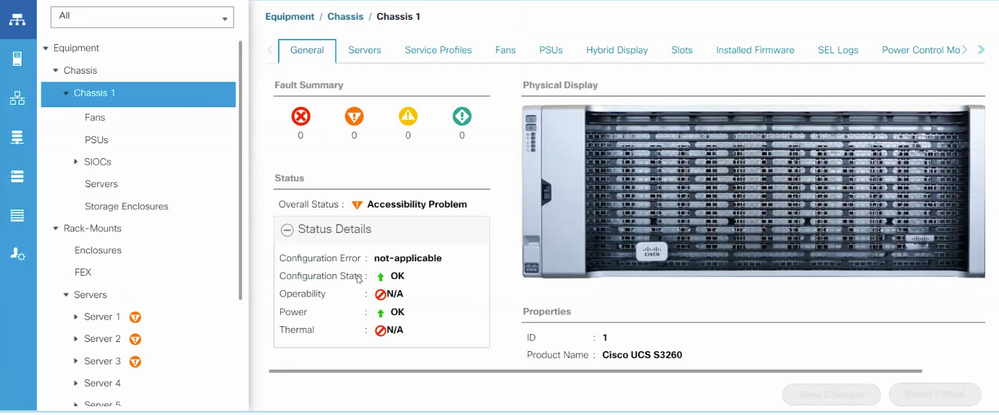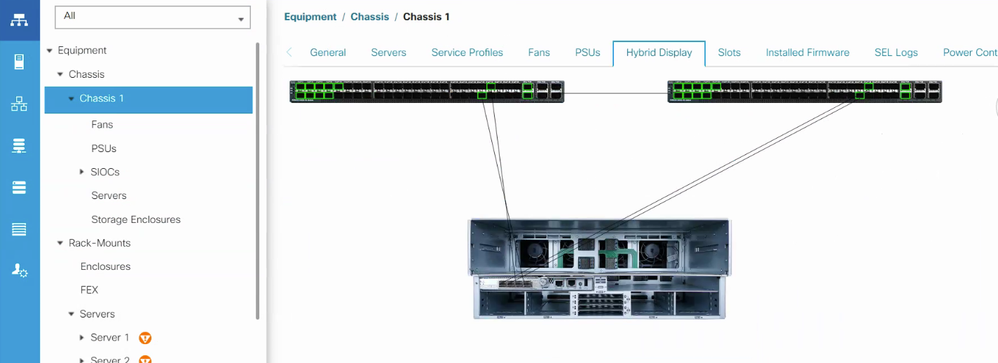- Cisco Community
- Technology and Support
- Data Center and Cloud
- Unified Computing System (UCS)
- Unified Computing System Discussions
- UCS S3260 Accessibility Problem
- Subscribe to RSS Feed
- Mark Topic as New
- Mark Topic as Read
- Float this Topic for Current User
- Bookmark
- Subscribe
- Mute
- Printer Friendly Page
- Mark as New
- Bookmark
- Subscribe
- Mute
- Subscribe to RSS Feed
- Permalink
- Report Inappropriate Content
06-14-2020 11:14 PM
Hi experts,
I have two UCS S3260 chassis just installed in two different locations.
Although no "Errors" are showing on either chassis, one chassis reports an "Accessibility Problem"
On both sites, these are connected to FI-A abd FI-B in the same manner
Tricks I have tried so far:
- Shut/no shut the ports on the FIs
- Decommission/recommission the chassis
- Check the global connectivity policy (set to 1 link)
Now since there is a "connectivity problem" I don't see any detail within the chassis - like Fans/PSUs/Servers
Any Ideas where to look next?
Forum Tips: 1. Paste images inline - don't attach. 2. Always mark helpful and correct answers, it helps others find what they need.
Solved! Go to Solution.
- Labels:
-
Unified Computing System (UCS)
Accepted Solutions
- Mark as New
- Bookmark
- Subscribe
- Mute
- Subscribe to RSS Feed
- Permalink
- Report Inappropriate Content
06-15-2020 05:03 AM - edited 06-15-2020 05:04 AM
Might want to try resetting the CIMC to factory defaults.
Here's some notes from when i used to support those :
Step 1 Shut down and remove power from the entire chassis. You must disconnect all power cords to completely remove power.
Step 2 Connect a keyboard and monitor to the system:
Connect a KVM cable (Cisco PID N20-BKVM) to the external KVM connector on the server node at the rear of the system.
Connect a VGA monitor and a USB keyboard to the connectors on the KVM cable.
Step 3 Connect power cords and then power on the system. Watch for the prompt to press F8.
Step 4 When prompted, press F8 to enter the Cisco IMC Configuration Utility.
Step 5 Refer Resetting Cisco IMC to Factory Defaults to set the server to factory defaults or perform the following steps to use the utility to set the server controller to factory defaults:
Press F1 to go to the second screen of the utility.
Select the Chassis Controller Configuration option under Factory Default. Do not select Server Controller Configuration.
Press F10 to save changes and reboot the BMC.
Wait for the reboot to complete (approximately five minutes).
Kirk...
- Mark as New
- Bookmark
- Subscribe
- Mute
- Subscribe to RSS Feed
- Permalink
- Report Inappropriate Content
06-15-2020 05:03 AM - edited 06-15-2020 05:04 AM
Might want to try resetting the CIMC to factory defaults.
Here's some notes from when i used to support those :
Step 1 Shut down and remove power from the entire chassis. You must disconnect all power cords to completely remove power.
Step 2 Connect a keyboard and monitor to the system:
Connect a KVM cable (Cisco PID N20-BKVM) to the external KVM connector on the server node at the rear of the system.
Connect a VGA monitor and a USB keyboard to the connectors on the KVM cable.
Step 3 Connect power cords and then power on the system. Watch for the prompt to press F8.
Step 4 When prompted, press F8 to enter the Cisco IMC Configuration Utility.
Step 5 Refer Resetting Cisco IMC to Factory Defaults to set the server to factory defaults or perform the following steps to use the utility to set the server controller to factory defaults:
Press F1 to go to the second screen of the utility.
Select the Chassis Controller Configuration option under Factory Default. Do not select Server Controller Configuration.
Press F10 to save changes and reboot the BMC.
Wait for the reboot to complete (approximately five minutes).
Kirk...
- Mark as New
- Bookmark
- Subscribe
- Mute
- Subscribe to RSS Feed
- Permalink
- Report Inappropriate Content
06-15-2020 01:37 PM
Hi @Kirk J ,
Two things.
- I was hoping you'd pick this up. Thanks.
- I was hoping that resetting the CIMC was NOT the answer (but it was next on my list to try anyway). The problem with resetting the CIMC is that the datacentre where the chassis is well over an hour's drive for the customer.
I'll let everyone know how it goes!
Forum Tips: 1. Paste images inline - don't attach. 2. Always mark helpful and correct answers, it helps others find what they need.
- Mark as New
- Bookmark
- Subscribe
- Mute
- Subscribe to RSS Feed
- Permalink
- Report Inappropriate Content
06-22-2020 10:56 PM
Just an FYI - in the end the SRIOVs were RMAs, replaced and all was good. However, Kirk's explanation is worth noting as an solution as it might help others.
C
Forum Tips: 1. Paste images inline - don't attach. 2. Always mark helpful and correct answers, it helps others find what they need.
Discover and save your favorite ideas. Come back to expert answers, step-by-step guides, recent topics, and more.
New here? Get started with these tips. How to use Community New member guide