- Cisco Community
- Technology and Support
- Data Center and Cloud
- Unified Computing System (UCS)
- Unified Computing System Knowledge Base
- Using Scriptable vMedia with UCS Manager
- Subscribe to RSS Feed
- Mark as New
- Mark as Read
- Bookmark
- Subscribe
- Printer Friendly Page
- Report Inappropriate Content
- Subscribe to RSS Feed
- Mark as New
- Mark as Read
- Bookmark
- Subscribe
- Printer Friendly Page
- Report Inappropriate Content
on 08-21-2014 11:29 AM
Introduction
Until recently, mapping and using external media within UCS was a manual process that typically required launching the Java-based KVM and mapping an external ISO image file as a CD. With the release of UCS Manager version 2.2(2c) and above, the new “vMedia” features allow for programmatic mapping/unmapping of external image files.
Requirements
Taking advantage of vMedia features requires a minimum version of UCSM 2.2(2c). In addition, the BIOS and CIMC versions of any target hardware must also be upgraded to their corresponding 2.2(2c) images. (You cannot rely on Host Firmware Packages alone, which may result in config warnings/errors). vMedia can also be used with C-series standalone servers running version 1.5 or greater, documented here.
Use Cases
vMedia allows for an external image file to be dynamically (or programmatically) mapped to the server’s CIMC (a.k.a. baseboard controller or BMC). If a vMedia file is mapped as a CDD, then the image file presents itself as a CDROM image. Below are some of the common use cases for using scriptable/programmable vMedia:
- OS provisioning without requiring a PXE or network installation server
- Updating device drivers on one or more servers
- Creating or updating antivirus definitions to one or more servers
Relationships
vMedia policies are bound to Service Profiles (SPs). Any given SP can have only one vMedia policy active at any given time. vMedia can be referenced as a device in a Boot Policy, from which a server should attempt to boot.
vMedia policies include one or more vMedia Mounts, which are used to reference the source image file to be mapped, along with the protocol used for accessing the file. In most cases, there will be one vMedia Mount per vMedia Policy.
Referencing within a Boot Policy is not the only way to use vMedia. A vMedia Policy can be bound to a SP (initially or dynamically), without being referenced in a Boot Policy. In this case, adding a vMedia Policy to an active SP would correspond to inserting a CD into a running server.
Changing the vMedia Policy for a SP does not cause an SP reconfiguration, reboot or service interruption. vMedia Policies can be changed as easily as changing a CD in a server.
Create vMedia Policy
The vMedia Policy itself will typically correspond to the name of the image file to be mapped. Examples: “CentOS6.4”, “Window-7-Enterprise”, “C-Series-drivers-1.5.7a”. The main body of the vMedia Policy will be the vMedia Mount that is created, as below:
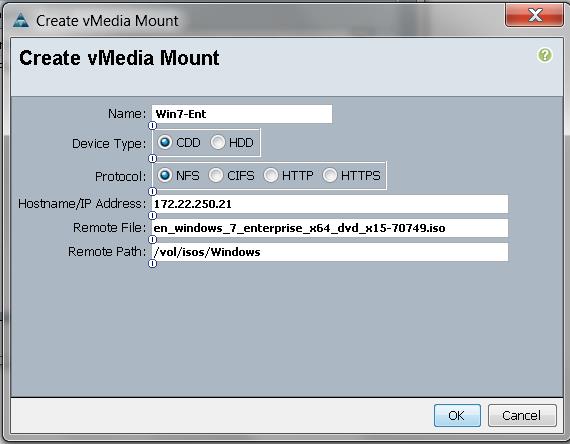
Take note that the “Create vMedia Policy” window in the GUI window may be undersized and need to be enlarged before the green ‘+’ action item is visible to create the vMedia Mount.
When specifying access via CIFS, be sure to use forward slashes in path, rather than Windows ‘\’ backslash characters. (e.g. "/isos/Windows/W2012R2.iso")
Protocols
vMedia supports 4 network access protocols : NFS, CIFS, HTTP and HTTPS. Depending on the source file server, credentials may be required to access the remote file.
Naming Conventions
The easiest naming convention would be for the vMedia Policy to easily reflect the name of the image being mapped or mounted, as described earlier. Examples include: “CentOS6.4”, “Window-7-Enterprise”, “C-Series-drivers-1.5.7a”. For simplicity, the name of the vMedia Mounts could assume the same name as the vMedia Policy. Optionally, the vMedia Mount name could reflect either the source file server and/or access method. Examples: “ESX5.5”, “W2012-FAS03”, “CentOS6.4-WEB04-HTTP”
Using vMedia in Boot Policies
vMedia can be used within a Boot Policy as shown below.
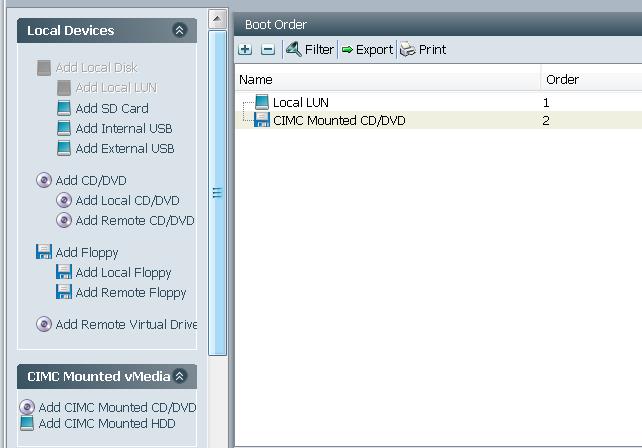
There are two scenarios to consider, with respect to mounted vMedia boot order:
- 1) In a typical boot/install scenario on an uninitialized disk, having the disk (local, iSCSI or SAN) precede mounted vMedia in the boot order would result in a “first-time-only” use of the mounted vMedia. Once the OS is installed on the disk, the vMedia mount would not be used.
- 2) For “rescue-mode” scenarios, then the vMedia mount would precede the disk, allowing boot from vMedia if the vMedia policy is active. This would allow for recovery or rescue mode of a damaged boot disk.
Verify vMedia Mounts
Successful vMedia mounting can be verified through the GUI via
Equipment->Server->Inventory->CIMC as shown below:
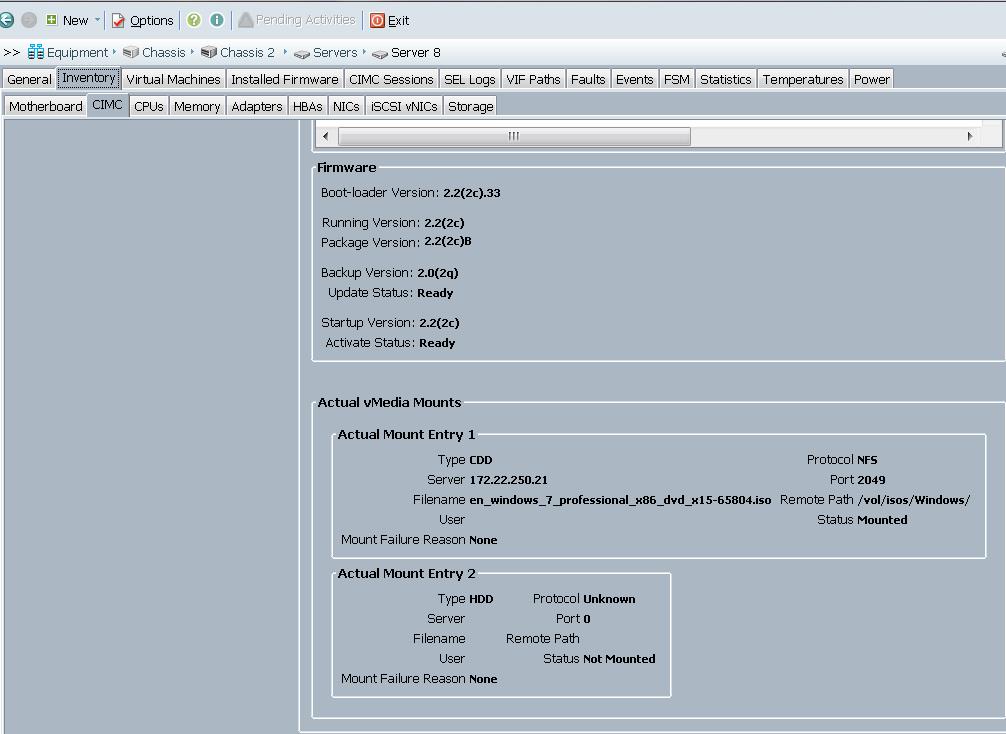
OS Device Presentation.
On most Linux OS’s, the vMedia drive is presented as “/dev/cdrom1” or “/dev/dvd1”. Devices that are mapped via the virtual KVM are presented as “/dev/cdrom” or “/dev/dvd”.
PowerTool Examples: Mapping and Verification
The true power in vMedia comes from its ability to be configured programmatically. Below are some sample PowerTool commands that can be used in managing vMedia.
“What are the available vMedia Policy Names?”
Get-UcsVmediaPolicy | Select Name, Dn | Ft -auto
Name Dn
---- --
CentOS6.4-cifs org-root/mnt-cfg-policy-CentOS6.4-cifs
CentOS6.4-nfs org-root/mnt-cfg-policy-CentOS6.4-nfs
RedHat-5.6-NFS org-root/mnt-cfg-policy-RedHat-5.6-NFS
Win7 org-root/mnt-cfg-policy-Win7
“Which vMedia Mappings are available?”
Get-UcsVmediaMountEntry | Select MappingName, ImageFilename | Ft -auto
MappingName ImageFileName
----------- -------------
CentOS6.4-CIFS CentOS-6.4-x86_64-minimal.iso
CentOS6.4-nfs CentOS-6.4-x86_64-minimal.iso
RedHat-5.6-NFS RHEL5.6-Server-20110106.0-x86_64-DVD.iso
Win7-NFS en_windows_7_professional_x86_dvd_x15-65804.iso
Get-UcsVmediaMountEntry | Select MappingName, Dn | Ft -auto
MappingName Dn
----------- --
CentOS6.4-CIFS org-root/mnt-cfg-policy-CentOS6.4-cifs/cfg-mnt-entry-CentOS6.4-CIFS
CentOS6.4-nfs org-root/mnt-cfg-policy-CentOS6.4-nfs/cfg-mnt-entry-CentOS6.4-nfs
RedHat-5.6-NFS org-root/mnt-cfg-policy-RedHat-5.6-NFS/cfg-mnt-entry-RedHat-5.6-NFS
Win7-NFS org-root/mnt-cfg-policy-Win7/cfg-mnt-entry-Win7-NFS
Note that for the above example, “Win7” is the vMedia Policy name, and “Win7-NFS” is a corresponding vMedia Mapping.
“How to Configure or Change a vMedia Policy for a Service Profile?”
Get-UcsServiceProfile –Name win7-1 | Set-UcsServiceProfile –VmediaPolicyName Win7 –force
“How to Verify a Successful vMedia Mount?”
$sp = Get-UcsServiceProfile –Name win7-1
Get-UcsBlade -dn $sp.PnDn | Get-UcsMgmtController -LimitScope | \
Get-UcsCimcvmediaActualMountlist | Get-UcsCimcvmediaActualMountEntry
DeviceType : cdd
EncPwd :
ErrorType : none
ImageFileName : en_windows_7_professional_x86_dvd_x15-65804.iso
ImagePath : /vol/isos/Windows/
MappingName : Win7-NFS
MountProtocol : nfs
OperMountStatus : mounted
Password :
PwdSet : no
RemoteHost :
RemoteIpAddress : 172.22.250.21
RemotePort : 2049
UserId :
VirtualDiskId : 1
Dn : sys/chassis-2/blade-8/mgmt/actual-mount-list/actual-mount-entry-1
Rn : actual-mount-entry-1
Status :
XtraProperty : {}
Ucs : SJC18-L10-UCS1
[…]
“How to Unset or Unconfigure a vMedia Policy for a Service Profile?”
Get-UcsServiceProfile –Name win7-1 | Set-UcsServiceProfile –VmediaPolicyName “” –force
Best Practice for OS Installation
vMedia (like the virtual KVM) runs over the out-of-band (OOO) management interface, whose speed is 1Gb/sec. Therefore a best practice for Linux OS provisioning, if possible, would involve booting up a "minimal OS image" over the OOO interface, followed by network-based package installations, using utilities such as “yum” or “apt” to complete the installation over the 10Gb interfaces.
- Mark as Read
- Mark as New
- Bookmark
- Permalink
- Report Inappropriate Content
Are there limitations to the number of CCD, HDD, USB connections per policy? Would I be able to connect 2 CCD images at the same time? or is it limited to one each. I've tried to mount 2 and get errors.
Thanks
- Mark as Read
- Mark as New
- Bookmark
- Permalink
- Report Inappropriate Content
Does this support only an ISO format?
Can i present an "img" file and use HDD option instead of CDD?
Also there is no option to set port number for http protocol. Is this just an ui issue. Can i set remotePort through the api
Thanks
- Mark as Read
- Mark as New
- Bookmark
- Permalink
- Report Inappropriate Content
Hi
Could you please tell me how to configure the below option
1) In a typical boot/install scenario on an uninitialized disk, having the disk (local, iSCSI or SAN) precede mounted vMedia in the boot order would result in a “first-time-only” use of the mounted vMedia. Once the OS is installed on the disk, the vMedia mount would not be used.
Thank you.
- Mark as Read
- Mark as New
- Bookmark
- Permalink
- Report Inappropriate Content
Hi Folks.
Looking for something that will help with this.. In the way of python SDK script or something. We are upgrading the OS on a massive number of blades running RHEL6. We have a kicker upgrade mechanism, but it sorta individual and using pxe.
Do anyone have any experience with using vMedia or UCSM sdk python to program a one time boot that will mount an ISO and make that ISO the default when the server is powered off and on?
Find answers to your questions by entering keywords or phrases in the Search bar above. New here? Use these resources to familiarize yourself with the community:
