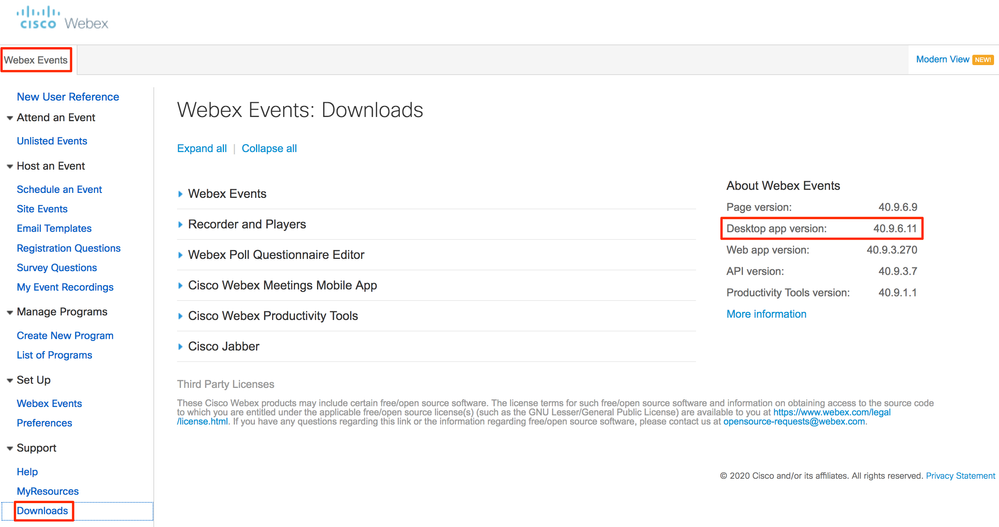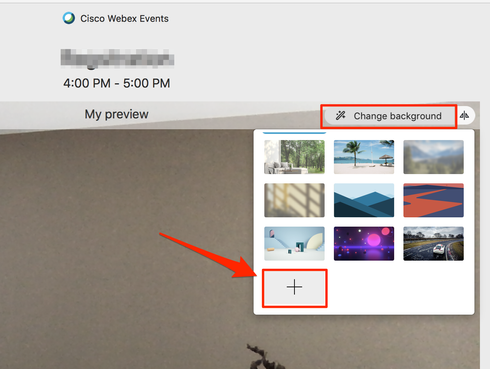- Cisco Community
- Webex
- Webex Community
- Webex Webinars (formerly Webex Events)
- Re: Customize Background in webex event
- Subscribe to RSS Feed
- Mark Topic as New
- Mark Topic as Read
- Float this Topic for Current User
- Bookmark
- Subscribe
- Mute
- Printer Friendly Page
- Mark as New
- Bookmark
- Subscribe
- Mute
- Subscribe to RSS Feed
- Permalink
- Report Inappropriate Content
08-26-2020 09:32 AM
In webex events the option to add a background does not appear, only the default ones appear. How can I add one?
Solved! Go to Solution.
- Labels:
-
Other
- Mark as New
- Bookmark
- Subscribe
- Mute
- Subscribe to RSS Feed
- Permalink
- Report Inappropriate Content
09-24-2020 07:38 AM
Hi @FabianMoreano86282 ,
Do you know which version of Webex are you using? You can get this info from your Webex site > Webex Events, then in the bar on the left: Support > Downloads and then on the right you'll see the Desktop App Version you are using:
As you can read in the following article, you need to be on Webex 40.8 or higher in order to have the "custom backgrounds"-option:
https://help.webex.com/en-us/80jduab/Use-a-Virtual-Background-in-the-Cisco-Webex-Meetings-Suite#id_138414
With Webex 40.8+ you should have the possibility to add your own background image as shown in the screenshot below:
Thanks,
Goswin

- Mark as New
- Bookmark
- Subscribe
- Mute
- Subscribe to RSS Feed
- Permalink
- Report Inappropriate Content
09-13-2020 10:19 PM
Hi! Do you mean a background for your webcam or a background for the actual event (like a backdrop)?
- Mark as New
- Bookmark
- Subscribe
- Mute
- Subscribe to RSS Feed
- Permalink
- Report Inappropriate Content
09-14-2020 07:32 AM
with the company logo
- Mark as New
- Bookmark
- Subscribe
- Mute
- Subscribe to RSS Feed
- Permalink
- Report Inappropriate Content
09-24-2020 07:38 AM
Hi @FabianMoreano86282 ,
Do you know which version of Webex are you using? You can get this info from your Webex site > Webex Events, then in the bar on the left: Support > Downloads and then on the right you'll see the Desktop App Version you are using:
As you can read in the following article, you need to be on Webex 40.8 or higher in order to have the "custom backgrounds"-option:
https://help.webex.com/en-us/80jduab/Use-a-Virtual-Background-in-the-Cisco-Webex-Meetings-Suite#id_138414
With Webex 40.8+ you should have the possibility to add your own background image as shown in the screenshot below:
Thanks,
Goswin

Welcome to the Webex Community. This is your home to ask questions, share knowledge, and attend live webinars.