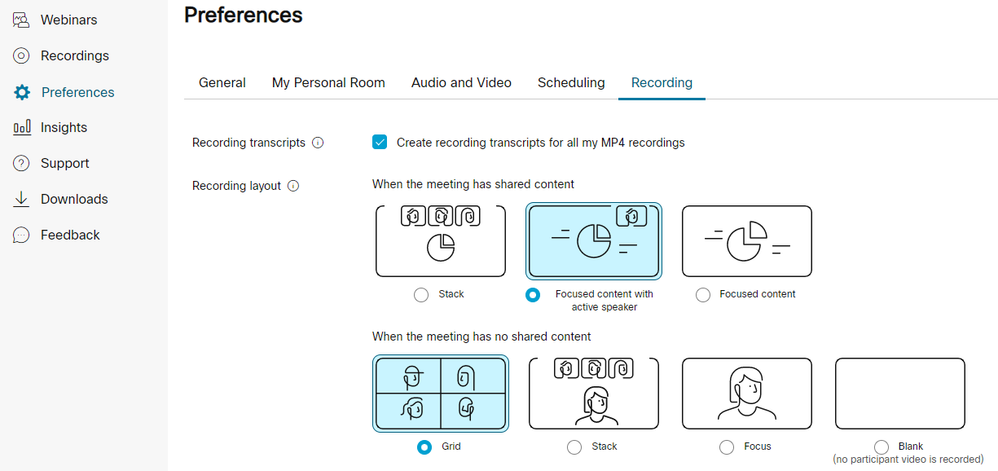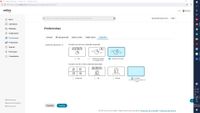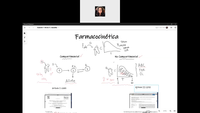- Cisco Community
- Webex
- Webex Community
- Webex for Education
- Recordings design
- Subscribe to RSS Feed
- Mark Topic as New
- Mark Topic as Read
- Float this Topic for Current User
- Bookmark
- Subscribe
- Mute
- Printer Friendly Page
- Mark as New
- Bookmark
- Subscribe
- Mute
- Subscribe to RSS Feed
- Permalink
- Report Inappropriate Content
07-13-2022 03:31 PM
Hi! I want to change the layout during my recordings. I just want to stay focused on the content of my shared presentations. I know there is an option in preferencies>recordings>recording design, and I tried several times but my camera still appears during my recordings. Does anyone know If there is something else I have to do?
Solved! Go to Solution.
- Mark as New
- Bookmark
- Subscribe
- Mute
- Subscribe to RSS Feed
- Permalink
- Report Inappropriate Content
07-14-2022 03:20 PM
Unfortunately, I would have to then suggest opening a support case with Webex. They will need the webex site, meeting number, and possibly some logs from your machine. The logs are best gathered now, as they are eventually overwritten. To gather the logs:
MAC
Windows
I recommend opening the case online so you can attach all your data and screenshots, then calling to get it moving along. This can saves about a day of time waiting for it to be routed.
https://mycase.cloudapps.cisco.com/case

- Mark as New
- Bookmark
- Subscribe
- Mute
- Subscribe to RSS Feed
- Permalink
- Report Inappropriate Content
07-14-2022 08:05 AM - edited 07-14-2022 08:05 AM
I just wanted to show the selections available, at the moment.
I'm a very visual person, and it is easier for me to understand when I see it.
You should be using the option all the way to the right, in the top row (Focused Content).
- Mark as New
- Bookmark
- Subscribe
- Mute
- Subscribe to RSS Feed
- Permalink
- Report Inappropriate Content
07-14-2022 09:10 AM - edited 07-14-2022 09:11 AM
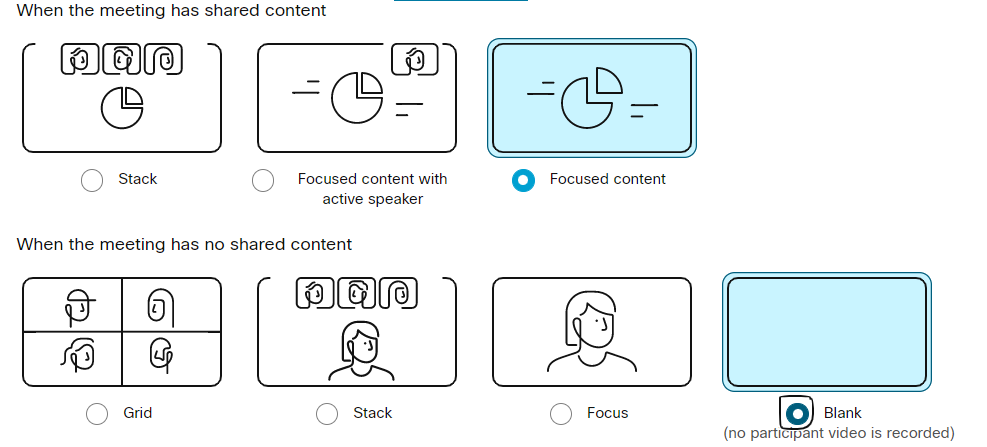

- Mark as New
- Bookmark
- Subscribe
- Mute
- Subscribe to RSS Feed
- Permalink
- Report Inappropriate Content
07-14-2022 12:55 PM
I didn´t attach the images correctly on the last post now this is what it looks like :
- Mark as New
- Bookmark
- Subscribe
- Mute
- Subscribe to RSS Feed
- Permalink
- Report Inappropriate Content
07-14-2022 02:41 PM
Thanks! So obviously the setting do look accurate. I have a question about the meeting screenshot...is this captured live during the meeting, or is this a screenshot of the recording? It is unclear only because I don't see the player bar or time-lapse bar in the bottom. It looks as if it is a screenshot from the actual meeting. If I'm correct, the recording setting do no affect what you or users see live on the screen, it only affects the actual MP4 file that is captured. Can you clarify?

- Mark as New
- Bookmark
- Subscribe
- Mute
- Subscribe to RSS Feed
- Permalink
- Report Inappropriate Content
07-14-2022 03:04 PM
The image I sent was a screenshot of the recording (MP4 file); you are
right. By the way, I have recorded videos with the previous version of
Webex, and everything was great with my MP4 files focused on the content of
my presentation. :´(
- Mark as New
- Bookmark
- Subscribe
- Mute
- Subscribe to RSS Feed
- Permalink
- Report Inappropriate Content
07-14-2022 03:20 PM
Unfortunately, I would have to then suggest opening a support case with Webex. They will need the webex site, meeting number, and possibly some logs from your machine. The logs are best gathered now, as they are eventually overwritten. To gather the logs:
MAC
Windows
I recommend opening the case online so you can attach all your data and screenshots, then calling to get it moving along. This can saves about a day of time waiting for it to be routed.
https://mycase.cloudapps.cisco.com/case

- Mark as New
- Bookmark
- Subscribe
- Mute
- Subscribe to RSS Feed
- Permalink
- Report Inappropriate Content
07-15-2022 01:25 PM
Thank you for your kindest support of my issue. I will open a case online as you suggested.
- Mark as New
- Bookmark
- Subscribe
- Mute
- Subscribe to RSS Feed
- Permalink
- Report Inappropriate Content
07-15-2022 02:43 PM
You're welcome!

- Mark as New
- Bookmark
- Subscribe
- Mute
- Subscribe to RSS Feed
- Permalink
- Report Inappropriate Content
07-13-2022 04:55 PM
You're in the right place. Are you certain you logged into the correct Webex meeting site (in case you have more than one)?
Are you modifying both the settings...for when there is shared content and when there is not? Can you screenshot your settings?

- Mark as New
- Bookmark
- Subscribe
- Mute
- Subscribe to RSS Feed
- Permalink
- Report Inappropriate Content
07-14-2022 12:43 PM
I answer your kindlest questions to solve my problem:
I logged into my only Webex meeting site.
I am modifying both settings, for when there is shared content and when
there is not. This is a screenshot of my settings.
[image: image.png]
- Mark as New
- Bookmark
- Subscribe
- Mute
- Subscribe to RSS Feed
- Permalink
- Report Inappropriate Content
07-15-2022 01:13 PM
Try clicking SAVE on those same settings again, under the Recordings tab.
I've had many instances where I've had to just click "SAVE" to make a setting work (User not being able to record to cloud or see Breakout Sessions in the LMS)
Welcome to the Webex Community. This is your home to ask questions, share knowledge, and attend live webinars.