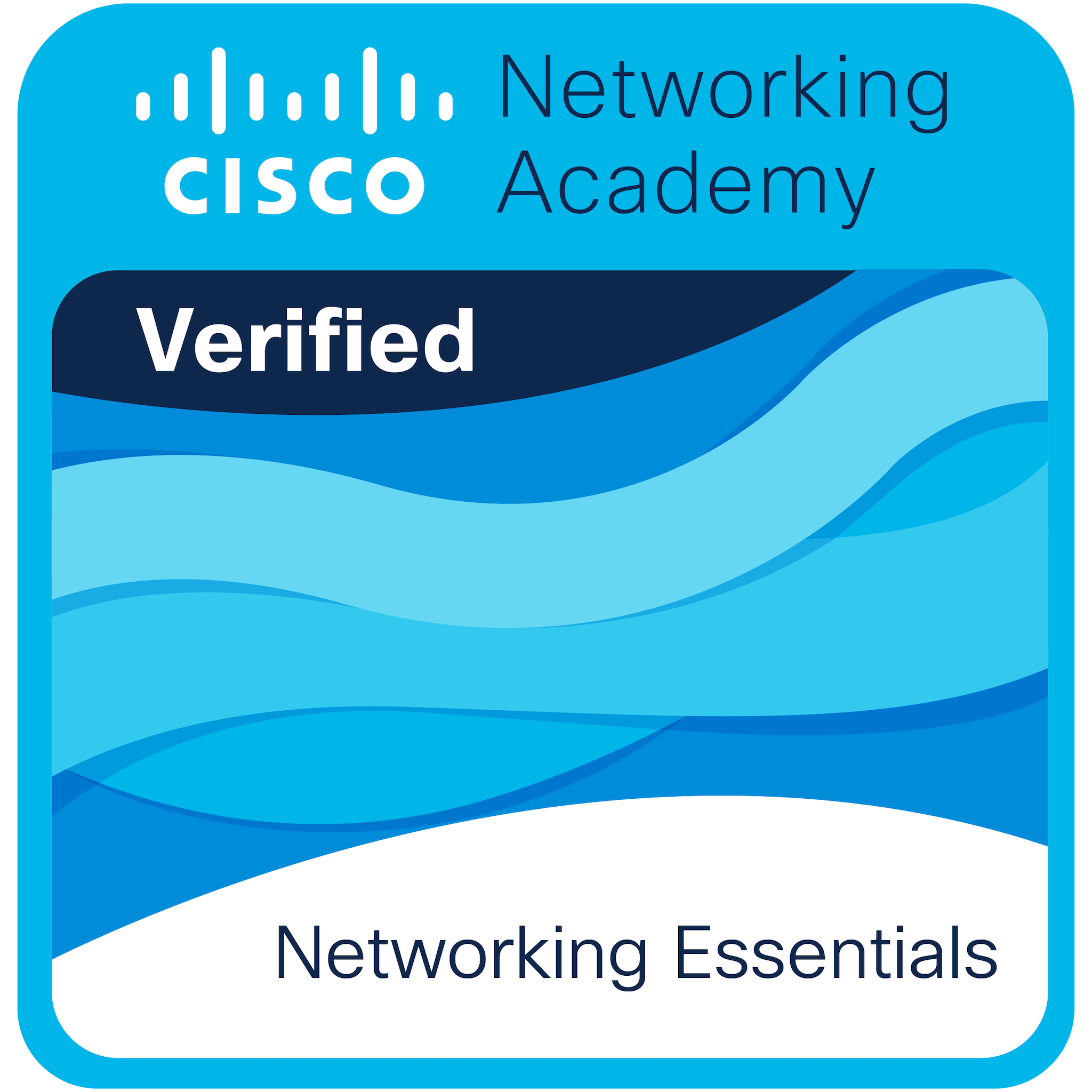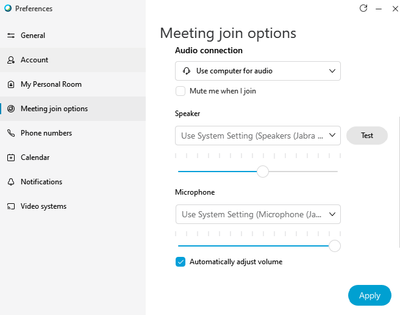- Cisco Community
- Webex
- Webex Community
- Webex Meetings and Webex App
- Microphone Not Working On WebEx Session
- Subscribe to RSS Feed
- Mark Topic as New
- Mark Topic as Read
- Float this Topic for Current User
- Bookmark
- Subscribe
- Mute
- Printer Friendly Page
- Mark as New
- Bookmark
- Subscribe
- Mute
- Subscribe to RSS Feed
- Permalink
- Report Inappropriate Content
03-12-2020
02:17 PM
- last edited on
05-04-2020
02:09 AM
by
Cole Callahan
![]()
I have a Jabra Pro headset. When joining a WebEx meeting, I can hear the audio, but the microphone is not working. When taking calls on my phone it works fine. I've checked all the setting I can find, but can't figure out where the problem is.
Any help would be greatly appreciated.
Solved! Go to Solution.
- Labels:
-
Audio Connection
-
Webex Meetings
- Mark as New
- Bookmark
- Subscribe
- Mute
- Subscribe to RSS Feed
- Permalink
- Report Inappropriate Content
03-13-2020 04:53 AM
- Mark as New
- Bookmark
- Subscribe
- Mute
- Subscribe to RSS Feed
- Permalink
- Report Inappropriate Content
02-24-2021 12:38 PM
The only thing I can add to this is a recent experience where one of my Participants, using Win 10, wasn't able to use their mic. I found that in Windows Privacy Settings the mic wasn't selected to allow Apps to use the device. Once I enabled it.. the mic worked perfectly.
- Mark as New
- Bookmark
- Subscribe
- Mute
- Subscribe to RSS Feed
- Permalink
- Report Inappropriate Content
05-14-2020 08:50 AM
- Mark as New
- Bookmark
- Subscribe
- Mute
- Subscribe to RSS Feed
- Permalink
- Report Inappropriate Content
03-13-2020 04:53 AM
- Mark as New
- Bookmark
- Subscribe
- Mute
- Subscribe to RSS Feed
- Permalink
- Report Inappropriate Content
08-16-2023 01:00 AM
I have the same problem - and this is not a settings problem in the app. I've into my 3rd pair of Jabra but there is always a challenge to get the mic to work in WebEx. But the same challenge is with Teams so it is on the OS level (running Mac Pro 2023 + Jabra Elite 7 Pro)... I never got it to work and are using another Mic instead.
- Mark as New
- Bookmark
- Subscribe
- Mute
- Subscribe to RSS Feed
- Permalink
- Report Inappropriate Content
12-23-2022 03:53 PM
Check List:
1. Check Sound Mixer
2. Privacy Settings
3. Headphone settings
4. Drivers
- Mark as New
- Bookmark
- Subscribe
- Mute
- Subscribe to RSS Feed
- Permalink
- Report Inappropriate Content
02-18-2021 07:21 AM
Hello Mike,
I have a Mic. problem with new WebEx 40 and WebEx 41 on Windows 7 32bit PC.
In settings, I choose a right Audio Device "SoundMAX Integrated Digital Audio" (PCI\VEN_8086&DEV_266E&SUBSYS_3005103C) and I can perform a good test for both Speaker and Microphone, but when I use WebEx in a call, the Speaker works fine while the Mic. NO.
The other people connected in a call, told me that my voice is not clear and intermittent.
So, I had to Rool Back to WebEx Teams 3.0.15410.0 to have a normal functionality and modify Windows Registry to avoid Automatic Update.
I've tried to change different Driver versions without any effect.
On other Windows 10 64bit PC both WebEx 40 and WebEx 41 with different HW (Realtek) work fine.
Are the new WebEx 40/41 working only on Windows 10 OS?
Could you help me, please?
Many thanks in advance.
- Mark as New
- Bookmark
- Subscribe
- Mute
- Subscribe to RSS Feed
- Permalink
- Report Inappropriate Content
11-20-2020 11:45 AM
I don't see and "Audion" menu. When I click on the "gear" icon, I got "Preferences", then I had to guess that audio settings might be under "Meeting join options" (the title is too obscure!) Then, I see "Video device" and "Computer audio, phone, and camera". There is a button for testing "Speaker" but no button for testing "Microphone". The whole thing is poorly put together.
- Mark as New
- Bookmark
- Subscribe
- Mute
- Subscribe to RSS Feed
- Permalink
- Report Inappropriate Content
11-18-2020 09:48 AM
Hi Mike,
I'm having a similar issue, but when I open up the settings, the Mic drop down bar is greyed out "no microphone". It states it cannot detect a mic device. Now, if I open up my computer's camera app, the mic works just fine and is detected. I'm only having issues when on a webex.
- Mark as New
- Bookmark
- Subscribe
- Mute
- Subscribe to RSS Feed
- Permalink
- Report Inappropriate Content
07-09-2020 07:14 AM
My headset was appearing in the sound option, but the headst wasn't appearing in the mic?
Discover and save your favorite ideas. Come back to expert answers, step-by-step guides, recent topics, and more.
New here? Get started with these tips. How to use Community New member guide