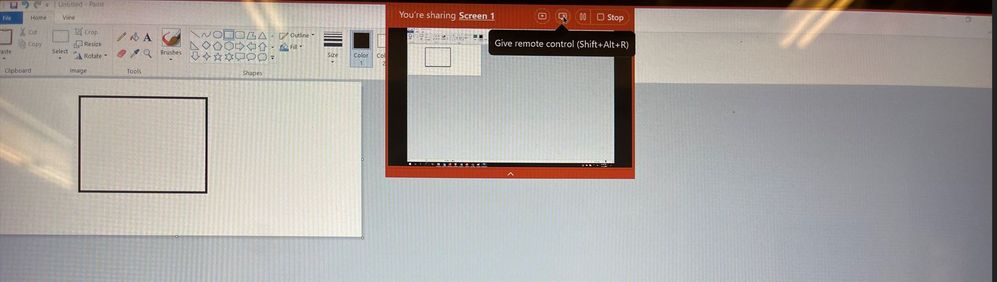- Cisco Community
- Webex
- Webex Community
- Webex Meetings and Webex App
- Re: Giving control to your shared screen
- Subscribe to RSS Feed
- Mark Topic as New
- Mark Topic as Read
- Float this Topic for Current User
- Bookmark
- Subscribe
- Mute
- Printer Friendly Page
Giving control to your shared screen
- Mark as New
- Bookmark
- Subscribe
- Mute
- Subscribe to RSS Feed
- Permalink
- Report Inappropriate Content
05-13-2022 03:56 AM
We just went through the major upgrade of Webex and are now on version (42.5.0.22221). We are finding that we lost the ability to assign someone control of a screen we are sharing. Can anyone direct me to how to do this in the new version?
Thank you!
- Mark as New
- Bookmark
- Subscribe
- Mute
- Subscribe to RSS Feed
- Permalink
- Report Inappropriate Content
05-18-2022 06:05 AM
Hi @Tprete,
Are you facing this issue for Windows 10 or 11? I have see another recent post with similar issue for Windows 11.
Thanks, Vaijanath S.
- Mark as New
- Bookmark
- Subscribe
- Mute
- Subscribe to RSS Feed
- Permalink
- Report Inappropriate Content
05-17-2022 01:10 PM - edited 05-17-2022 01:11 PM
Hi @Tprete ,
I am using same Webex version and I can share screen as well as give control to other user.
Try using SHIFT+ALT+R keyboard shortcuts.
Thanks, Vaijanath S.
- Mark as New
- Bookmark
- Subscribe
- Mute
- Subscribe to RSS Feed
- Permalink
- Report Inappropriate Content
05-16-2022 11:57 AM
Hello,
Are you talking about the Annotate feature? If so:
- Hover over the top of the shared screen to access the drop-down sharing menu.
- Click "Annotate."
- There should be a vertical Annotate options bar on the left-hand side of the screen.
- The first icon at the top of the bar should look like a writing implement with an arrow next to it--click that icon.
- A list of available meeting participants will pop up; you can select who you'd like to allow to annotate from there.
- Please note: if there is only one other person in the meeting, clicking the icon will simply provide annotation permissions for both of you.
I hope this helps. If you're not talking about the Annotate feature, my apologies for misunderstanding.
Discover and save your favorite ideas. Come back to expert answers, step-by-step guides, recent topics, and more.
New here? Get started with these tips. How to use Community New member guide